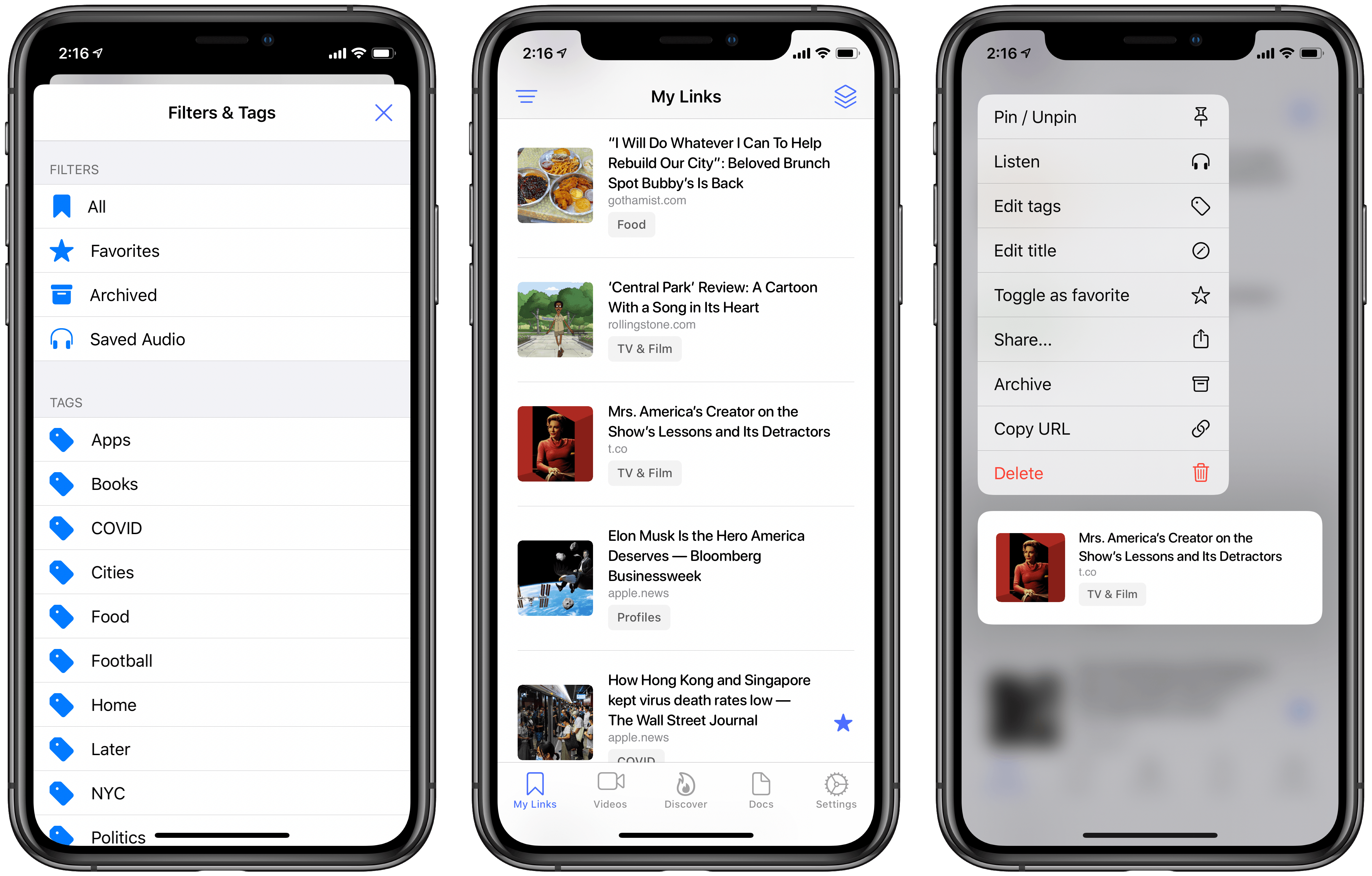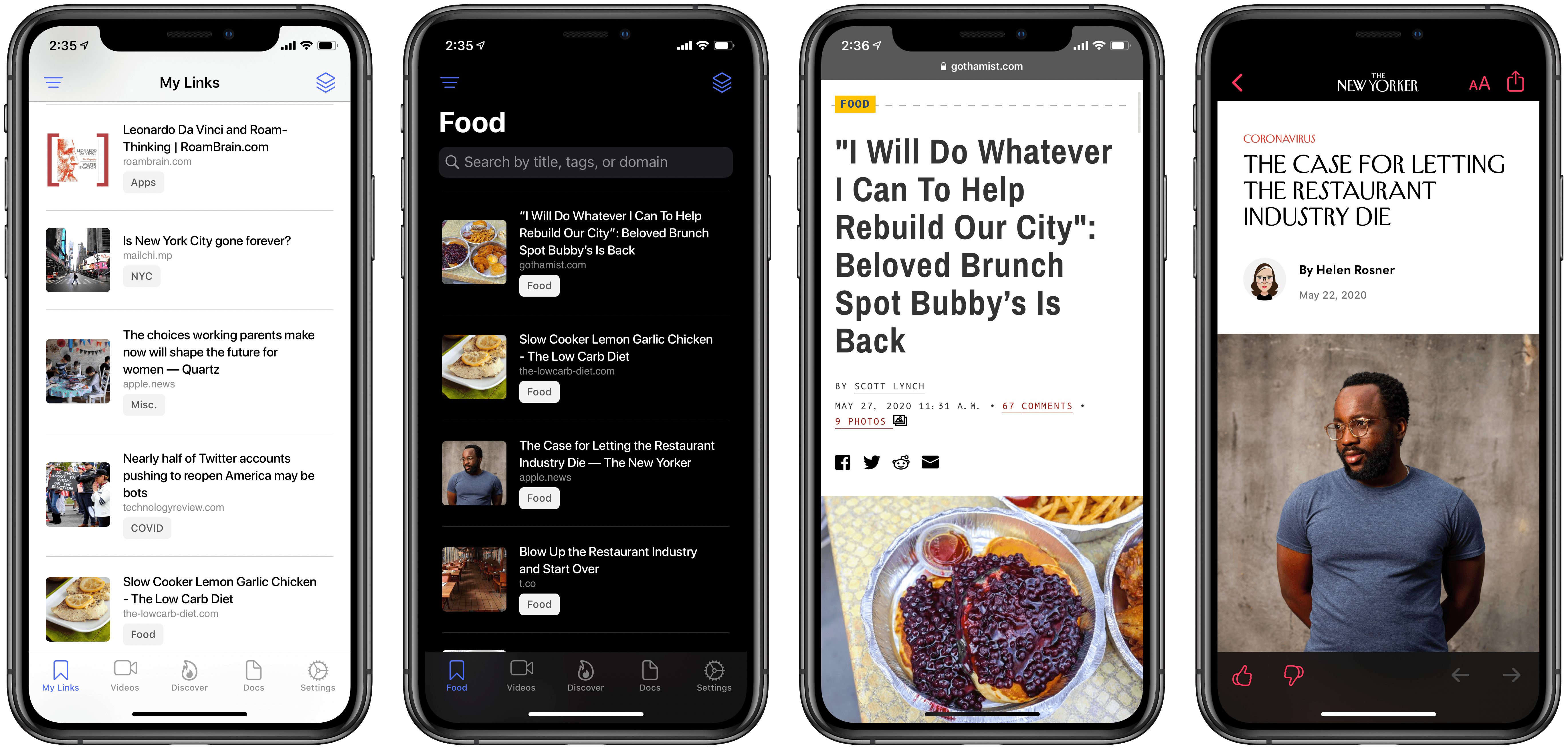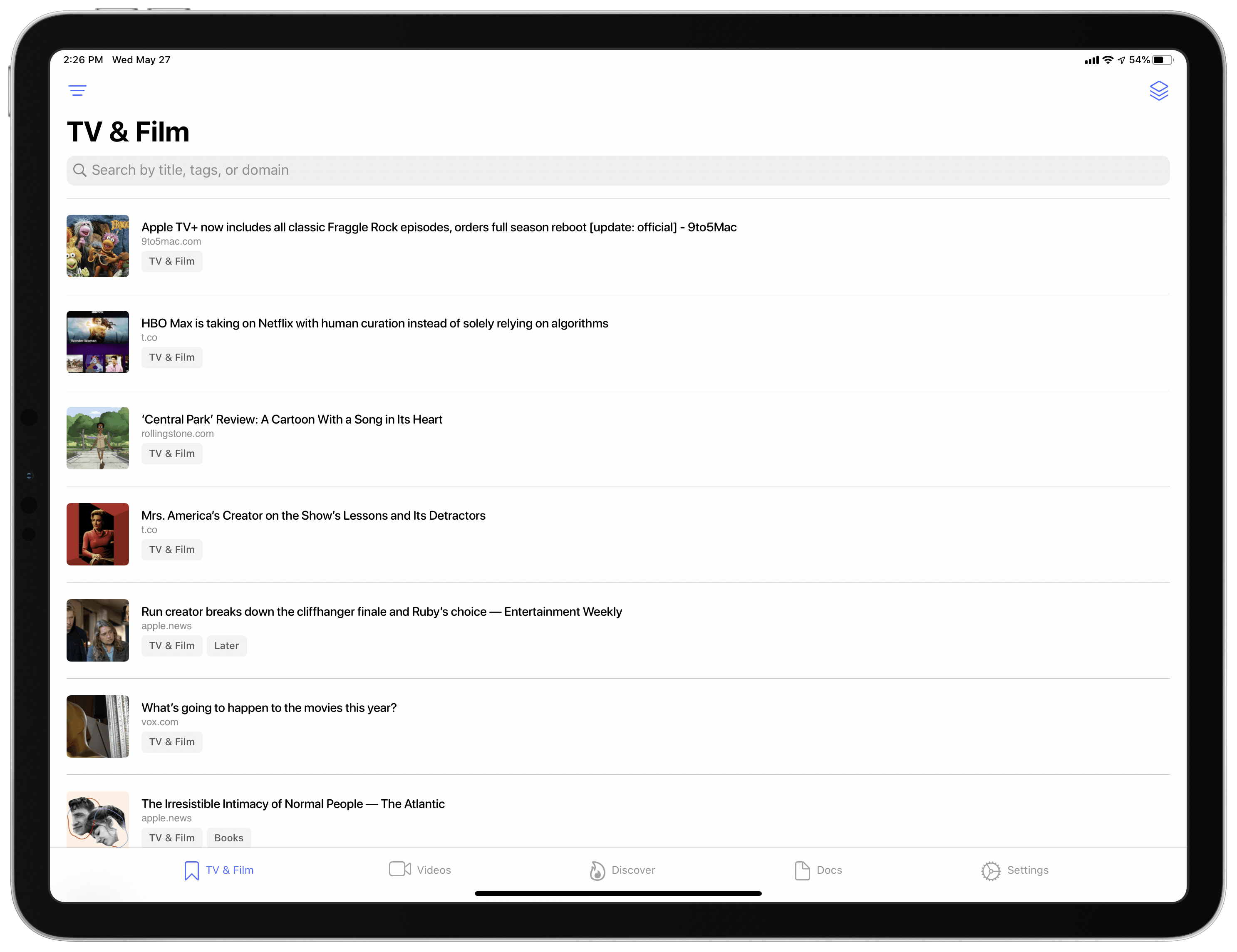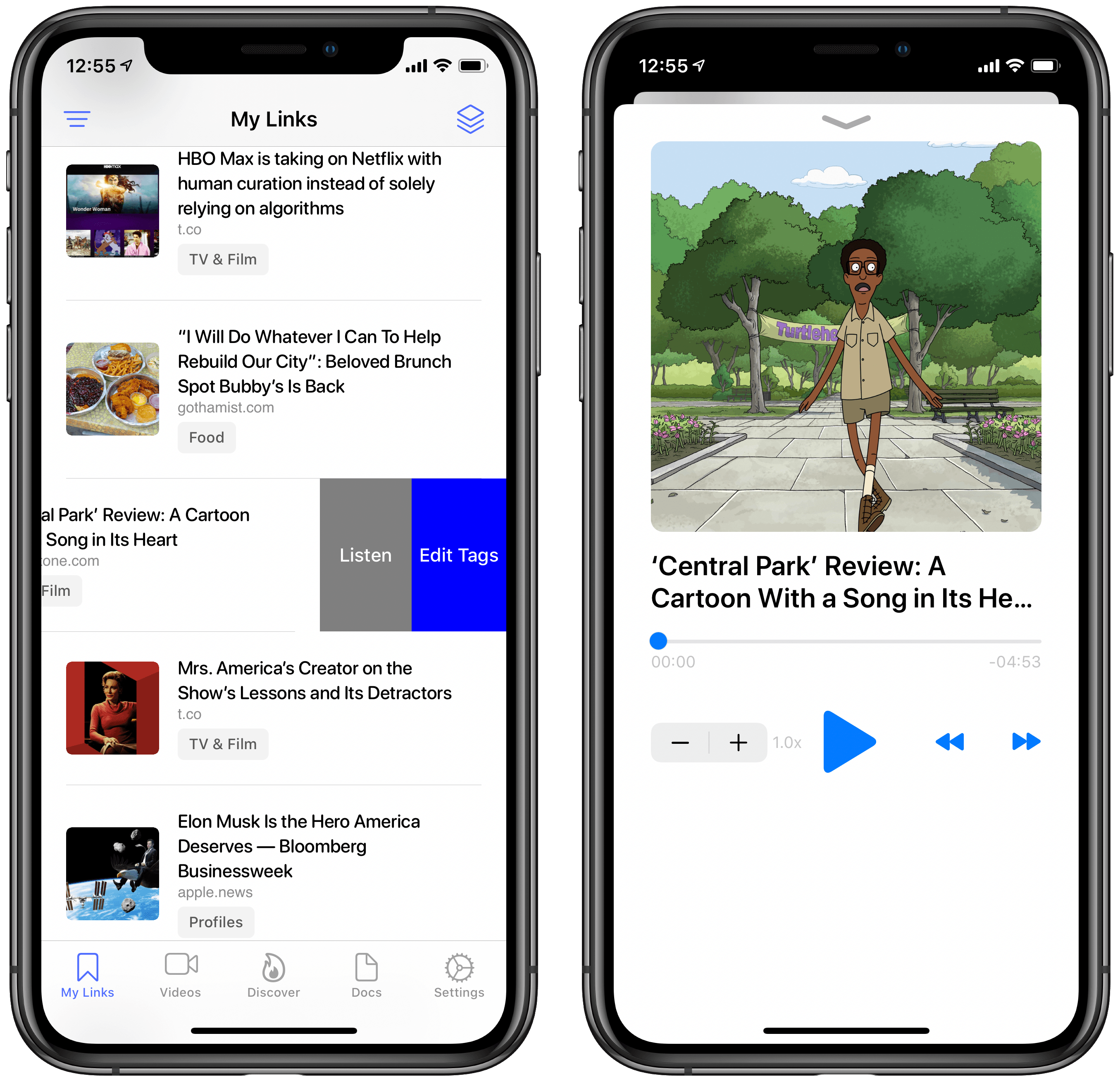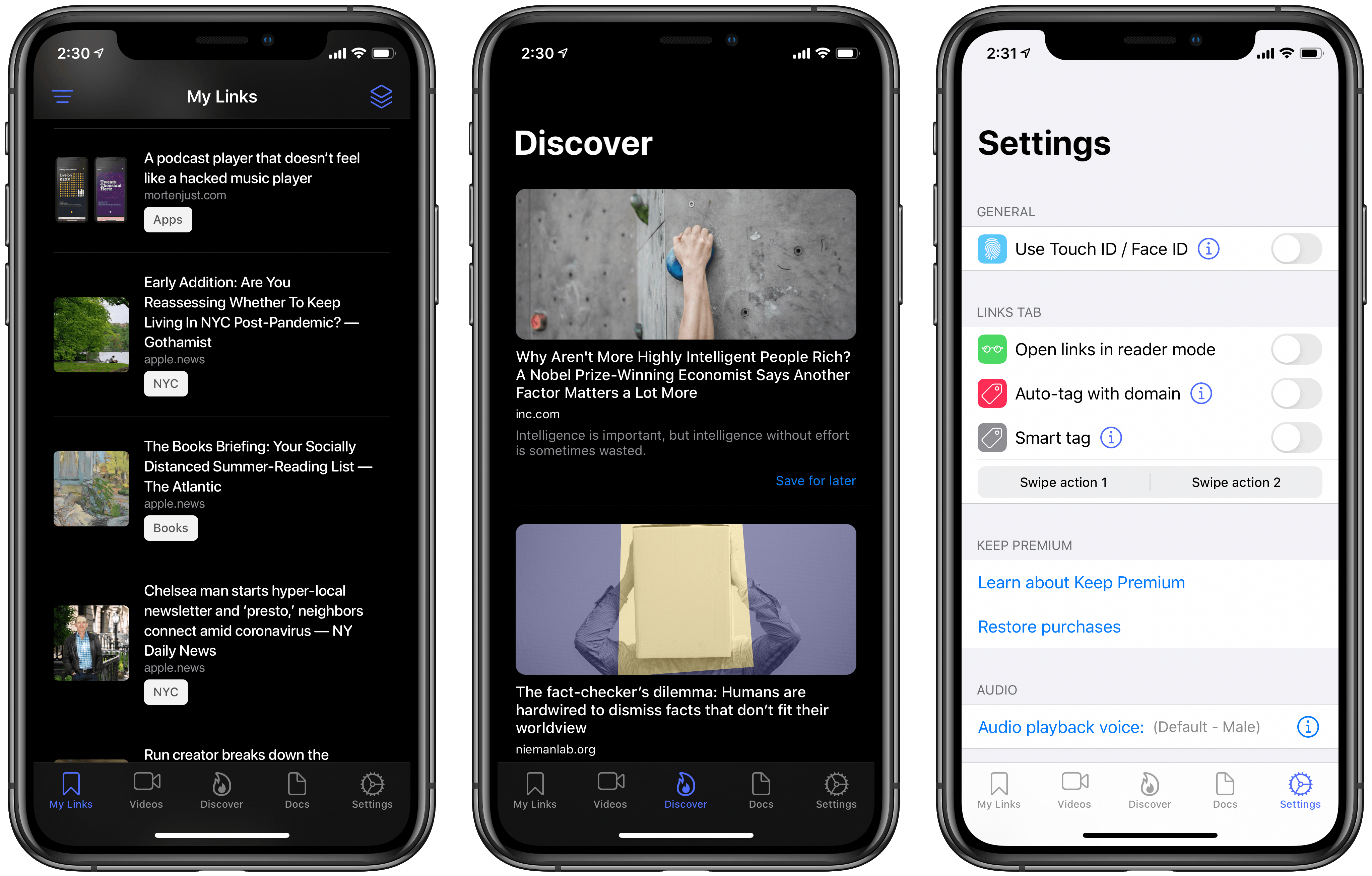After years of happily using Safari’s Reading List and Apple News’ Saved Stories for all my read-later needs, recently I found myself facing a conundrum: there were too many articles saved in each place, and thus I needed a categorization system that neither Safari nor News provide. This problem is of course partly my fault, since I’m clearly not adequately working through my reading queue.1 But I’m not at all willing to nuke these interesting stories and start fresh with zero saved links. Thus, I’ve been on the hunt for a read-later app that better meets my new needs.
If there’s one lesson this journey has taught me, it’s that read-later apps are just like task managers and email clients: there’s no perfect one-size-fits-all approach. Developers and users all have their own ideas about how such an app should best function, so there’s no perfect option out there. After a long search, however, I’ve found the app that comes as close to ideal for me as possible: Keep by developer Michael Zsigmond, which is available for iPhone, iPad, and also offers a web client.
In looking for a new read-later app, my list of requirements included:
- Tagging, or a similar categorization system
- iPad and iPhone apps with rock-solid sync
- Share extension for saving articles
- Modern, native-feeling design
- Article views that rely on Safari View Controller; or if not, they have to be beautifully designed
This list, in my estimation at least, isn’t a lot to ask for – yet it’s surprisingly hard to find. Keep is the only app I found that checked off every box.
Reading Experience
Keep is divided into five primary navigation tabs, but the only one I’ve used with any regularity is the main My Links tab. Here you’ll see a list of all your saved links, with a search box at the top, options to filter by tag in the top-left corner, and otherwise just a clean, attractive list of article titles, with image thumbnails and source pages. The other tabs are Videos, which houses all YouTube and Vimeo links, Discover, which offers a collection of articles curated by the developer, Docs for accessing saved PDFs, and finally Settings.
If you tap one of the saved links in My Links, it will open inside the app in Safari View Controller, so you can read the article in its original form on its source site but without being bounced into the full Safari app. I prefer that read-later apps use Safari View Controller because of the differentiation in design and character found on different websites. Apps like Instapaper, which provide a single design for all article views, often feel too bland for my tastes. But I also don’t like when an app simply opens links in Safari, since that requires a lot of bouncing back and forth.
The other key reading benefit I’ve found with Keep is that it works seamlessly with articles from Apple News. While I’ve always kept Safari’s Reading List and News’ Saved Stories separate, I love that I can now keep a single read-later database. When I come across an article in the News app that I want to save for later, I just hit the share button and use Keep’s share extension, just like I would from any other app. When you tap an Apple News link in Keep, it opens Safari View Controller for a split second before taking you immediately into the article in the News app. The transition takes place so quickly that it doesn’t bother me at all. Even if it does mean having to manually return to Keep when I’m done reading, that inconvenience is more than made up for by the value of having a single home for all saved links.
Noteworthy Features
Tagging and Favorites. Keep offers a simple, yet effective system where you can assign one or more tags to each link you’ve saved. Tags can be assigned via the context menu action available with a long-press or right-click, or by using a simple swipe gesture. Additionally, you can favorite any article, which sends it to a separate Favorites list. Your collections of tags and favorites can be accessed via the filter option in the top-left corner of My Links.
Listen to your articles. I’ve only recently started using the premium version of Keep, but one of the features it offers is the ability to listen to audio versions of your saved links. When you choose the Listen option for a link, you’ll have to wait a minute for it to download (so that it’s stored offline), but then you’re presented with a full audio player to listen in. Keep’s audio experience includes skip and playback speed controls, and the app will remember where you left off if you can’t listen to a whole story at once. The listening feature is powered by Google’s Text To Speech API, which I’ve found results in a surprisingly good sound. I love having this option for getting through my links queue.
Smart Tagging. Another premium feature is the ability to have links automatically tagged for you using Keep’s recommended tags. The app uses Google’s Natural Language API to identify from the link which tag should be assigned to it and takes care of this work for you. So far in my testing this has worked well, with my only complaint being that I wish it could use my own custom tags rather than using the app’s own tagging parameters. I’m admittedly a bit picky about naming schemes.
Sign In with Apple. This feature is becoming far more commonplace now, but it’s worth noting nonetheless that getting up and running with Keep is easy thanks to Sign In with Apple. The app will create your account with a simple Face ID or Touch ID scan, enabling quick login but also seamless syncing across multiple devices.
Miscellany. Keep also supports the system appearance setting for your device, so it can automatically switch between light and dark modes as appropriate. It also can optionally open all links in Safari’s Reader mode for a clean, uniform look; there’s a toggle to activate auto-tagging by domain; you can pin articles to the top of My Links; the Discover tab is a great low-volume place to find interesting stories; finally, if you want additional security for your saved links, you can require Face ID or Touch ID authentication every time you open the app.
Shortcomings
As happy as I am with Keep overall, sometimes it’s a sign of affection for an app that you identify more of its flaws and shortcomings. Below are the current pain points for my personal use of the app.
No drag and drop for importing articles. If you’re starting fresh with Keep, forfeiting all your current saved articles from another app, then this drawback likely won’t bother you at all. For me, however, getting started with Keep involved importing a large batch of articles from Safari and News. It would have been wonderful if I could use drag and drop on iPad to quickly, easily pull all of those links into Keep, but drag and drop isn’t supported by the app.
No bulk-tagging. Keep does have a bulk selection mode, which you can enter from the top-right corner of My Links, but the only option there is for deleting multiple articles at once. If you want to tag multiple articles with the same tag, you’ll have to do each one manually.
Share extension limitations. The way Keep’s share extension works is largely nice: you hit the extension, and after a second’s delay there’s confirmation that the link has been saved. There are no further buttons you need to press, making it a quick experience. However, if I could change anything it would be an additional option to add tags before the link is saved. Though I like the current speedy flow, it would be great getting to add tags right then rather than needing to do it later inside the app.
No audio versions of Apple News stories. If you use Apple News, you’ll be disappointed to learn that Keep’s audio feature doesn’t work for links saved from the News app. For all of the News links I’ve saved, the app can only create a short audio version mentioning the title of the article. It’s an understandable limitation, since News links are unique from standard URLs, but it’s unfortunate nonetheless.
No tag editing. Unless I’m missing something, there’s no way to edit the names of tags after they’ve been created. It’s a small thing, but I’d really like this option added.
As my list of shortcomings shows, I’ve encountered some frustrating drawbacks with Keep. However, none of them take away from the core value of the app as a read-later tool. I’ve been using Keep for nearly a month now, and am overall very happy with it. No other read-later app I tried recently lasted more than a day, and for most it was only a few minutes before I dropped them.
If your read-later preferences line up at all with mine, then I highly recommend Keep. It’s not perfect, but it offers exactly the kind of utility and design I was looking for.
Keep is available on the App Store as a free download, with an optional subscription to unlock additional features.
- On a happier note, the reason I’m reading fewer articles is that I’m reading far more books than ever before. ↩︎