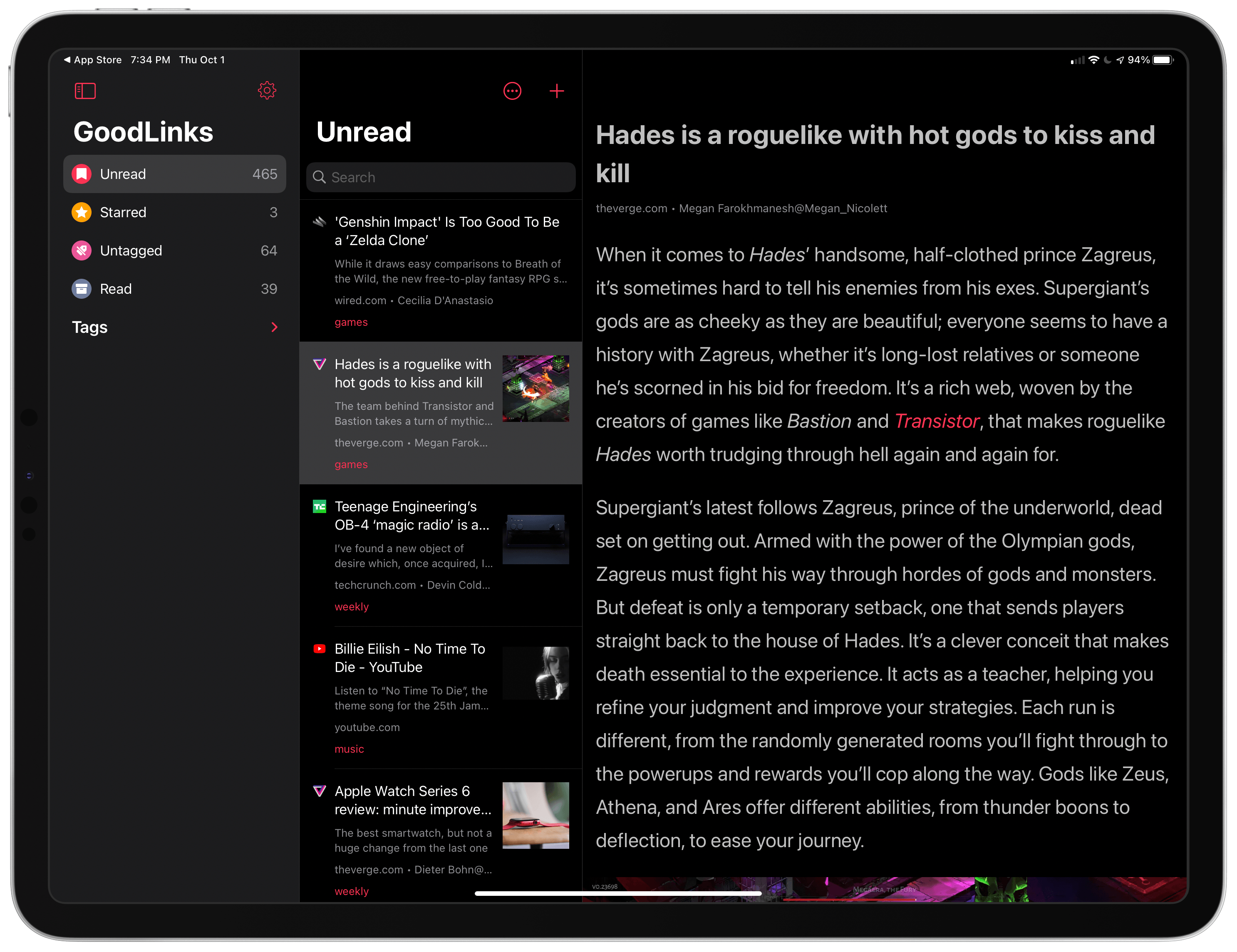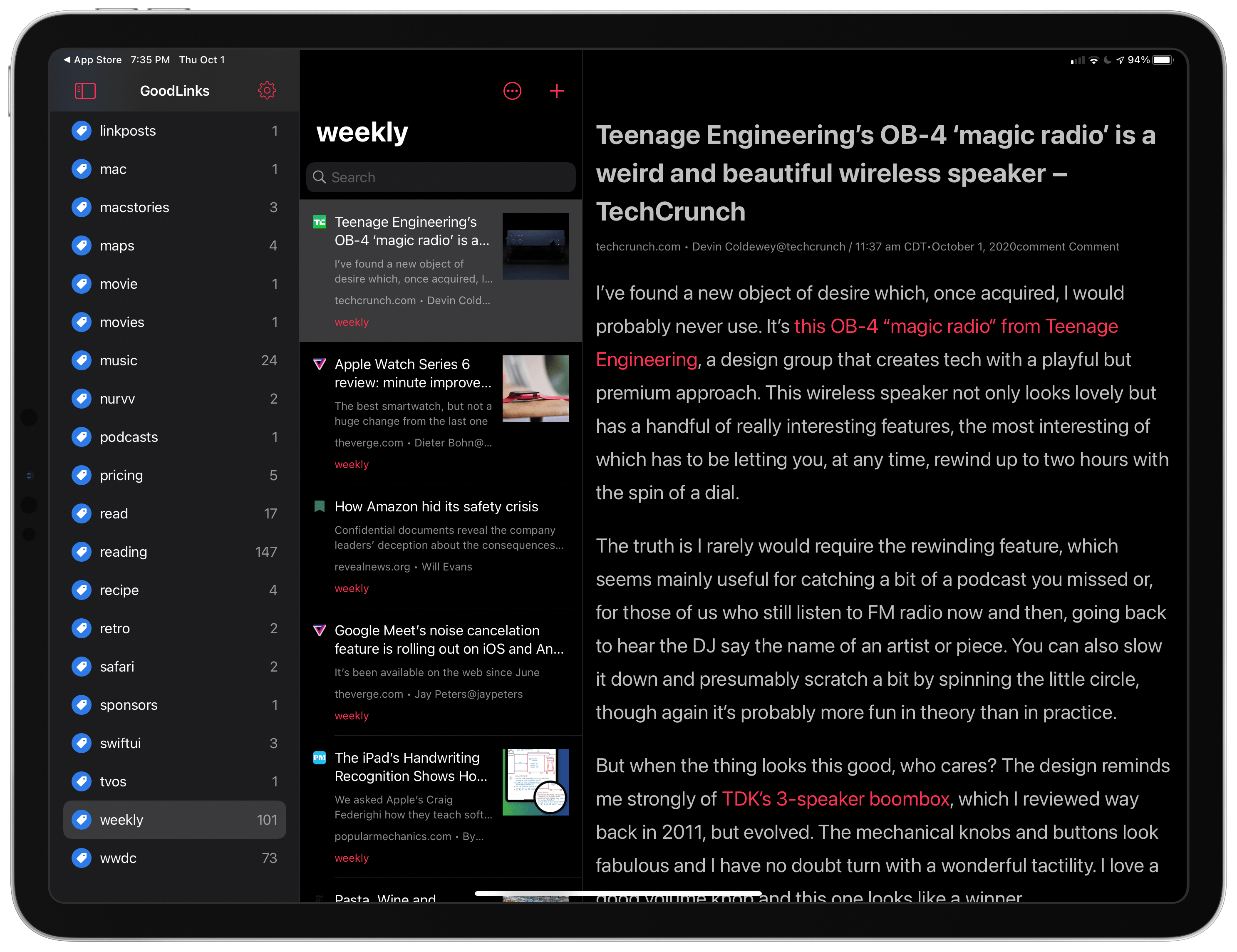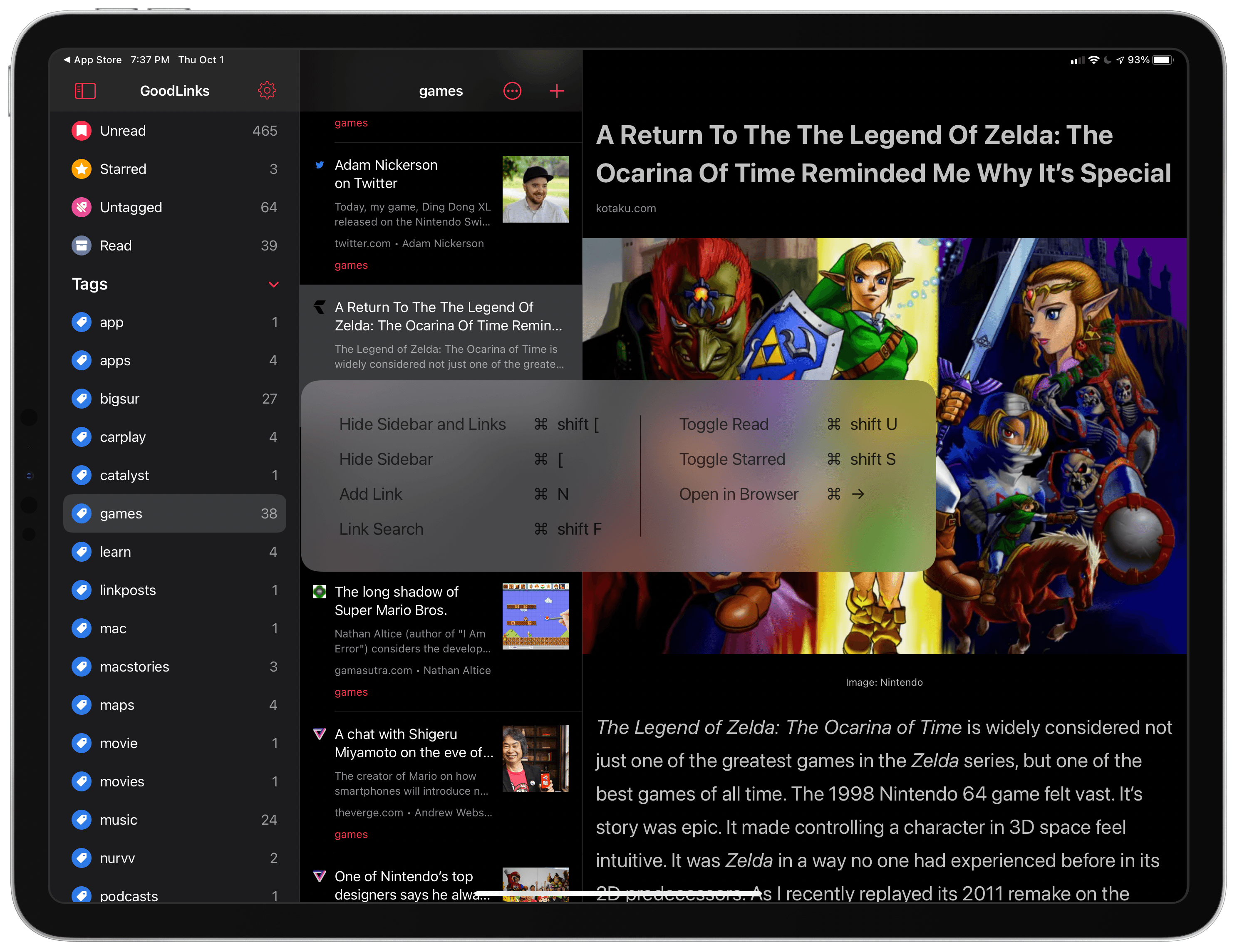GoodLinks has only been out since June, but it quickly became my go-to read it later app that I dip in and out of every day. That position has only been reinforced with its frequent updates in the months following release, including its most recent update which adds a new three-column iPad layout, widgets, and new keyboard shortcuts.
The new iPad sidebar design is particularly well-suited to GoodLinks. The first column, which can be hidden, allows users to navigate between Unread, Starred, Untagged, Read, and Tags. The Tags section is collapsible, which declutters the sidebar when you don’t need to view a specific tag.
The second column is the article list that displays the favicon for each post, its title, a short excerpt, image, site and author information, and associated tags. The top of the second column features a button to sort from oldest to newest and vice versa, and one to add new links.
The third column is the article view. Swiping left on it hides the first two columns for a distraction-free reading experience and swiping right brings the first two columns back. Along the bottom of the view is a toolbar that I covered in my original review, which can be hidden with a tap of the screen.
It’s a testament to GoodLinks’ original design that things still feel very familiar to before with the new system-standard three-column design, but I’m glad the new design has been adopted nonetheless. The new iPadOS 14 design is a common foundation that makes moving among it and other iPad apps more fluid and gives the app a modern feel.
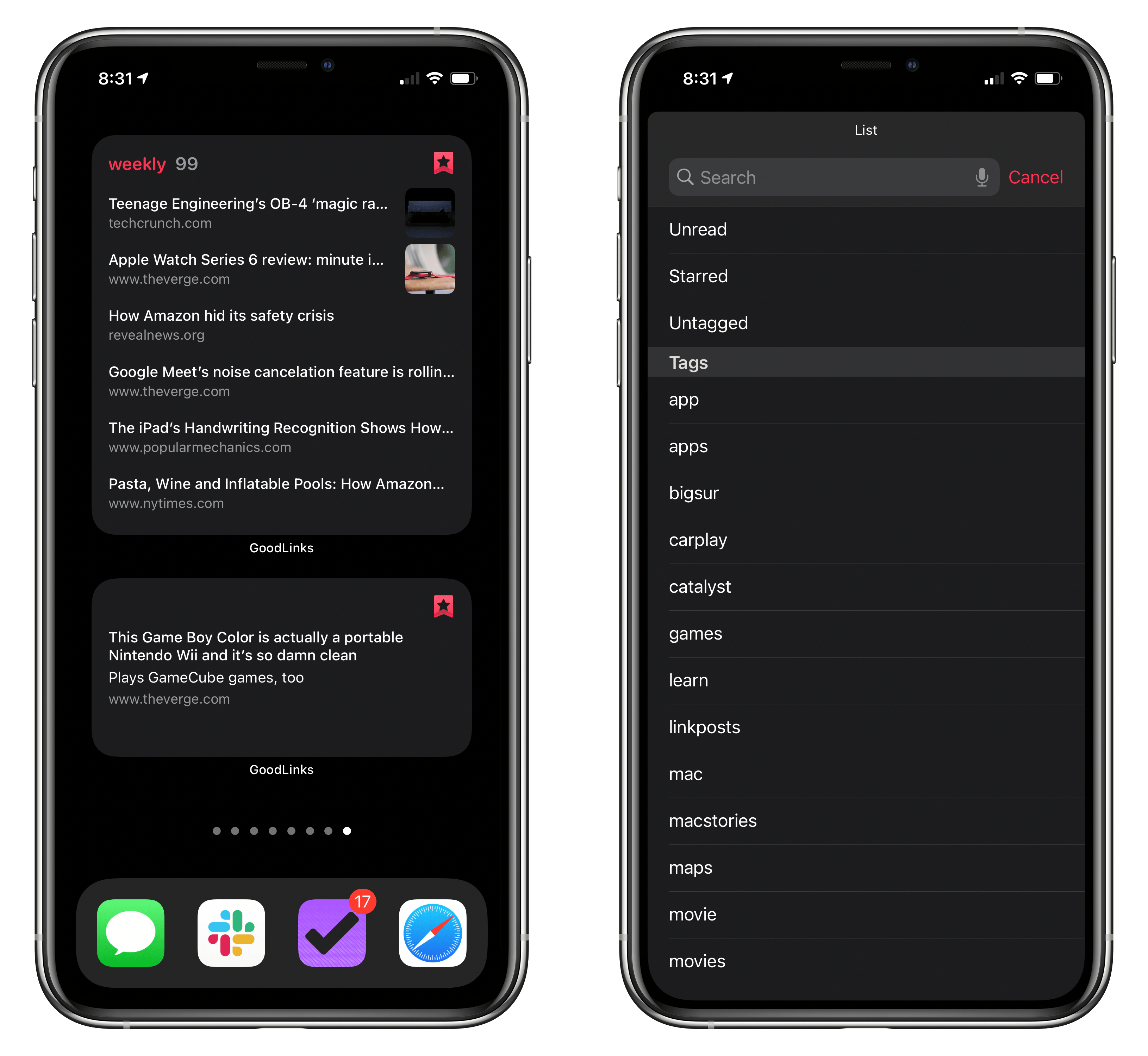
Left: The top widget includes articles I’ve tagged as ones I might link in MacStories Weekly, and the bottom offers a random unread article to read. Right: Picking a list or tag to view in GoodLinks’ widget.
GoodLinks’ update offers two types of widgets too. The List widget comes in all three sizes. It can be configured to display articles from your Unread, Starred, or Untagged lists, along with any of the tags you’ve applied to links. It’s a terrific way to quickly pick a story to read. Just tap the headline, and GoodLinks opens directly to that story.
The app also offers a Link widget that comes in small and medium sizes. Link offers one randomly-selected unread link you’ve saved for reading. It’s a frictionless way to find something to read that avoids needing to sift through lists yourself.
Finally, GoodLinks has added new keyboard shortcuts. Including existing keyboard shortcuts, there are now ones to hide the sidebar or the sidebar and link list, add a link, search your saved links, toggle read and starred status, and open an item in the browser. For iPad users sifting through long lists of saved links, the keyboard shortcuts are a fantastic way to work through a long list of links.
When GoodLinks debuted, I was impressed, but there were still a few rough edges, especially on the Mac. In the months that followed, GoodLinks has addressed those issues and moved into new territory with support for iOS and iPadOS 14 features, which is great to see. I highly recommend GoodLinks for anyone who likes to save links to read later or who manages large collections of links for research or other purposes.
GoodLinks version 1.2 is available on the App Store as a free update for existing users.