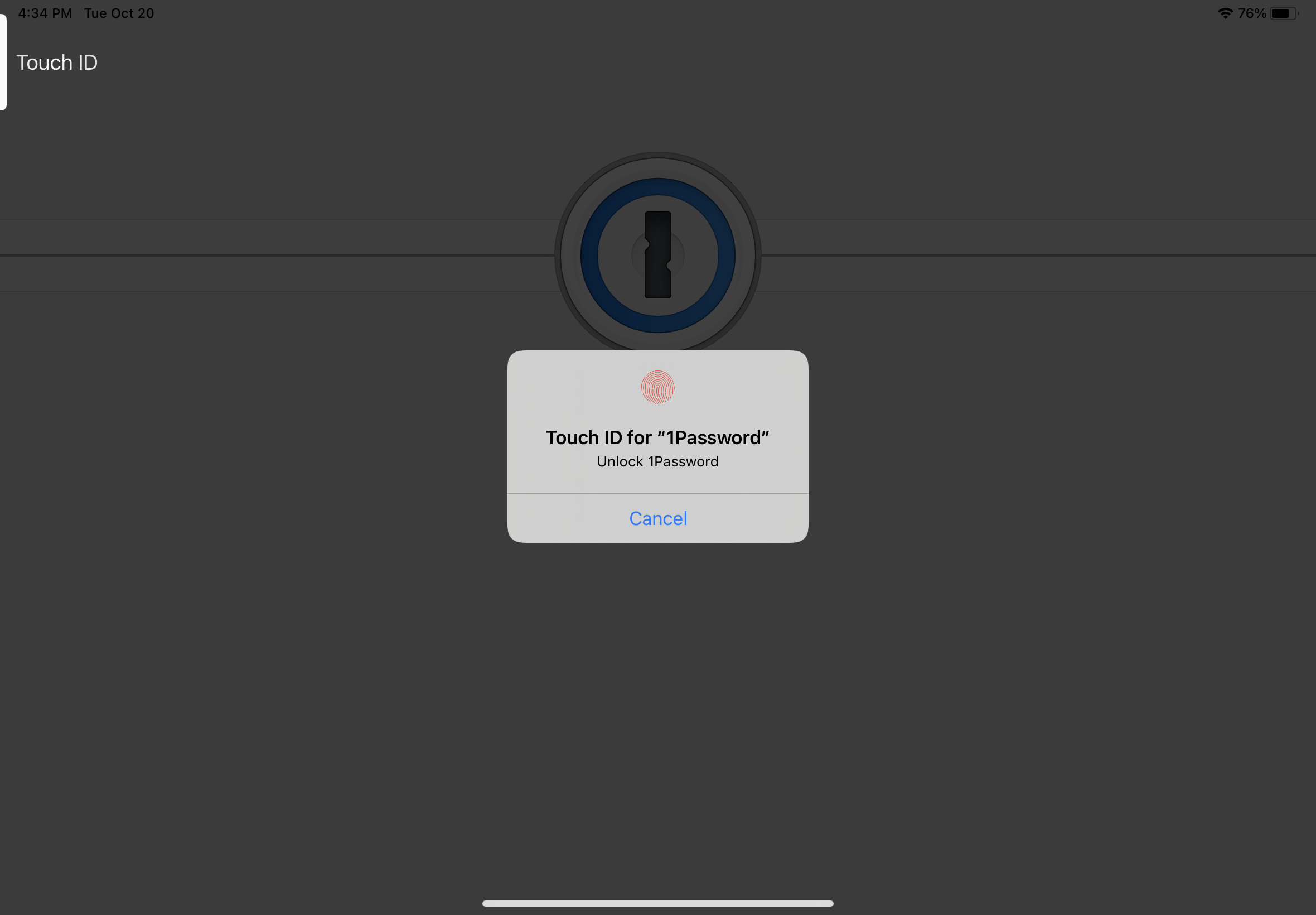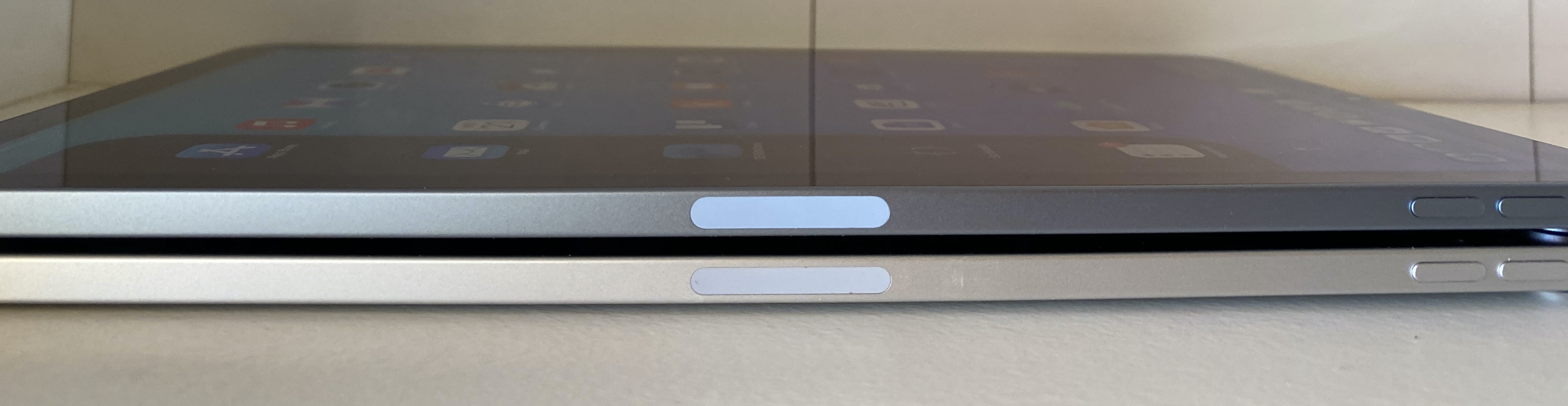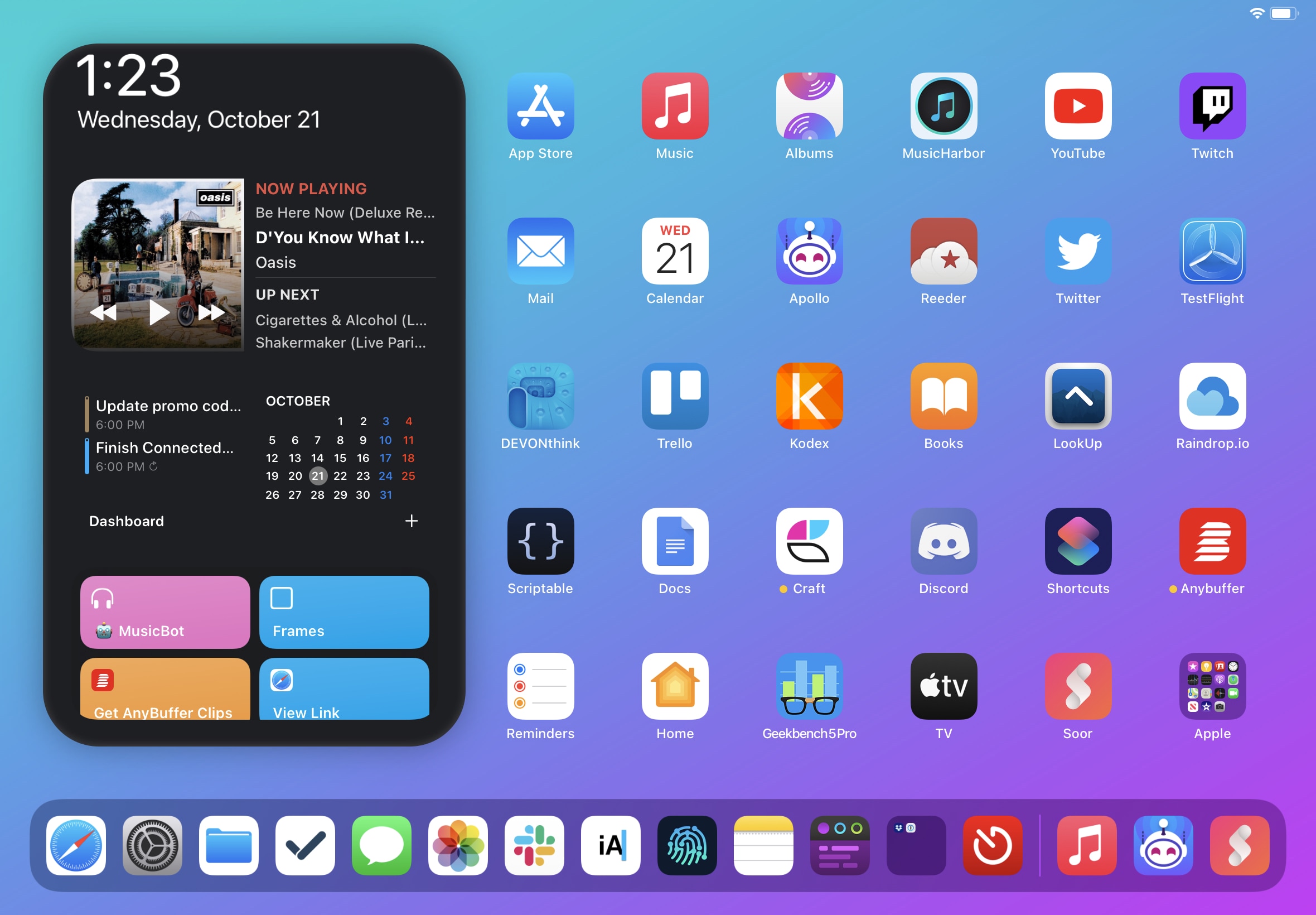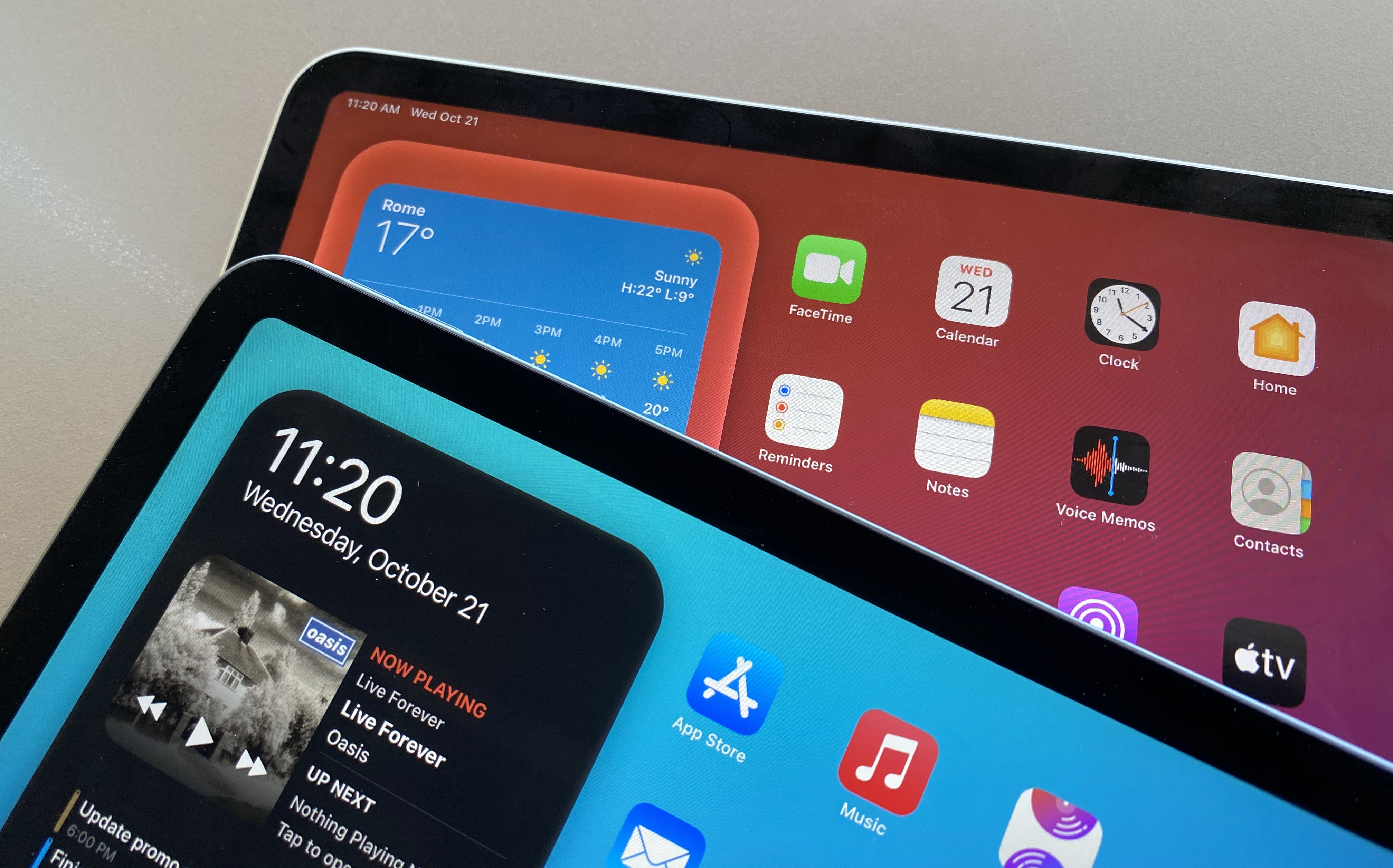Ever since its launch in late 2015, the 12.9” iPad Pro has been my primary computer. The combination of a large display – the largest Apple makes for iPads – with software that properly takes advantage of it (see: Split View, multiwindow, multicolumn) makes the 12.9” Pro an ideal blend of laptop-like usability and tablet modularity. If you’re looking for power and flexibility, the 12.9” iPad Pro is the ne plus ultra of the iPad line.
Before the iPad Pro, however, it was the iPad Air 2 that convinced me the iPad could be a suitable replacement for a MacBook. In my review of the iPad Air 2 in early 2015, which I published just a few months before the iPad Pro’s debut, I called the device a “liberating” experience, noting how it struck a balance of high portability and versatility that enabled me to get more work done from more places. In spite of the iPad Pro’s superiority – especially in terms of display size – I’m always going to have a soft spot for the iPad Air as the device where my modern iPad journey began.
For the past few days, I’ve been testing Apple’s latest iPad Air, which comes out this Friday starting at $599 for the 64 GB, Wi-Fi model. While the 10.9” Air won’t replace the 12.9” iPad Pro as my primary machine, I’ve been impressed by this iPad for a different reason: the iPad Air democratizes the notion of “pro iPad”, bringing key features of iPad Pro to more customers, while at the same time looking ahead toward the future of iPad with hardware not seen on the current iPad Pro lineup. The iPad Air sits at the intersection of old iPad Pro features trickling down to the rest of the iPad line and new ones appearing on this model first. This makes the iPad Air a fascinating device to review, as well as a compelling alternative to another iPad of similar dimensions: the 11” iPad Pro.
Five years after the iPad Air 2, I’m intrigued by an iPad Air again. Let me explain why.
Touch ID
The 2020 iPad Air experience starts with a contradiction: Apple has adopted the same industrial design of the 2018 iPad Pro with a Liquid Retina Display that extends into all four corners of the screen, replacing the physical Home button with a virtual Home indicator; however, the iPad Air doesn’t support Face ID authentication, which in 2018 was widely regarded as the reason for dropping a physical Home button and Touch ID. In fact, the iPad Air doesn’t come with a TrueDepth camera system for the front-facing camera, period. Instead, the iPad Air offers something that only certain MacBook models have offered so far: a Touch ID sensor built into the top button.
This implementation of Touch ID is a first on iOS and iPadOS devices, which never offered a fingerprint sensor in the top button that is used for shutdown and/or Siri. On the new iPad Air, the Touch ID button is located in the top right corner of the device when held in portrait (with the USB-C port – also new in this generation – at the bottom). Compared to the iPad Pro model that this device most closely resembles – the 11” iPad Pro, which I’m going to cover below – the Touch ID button is thicker and elongated (it’s nearly twice the length of the top button on the 11” iPad Pro), features a glossy finish based on the device’s color (my review unit has a Sky Blue finish), and has a very slight bump compared to the same button on iPad Pro.
From a merely tactile standpoint, the longer shape and bump help in identifying the button by feel: on the 11” iPad Pro, I often find myself sliding my index finger up and down for a second to make sure I’m clicking the top button; on the iPad Air, the different texture, shape, and bump make the button impossible to miss at first touch. Speaking of clicking the button: the sound the iPad Air’s Touch ID button makes is more muted and less clicky than the top button on the iPad Pro; I’m guessing Apple went for a more muted sound signature given how many times people are going to click the button on a daily basis.1
The iPad Air’s Touch ID experience begins at setup with an updated onboarding flow that features new pages for Touch ID configuration. If you’ve ever configured Touch ID on an iPhone or iPad before, you won’t find anything revolutionary here: you’ll be asked to place your finger on the sensor for a first scan of your fingerprint, and after that you’ll have to repeat the process for a more granular scan that captures the edges of your finger. Besides the updated graphics showing the new placement for Touch ID on iPad Air, what’s different this time is that iPadOS’ setup process will prompt you to add a second fingerprint right away so you can more easily unlock the device in either orientation.
When I set up my unit, I added both my left and right index fingers since I knew I was going to unlock the device with different fingers based on whether I was in reading mode (portrait, right index finger) or writing mode (landscape, left index finger). I think offering the option of multiple fingerprints at setup is a nice touch, and it shows Apple thought about how folks are going to be holding and using their iPad Air.
In terms of performance, I’ve found the Touch ID sensor fast and reliable in my tests and in line with the accuracy and speed we used to have in older iPhones with the second-generation Touch ID sensor a few years ago. The iPad Air unlocks in a fraction of a second when your finger is placed on the Touch ID sensor and works as expected. I haven’t run into any issues when using Touch ID authentication with the App Store, 1Password, and other apps that required my fingerprint.
I also tried using Touch ID in a different orientation from the one I used when I originally set it up, which is something I assume people are going to do since iPad can be used in all four orientations. My fingerprints were recognized in both landscape and portrait regardless of how they were initially set up, even after I rotated the device by 90 degrees. Touch ID only failed when the iPad was upside down, with the Touch ID button at the bottom and the USB-C port facing up. In that case, neither my left nor right index fingers were recognized – but I’m never going to use my index finger when Touch ID is facing down, so I think this is fine. If, for whatever reason, you want to use your iPad Air this way, I suggest adding your thumb as a Touch ID fingerprint instead. In everyday usage when working on iPad Air with the Magic Keyboard, Smart Folio, or holding it in my hands in portrait, Touch ID has worked well.
As happened before with similar biometric transitions on Apple devices, third-party apps worked with Touch ID out of the box without requiring a specific iPad Air compatibility update. The system automatically embeds a Touch ID indicator at the edge of the screen near the button’s location to suggest where you need to press; this is a UI element similar to the one we’ve seen before with Face ID on iPad Pro.
There are two different ways to unlock iPad Air while on the Lock Screen: you can either wake the display by touching the screen (or pressing the space bar on a connected keyboard) then rest your finger on Touch ID, or you can click the Touch ID button and rest your finger on it for a split second to wake and unlock the device. In either case, a ‘Rest to Open’ message is displayed onscreen near the Touch ID button, and the iPad unlocks as soon as your fingerprint is scanned successfully.
What makes the iPad Air’s new take on Touch ID interesting isn’t necessarily how well it performs (again, based on my tests, really well), but how the experience of using it compares to older iPad models with a Home button and the iPad Pro line with Face ID. This is where I’m torn on my judgement of Touch ID in the iPad Air, and why I believe it ultimately comes down to what you expect from an iPad in 2020.
If you’re coming from a previous-generation iPad Air or other iPad model with a Home button, the new iPad Air lets you keep the ability to unlock your device quickly while adding the fluid gestural interactions originally seen on the iPhone X and iPad Pro. You’re gaining a larger screen with a modern interaction vocabulary that doesn’t sacrifice the convenience of Touch ID. This is especially useful in 2020 if you’re planning to use iPad Air while out and about and wearing a mask. I don’t see any advantage to Touch ID in a Home button. The new placement takes minimal adjustment and you’re getting the real iPadOS multitasking experience entirely based on gestures in return.
It’s a different evaluation if you’re considering this iPad Air as an alternative to the iPad Pro with Face ID. I’ll cut right to the chase: I prefer using my iPad Pro with Face ID. As I wrote in my previous coverage of iPad Pro, the addition of Face ID removed the need to think about unlocking an iPad in the first place. These days, I mostly use my iPad Pro as a stationary device connected to the Magic Keyboard. When I sit down in front of my iPad Pro and open the keyboard case, all I have to do is press the space bar to leave the Lock Screen since Face ID authenticates me automatically. I don’t have to touch anything else. Here lies the aforementioned contradictory nature of the new iPad Air: it looks like an iPad Pro, and it works like an iPad Pro, but it still requires you to lift your fingers off the keyboard to press the Touch ID button. If I had to choose between Face ID and Touch ID for my usage of the iPad on a daily basis, I’d still pick Face ID.
However, my iPad usage isn’t representative of the iPad Air’s potential market, nor do I think existing iPad Pro customers are going to switch from a Pro to the new Air. For this reason, I consider the redesigned Touch ID an improvement over older iPad generations; more importantly, I’d love for Apple to bring this hybrid top button with Touch ID sensor to the iPhone line as an option in addition to Face ID next year. The new Touch ID works great, is well integrated with the device’s chassis, and it feels good not to worry about face coverings again.
The 10.9” Display and Comparisons to the 11” iPad Pro
At first glance, there is virtually no difference between the new iPad Air and the 11” iPad Pro. Both devices share the same rough physical dimensions, weigh basically the same, and look nearly identical when compared side-by-side or when held in one hand. If I didn’t know where to look, and if it weren’t for the different color of my iPad Air review unit, I’d easily mistake the 11” iPad Pro for an iPad Air, and vice versa. They look and feel like the same iPad, and, aside from performance (more on this later), the experience of holding and using them with iPadOS 14 is eerily similar.
The iPad Pro features an 11” Liquid Retina Display with a resolution of 2388 x 1668 pixels. In comparison, the iPad Air has a 10.9” Liquid Retina Display with a resolution of 2360 x 1640 pixels. The iPad Air’s slightly smaller display comes down to the fact that iPad Pro is 0.02 inches wider in landscape (7.02 compared to 7.0 inches) with slightly thinner bezels. The thicker bezels on the Air are noticeable upon a close inspection, but they’re not that much thicker, and they don’t make the Air feel like an old product. Everything about the iPad Air’s build quality feels as premium as the 11” iPad Pro; the increase in thickness (0.23 inches on the Pro; 0.24 inches on the Air) isn’t perceptible when using either device. Holding the new iPad Air feels like holding an 11” iPad Pro; the thicker bezels are the only factor that may break the illusion for the most attentive iPad owners.
As far as iPadOS 14 goes, the iPad Air behaves exactly like the small iPad Pro. As I noted in my review of iPadOS 14 and explanation of multicolumn, built-in apps such as Notes and Mail do not support three concurrent columns in landscape mode on 11” iPads. This is as true on the new iPad Air as it was on the 11” iPad Pro. While developers can code their apps to always support three-column mode in either landscape or portrait orientations, Voice Memos is the only pre-installed Apple app to support three simultaneous columns on smaller iPads such as the 11” iPad Pro and iPad Air. As a result, everything I wrote about iPadOS 14 and its implementation of multicolumn and sidebars in my review applies to the iPad Air, and I recommend reading this section if you’re curious about the technicalities involved. In terms of multitasking and multicolumn, the iPad Air, despite its slightly smaller display, lays out UI elements precisely like the 11” iPad Pro.
The principal display differences between the iPad Air and the 11” iPad Pro come down to the technology used in the high-end iPad Pro: ProMotion. The iPad Air does not offer a ProMotion display with a high refresh rate of 120Hz, and this is one of the areas where, in comparing the small iPad Pro to the iPad Air, a line needs to be drawn. Pitted against the iPad Pro’s ProMotion display, the iPad Air’s standard Liquid Retina Display feels sluggish and old. It feels like the past. Again, I don’t think most people will care about this comparison since they likely won’t switch from an iPad Pro to the Air, but if you’re in the market for a new iPad of this size and care about display fluidity, this needs to be mentioned.
The iPad Air’s display features colorful, vibrant tones (with support for True Tone and wide color) and extends to all four corners of the device, but animations on it aren’t as smooth as on a ProMotion display. If you’ve ever upgraded from an old iPad to a ProMotion-enabled one, you know what I’m talking about.2 The iPad Pro is also slightly brighter thanks to its extra 100 nits (600 compared to 500 on the Air), but, in my experience, this isn’t as noticeable as ProMotion.
In addition to the fluidity of animations and UI transitions (which you can notice right away by simply swiping across Home Screen pages), ProMotion also makes a difference in terms of Apple Pencil latency. As you can imagine, a high display refresh rate equals lower latency, which means that when using the Pencil in apps like Notes, virtual ink will follow the Pencil’s tip more closely. The ability to use the second-generation Apple Pencil with the iPad Air thanks to its flat sides and magnetic pairing is a victory in and of itself, but if you’re an artist or creative professional who wants to buy a new 11” iPad for drawing and sketching, you should keep in mind that ProMotion grants superior Apple Pencil performance on the iPad Pro.
The other differences between the iPad Air and 11” iPad Pro revolve, unsurprisingly, around the technologies and options included in the iPad Pro line that justify its higher price point. Let me break them down and make it easy for you:
- Both the iPad Air and iPad Pro have the same 12 MP wide camera. The iPad Air does not offer an ultra-wide camera.
- Due to its lack of Face ID, the iPad Air doesn’t come with a TrueDepth front-facing camera, which also means no Portrait selfies or Animoji/Memoji.
- The iPad Air doesn’t have a LiDAR scanner.
- The iPad Pro has a four-speaker audio system; the iPad Air features stereo speakers in landscape mode.3
- The iPad Pro features the A12Z Bionic chip; the iPad Air comes with the A14 Bionic chip (the first built with a 5-nanometer process as opposed to the iPad Pro’s 7-nanometer process).
- The iPad Pro’s USB-C port supports data transfers up to 10 Gbps; the iPad Air is limited to 5 Gbps (unless you’re a pro photographer or video maker who transfers heavy assets on a daily basis, you’re not going to notice any difference). The iPad Air supports mirroring to external 4K displays via USB-C as well, which I was able to test with my existing LG UltraFine 4K monitor.4
- The iPad Air starts at $200 less than the 11” iPad Pro, but for half the storage: you can get a 64 GB Wi-Fi iPad Air for $599, while the cheapest 11” iPad Pro starts at $799 for 128 GB of storage. At the same storage size (256 GB), the difference between the iPad Pro and Air goes down to $150 ($899 for the Pro and $749 for the Air).
- The iPad Pro offers up to 1 TB of local storage; the iPad Air maxes out at 256 GB.
- The 2020 iPad Pro comes with 6 GB of RAM; the iPad Air is limited to 4 GB.
As you can see, even though the 11” iPad Pro and iPad Air look similar, there are a handful of differences between them that involve the additional technologies and power available in the iPad Pro line. This shouldn’t surprise anyone since iPad Pro is a machine designed for professional users, whereas the iPad Air is the new mainstream iPad for everyone.
Performance
Those who have read my hardware reviews know that I typically don’t care about benchmarks and raw numbers since they’re not representative of the experience of using an Apple device. I’m making a brief exception in this review because I find the performance story surrounding the new A14 Bionic chip interesting enough to warrant some additional comparisons with the iPad Pro’s A12Z Bionic chip.
The A14 Bionic is a new SoC built on a 5-nanometer process, which is a first for Apple this year on the iPad Air and iPhone 12 lines. The A14 Bionic is packed with 11.8 billion transistors (compared to the A12Z’s 10 billion) and has been touted by Apple with numbers such as “16-core Neural Engine that is twice as fast”, “10 times faster machine learning calculations”, and “40% boost in CPU performance”. I have always trusted Apple with these numbers, but I honestly have no idea what they mean. I’m more interested in the practical advancements that the company’s machine learning improvements have delivered in apps, such as faster indexing in Photos over the past couple years or intelligent photo adjustments powered by Core ML in Pixelmator Photo.
Numbers don’t tell the full story, particularly when it comes to tasks that are challenging to measure in everyday workflows. What I do find interesting, however, is how the A14 Bionic comfortably beats in single-core performance (according to Geekbench) both the 2018 A12X and 2020 A12Z SoCs. As you can see in the table I compiled below, the A14 is behind in multi-core performance, but not by much.
| iPad Air, A14 | 2020 iPad Pro 12.9”, A12Z | 2018 iPad Pro 11”, A12X | 2018 iPad Pro 12.9”, A12X | |
|---|---|---|---|---|
| Single-Core | 1583 | 1128 | 1118 | 1118 |
| Multi-Core | 4279 | 4720 | 4647 | 4561 |
| RAM | 4 GB | 6 GB | 4 GB | 6 GB |
I also ran some tests to measure performance of the A14 Bionic in a notoriously CPU-intensive task: exporting 4K video. First, I created an iMovie project on the 2020 iPad Pro 12.9” and iPad Air with a video that is 4 minutes and 30 seconds long. Here’s how long it took both iPads to export that project as a 4K video to the Photos app:
- 2020 iPad Pro, A12Z: 2 minutes and 33 seconds
- iPad Air, A14: 2 minutes and 50 seconds
A 17-second difference isn’t too shabby for a device that doesn’t have ‘Pro’ in its name. I then doubled the project and attempted to export a 9-minute video in 4K:
- iPad Pro: 5 minutes and 7 seconds
- iPad Air: 5 minutes and 39 seconds
This is an example of a common task people may find themselves performing on their iPads, and I’m sure other users will find more accurate and creative ways to measure performance differences between the A12Z and A14, but these numbers sum up the iPad Air’s performance story well. The A14 is a beast, and I have to wonder about the kind of performance we’ll be able to squeeze out of the (inevitable?) A14X in future iPad Pro models (or upcoming Apple Silicon Macs?).
In terms of everyday usage, the iPad Air (lack of ProMotion notwithstanding) feels just as responsive and fluid as my 2020 iPad Pro. I haven’t yet run into any scenarios where the two extra GBs of RAM on the iPad Pro enabled functionalities that weren’t possible on iPad Air5, but this is still something you should be mindful of if you’re someone who leaves complex shortcuts running for long periods of time or cares about keeping dozens of Safari tabs preserved in memory. Generally speaking, the only difference I notice when using the iPad Air in a normal workday (browsing Safari, chatting in Slack, writing in iA Writer, programming in Shortcuts, etc.) is the lack of a high display refresh rate. Considering this isn’t an iPad Pro, this says a lot about the performance provided by the A14 in real-life scenarios.
Accessories
Apple provided me with the following accessories for iPad Air: a Magic Keyboard, second-generation Apple Pencil, and “matching” Smart Folio in the Deep Navy color.
There isn’t much to say about the Apple Pencil that I haven’t already covered in previous stories on my experience with iPad Pro. This is the same second-generation Apple Pencil that attaches magnetically to the side of iPad Pro, which can now be paired the same way with iPad Air thanks to its redesigned chassis and inner magnetic configuration. As I noted above, the only difference between using the Pencil on the iPad Pro and iPad Air is the performance granted by the ProMotion display on the Pro line. In any case, as I also wrote in my iPadOS 14 review in the Apple Pencil section, I primarily work on my iPad with the keyboard and my usage of Apple Pencil is very limited, so take my advice with the proverbial grain of salt.
The Magic Keyboard for iPad Air isn’t really an iPad Air version of it. Because of the physical similarities between devices, the iPad Air uses the same Magic Keyboard model of the 11” iPad Pro – it’s not a new version of the keyboard introduced last March. It’s literally the same product: on the Apple online store, it is listed as Magic Keyboard for iPad Air and iPad Pro 11”. The label on my review unit says ‘Magic Keyboard for iPad Pro 11-inch’. Since the iPad Air doesn’t have the same rear camera module as the 2020 iPad Pro with an ultra-wide lens and LiDAR scanner, the single rear camera looks as lonely inside the Magic Keyboard camera slot as it does when using an old 2018 iPad Pro with the Magic Keyboard. You can tell the case was designed for a later generation of iPads, but it looks fine.
As for typing on the Magic Keyboard itself, the same considerations of the 11” iPad Pro apply here: I personally prefer typing with a 12.9” Magic Keyboard because I have relatively large hands and I find the wider keyboard more comfortable to use, but I know plenty of iPad users who are absolutely fine with the 11” form factor. Whether you’re going to enjoy typing on the Magic Keyboard for iPad Air depends on your relationship with 11” tablets and the ergonomics of this keyboard for your hands and wrists. Since Apple reused the same Magic Keyboard introduced a few months ago for this iPad, I suggest reading my story about the Magic Keyboard here and my thoughts on the system-wide iPadOS pointer here in case you missed them.
You may have noticed the quotes I put around “matching” color for the Smart Folio above. In short, I’m not a fan of the color options for the iPad Air’s Smart Folio models since there’s a clear color mismatch between the iPad Air’s hardware and the cover. The iPad Air’s new Sky Blue color is bright, fun, and subtle; I find the Deep Navy Smart Folio, well, navy and somewhat boring. That’s not to mention the cool, fresh, minty ‘Green’ variation of the 2020 iPad Air and the utter disgrace that is the ‘Cyprus Green’ version of the Smart Folio.
Why are the iPad Air colors so fun and the Smart Folio flavors so dull and uninspired? Why couldn’t the iPad Air also have the same Pink Citrus, Cactus, and Surf Blue colors for the Smart Folio for iPad Pro? The Smart Folio gets the job done, and I don’t think there’s anything I need to say about it in 2020 that I haven’t already shared several times before; however, I wish the available color options matched the iPad Air’s fun aesthetic.
Everything Else
Here’s a collection of miscellaneous notes and tidbits about the new iPad Air based on my experience with the device.
Four-speaker audio vs. the iPad Air’s two-speaker system. Unlike the iPad Pro, the new iPad Air comes with a two-speaker system that doesn’t sound nearly as good as the iPad Pro’s four-speaker one. This isn’t surprising, I guess, but sound coming out of the iPad Air’s speakers isn’t as full or rich as the iPad Pro. The best way to describe the iPad Air’s audio is that it sounds washed out. These aren’t bad speakers per se, but while I would easily recommend using an iPad Pro as a decent-quality portable speaker around the house, I wouldn’t say the same about the iPad Air’s speaker system. It sounds okay, but I wouldn’t listen to a full album on it.
The iPad Air comes with a 20W USB brick. Apple didn’t remove the USB adapter from the iPad Air’s package like they recently did for Apple Watch and iPhone. Inside the box, you’ll find a 20W USB-C adapter and standard USB-C cable. Alas, as with previous iPad Pro models, this is a “thin” USB-C cable that doesn’t support fast data transfers or mirroring to external 4K displays.
The Sky Blue color. I received a Sky Blue review unit from Apple, and the blue tone is more subtle than I expected. In broad daylight, it is light blue, but it doesn’t look nearly as blue as the two blue tones of the iPhone 12 and iPhone 12 Pro, for instance. It’s more like a light blue/grayish color. While I was testing the iPad Air indoors with standard fluorescent light bulbs illuminating my living room, my friends thought it was silver. I’m curious to see if the green model looks greener in practice.
Which version of iPadOS was it running? My review unit was running iPadOS 14.0 out of the box. Unsurprisingly, I wasn’t able to restore from the backup of my primary iPad Pro since that was already running the iPadOS 14.2 developer beta, and there was no iPadOS 14.2 restore image for me to download from the Apple Developer portal for the iPad Air. I set it up as a new iPad and updated to iPadOS 14.1 yesterday.
The 2020 iPad Air
The 10.9” iPad Air is a fascinating new entry in the iPad lineup. On one hand, this iPad clearly resembles the 11” iPad Pro but lacks some of its more advanced features and options to hit a lower price point; on the other, because most iPad users aren’t going to require those extra niceties, the iPad Air feels like an ideal mix of mainstream and pro – a distillation of what makes the modern iPad Pro experience great, but offered in a more affordable package that covers the essentials, from support for the second-generation Apple Pencil and Magic Keyboard to the Liquid Retina Display and gesture-based multitasking. And the iPad Air does all this while looking forward at the future of iPad as a computer for everyone, with new technologies such as the A14 Bionic chip and Touch ID embedded in the top button that I would like to see find their way to more iPad models soon.6
Using the new iPad Air begs the question: what does the future hold for the 11” iPad Pro?
As I’ve noted multiple times in this review, the comparison between the 11” iPad Pro and iPad Air is probably an unfair one given the different markets the two devices are targeting. However, it is a comparison I wanted to make because these iPads look so similar, and because I feel like a lot of readers will ask themselves whether they should purchase the new iPad Air rather than an 11” iPad Pro. Arguably, the options still exclusive to the iPad Pro are nice extras, but unless you have precise requirements in terms of performance, display quality, and size, I think the iPad Air is a better deal than the 11” iPad Pro for most people.
It’s important to note how, in relaunching iPad Air as a device inspired by the iPad Pro’s fundamental traits, Apple didn’t use the 12.9” iPad Pro as their template, but they started from the smaller, and more manageable, 11” iPad Pro. At its core, the modern iPad experience is all about striking a fine balance between portability, power, and modularity. The iPadOS experience in 2020 is rooted in the idea that you should be able to hold a screen in your hands and use it with multitouch, or scribble on it with a Pencil, or dock it in a Magic Keyboard and use it as a laptop. The inherent flexibility granted by a compact form factor made the 11” iPad Pro the ideal blueprint for a reimagined iPad Air, which, on balance, is a more flexible, accessible iPad than a 12.9” iPad Pro for all kinds of tasks, contexts, and workflows.
I wouldn’t be surprised if making the iPad Air so similar in specs and feel to the 11” iPad Pro is a way for Apple to further differentiate the iPad Pro line in the future with even larger models and additional pro options. Right now, I believe the most important consideration as to whether you should buy an iPad Pro isn’t about the technical differences between the Air and 11” Pro I highlighted in this review: it’s about whether you need a 12.9” iPad Pro in your life. Ultimately, this is why I find Apple’s new iPad Air a forward-looking device: it gives us a glimpse of what to expect from the future of the iPad family (more iPad Pro-inspired models), but it also gives us a hint at where the iPad Pro line may be headed next. With the arrival of iPad Air, I feel like the market for the 11” iPad Pro just shrunk considerably.
The iPad Air raises the baseline for what we should expect from iPad as a portable, versatile computer for everyone. If you’re looking for an 11” tablet and think you can live without ProMotion and larger storage options, this is the iPad I recommend.
- When I did, I wrote about it in my coverage of the 10.5” iPad Pro in 2017. ↩︎
- There’s one speaker at the top, and another at the bottom of the device. The iPad Air featured stereo speakers before, but sound was always coming from one side; now, the two speakers can properly output left and right channels in landscape mode. ↩︎
- In theory, as I covered a while back, the iPad Pro supports mirroring to external 5K displays. However, I’ve never been able to find an external 5K display that supports iPad Pro mirroring over USB-C. ↩︎
- But I’m also not an animal, and I clean up all my Safari tabs on a daily basis. ↩︎
- Imagine an iPad mini with an A14 Bionic, Liquid Retina Display, and Touch ID. That’s the dream. ↩︎