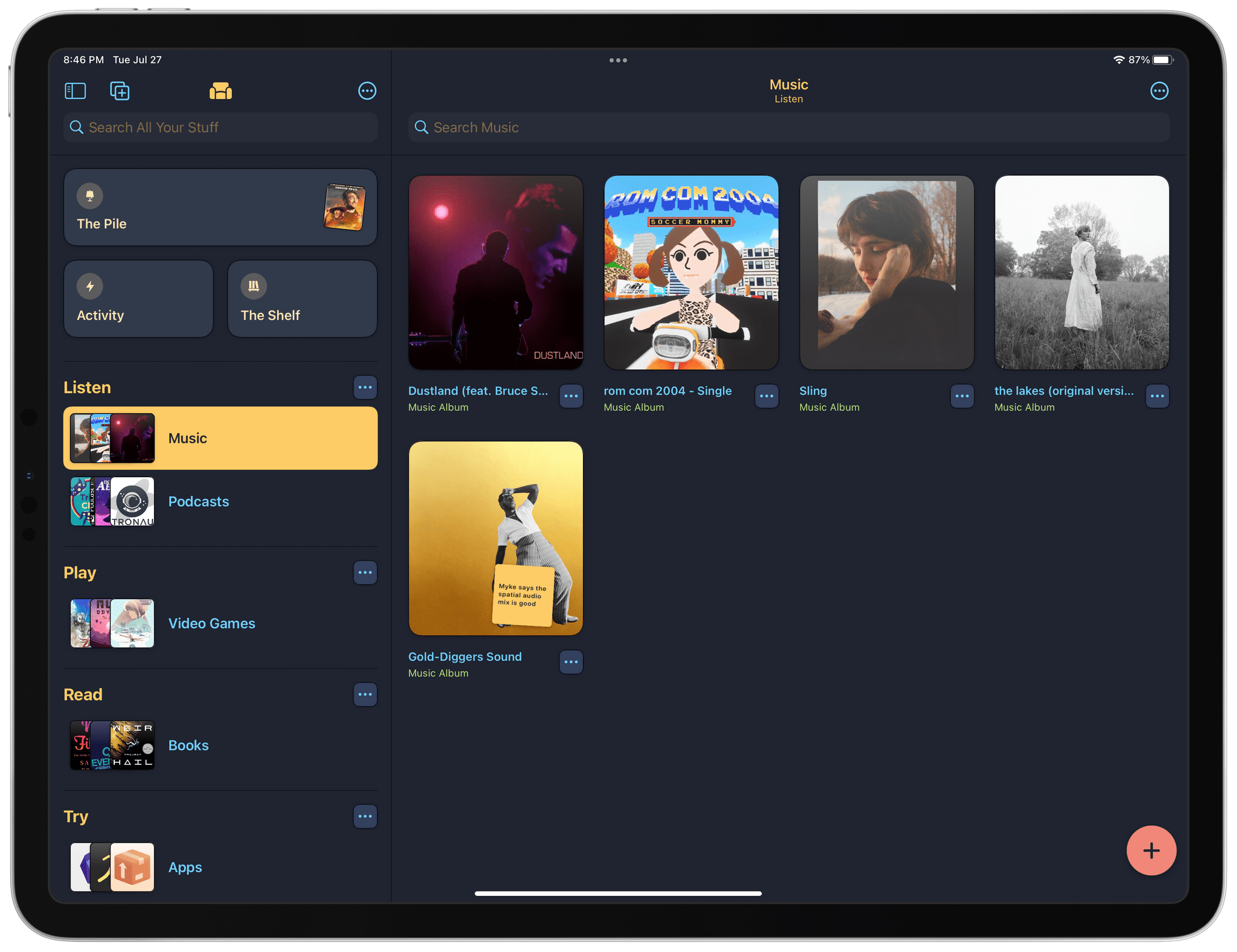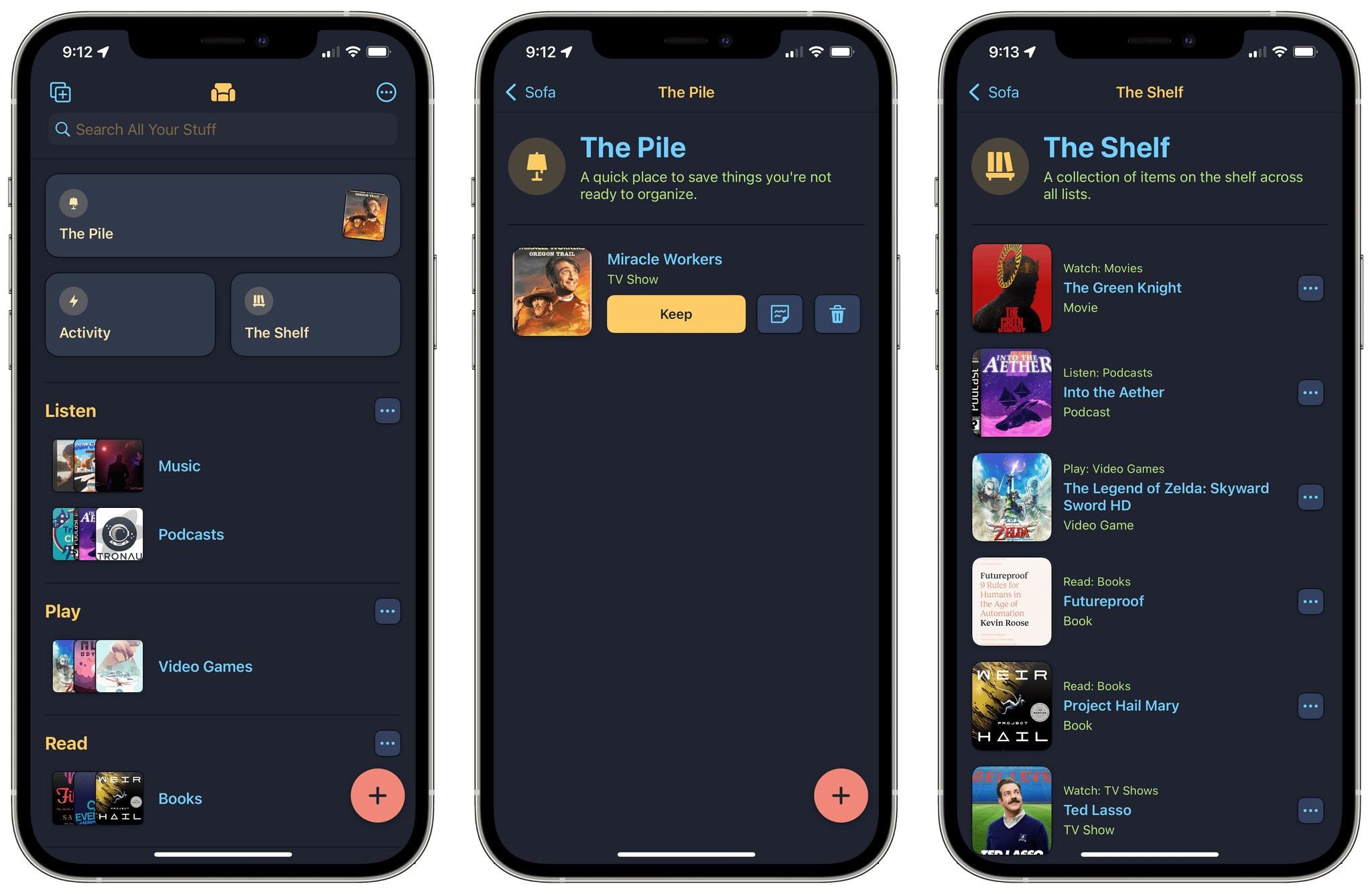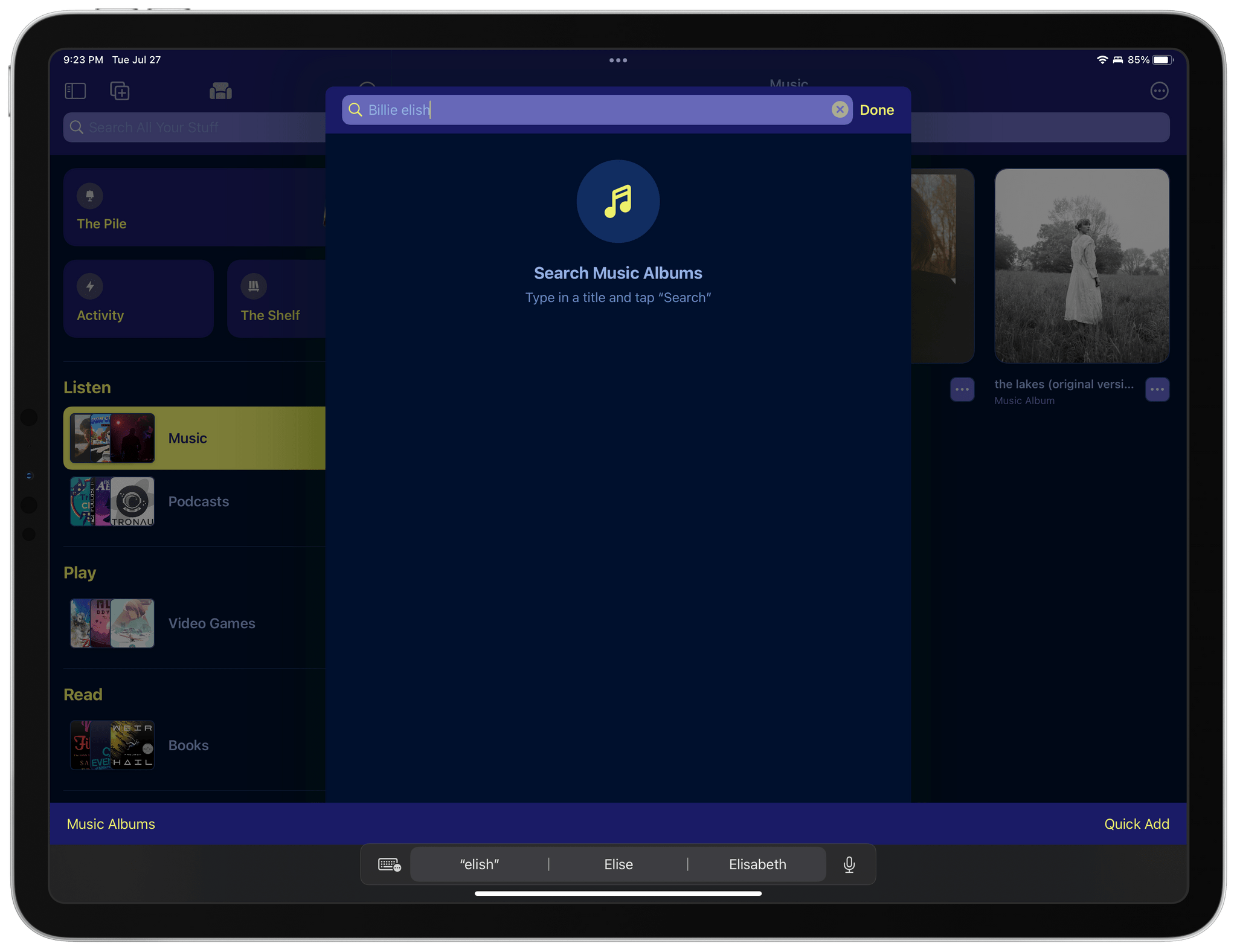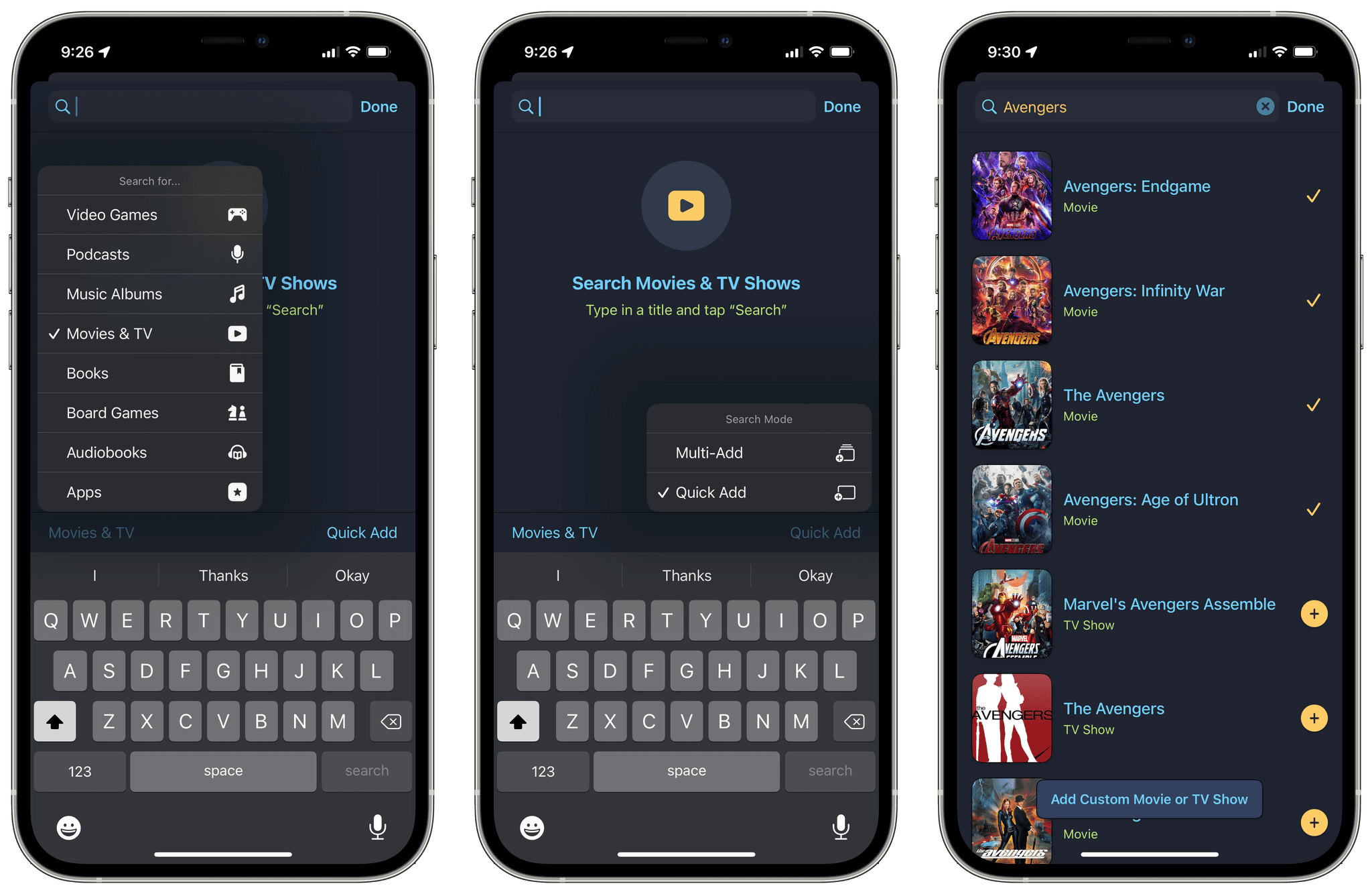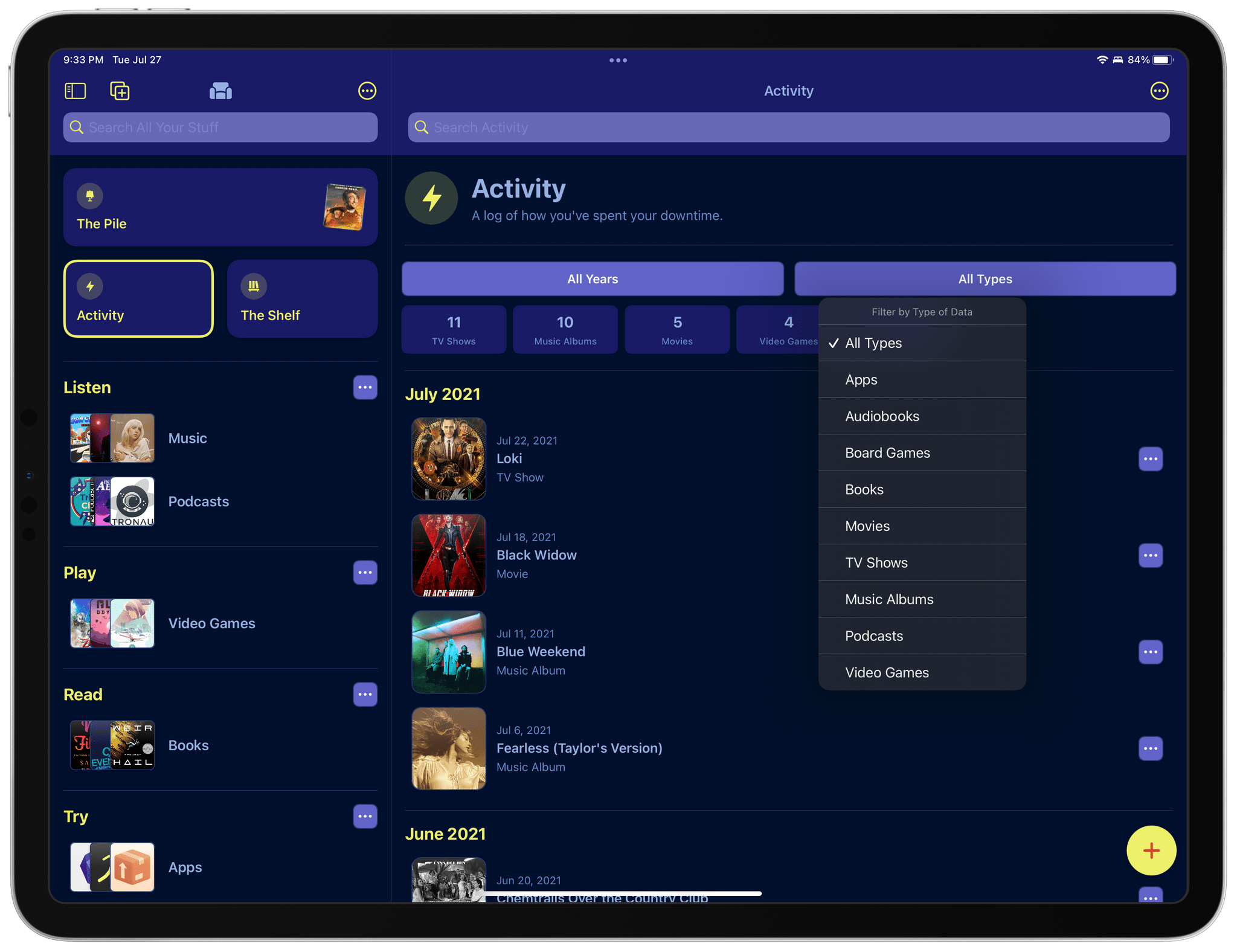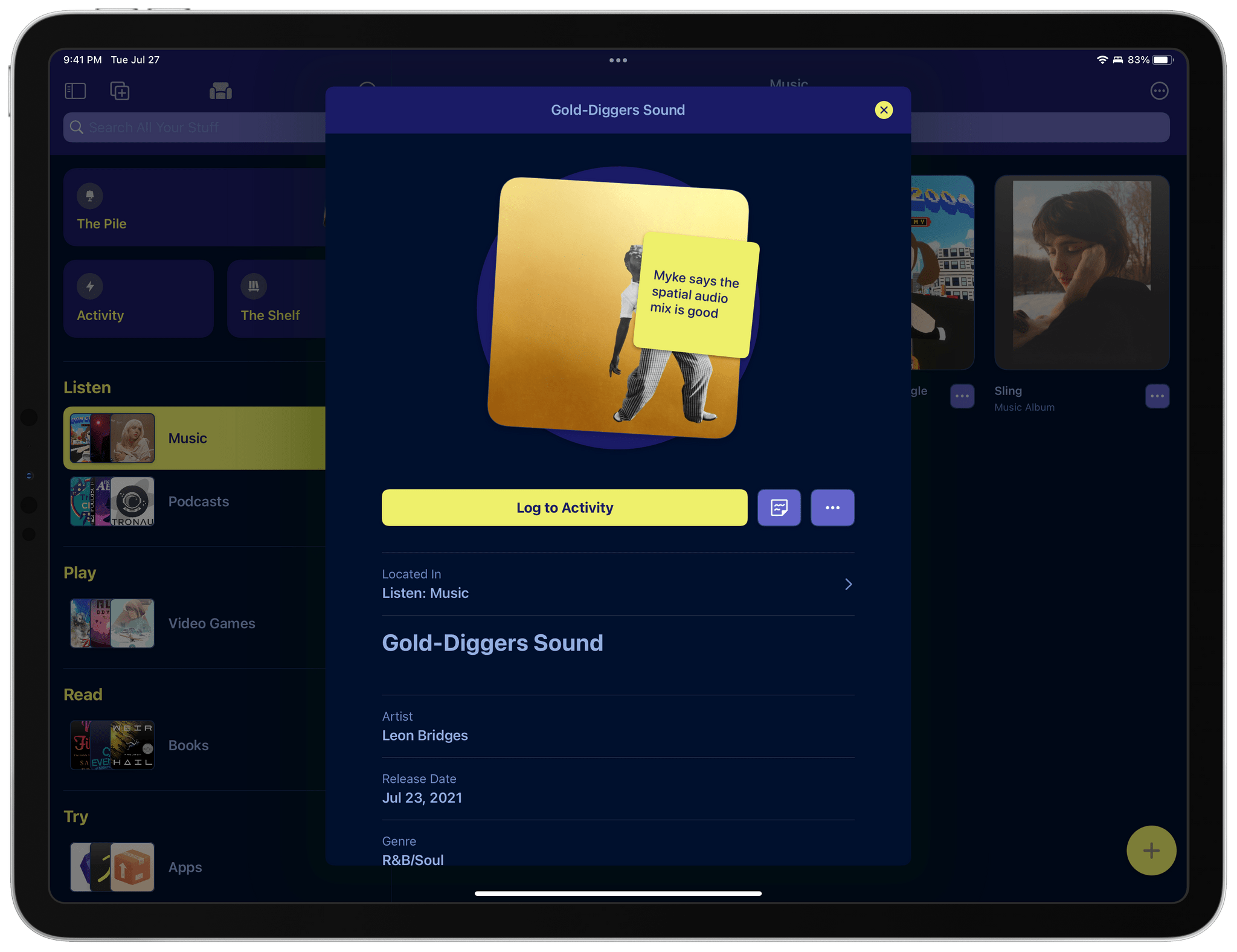Sofa 3.0, an app that I last reviewed in March, is out with loads of new ways to track, organize, and browse the media lists you create. The app also has a new subscription business model for its pro features.
Media recommendations come at us all from every angle, whether it’s friends and family or sources like reviews. You can save lists of books, movies, videogames, and other media you want to try in lots of ways. You could use an app like Apple’s Notes or Reminders, but they’re general-purpose apps that don’t address the specific needs related to media consumption. Plus, trying to track media in something like a task manager gets out of control and messy fast.
Another option is to turn to an app designed for a specific type of media, and there are many good options available on the App Store. The advantage Sofa has, is that it makes it just as easy to pick a book as a movie or something else when you’re deciding what media to try next. It’s a subtle but important distinction. With single-purpose apps, you need to decide what kind of media you want to consume and then turn to an app to pick something. Sofa dispenses with the first step allowing you to answer a broader question: “How do I want to spend my free time?” That a one-stop approach is one of Sofa’s greatest strengths and one that the app leans into hard with the latest excellent update.
At its core, Sofa is a list-building app for books, movies, TV shows, music, audiobooks, podcasts, videogames, board games, and apps. I typically organize my lists by media types that I want to try, but Sofa is flexible, allowing you to mix different content types together in a single list, fitting a wide variety of list styles and approaches. For more on Sofa’s basics, be sure to check out our prior coverage because we’ve covered the app several times in the past, so I’m going to concentrate on what’s new in this review.
One of Sofa’s strengths is how easy it is to get items into the app. Building a new list and adding items to it isn’t hard, but if you’re in a hurry, there’s a special list called The Pile where you can park items for sorting into lists later. It’s not a new feature, but one that’s a good example of the sort of feature that makes Sofa so easy to use.
In a similar vein, the app’s developer, Shawn Hickman, has added another special list called The Shelf. In the same way, The Pile makes it easy to get new items into Sofa, The Shelf makes it simple to decide what to try next. Throughout the app, you can tap the ‘More’ button on any item and choose ‘Put on Shelf,’ which adds the item to a special row of thumbnail images at the top of the list you’re viewing. Returning to the app’s main view, you’ll also see a new Shelf button that collects all of the items you’ve put on the Shelf.
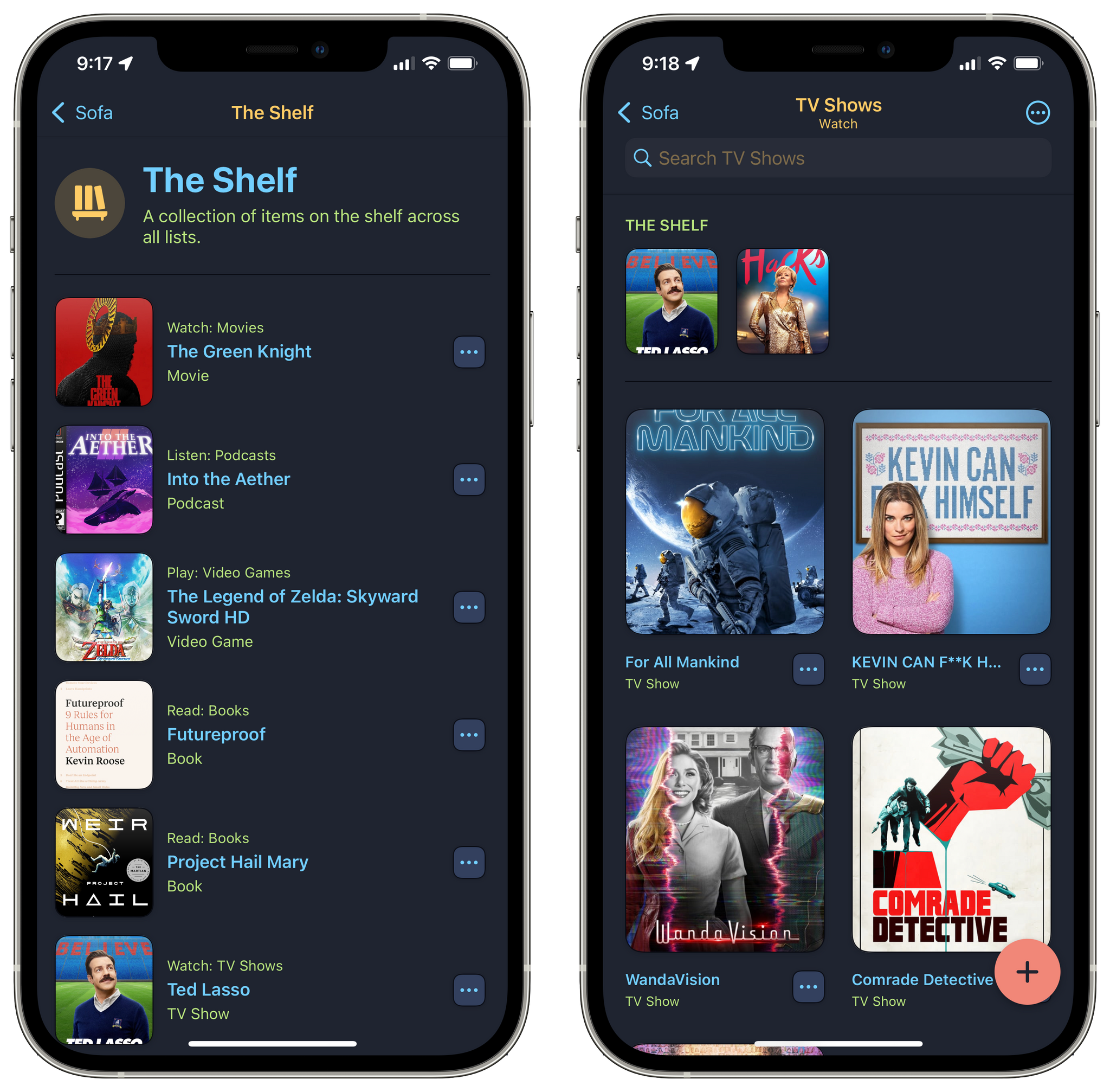
The Shelf is available in individual lists as a row of thumbnails at the top of the screen or as a separate list that includes Shelf items across all your lists.
Where the Shelf’s utility becomes obvious is after you’ve added items to it from multiple lists. The Shelf becomes an ‘up next’ priority list that cuts across every list you’ve created in the app, eliminating the need to navigate through several lists to see everything you’ve decided is a priority. The feature is a wonderful addition to Sofa, making it incredibly easy to answer the questions like ‘What should we do tonight?’ In one central location, Sofa helps you answer that question. If you’re wondering what became of Themes, which once occupied the space now used by The Shelf, they are still available via the ‘More’ button in the toolbar at the top of the app, along with Settings.
Finding items to add has been improved too. Sofa detects the primary type of content for each list. That way, when you tap the plus button to add new material, the app defaults to the predominant content type for that list. It’s easy enough to change the media category with the button at the bottom of the screen, but if you’re like me and your lists are based on media types, this update makes adding new items a breeze.
I also like the new ‘Multi-Add’ option. By default, searches are one-off affairs. Tap what you want to add, and the search UI is dismissed automatically. If you switch to ‘Multi-Add’ using the button at the bottom of the new media search interface, you can add multiple items from one search. The feature is handy for adding a complete movie or book series, for example.
Search has been added throughout the app too. From the app’s main screen, you can search everything. Alternatively, open a list or Activity view and search just it.
The functionality of the Activity screen is more robust now, too, making it easy to find items you’ve already logged. The default view is a chronological list grouped by year and month. From the ‘More’ button, you can change an item’s date if you’d like to. Sofa’s ubiquitous ‘More’ buttons are worth exploring because they reveal contextually relevant actions throughout the app, many of which were previously somewhat hidden behind long-presses.
New statistics can be displayed or hidden using the ‘More’ button from the top toolbar too. When displayed, you gain activity totals for each media type in your lists. Buttons just above the stats allow you to filter the stats and Activity list by content type and year. You can even copy deep links for the filters you set up, extending a feature I covered in March. Of course, search is available too, making the Activity view much easier to navigate than the past, while adding some insights into your media consumption.
Detail views for individual items have changed less than other aspects of Sofa, but there are some nice additional touches here, too, like links to additional details like multiple streaming services for music and IMDb pages for movies, App Store and developer web links for apps, and more. I like the restrained design of detail pages. There’s enough information to remind me about an item, but the links are an excellent addition for the times I want to dig in deeper.
From an item’s details page, you can also add sticky notes. Instead of simply adding a note icon or something else to let you know a note is attached to an item, Sofa sticks it to the item’s artwork like a real-world sticky note, which is fantastic. Better yet, the text of short notes is legible without opening it. I love that I don’t have to click through to see the content of a note.
The UI also very cleverly encourages short notes. Sofa isn’t meant to be a journal. Instead, notes are perfect for little reminders like who recommended a book or what a friend liked about a movie. I do, however, wish URLs were clickable to make it easier to jump to reviews that I add to a note, for example.
I’d also like comic books to be added as a content type. I don’t read lots of comics, but I hear about ones I’d like to try and always forget them by the time I get around to downloading a title. Of course, I’d love to see a Mac version of Sofa someday too.
Finally, I should explain Sofa’s new subscription model. The core functionality is free. Sticky Notes, statistics and filters, the Shelf, additional links in detail views, and access to all 70+ themes are part of a Super Sofa subscription. For individuals, Super Sofa is $3.99/month or $35.99/year, and for families, which covers up to five people, the cost is $5.99/month or $59.99/year.
I wasn’t sure what to expect from Sofa 3.0. I was already a fan of the app and felt like it served my light use well. Today’s update still serves that kind of user with its core, free functionality, but with the latest update, I expect Sofa will appeal to a broader audience. Users who maintain long lists of media will appreciate the search functionality, stats, and filters. However, in the long run, I think the Shelf will prove to be the most useful addition. That’s because the feature adds a manual override that, along with Sticky Notes, allows users to prioritize, reorganize, and annotate their media queue. That allows anyone to customize Sofa to suit their individual needs more than ever, which makes it one of the best options for media tracking on the App Store.
Sofa 3.0 is available now on the App Store.