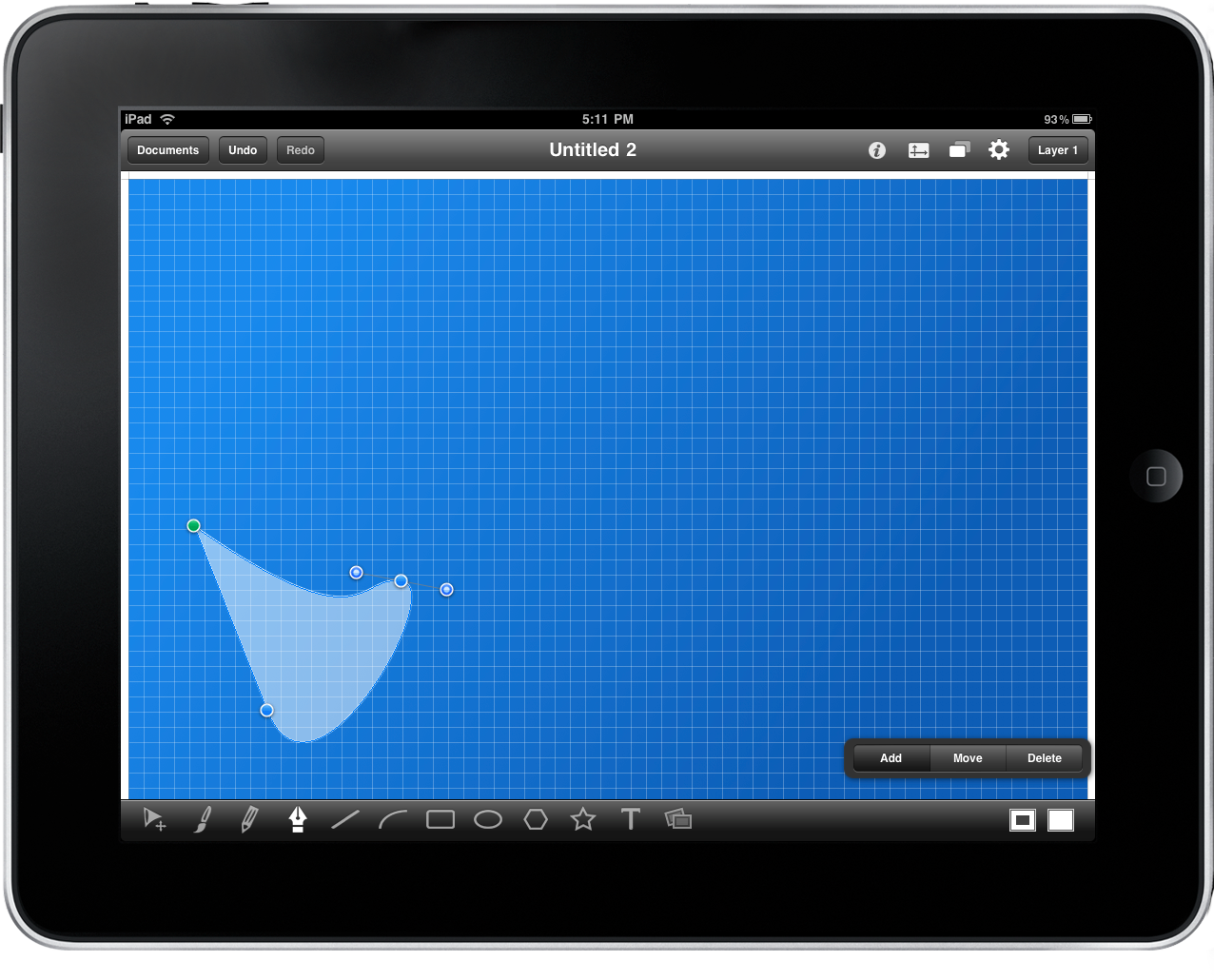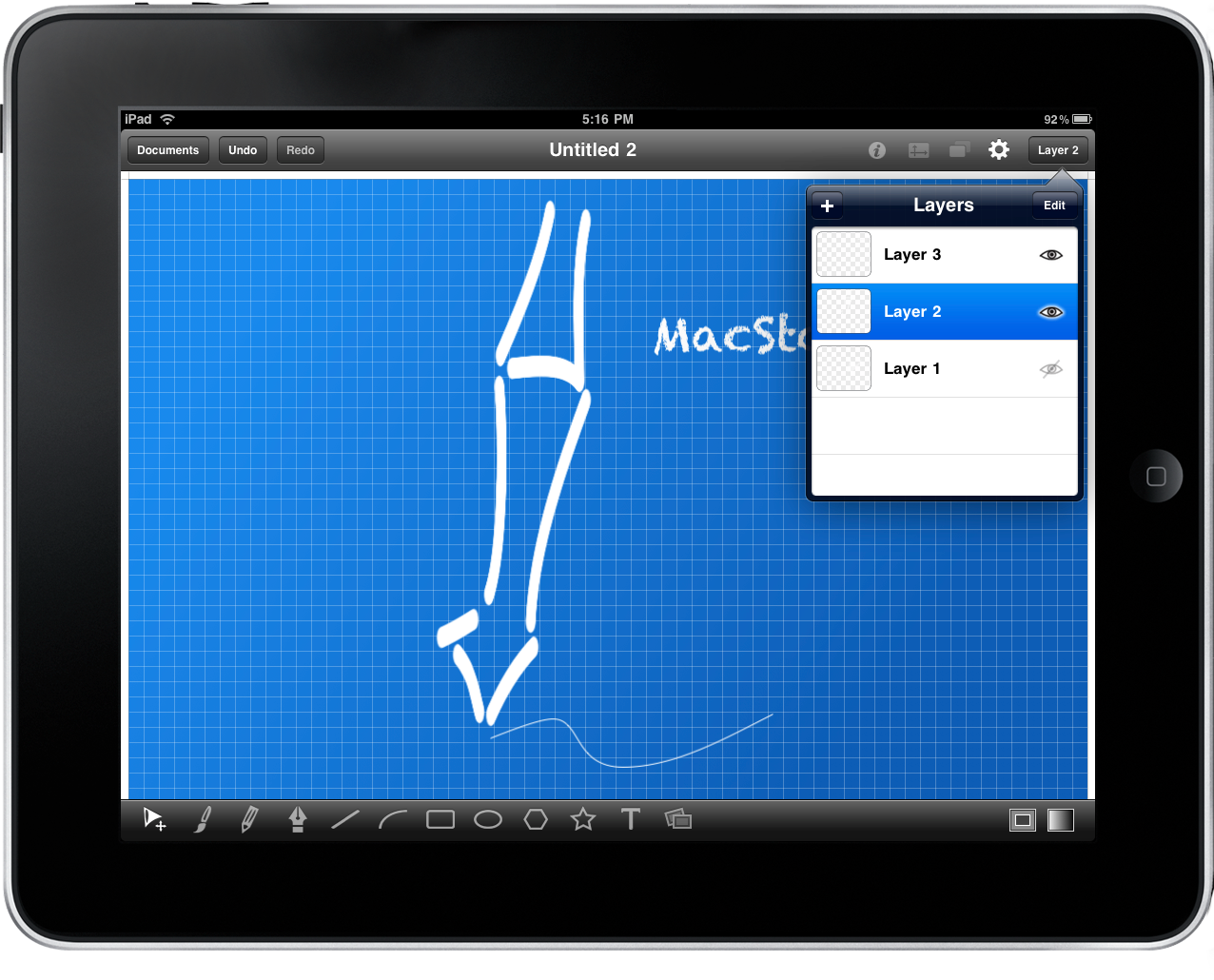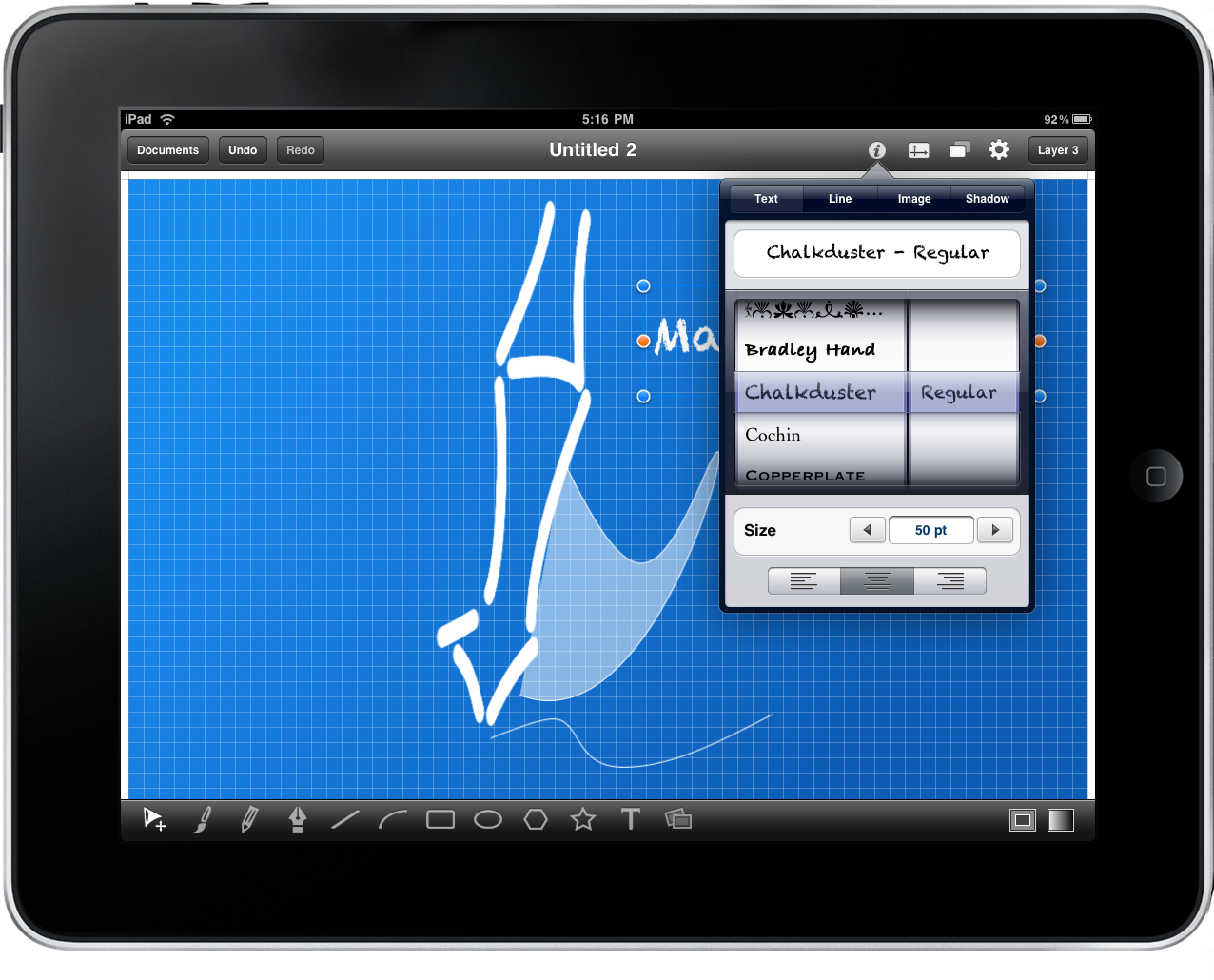The iPad has practically exploded with lots of great drawing applications. We can sketch, we can illustrate, and we can paint our expressions across a glass canvas. iDraw for iPad gives you some well rounded functionality for sketchers and illustrators alike. Featuring the pencil, bezier pen, shapes, layers, gradients, and text tools, iDraw makes it easy to anyone to reveal their inner photoshop.
As you create a document, a variety of canvases to choose from splash across the screen. The inner engineer inside of me found the Blueprint appealing, so I decided to choose that as my backdrop. Having this empty canvas available, I decided to create a MacStories swoosh if you will. I began by drawing the swoosh pattern using the bezier pen. It’s a little funky to work with, but after some time one gets used to it. Fortunately, there’s a undo button that can quickly heal mistakes.
In a new layer I wanted to star re-creating our infamous pen. Now I’m no artist, but I think it came out pretty good. Using the brush tool, I sketched the pen’s bold outline, and applied the pencil tool for a quick doodle. Unfortunately iDraw did poof out on me at times, either crashing or once, freezing up. Drawing is rather intensive, but I’m only drawing a pen! After a bit of fuss, I finally achieved my amazing drawing.
Leaving no stone unturned, we have to add some color to our traditional blueprint. For good measure (and to make me feel good), I added a golden star using the shape tool. Hell yes this is a winner! And in the third layer, text was added using the convenient text tools. I believe I used Chalkduster as my font if you were wondering.
With my masterpiece complete: here’s the final verdict. The tools work great, with the exception of the pen bezier that takes some getting used to on the iPad. A lot of your illustrator options are available (I didn’t particularly apply them all) such as stroke and line coloring. Gradients can also be applied to selected objects, and overall things went smoothly as far as tools go. iDraw itself has some bugs to work out between an occasional crash, but I was willing to work with it for the sake of producing some fantastic fan art for our site.
If I’ve tickled your creative interest, make sure to check out iDraw on the iTunes App Store, which sells for $8.99.