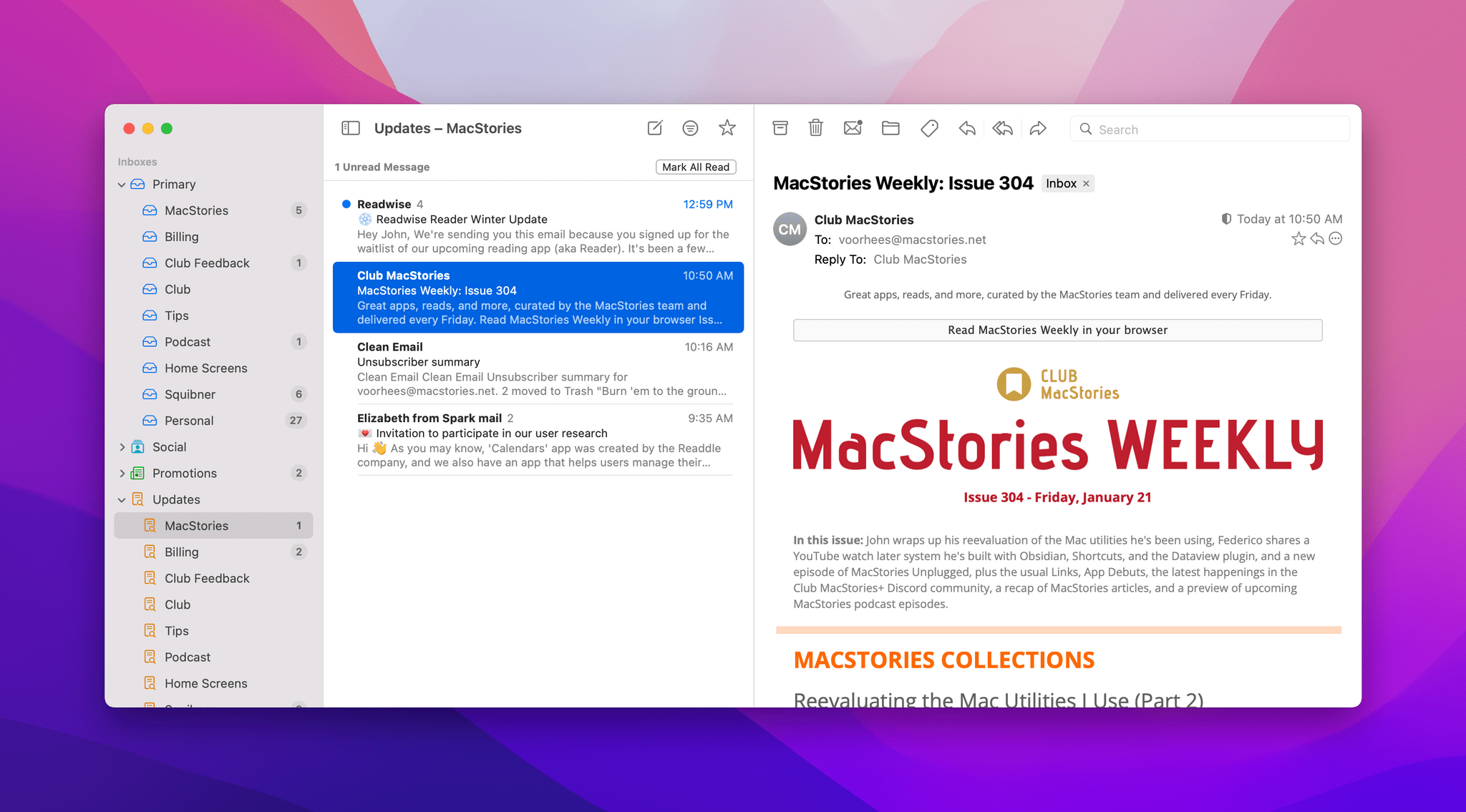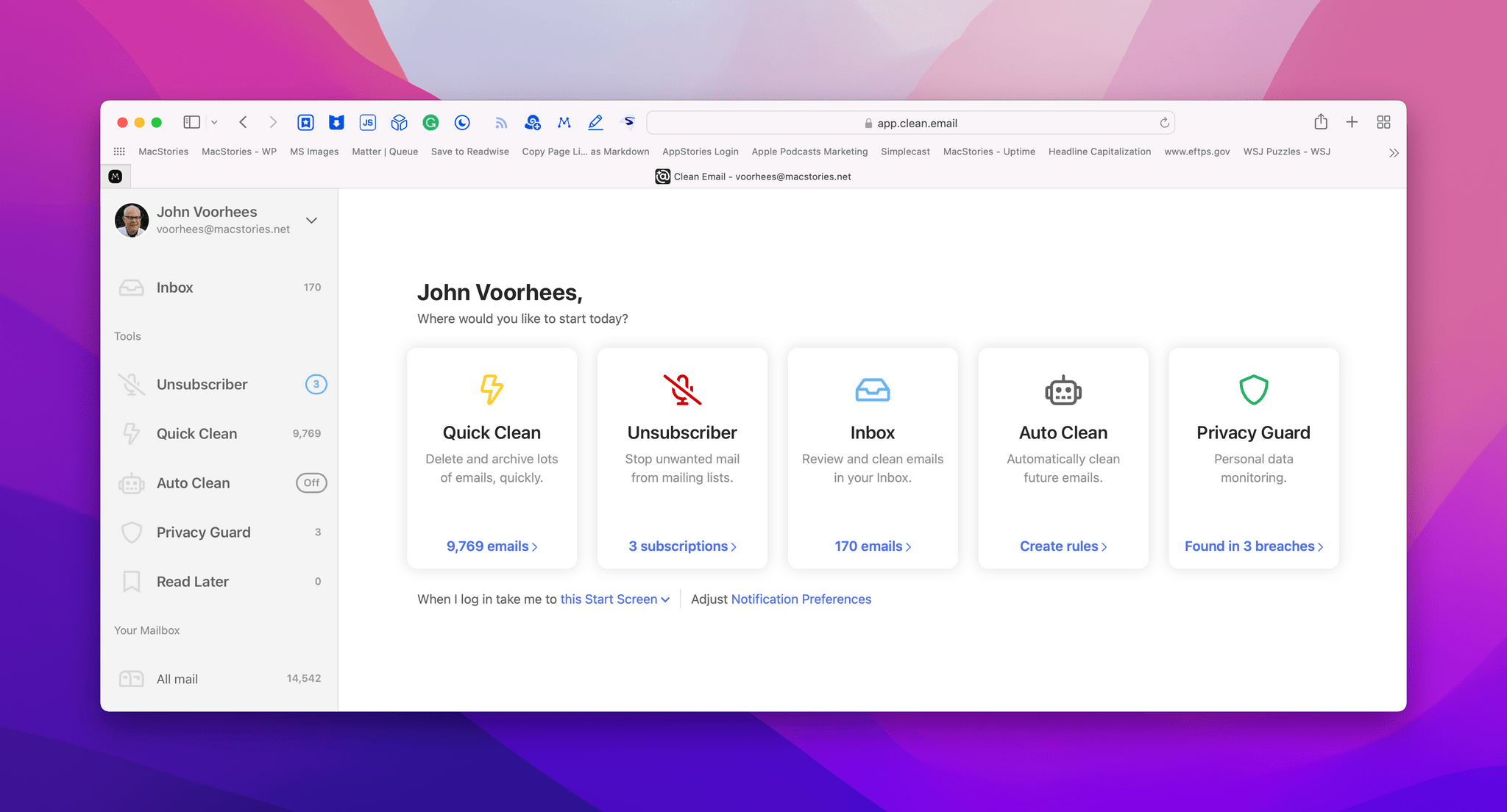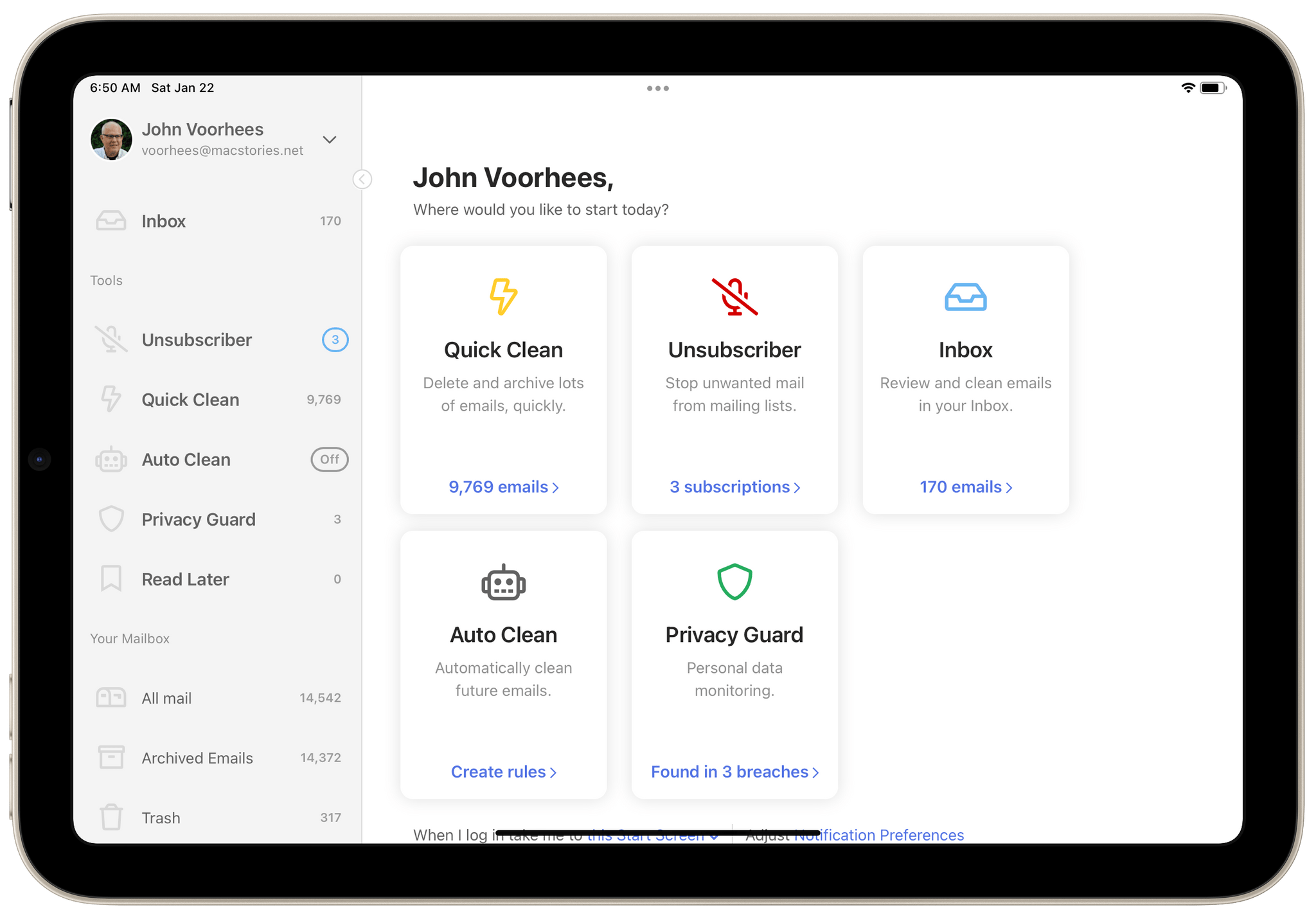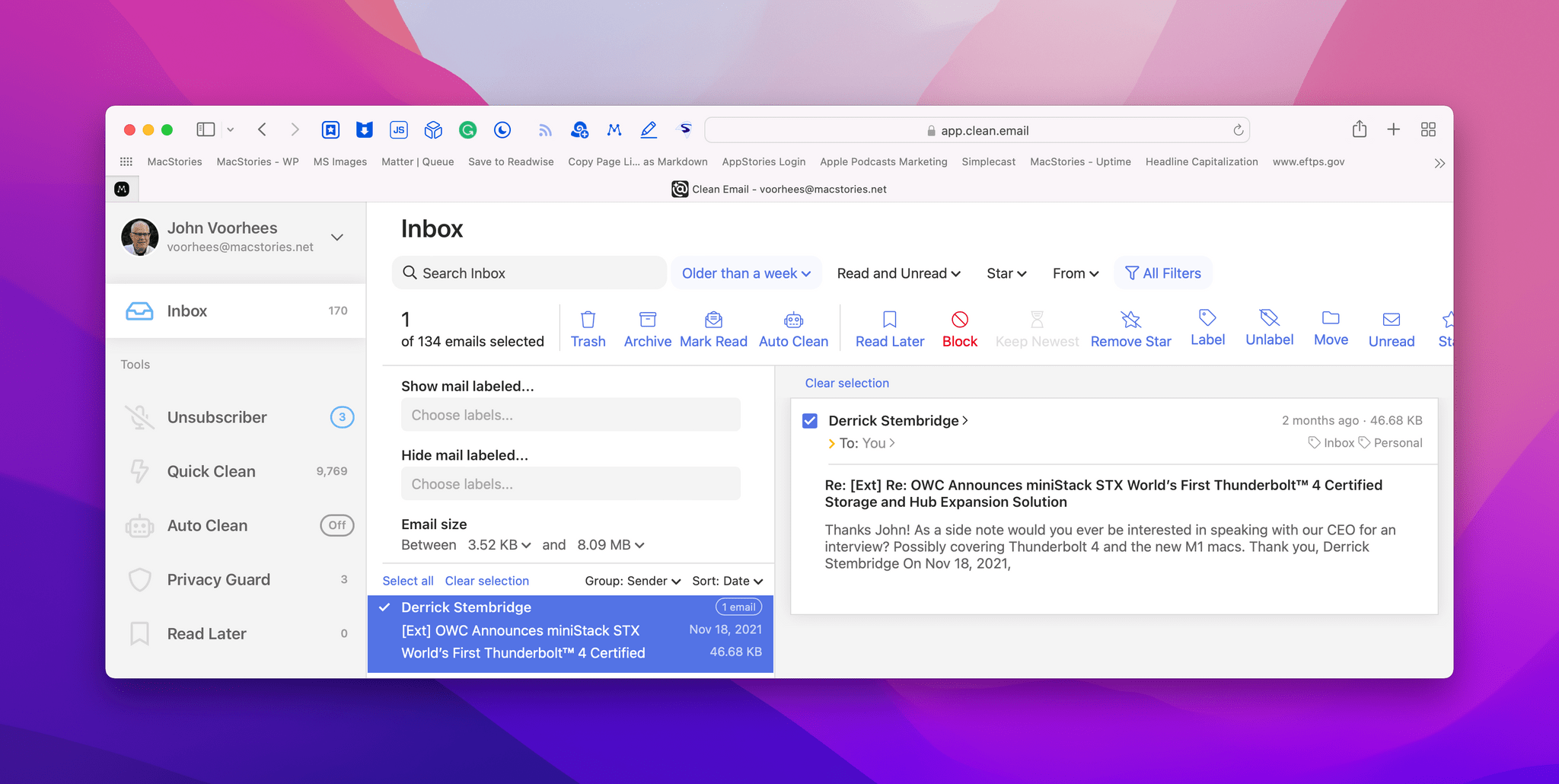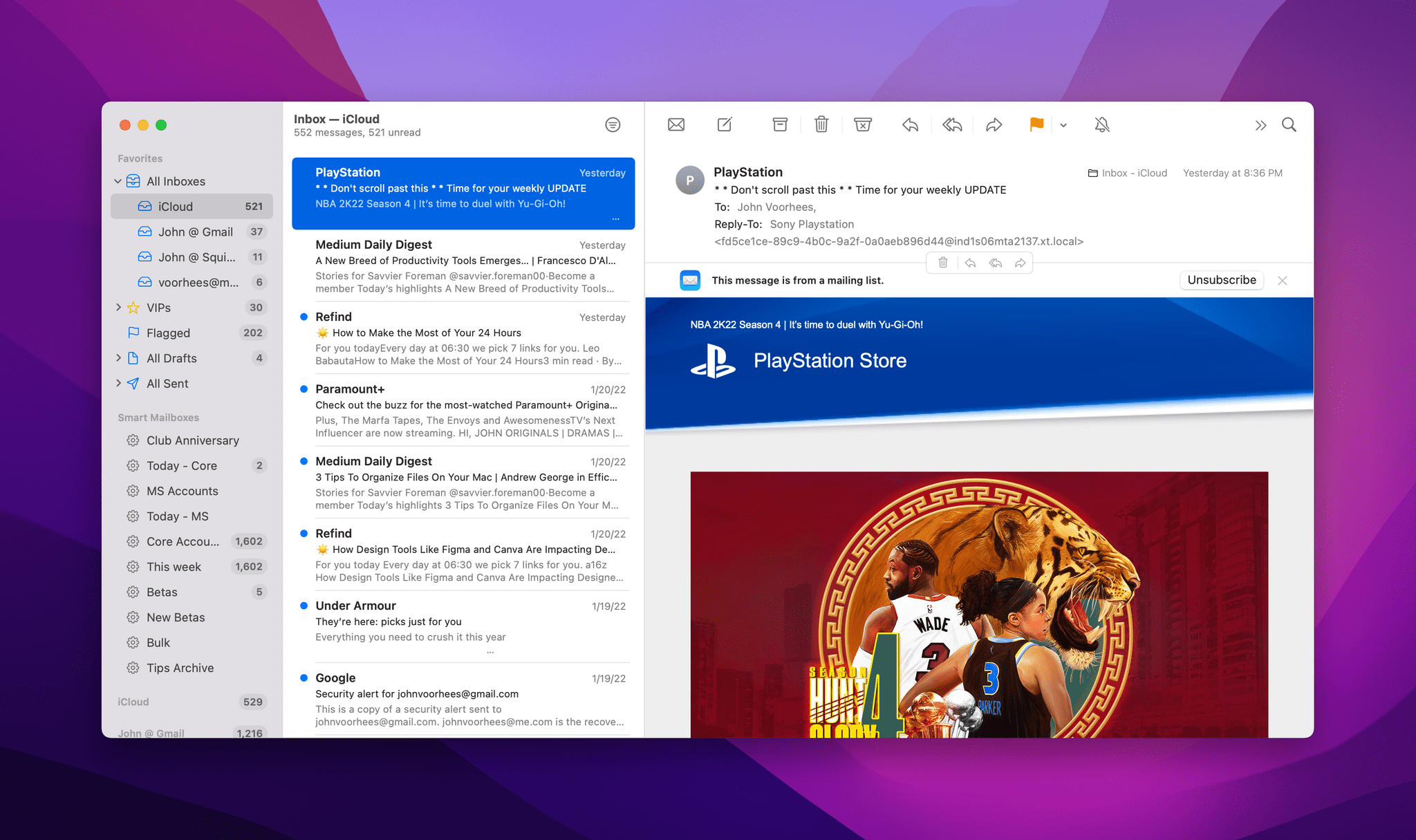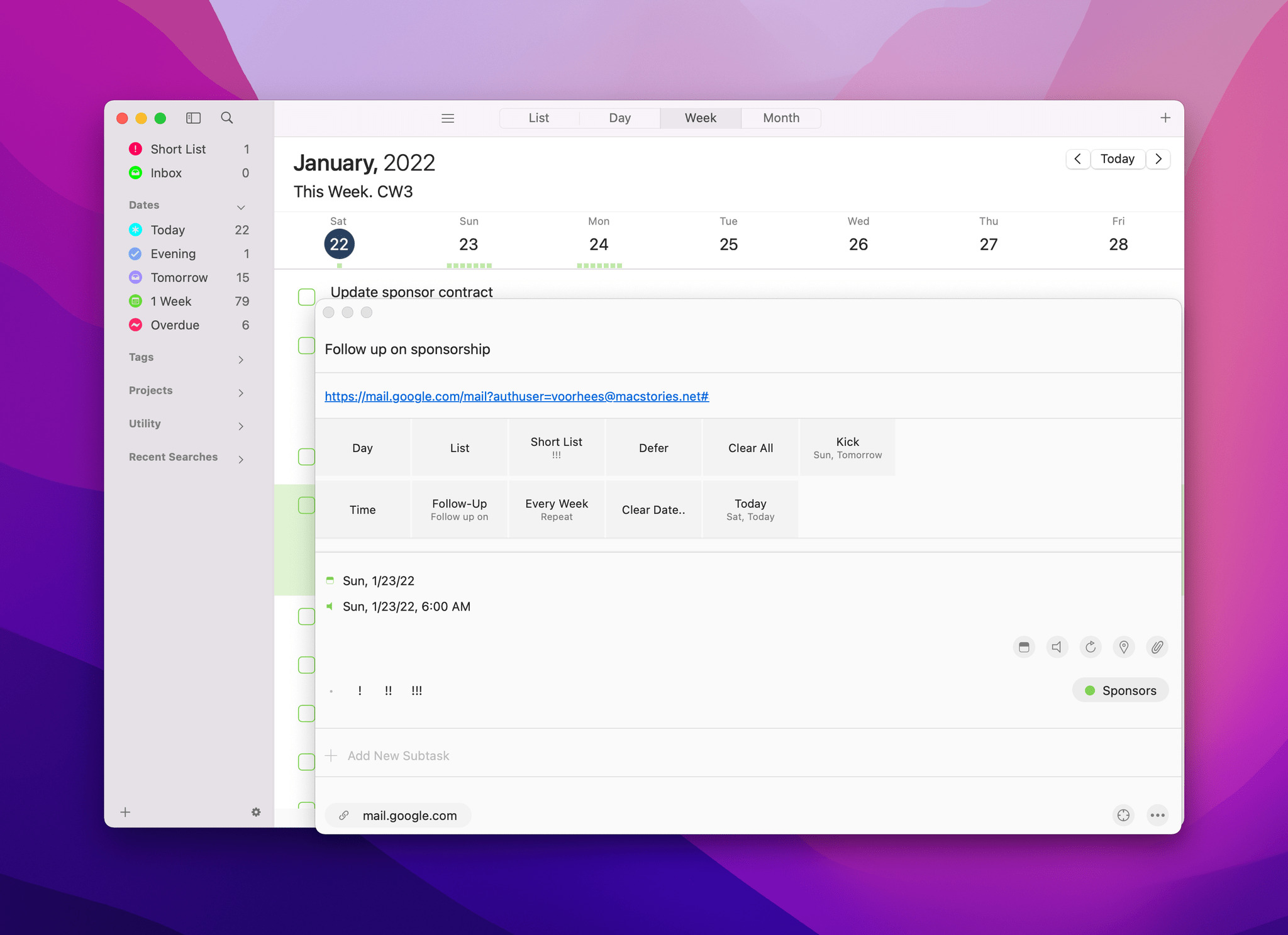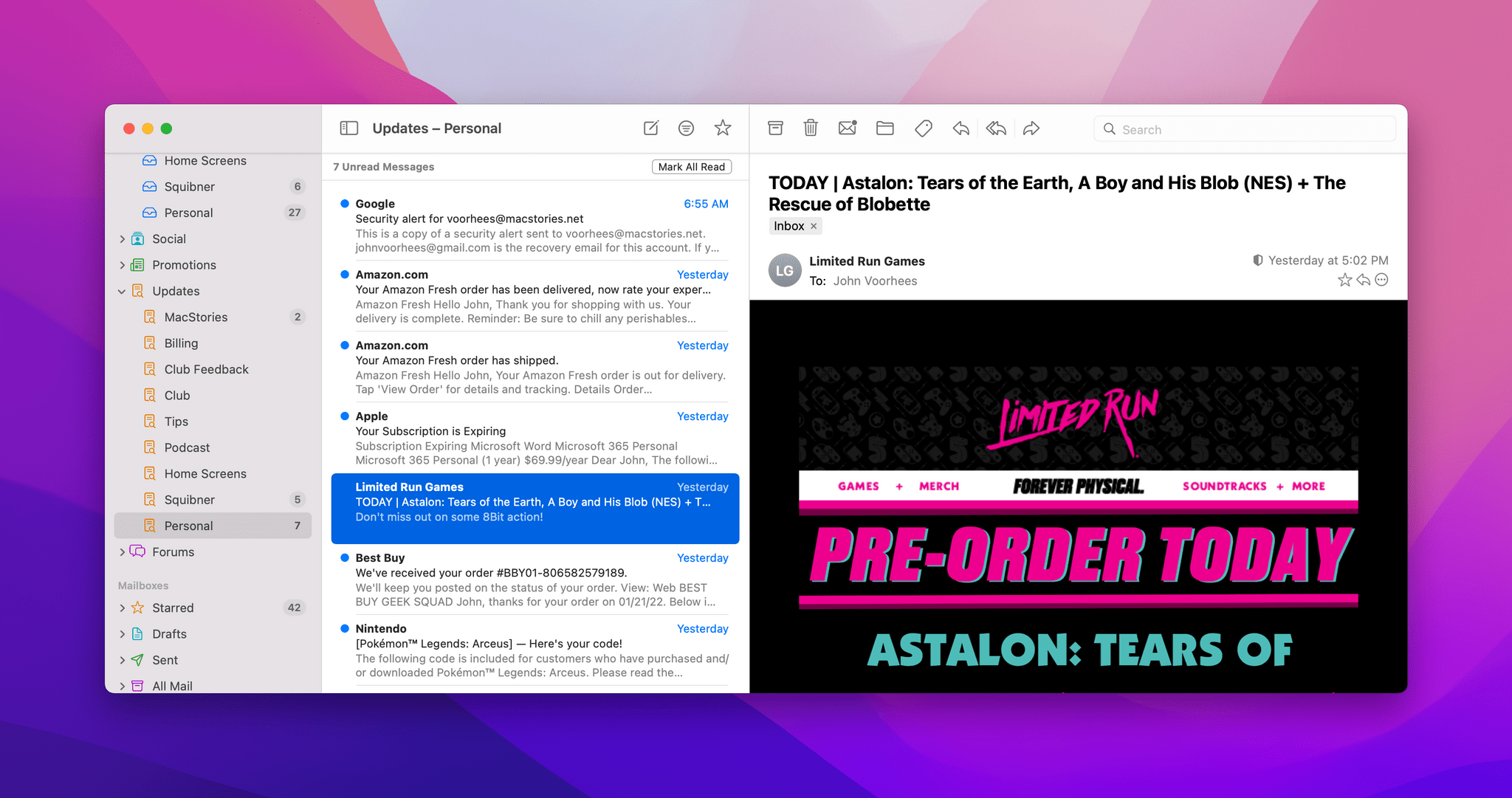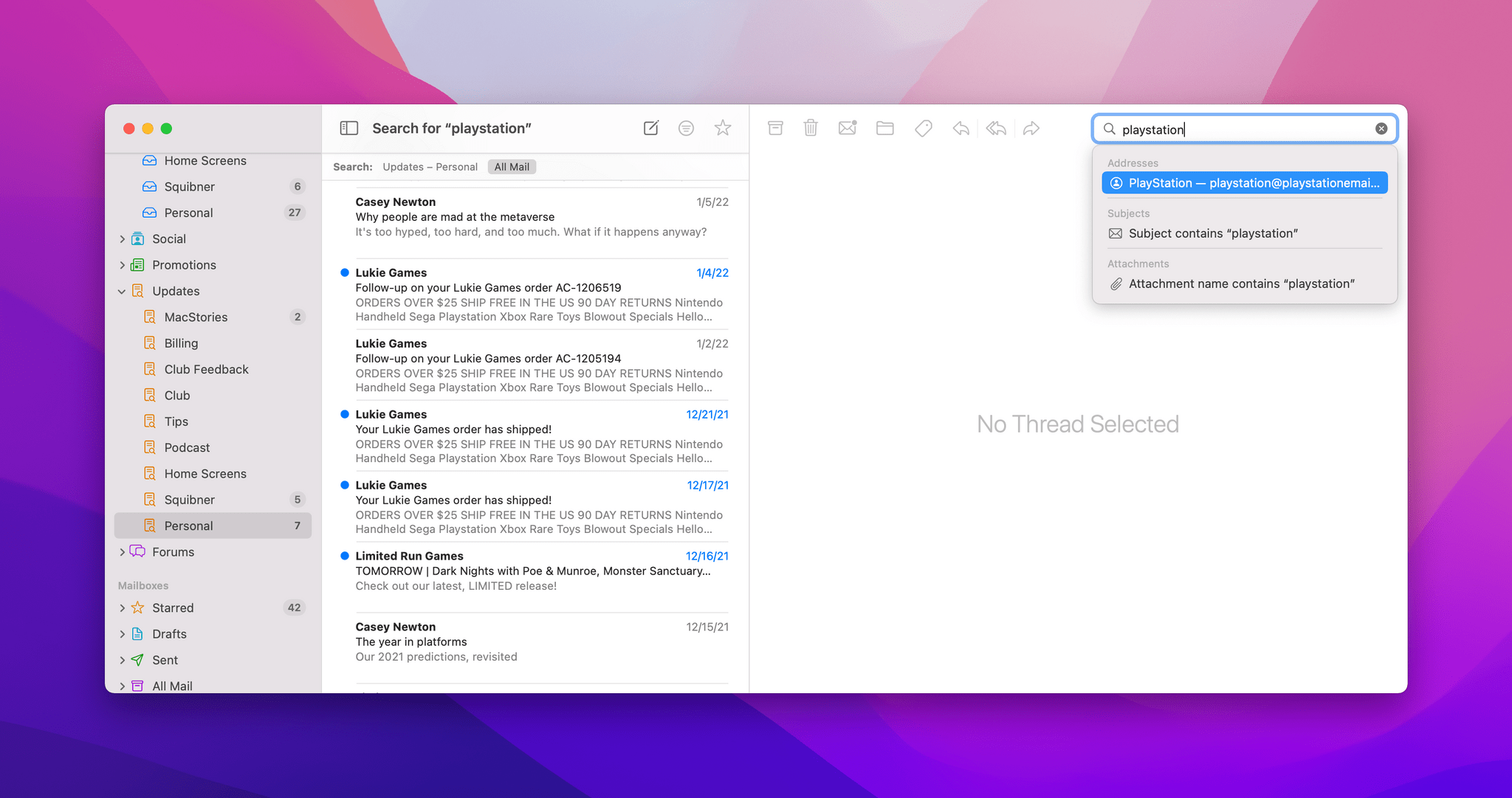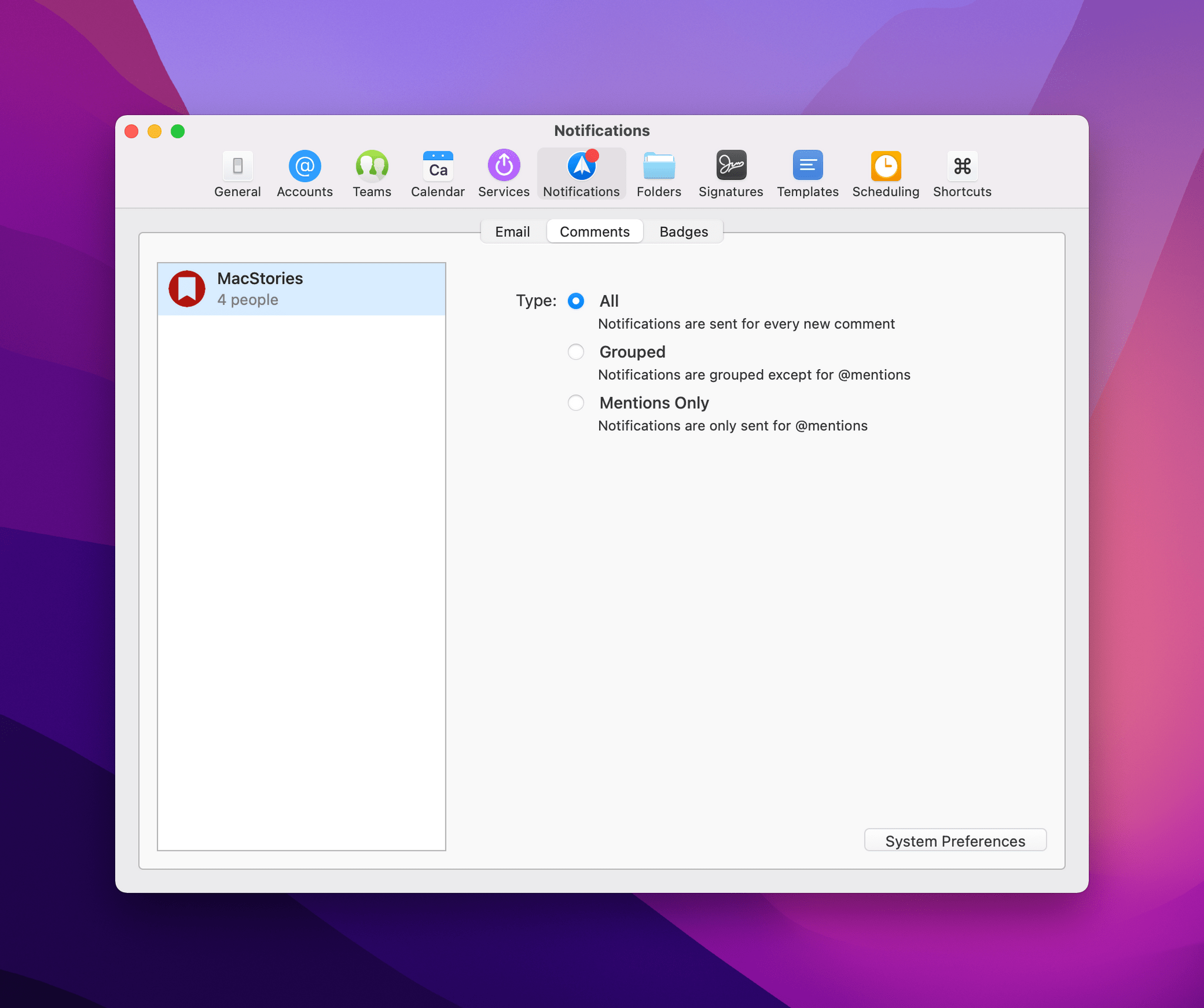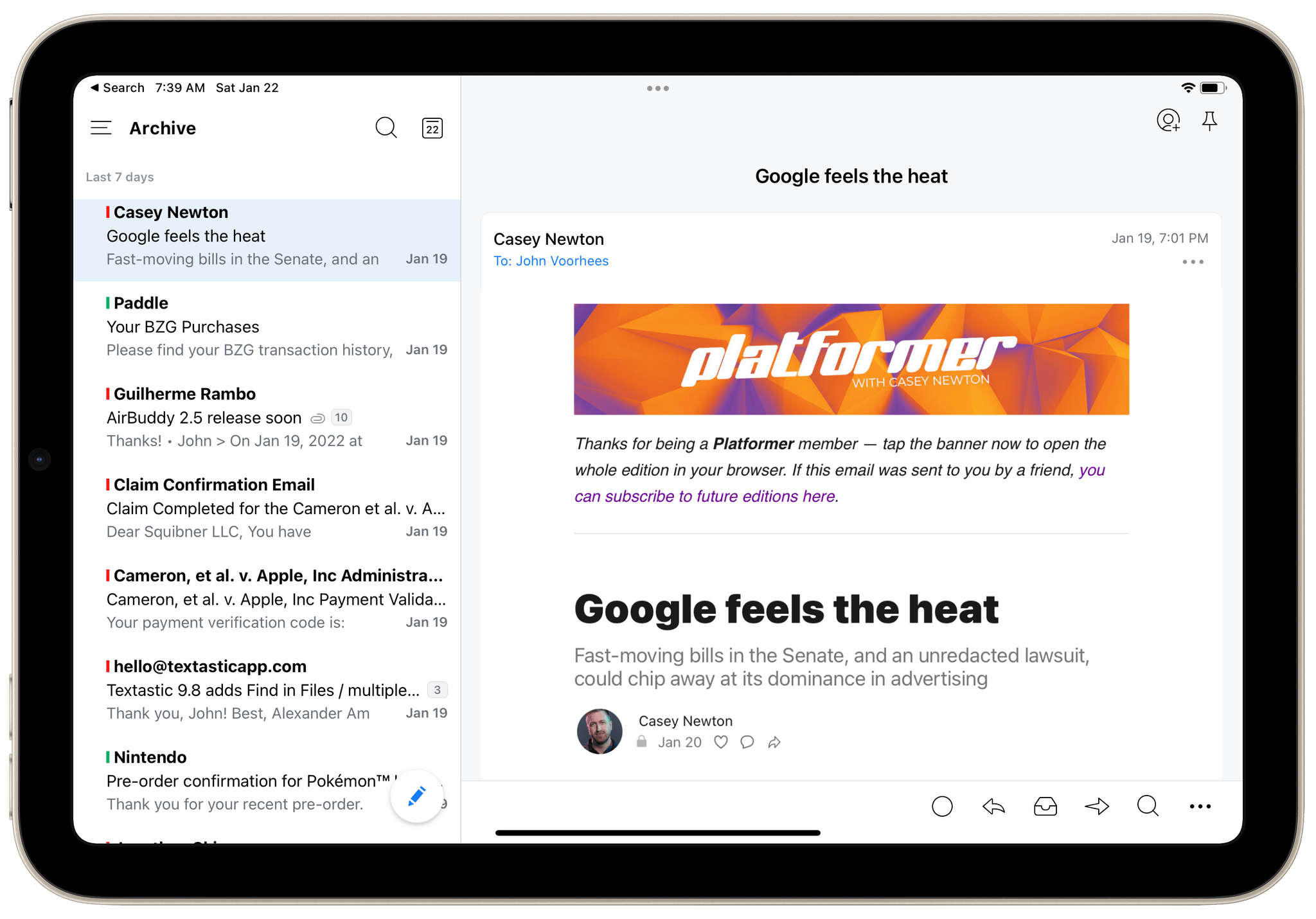Editor’s Note: Why I Abandoned the Search for the Perfect Email App and Am Making Do With a Hybrid Approach is part of the MacStories Starter Pack, a collection of ready-to-use shortcuts, apps, workflows, and more that we’ve created to help you get the most out of your Mac, iPhone, and iPad.
I’ve been revisiting my approach to email every year for what seems like forever. No matter which app I picked, I was never satisfied. On one level, that’s surprising because I don’t think my email needs are unique or complex. Even so, the features I value in an email app are ones that I care about a lot. The trouble is that a lot of MacStories readers could say the same thing but would pick an entirely different set of features they care about the most. This is a problem and conversation that goes back to the early days AppStories, and really, long before even that.
As 2021 came to a close, I knew something had to change and that I’d have to let go of my longstanding preference of using the same app across all of my devices. I don’t abandon that approach lightly because I don’t like the mental overhead of juggling multiple apps with different features to accomplish the same task. However, what started as patience as I waited for Apple to modernize Mail or a third-party developer to build something better, began to feel like stubborn inflexibility on my part. I knew it was time to make the most of an imperfect situation by cobbling together a hybrid solution that I hope will provide readers with some pointers on how they can improve how they manage email too.
Before I get to the apps I’m using to manage my email day-to-day, I want to cover how I dealt with my email backlog. My email accounts get messy as the end of the year approaches because it’s our busy season at MacStories. I used to feel bad about it, but I don’t anymore. It’s not my job to have a perfectly organized inbox, which is good because it can be a mess at times. Still, a backlog of messages makes any email app harder to use no matter how good it is, so I spent some time over the holidays tidying up.
Cleaning Up and Starting Fresh
First, I canceled my SaneBox account. I’ve used the service for years, and it has many useful features, but when I took a hard look at it, I wasn’t using many of them. It has the advantage of separating important email messages from unimportant ones, but the trouble is that just because a message is from someone I don’t know doesn’t mean it’s not important, which meant I had to regularly look in multiple places to see if I’d missed something potentially important. So, instead of leaving it to a robot to decide what I should see, I decided to take control of that process myself. More on that in a bit.
One of the few features that I knew I’d miss with SaneBox is its SaneBlackHole, a way to banish messages so you’d never hear from their sender again. I knew I’d need to replicate that too, which I’ve also done, and cover below.
Second, I knew I needed to get a better handle on my inbox because without automated filtering, more messages were about to start flowing through it. For efficiency’s sake, I turned to Clean Email, a service that I’ve used on and off for several years. The service, which requires a subscription, connects to your email account and scans your messages. If you’re not comfortable with that, I understand, but for what it’s worth, the company says it doesn’t look at the contents of your messages, although it does analyze things like the subject line, sender, headers, and other metadata.
Once your messages have been scanned, you can filter and sort them in a wide variety of ways that make it easy to quickly identify messages that can be deleted or archived in bulk. Some of this sort of thing can be done inside Gmail’s web UI, but Clean Email goes further and is easier to use in my experience.
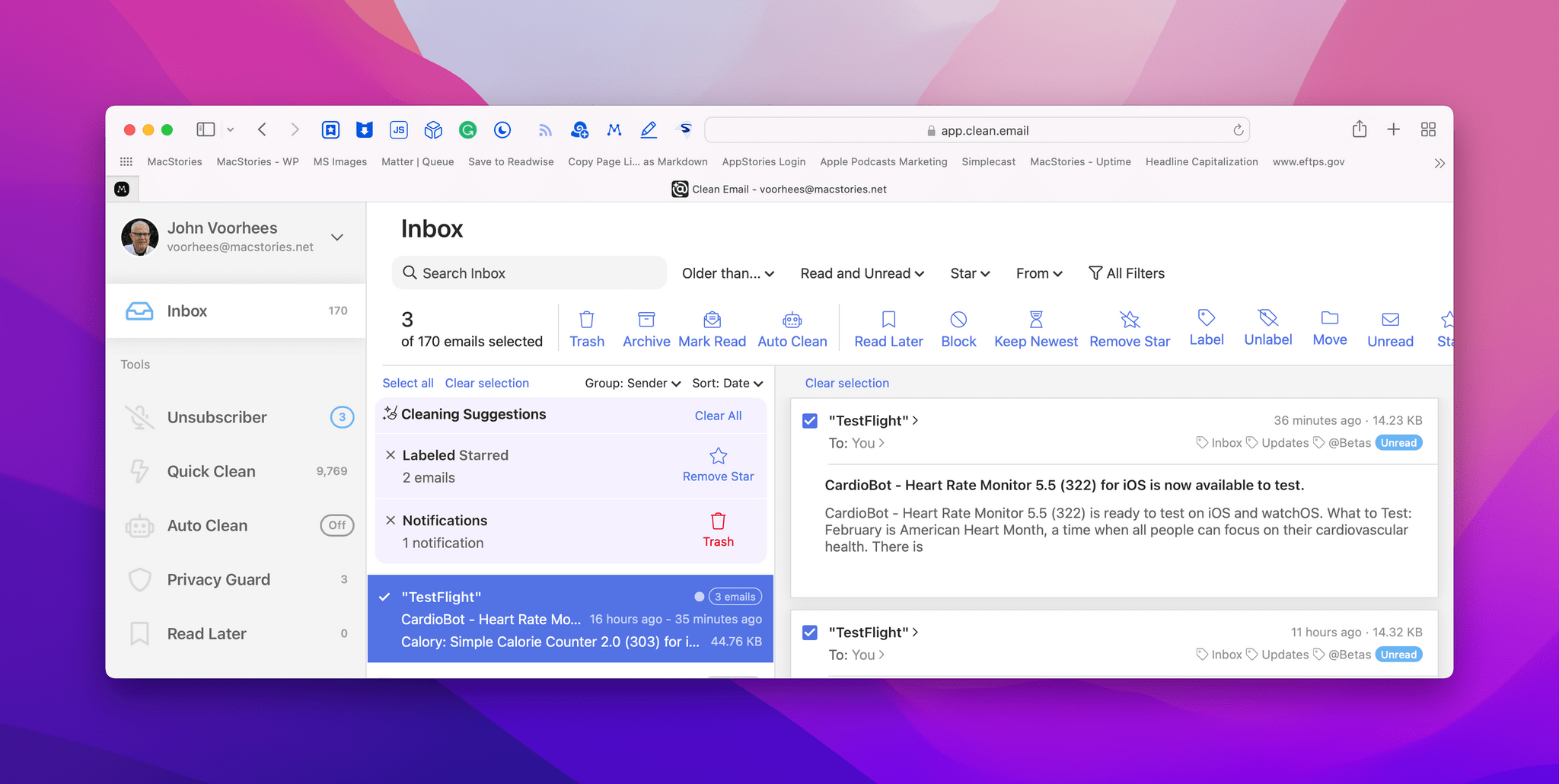
Clean Email’s suggestions, like these about starred messages and notifications in my inbox, let you target low-priority messages first.
Clean Email, which has a web app as well as an iPhone and iPad app, comes with several built-in filters that show you how many of your messages fall into each category. I ran some of those filters and a few more of my own, deleting social network notifications and other junk and archiving old read messages that I hadn’t bothered to archive. I bulk unstarred a lot of old messages too.
Going into the cleanup, I figured that anything more than six months old was probably safe to archive without a careful review. However, I left my most recent unread messages untouched and applied finer-grained filters to more recent messages to avoid deleting or archiving something I might need to find again. The process wasn’t scientific, but when I got to the point where I was making judgments about individual messages more than I was bulk processing them, I stopped and moved on.
Clean Email can do a lot besides bulk managing of messages, including some of the tasks SaneBox excels at, like sender blocking and real-time message filtering. The service also has tools to automatically archive unread newsletters, conversation muting, and notifications when your email address shows up in online security breaches. Another interesting feature is the ability to tell Clean Email to only keep the most recent message from a sender, which can prevent lower priority emails about products you want to track from piling up. If that sort of ongoing maintenance is attractive to you, an annual subscription may be worth it, but if you just want to clean out your inbox, you can get a lot of value from a single month.
Clean Email is $9.99/month and $29.99 annually for one email account and $19.99/month or $49.99 annually for five accounts. There’s also a 10 account option.
What I Need from an Email App
With my inbox in better shape, it was time to figure out the apps I’d use day-to-day for managing my email accounts. As much as I find some of the features of modern email clients intriguing, my needs are pretty simple. Between personal and MacStories accounts, I have about ten accounts that are mine or that I monitor. That’s a lot, but only a few are very active and receive time-sensitive messages. Still, I need to check on all of them periodically, so I need settings that I can vary per account to match how I use them.
I also need excellent search, which rules out Apple Mail and a host of other apps. It’s surprising how few email clients are good at search, but nothing is more frustrating than hunting for a message that you know you kept but can’t find.
Even more important than search, though, is deep linking. I’ll dig in deeper about how I’m using linking between several apps later this week, but one of the most critical places is email. Nothing makes an inbox spiral out of control more than one that’s used as a task manager. Like many others, I’ve used a combination of star labels and marking messages as unread as a way to flag important messages that require follow-up. The problem is that you can rarely tell by looking at the subject of a message what needs to be done, so that’s not a very good system.
Old habits are hard to break, but I’ve demoted the importance of my email app’s inbox and reduced my reliance on it by getting information out of it as quickly as possible and linking the original message for future reference as needed. The beauty of deep linking is that I can then archive that message and get back to it even though it has moved from my inbox into my message archive.
The final feature I’ve been looking for, ever since our brief use of Hey, which ended when Basecamp’s founders caused a third of its employees to quit, is a way to quickly process new messages. One of Hey’s strengths is the way it creates a focused environment for first-cut processing of new messages. I’ve missed that sort of lightweight approach to inbox management ever since and wondered if there was another app that did something similar (spoiler: there is).
Alright, with all that in mind, let’s dive into the apps. I’ve got three apps to cover, which along with Clean Email, may seem like a lot, but hear me out. It’s not as convoluted as it might seem at first.
Mimestream
The heart of my system is Mimestream, a Mac-only Gmail client. It’s by far the best email app I’ve used on any Apple platform despite being a beta. The app is developed by a former Apple Mail engineer, and it shows. The UI has a distinct Apple Mail feel to it without feeling like a clone.
I held off on trying Mimestream for a long time. I wasn’t eager to push my messages through a beta app, and the lack of iOS and iPadOS versions of the app were a big strike against the app initially. Another downside is that Mimestream is Gmail-only. However, all but one of my accounts is a Gmail account, so that was less of an issue for me.
In the end, I decided to take the plunge with Mimestream around November last year, taking my time to set it up the way I wanted and exploring every feature, as I used it alongside Spark.
Mimestream ticks three important boxes for me:
- Search
- Deep Linking (mostly)
- Design
Mimestream’s search is the best I’ve ever used in an email app and on par with Google’s Gmail app, which I keep installed on my iPhone and iPad for those times when search fails me elsewhere. The search results are fast and can be confined to searches of specific metadata like Address, Subject, Attachments, and Labels, helping to pinpoint specific messages. But most of all, Mimestream’s search is reliable, which is far more than I can say for most email apps, including Apple’s, unfortunately.
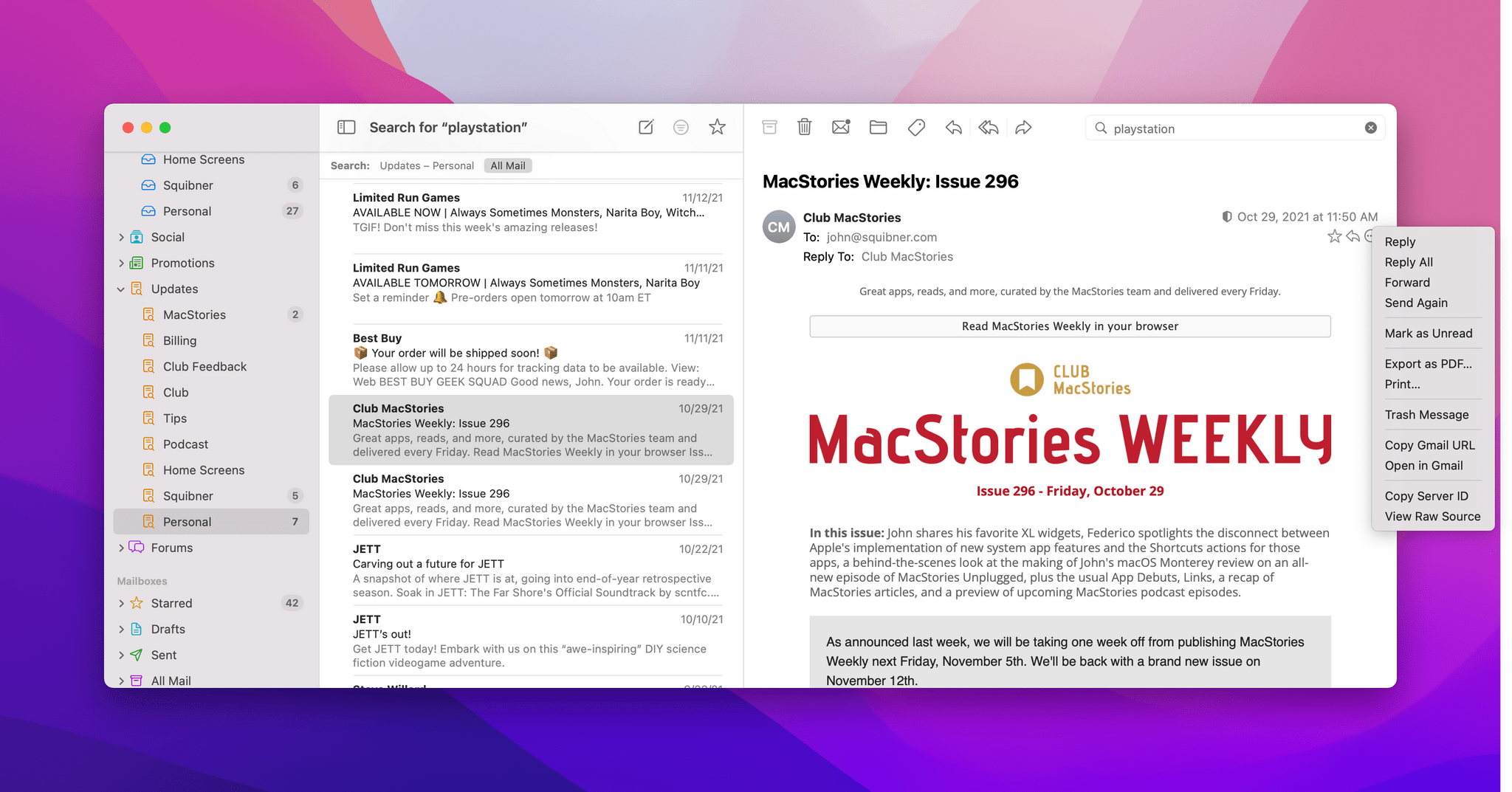
Mimestream has native deep linking on its roadmap, but for now, you can link to the Gmail URL for messages.
Mimestream also ticks the deep linking box – sort of. The feature isn’t implemented yet but is on Mimestream’s public feature roadmap and will presumably generate links to take you directly back to an email conversation inside Mimestream. However, you can already link to messages by grabbing their Gmail URL, which isn’t quite as good but has been a reliable stopgap. In practice, I try to extract the information I need from messages and save them in a note upfront, so I don’t need to go back to a message, but when I do, the Gmail web version is usually sufficient context.
I’ve even approximated SaneBox’s SaneBlackHole feature using Gmail’s blocking functionality, which I use for things like link farming requests that I get several times each week. Mimestream’s three-dot menu button in each message’s header includes an option to open a message in Gmail, where, with a few more clicks, I can block a sender and send their message to spam. I’d prefer if this was built into Mimestream and don’t know if Google’s APIs would even permit it, but it’s not been a burden given the volume of messages I want to block most days.
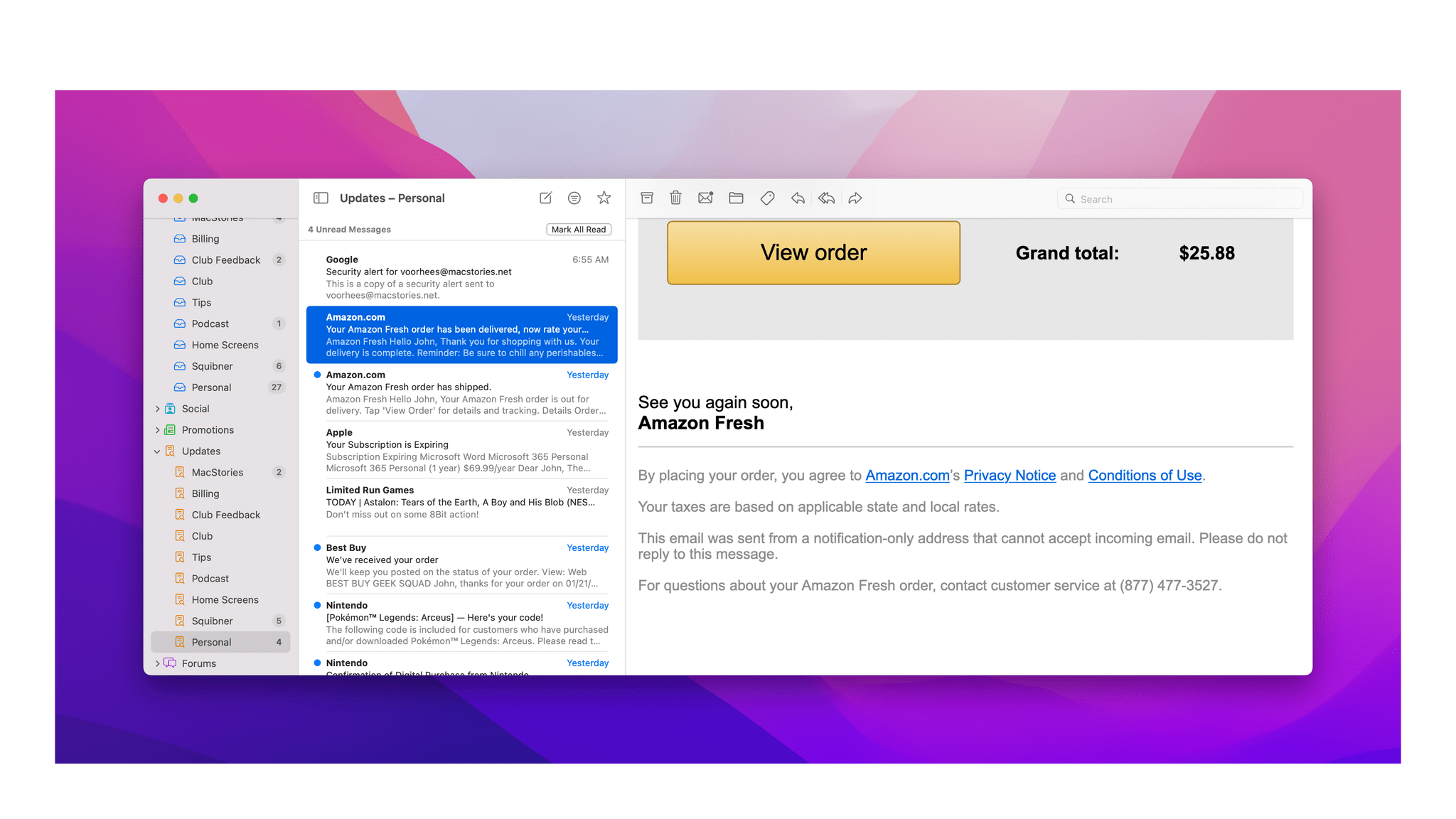
Mimestream includes a lot of nice design details like using the pinch to zoom gesture to zoom in on tiny text.
The design of Mimestream is excellent too. One of the things I don’t like about Spark is that messages are static. There’s no way to zoom in on an image or to make tiny text more legible. Plus, Mimestream has a completely familiar, native feel and responsiveness that’s missing from so many other Gmail clients that are usually thin wrappers around a web view. Email apps have to manage a lot of information in their UIs, and a good design like Mimestream’s goes a long way to making the app useable.
Mimestream’s roadmap says that iPhone and iPad apps are under consideration. I hope so because not having the app on other devices is a big mark against it. That said, the reality is that I handle most of my email on my Mac, so it’s a situation I can tolerate for the time being. Also, it’s not like I don’t have other options, including Spark.
Spark
I haven’t completely abandoned Spark for Mimestream for two reasons. First, its teammate sharing feature is very good. I don’t use it a lot, but when Federico and I want to discuss how to respond to someone, it’s nice to be able to do it inline with the message instead of having the conversation on Discord or over iMessage. On the Mac, I’ve set up Spark so it only sends me notifications of comments and messages from the MacStories team.
Second, the lack of Mimestream on the iPhone and iPad makes sticking with Spark on those platforms an obvious choice. The app also has the benefit of deep linking and third-party app integrations that I can take advantage of when I’m using it instead of Mimestream. However, because my primary Mac is a MacBook Air, and I try not to spend long parts of my day using email anyway, I’ve been able to use Mimestream for the vast majority of my email already.
Triage 2
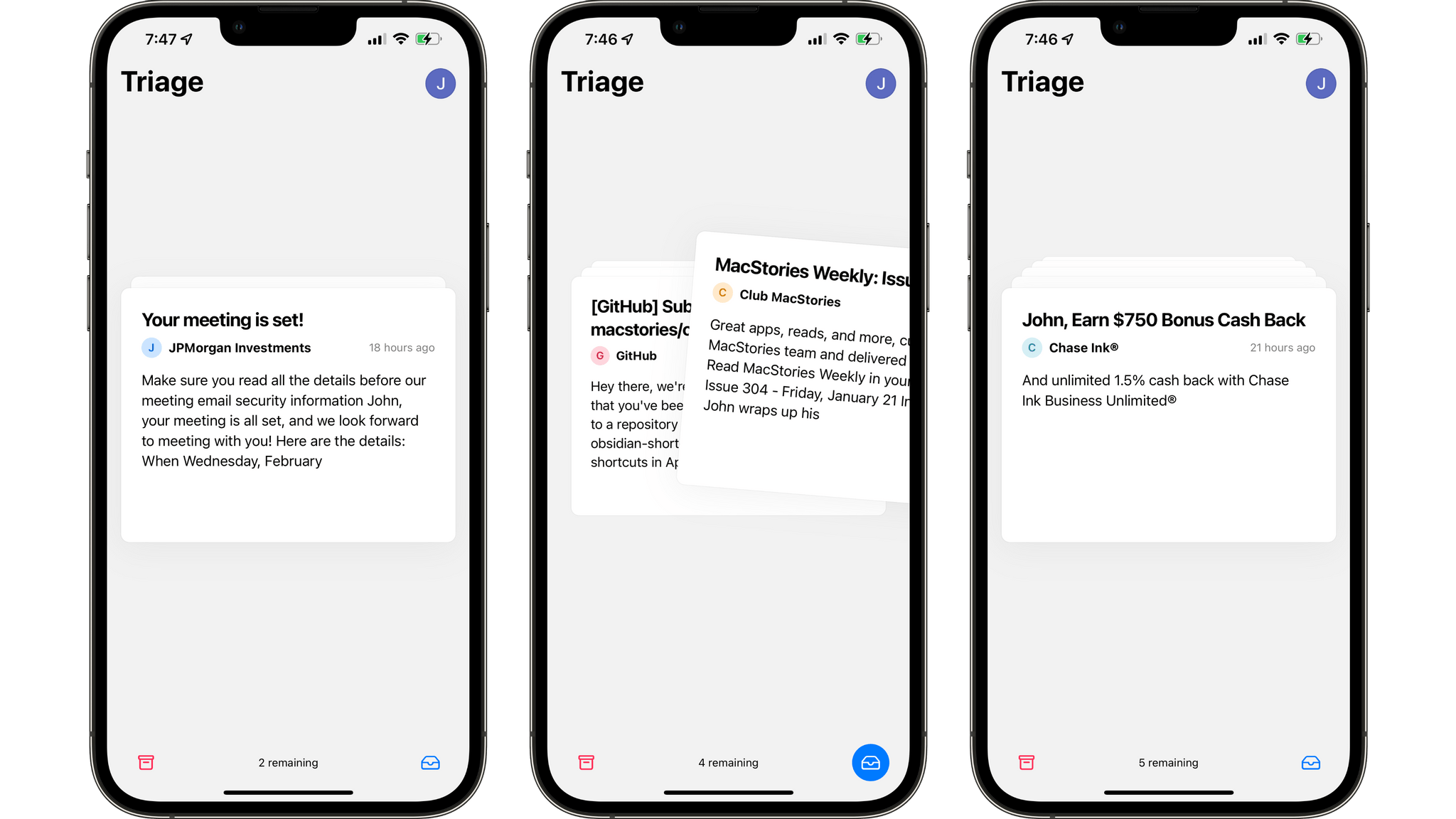
Triage 2 helps me clean out the junk in my inbox in short spurts from my iPhone, so when I’m back at my desk, only messages I want to see remain.
There’s more to my email setup, though. I’ve also rediscovered an app that Federico reviewed nearly 10 years ago: Triage 2, which fills the gap left by abandoning Hey quite nicely. When I realized that most of my email needs could be satisfied by a Mac-only app, I wondered if there were apps that do for email what apps like Remind Me Faster and Thum do for Reminders and Calendar. Both of those apps are simple, focused companion utilities that aren’t meant to replace Reminders or Calendar. Instead, they complement those apps making them easier to use on mobile devices.
Triage 2 does exactly that. It is iPhone only, but its design works better than I expected on an iPad, especially the iPad mini. Messages are displayed as a stack of cards, and by default, you swipe left and right to archive or keep them in your inbox but marked as read. Alternatively, you can swipe messages to delete them or mark them as unread in your inbox. You can also choose to see all of the messages in your inbox, but the default is to show just new ones, which is what I typically use. If you want, you can reply and forward messages too, which can be handy for messages that can be handled quickly.
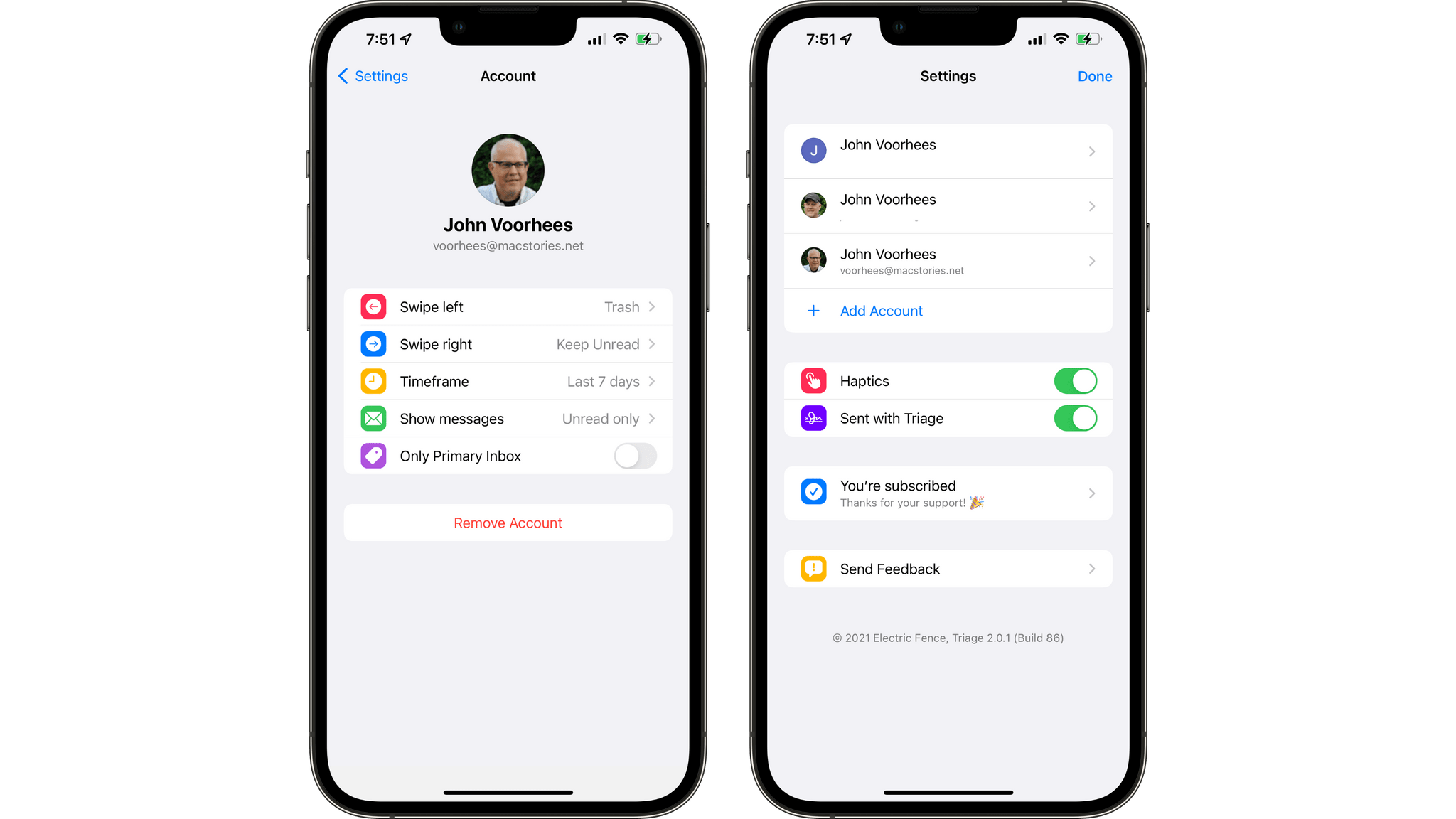
Triage 2’s settings let you tailor its swipe actions and the recency of the messages it shows to your needs.
By focusing on new messages and requiring a decision before moving on to the next message, Triage has created a focused environment that is limited in what it does, but what it does is substantial. If I have a couple of minutes, I can flick through a handful of messages, and by the end, I’ve deleted a bunch that I won’t see the next time I open Mimestream. Occasionally, I’ll also respond to one or two messages that are easy to answer quickly. But best of all, I don’t wonder whether there’s something important in my inbox that’s being neglected.
Messages that you leave in your inbox are labeled as ‘Triaged’ by Triage 2, which makes them easy to find again if you have other messages in your inbox that haven’t been processed with the app. Mimestream doesn’t support Smart Folders or saved searches, which I hope is added, but you can search by tag within a single inbox, which makes refocusing on those messages simple.
Triage is free to use with one email account. The free version also adds a ‘Sent with Triage’ footer to any messages you send with it, and it includes periodic ads for the full version of the app, which unlocks unlimited account support, and removal of the app’s tagline and ads for $9.99/year.
Triage is the most recent addition to my email setup, and I’ve loved it. I started with the default setup, but over time, I’ve switched to swiping left to delete and right to mark as unread. That way, I clean out any unwanted messages quickly and leave the rest waiting as unread when I open Mimestream next. I’ve also limited the app to showing messages from the past seven days because I only use Triage to deal with my most recent messages.
So here we are in 2022, and I’m using three different email apps – four if you count my occasional use of Gmail search on my iPhone and iPad or Clean Email. It’s not ideal, but I’m also happier with the setup than I’ve been in a very long time. However, it does shine a light on the messy state of the email app market. There are a lot of reasons for it, but it’s a surprisingly weak field for a productivity app that people use every day, which makes Apple’s neglect of its own Mail app all the more surprising. Apple Mail is fine, but it hasn’t kept up with modern email features, its search functionality is spotty, and its lack of meaningful share sheet and Shortcuts integration make it a message silo that is out of step with modern app design. Email is so integral to all devices and used so universally that it’s hard to understand why Apple doesn’t make it a feature that sets its devices apart from the competition.
Still, I’m heartened by Mimestream. I know better than to bet it all on one promising but incomplete beta app, but the pace of development (it was updated twice in the week I was working on this story) and quality of the beta make me optimistic that a reliable, third-party email client with all the table stakes features and a thoughtful design is still possible and, hopefully, can thrive.
You can follow the MacStories Starter Pack on our hub, or subscribe to the dedicated Starter Pack RSS feed.