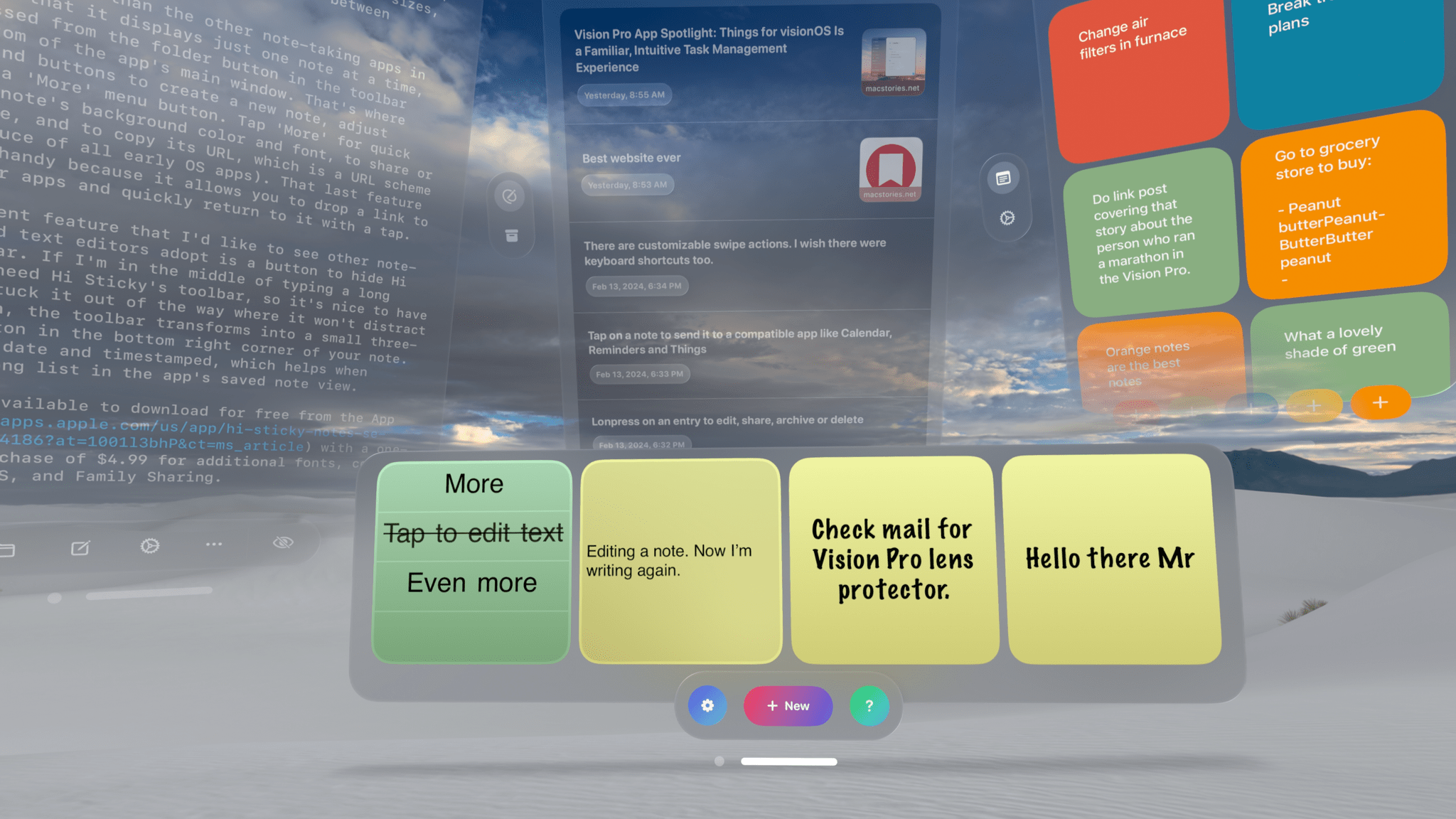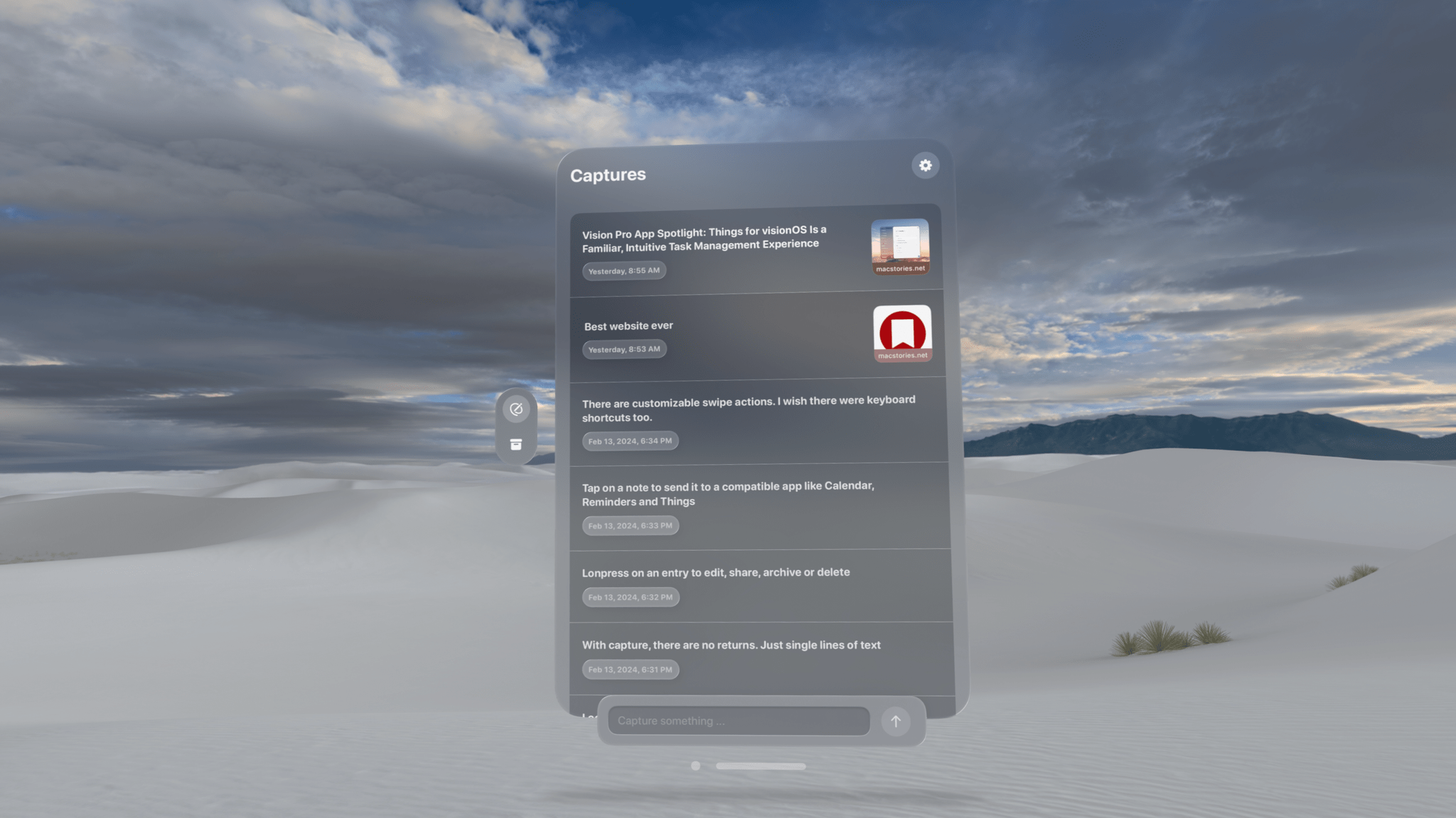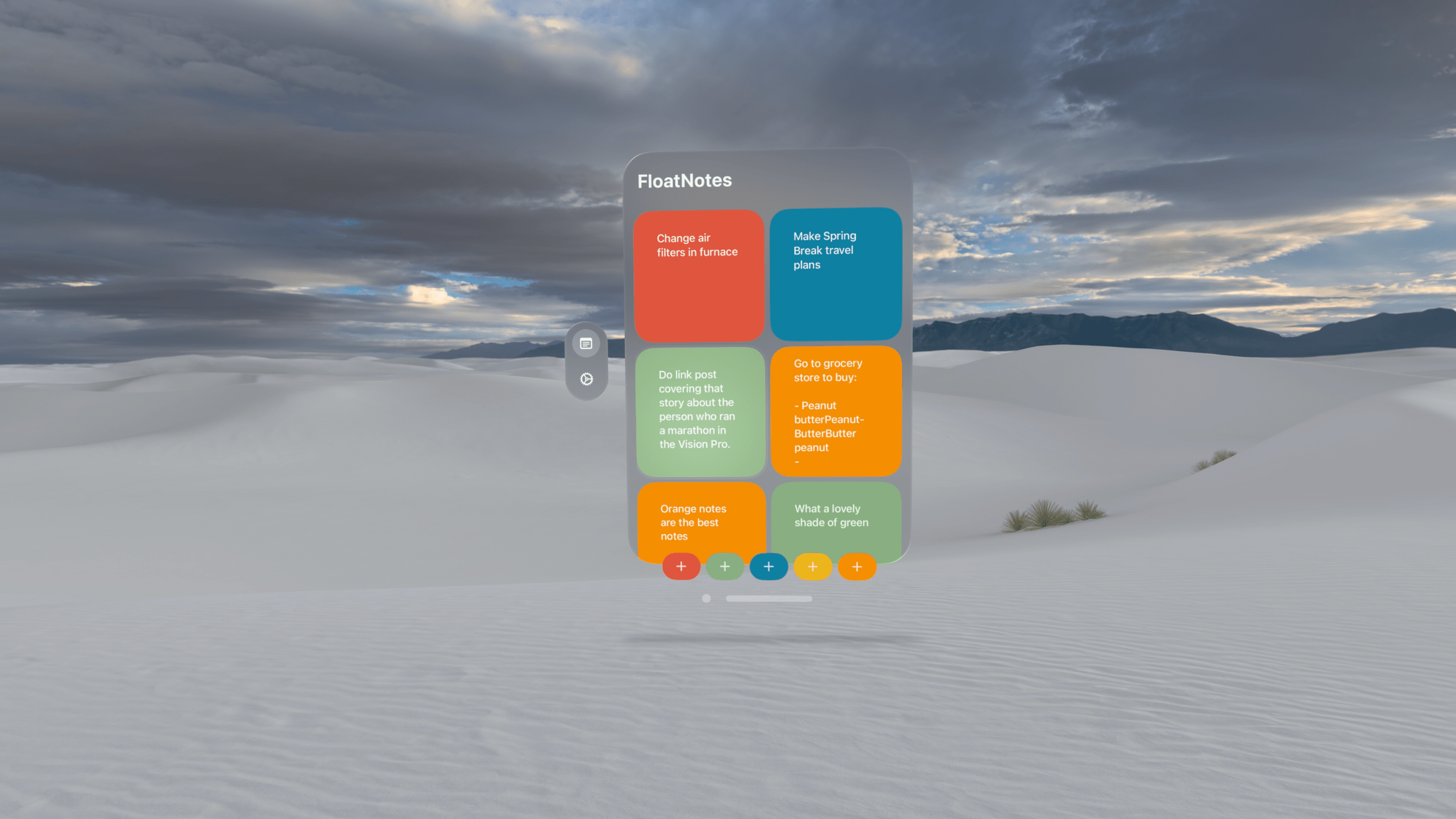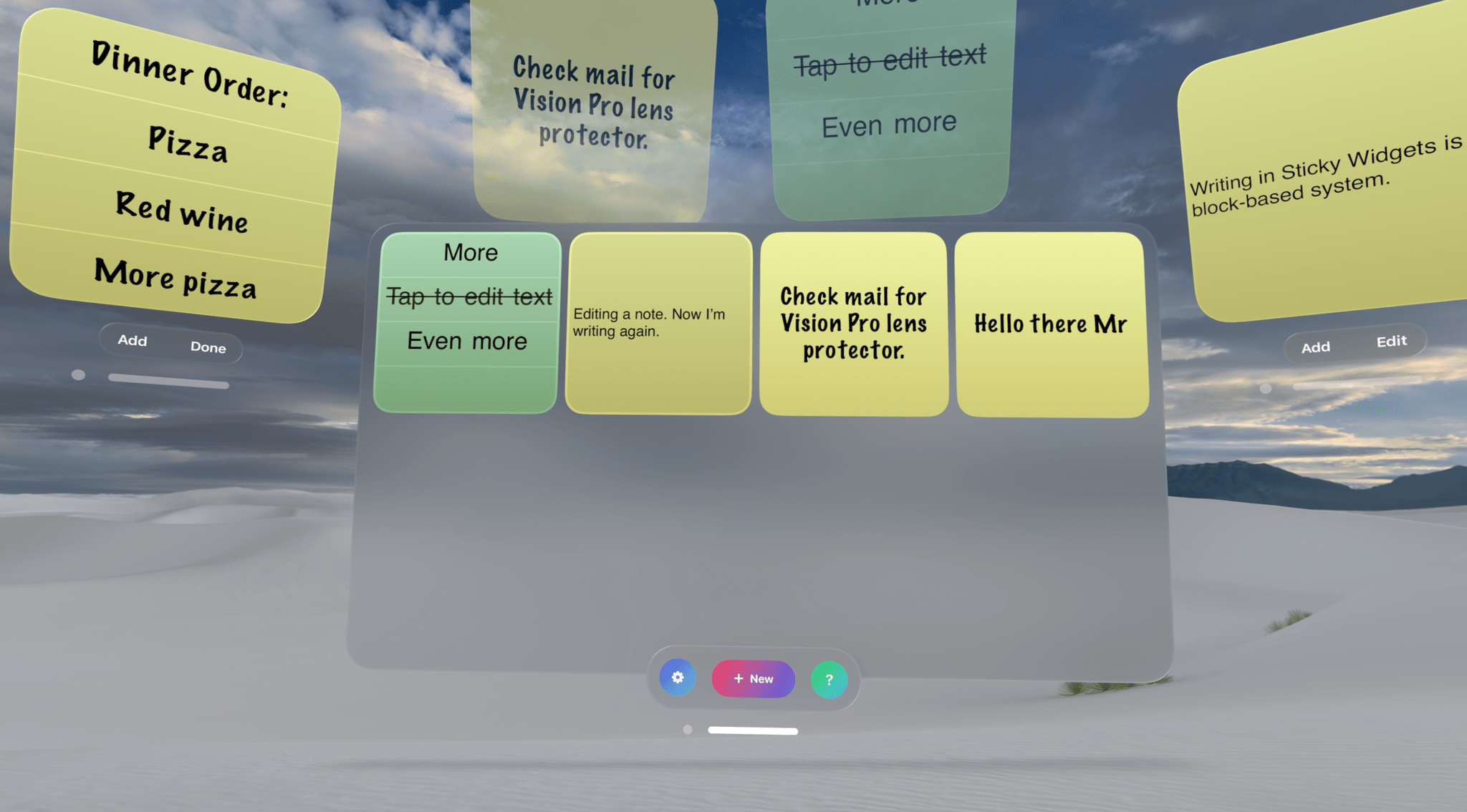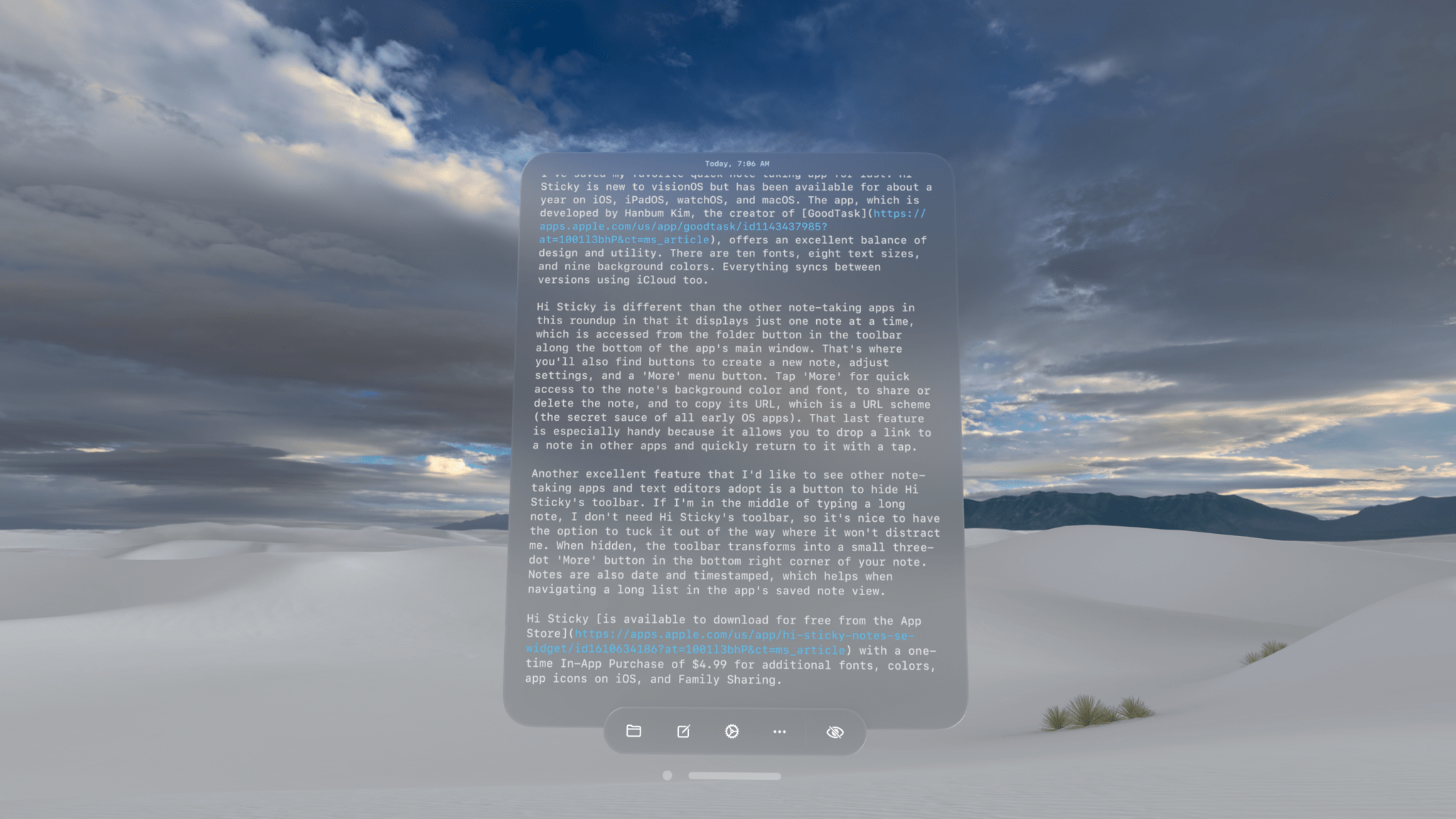One of the advantages of working with the Vision Pro is the flexibility of using your surroundings to spread out. Your entire room becomes your workspace, and if you’re in an Environment, your workable space expands even further. That makes it easier to keep a note-taking app open at all times than on any other device. In turn, that makes having an app to quickly jot down your thoughts all the more useful.
There are already quite a few interesting note-taking apps on the App Store, so I wanted to highlight a handful I like, each of which has something unique to offer.
Capture
Capture reminds me of Type on the Mac. The app offers a simple one-line text field for entering text. Glance at the text field, tap to activate your cursor, and then start typing. When you’re finished, simply hit the return key to save your changes along with a date and timestamp.
Capture has an option in settings for auto-detecting URLs, which I like a lot, too. Paste in a URL, and a thumbnail preview of it appears alongside your note.
Each entry is recorded in a reverse chronological list. Pinch and hold to bring up a context menu for editing a note, archiving it, sharing it with the system share sheet, or deleting it. You can also set left and right swipes on your notes list to reveal share, archive, or delete options. Plus, there’s an option to track your total note count with a badge on the app’s Home Screen icon.
More options are available when you open a note. Apple’s Calendar and Reminders apps are both supported, allowing notes to be exported as events or tasks. Things is also available if you prefer it for task management. If you want, you can choose to have Capture auto-archive a note once it’s been exported, allowing the app to be used as a way to collect and triage your thoughts throughout the day, which I love.
Capture is free to download from the App Store and use to save 20 notes. For $1.99/month or $5.99/year, you can save unlimited notes. There’s also a lifetime purchase option for $11.99.
FloatNotes
FloatNotes reminds me a little of Tot. The app includes a primary window that collects your notes in a grid. At the bottom of the window are five colorful buttons for adding virtual sticky notes with the corresponding color.
Tap one of FloatNotes’ five colorful buttons to create a new note and start typing. Along the bottom edge of the note, you’ll find buttons to pick between three text sizes, a button to copy the note’s text, and a share button that opens the system share sheet. Although notes start as small squares, you can stretch them to be as wide or tall as you’d like, making FloatNotes equally adept at short sticky notes or longer notes.
One thing I’d love to see added to FloatNotes is a list view. You can make the main window that stores your notes larger to see more of your notes, but a list view or a smaller thumbnail option would make managing a large collection of notes easier. Also, pinching and holding on the grid of notes offers an option to delete a note, but I’d like to be able to share or copy it too.
FloatNotes is available on the App Store as a free download.
Sticky Widgets
Sticky Widgets is a note-taking app that’s also available on the iPhone and iPad. The app takes an approach that’s similar to FloatNotes but with many more customization options.
By default, the free-to-download app includes three font and three color choices, plus a wide variety of text alignment options and text sizes. You can even rotate text if you want, and it syncs via iCloud. That’s plenty in the free version of the app to get you started, but if you purchase a subscription, you’ll get many more options, including a long list of font choices, a full color picker, and gradient backgrounds.
Editing notes is unique too. A note consists of a single line of text by default, but you can add as many lines as you’d like, which are separate elements that can be edited, deleted, and rearranged individually. As with FloatNotes, Stick Widgets’ notes start as small squares but can be stretched to any size you’d like, allowing the app to easily adapt to short or long-form note-taking.
Sticky Widgets is available from the App Store as a free download with additional features for $0.99/month or $5.99/year. There is also a $19.99 one-time purchase option.
Hi Sticky
I’ve saved my favorite quick note-taking app for last. Hi Sticky is new to visionOS but has been available for about a year on iOS, iPadOS, watchOS, and macOS. The app, which is developed by Hanbum Kim, the creator of GoodTask, offers an excellent balance of design and utility. There are ten fonts, eight text sizes, and nine background colors. Everything syncs between versions using iCloud too.
Hi Sticky is different than the other note-taking apps in this roundup in that it displays just one note at a time, which is accessed from the folder button in the toolbar along the bottom of the app’s main window. That’s where you’ll also find buttons to create a new note, adjust settings, and a ‘More’ menu button. Tap ‘More’ for quick access to the note’s background color and font, to share or delete the note, and to copy its URL, which is a URL scheme (the secret sauce of all early OS apps). That last feature is especially handy because it allows you to drop a link to a note in other apps and quickly return to it with a tap.
Another excellent feature that I’d like to see other note-taking apps and text editors adopt is the button in Hi Sticky’s toolbar that makes the toolbar disappear. If I’m in the middle of typing a long note, I don’t need Hi Sticky’s toolbar, so it’s nice to have the option to tuck it out of the way where it won’t distract me. When hidden, Hi Sticky’s toolbar transforms into a small three-dot ‘More’ button in the bottom right corner of your note. Notes are also date- and time-stamped, which helps when navigating a long list in the app’s saved note view.
Hi Sticky is available to download for free from the App Store with a one-time In-App Purchase of $4.99 for additional fonts, colors, app icons on iOS, and Family Sharing.