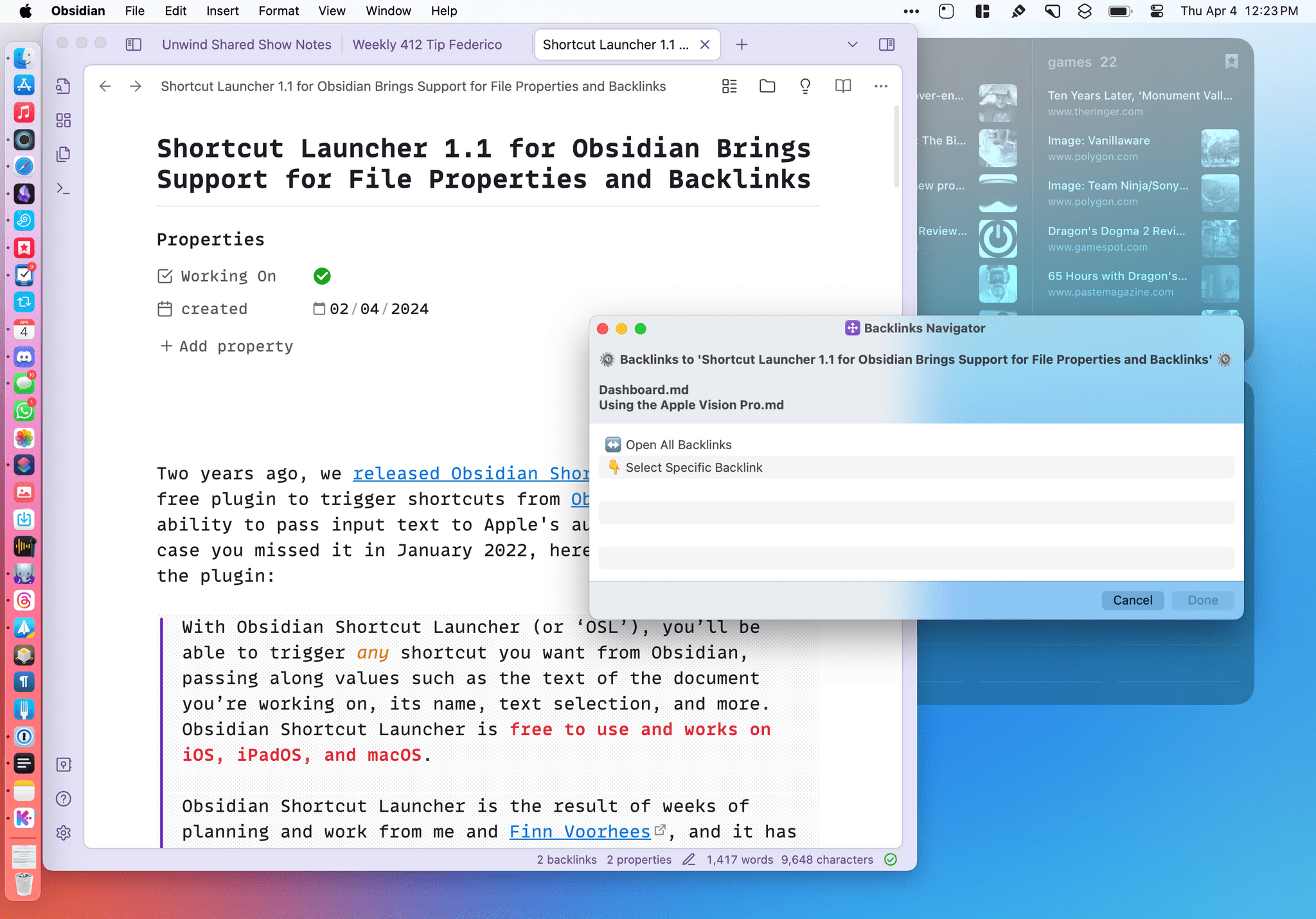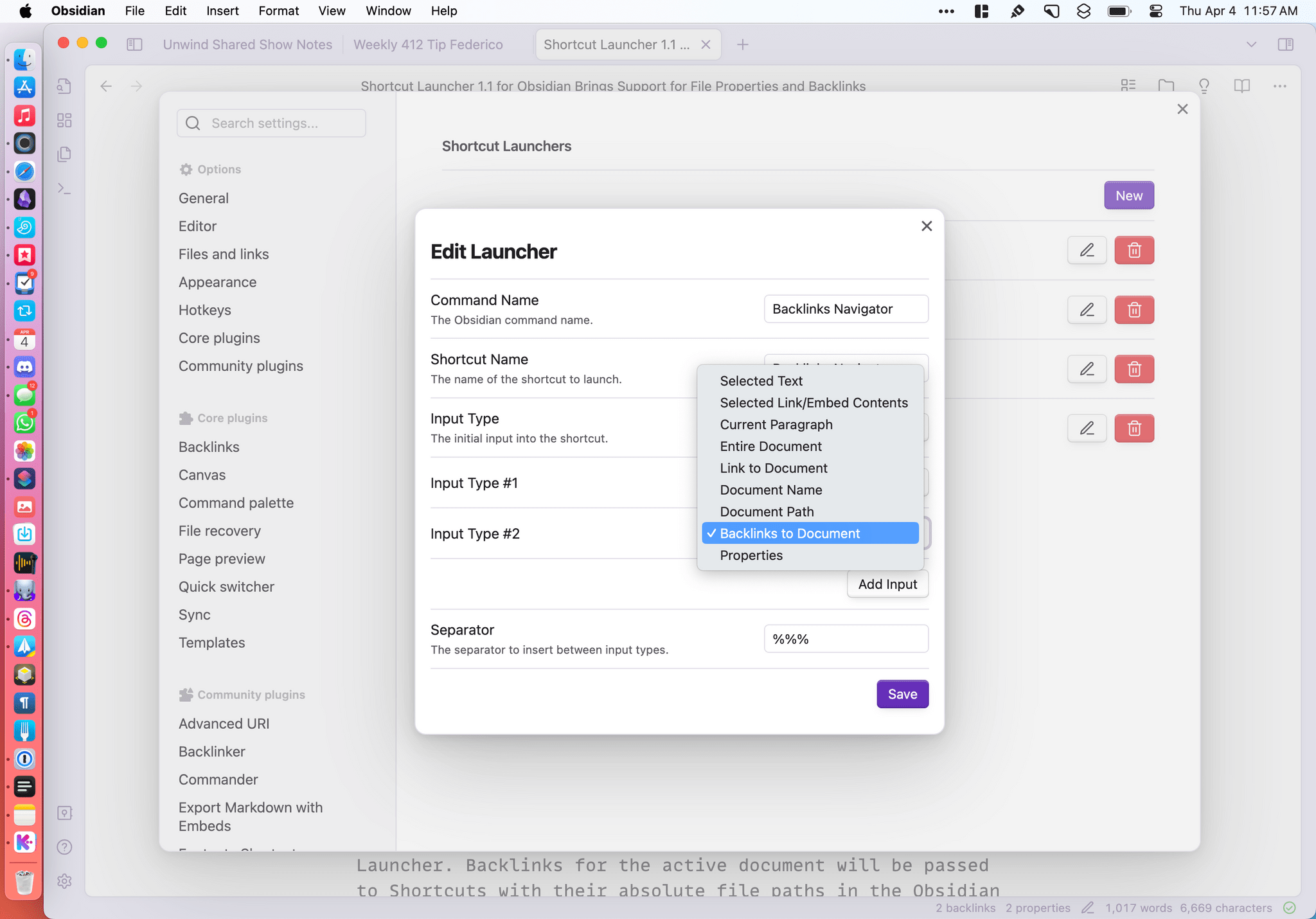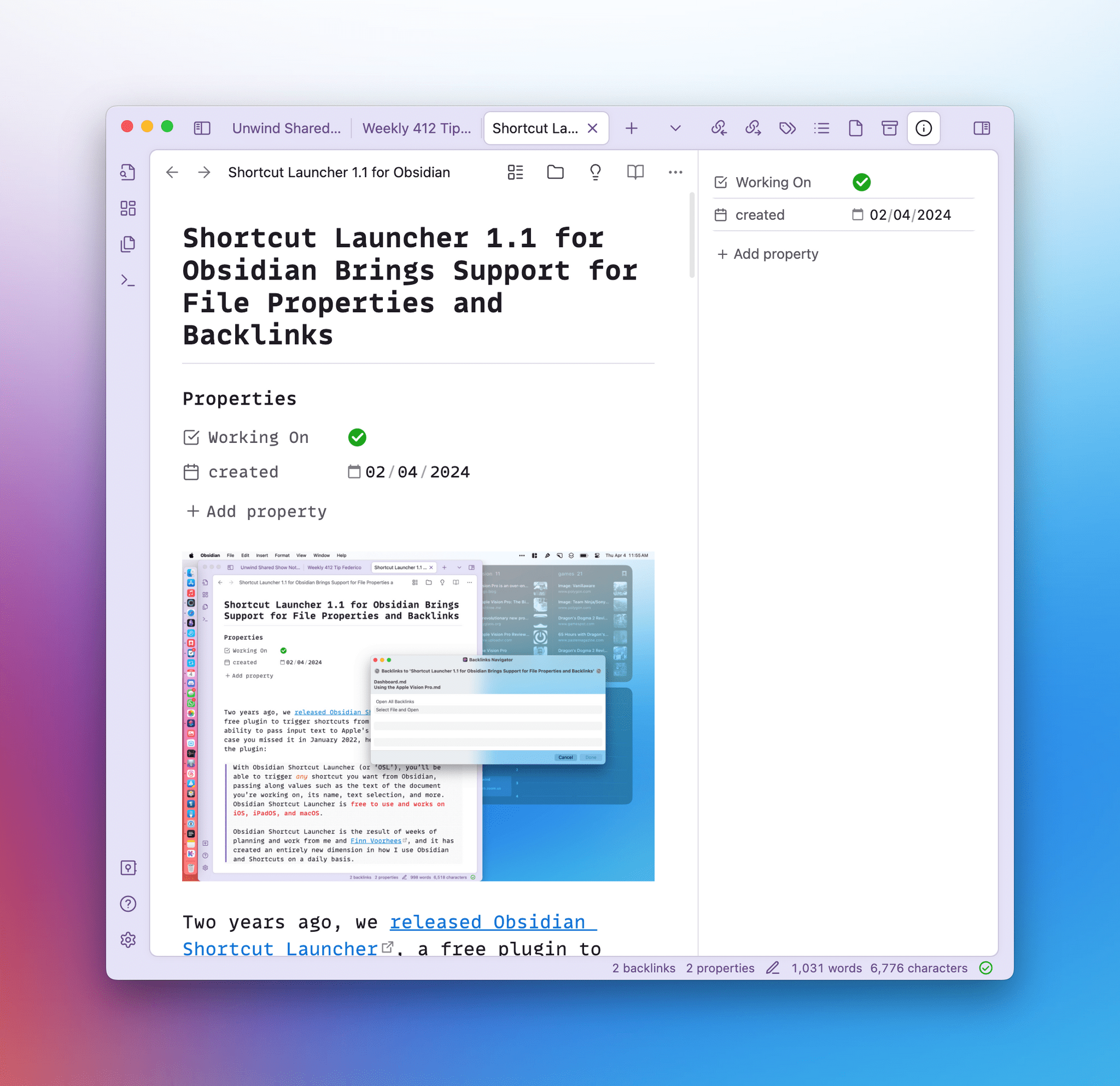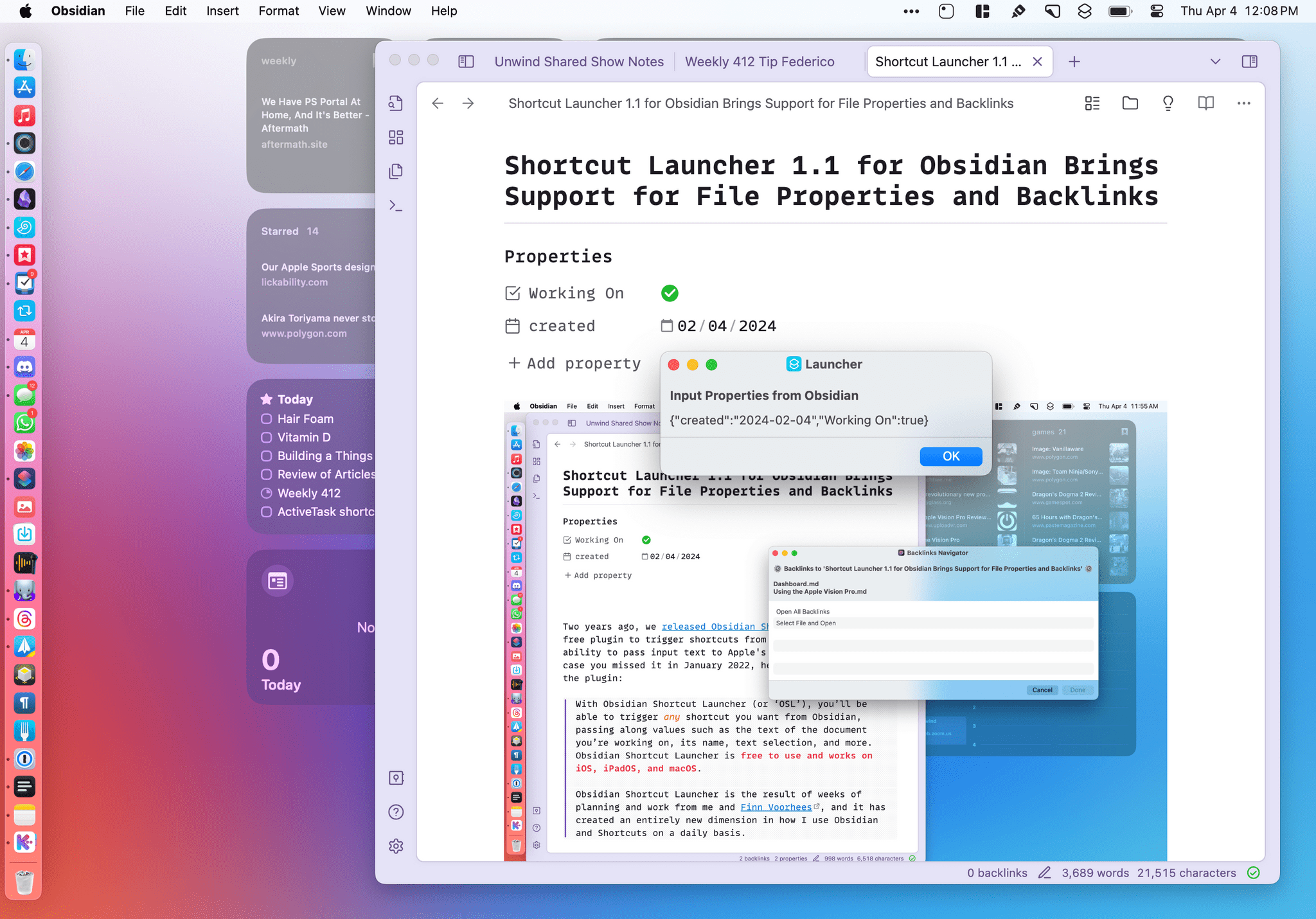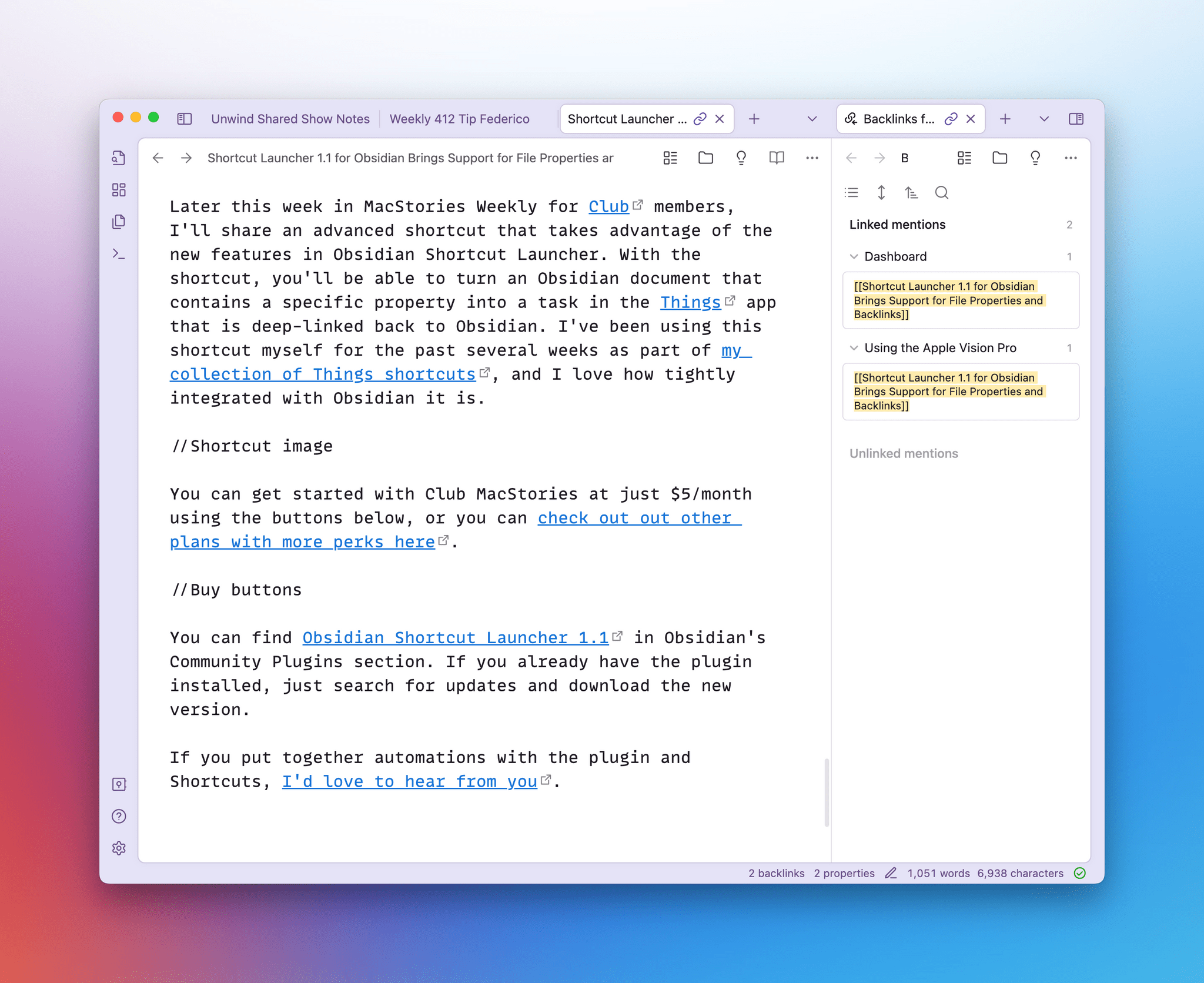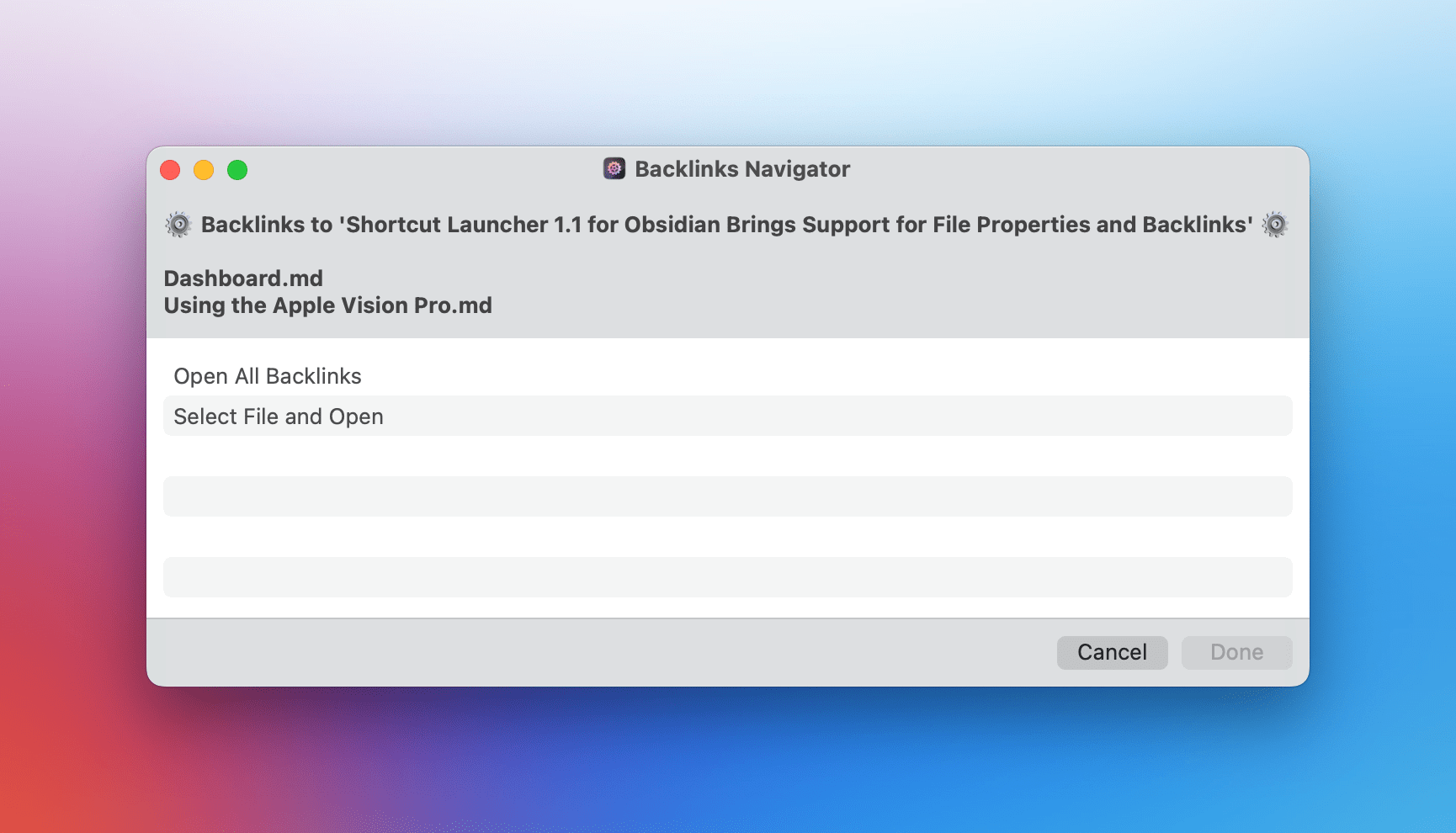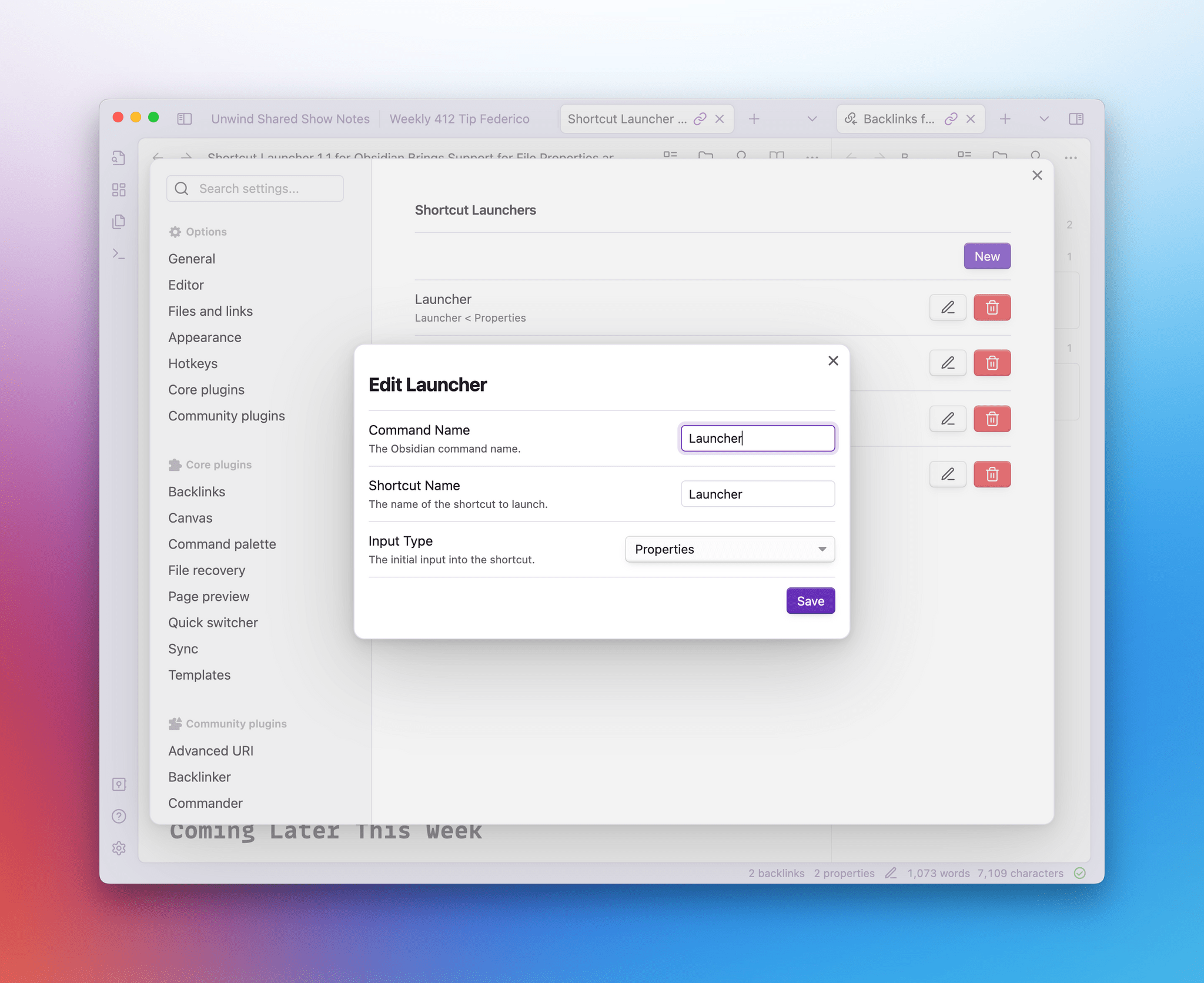Two years ago, we released Obsidian Shortcut Launcher, a free plugin to trigger shortcuts from Obsidian with the ability to pass input text to Apple’s automation app. In case you missed it in January 2022, here’s how I described the plugin:
With Obsidian Shortcut Launcher (or ‘OSL’), you’ll be able to trigger any shortcut you want from Obsidian, passing along values such as the text of the document you’re working on, its name, text selection, and more. Obsidian Shortcut Launcher is free to use and works on iOS, iPadOS, and macOS.
Obsidian Shortcut Launcher is the result of weeks of planning and work from me and Finn Voorhees, and it has created an entirely new dimension in how I use Obsidian and Shortcuts on a daily basis.
I’ve been using Obsidian Shortcut Launcher every day for the past two years, and I couldn’t imagine a better way to integrate my favorite text editor and note-taking app with Shortcuts. I’ve built launchers to publish articles to WordPress, upload images, perform backups of my iOS reviews, and a lot more. You can read more about my examples and find a usage guide for the plugin in the original story.
Today, I’m pleased to announce that we’re releasing version 1.1 of Obsidian Shortcut Launcher with two new integrations: properties and backlinks.
Released last year, properties are Obsidian’s more visual and user-friendly take on YAML metadata, which had long been supported in the app prior to the launch of native properties. As the Obsidian team explains in their documentation:
Properties allow you to organize information about a note. Properties contain structured data such as text, links, dates, checkboxes, and numbers. Properties can also be used in combination with Community plugins that can do useful things with your structured data.
In the updated Obsidian Shortcut Launcher, you can now choose a ‘Properties’ input type upon creating a new launcher that will allow you to pass the file’s current properties (and their values) to Shortcuts. Thanks to Finn’s excellent work, properties for the current document are passed to Shortcuts with the same JSON dictionary structure followed by Obsidian’s underlying YAML metadata. Any type of property is supported, too: dates, checkboxes, text, and lists can all be sent from Obsidian to Shortcuts using the plugin.
Here’s what a document with some properties looks like in Obsidian:
And here’s what the input text passed to Shortcuts via the plugin looks like:
If you use properties to provide metadata and additional organization to your notes, I think you’re really going to like the possibilities opened up by this integration. That is especially true if you try this on macOS, where Obsidian Shortcut Launcher can run shortcuts in the background thanks to Apple’s native API for the Shortcuts app.
Obsidian Shortcut Launcher can now also retrieve backlinks for the current document and pass them to Shortcuts. If you’re in a document and want to see which other documents in Obsidian are linking to it, you can, of course, show the backlinks tab in the Obsidian UI:
However, if you want to do something with those backlinks using Shortcuts, you now can thanks to Obsidian Shortcut Launcher. Backlinks for the active document will be passed to Shortcuts with their absolute file paths in the Obsidian vault, as shown below:
To demonstrate the capabilities offered by the integration with backlinks, I created a shortcut called Backlinks Navigator that presents you with a simple interface to perform actions on the active note’s backlinks. First, make sure you’re running version 1.1 of Obsidian Shortcut Launcher, and set up a launcher like this:
Then, download my shortcut:
Backlinks Navigator
A shortcut to navigate backlinks passed by the Obsidian Shortcut Launcher plugin. This note requires a free plugin in Obsidian and the Actions for Obsidian app.
The shortcut integrates with the outstanding utility Actions for Obsidian, which I plan to cover more frequently now that I’m working with macOS again thanks to my MacPad.
Once everything is set up, trigger the shortcut Backlinks Navigator from Obsidian, and, if you’re on a Mac, you’ll be immediately shown a menu inside Obsidian with options for your backlinks. For instance, you can choose to open all backlinks in separate Obsidian tabs at once or manually select which backlinks you want to open.
This is just an example of what you can achieve thanks to the deeper integration between Obsidian and Shortcuts granted by the updated plugin. I can’t wait to see what folks make with it.
Get Version 1.1, and an Advanced Shortcut Coming Later This Week
Later this week in MacStories Weekly for Club members, I’ll share an advanced shortcut that takes advantage of the new features in Obsidian Shortcut Launcher. With the shortcut, you’ll be able to turn an Obsidian document that contains a specific property into a task in the Things app that is deep-linked back to Obsidian. I’ve been using this shortcut myself for the past several weeks as part of my collection of Things shortcuts, and I love how tightly integrated with Obsidian it is.
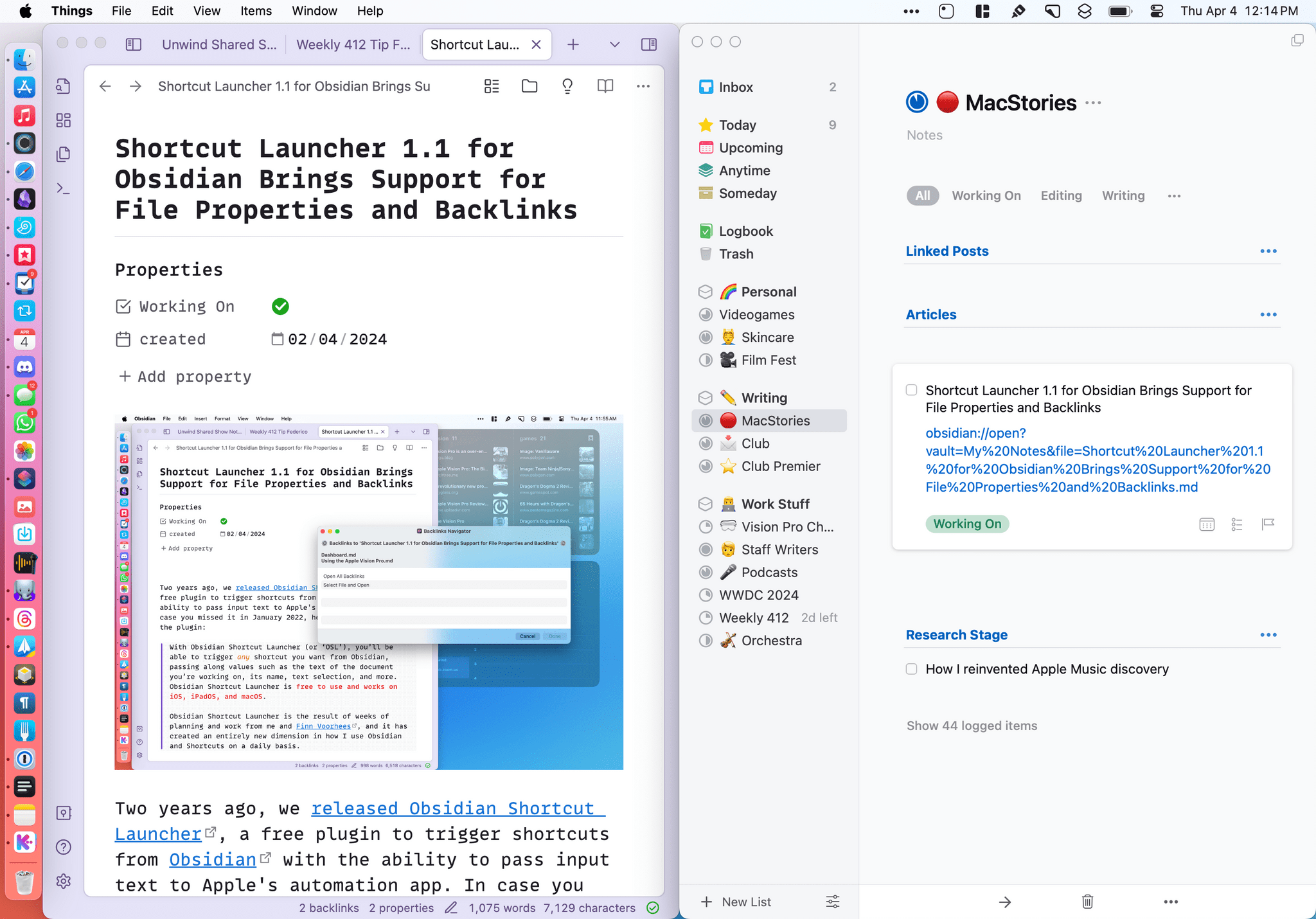
I’ve been using a shortcut to turn Obsidian documents with a specific property into a deep-linked task in Things.
You can get started with Club MacStories at just $5/month using the buttons below, or you can check out out other plans with more perks here.
You can find Obsidian Shortcut Launcher 1.1 in Obsidian’s Community Plugins section. If you already have the plugin installed, just search for updates and download the new version.
If you put together automations with the plugin and Shortcuts, I’d love to hear from you.