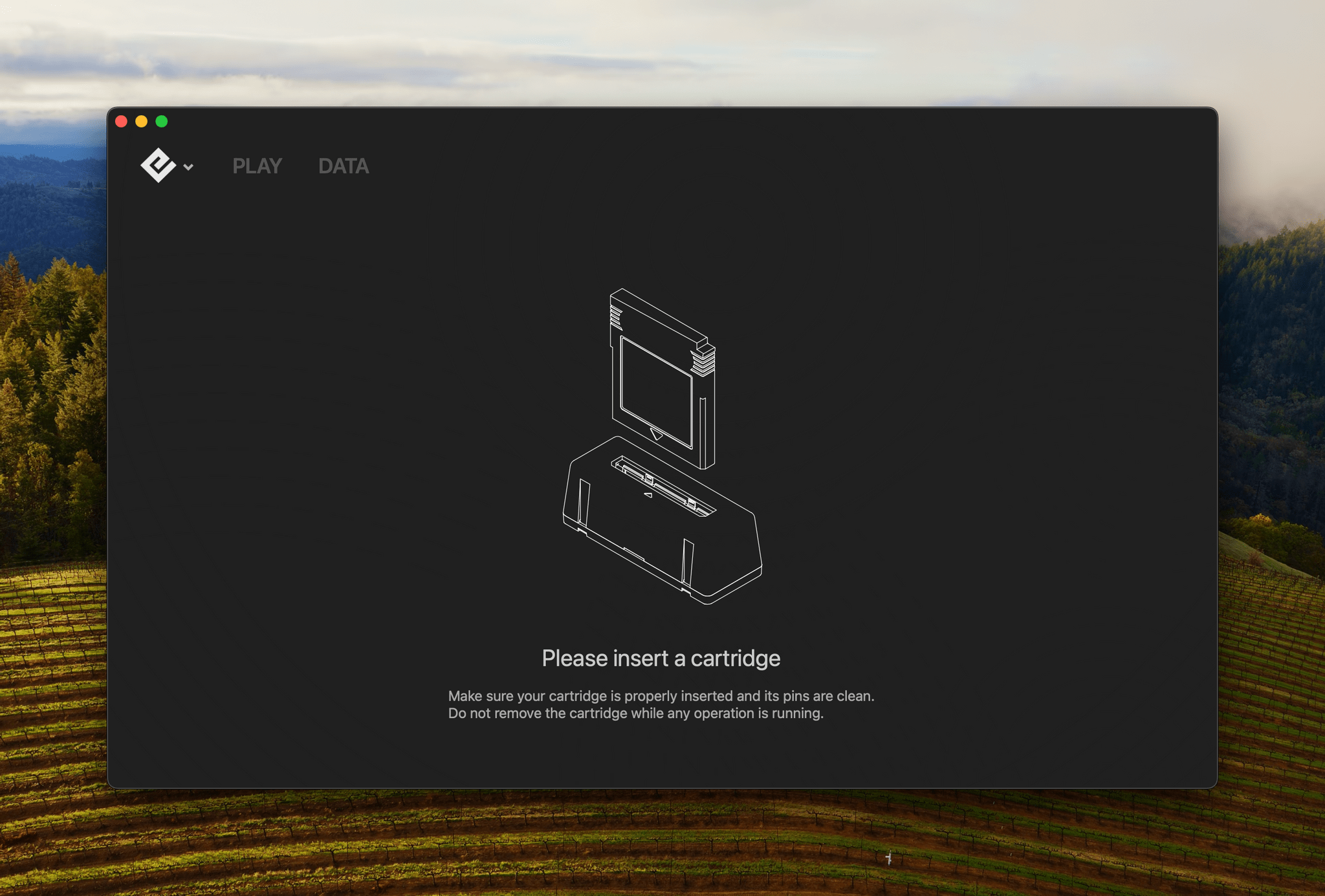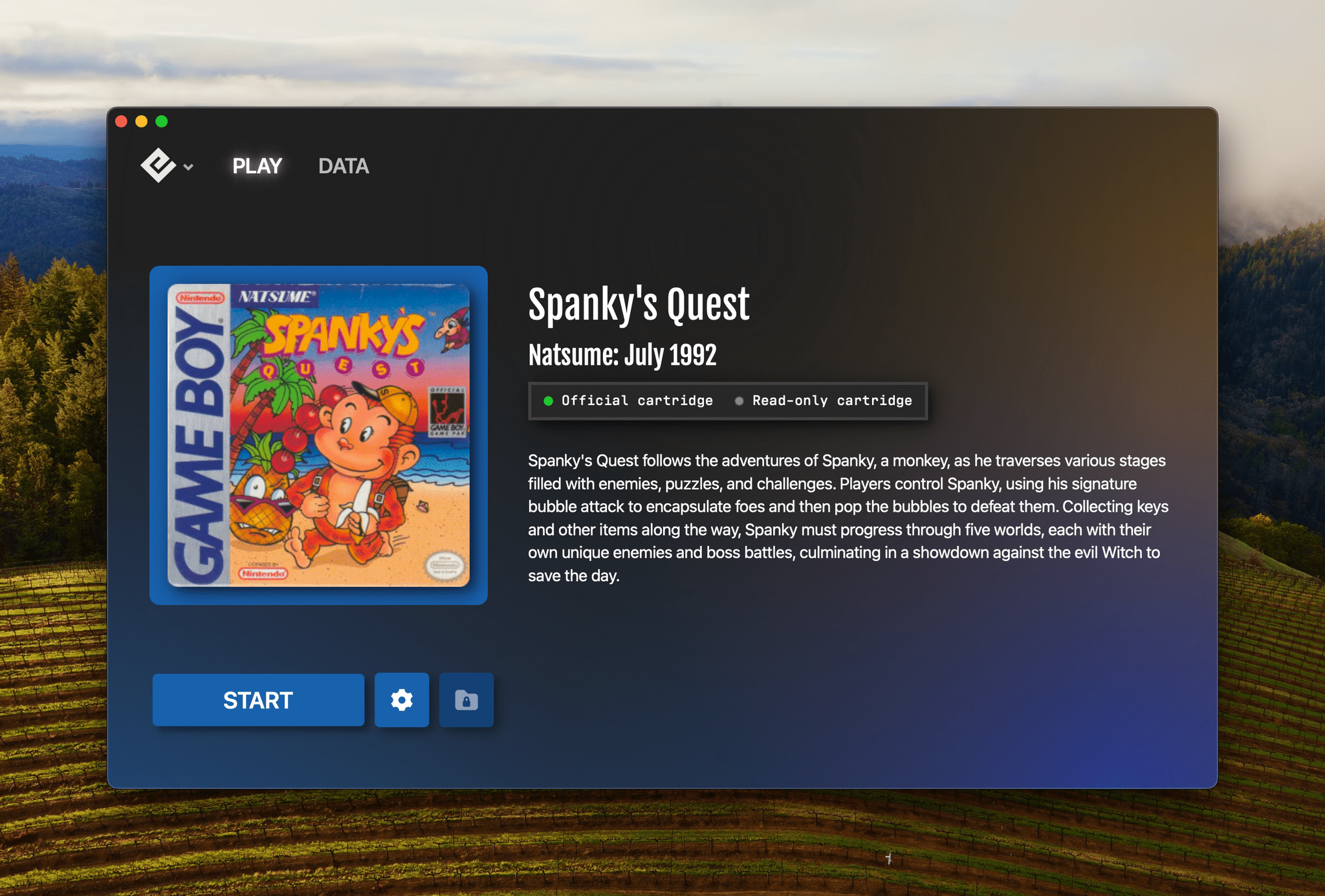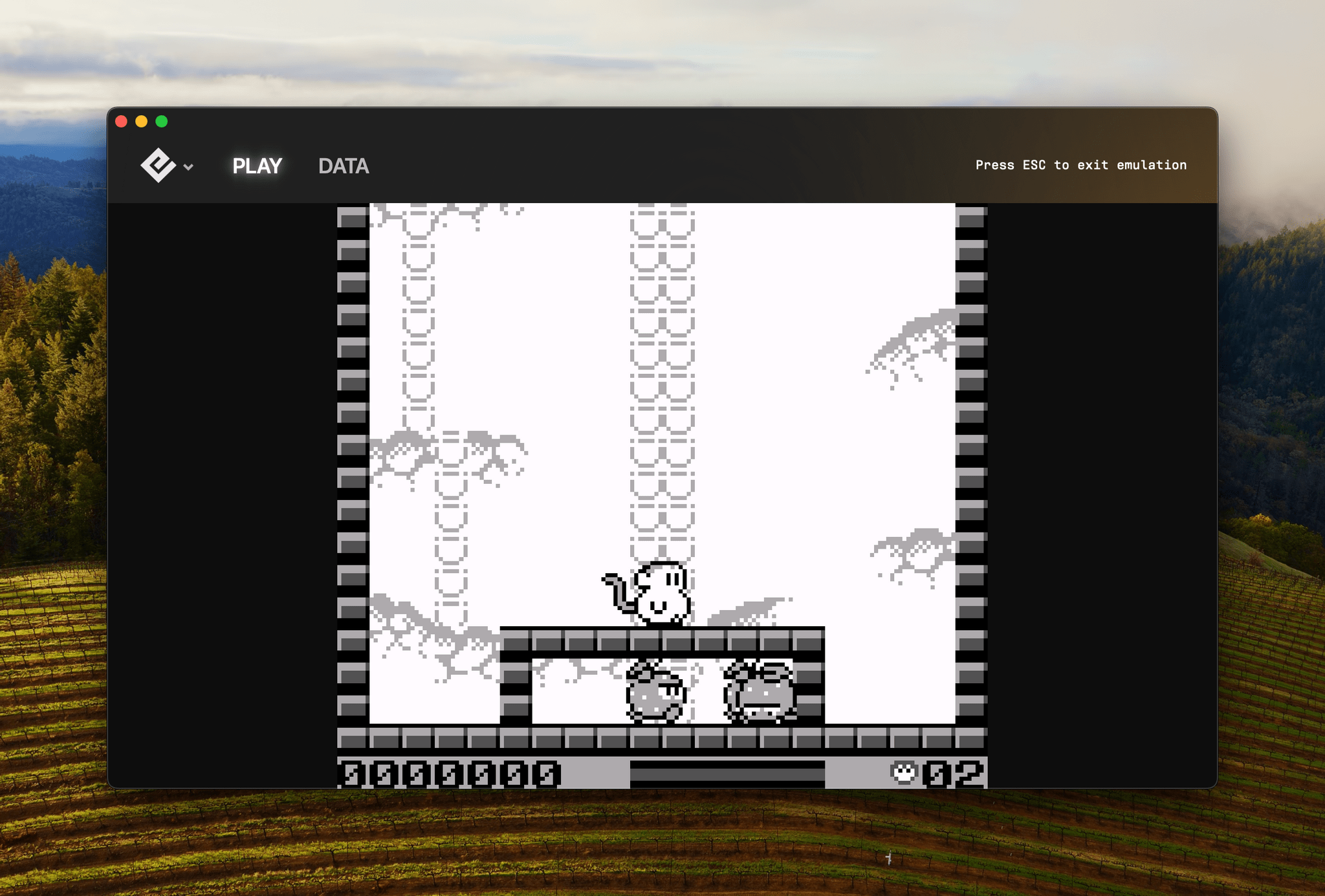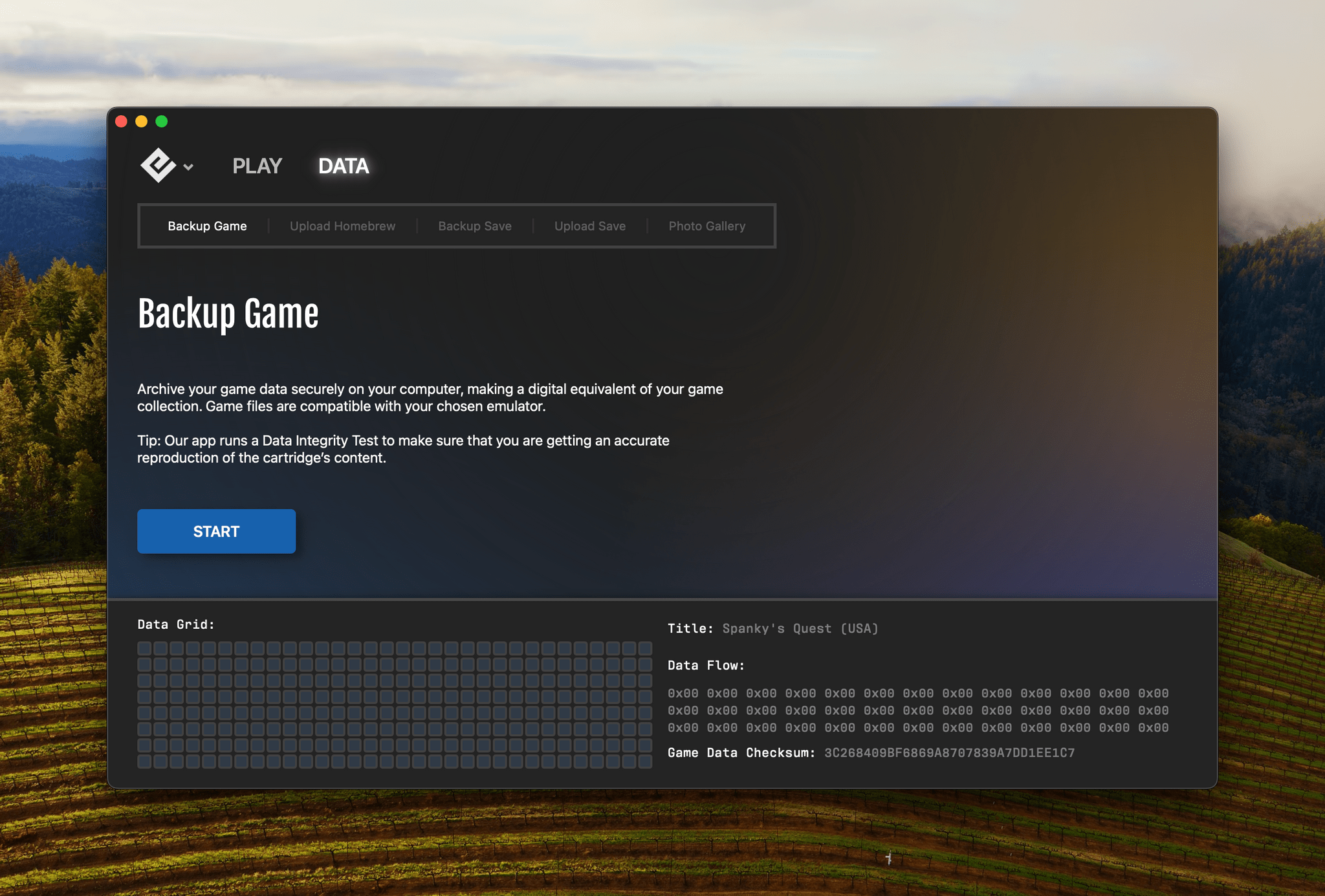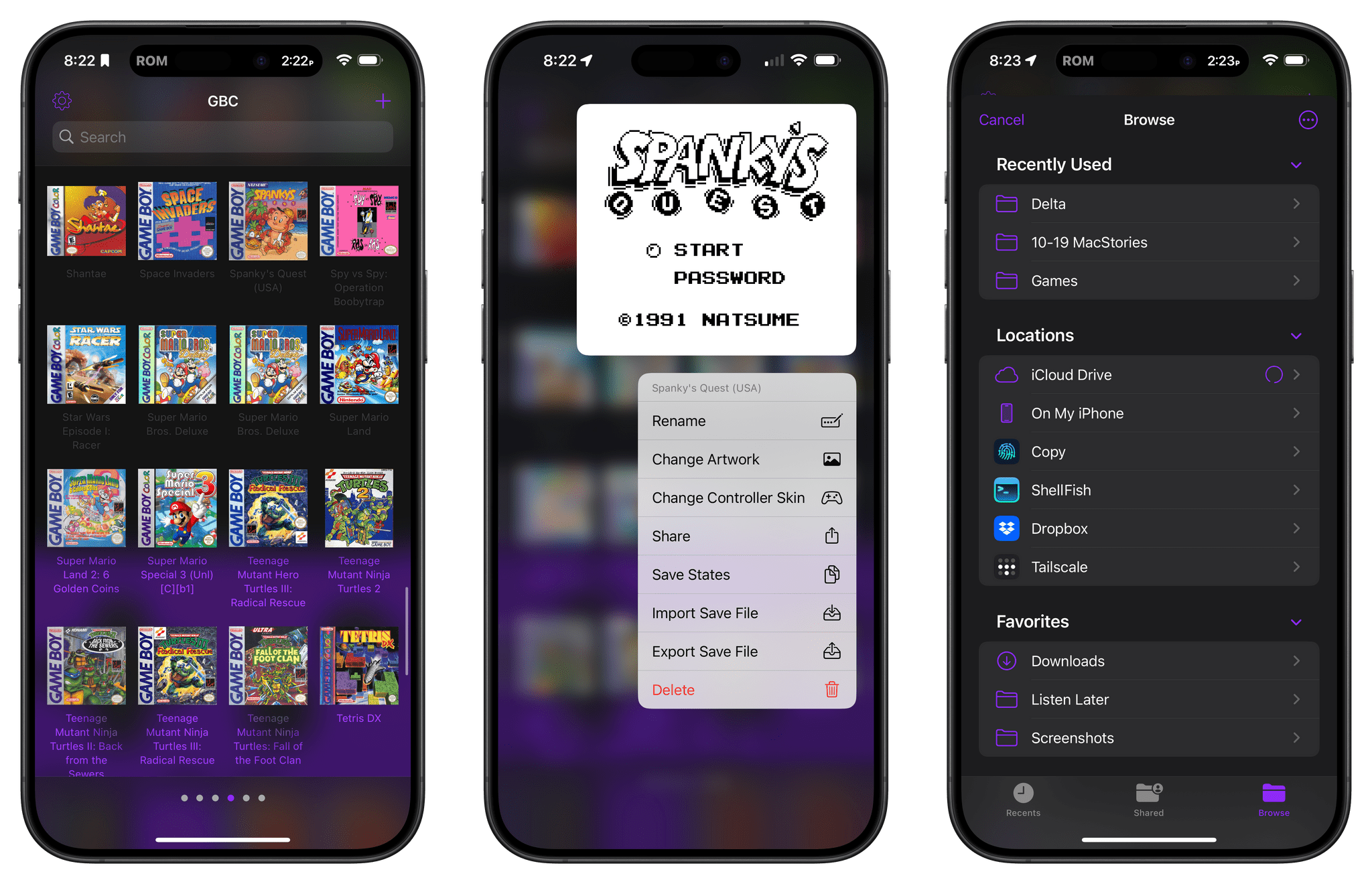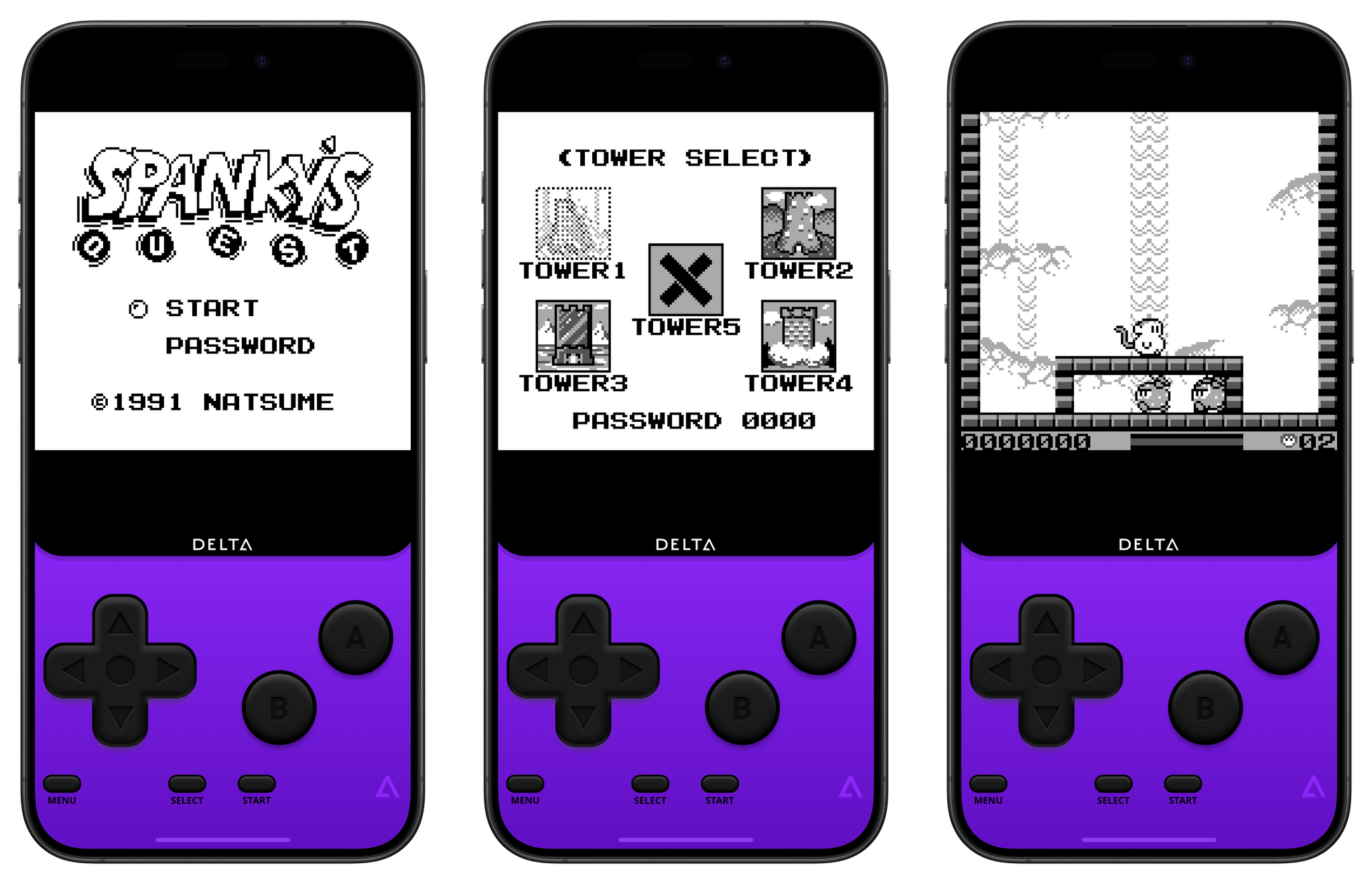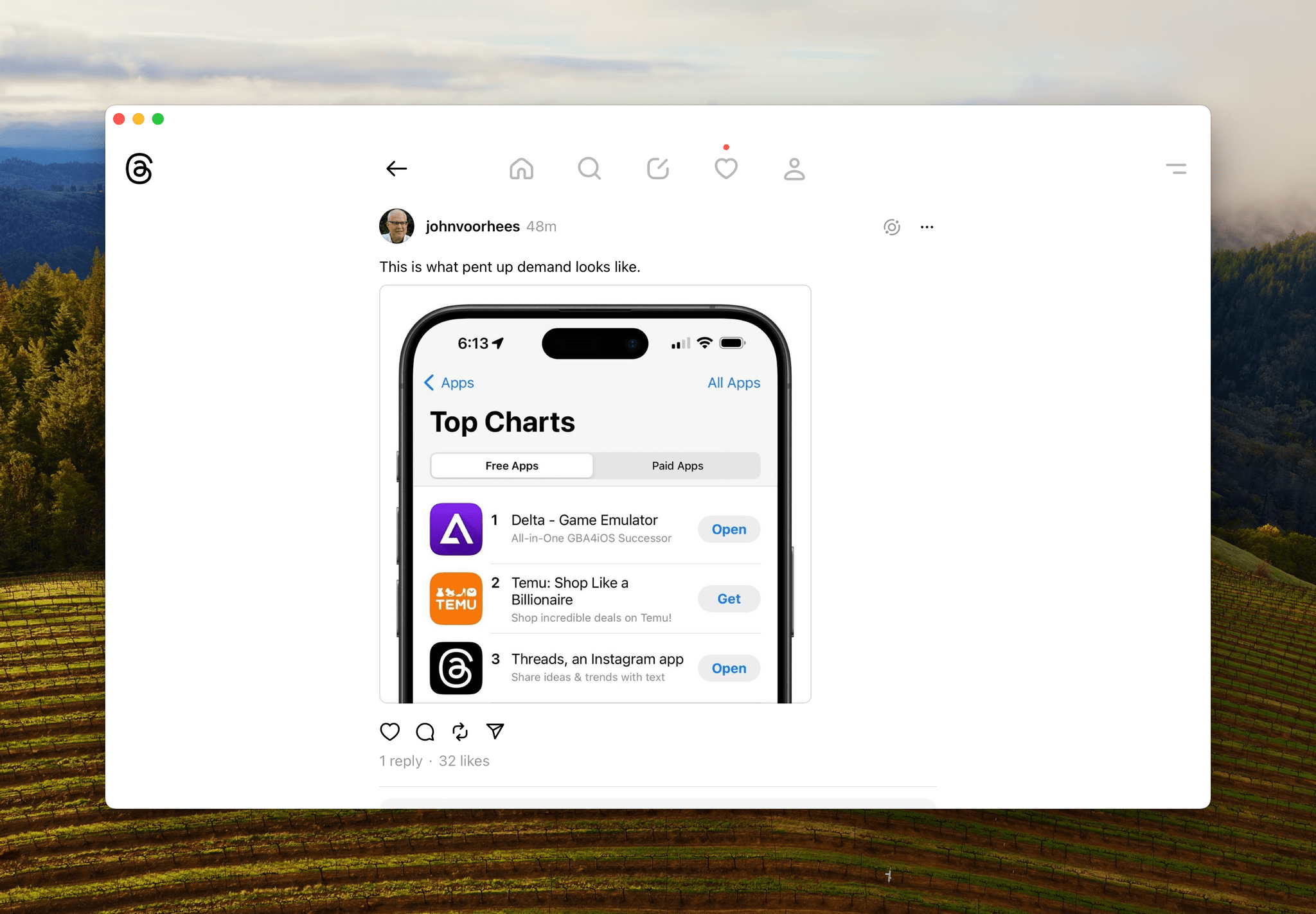So, you’ve probably seen the (totally justified) hype surrounding the Delta emulator’s launch on the App Store and downloaded it because, why not, it’s free. You may have also recalled that, like a lot of people, you have a box of old Game Boy cartridges stored somewhere that are gathering dust. Or, like me, maybe you spent way too much money on second-hand videogame sites during the COVID lockdown. Regardless of your Game Boy cartridge origin story, today I’m going to show you a simple way to breathe new life into those games by bringing them, along with your save files, to your iPhone.
The easiest way I’ve found to pull the game files from a Game Boy, Game Boy Color, or Game Boy Advance cartridge is with a little USB-C accessory called the GB Operator by Epilogue, or as I like to call it the Game Boy Toaster. That’s because the device looks like a top-loading transparent toaster that takes game cartridges instead of bread. If you have a big collection of game cartridges, the GB Operator is a great investment at $50 because it allows you to both play and back up your games using a Mac.
The process couldn’t be simpler. Connect the GB Operator to your Mac via a USB-C cable, start Epilogue’s Playback app, which can be downloaded from its website, and the app will prompt you to insert a cartridge. Once you do, you’ll get a nice summary of the game along with box art. Here, I’m using Spanky’s Quest, a game from the early 90s by Natsume, the creator of the Harvest Moon series that was re-released by Limited Run Games a few years ago.
With Playback, you can play your games on your Mac, which is a lot of fun. The app supports controllers and has a long list of settings to tweak how games look and behave on macOS. That’s an excellent way to revisit old games but remember, these games are the Millennials of the videogame world. If you’ve had cartridges sitting in a box in your hot attic for decades, they may not be long for this world, especially those that have internal batteries that may be on the brink of dying, which is where Playback’s backup feature comes into play.
To back them up and make those games available in Delta, go to Playback’s Data tab and click on the Start button. For a Game Boy game like Spanky’s Quest, the backup is nearly instantaneous, creating a file that is just 66KB. Yes, 66 kilobytes, which is wild to think about in 2024. When was the last time you were entertained by a file that was less than one megabyte?
Playback also allows you to copy any game save data stored on a cartridge too. This is how Federico was able to resume Final Fantasy Tactics Advance after putting the game down more than two decades ago, which is remarkable.
Once you have the files you need, all that’s left to do is move them to your iPhone, and then load your games and save data in Delta, which couldn’t be easier. I used AirDrop to send Spanky’s Quest to my iPhone, opened Delta, and tapped the plus button, adding it from my iPhone’s Downloads folder. You can also save game files to iCloud Drive on your Mac, so they’ll just show up on your iPhone, where you can add them to Delta en masse. Delta uses the iOS file provider APIs, so navigating to your games and adding them is just like using the Files app. To add save data, long-press on a game and pick ‘Import Save File.’ You can export save files the same way.
As I write this, Delta is currently the number one free app on the App Store in the U.S. That’s remarkable for an app that launched mid-day yesterday. It’s a testament to the pent-up demand for a way to play retro games on the iPhone and the quality of Delta, which is new to the App Store but has earned a stellar reputation from gamers who have been side-loading it for years. Yes, iOS has a long way to go before the available emulators catch up to Android and other platforms. However, everything starts somewhere, and I couldn’t think of a better place for game emulation to start on the iPhone than with Delta.