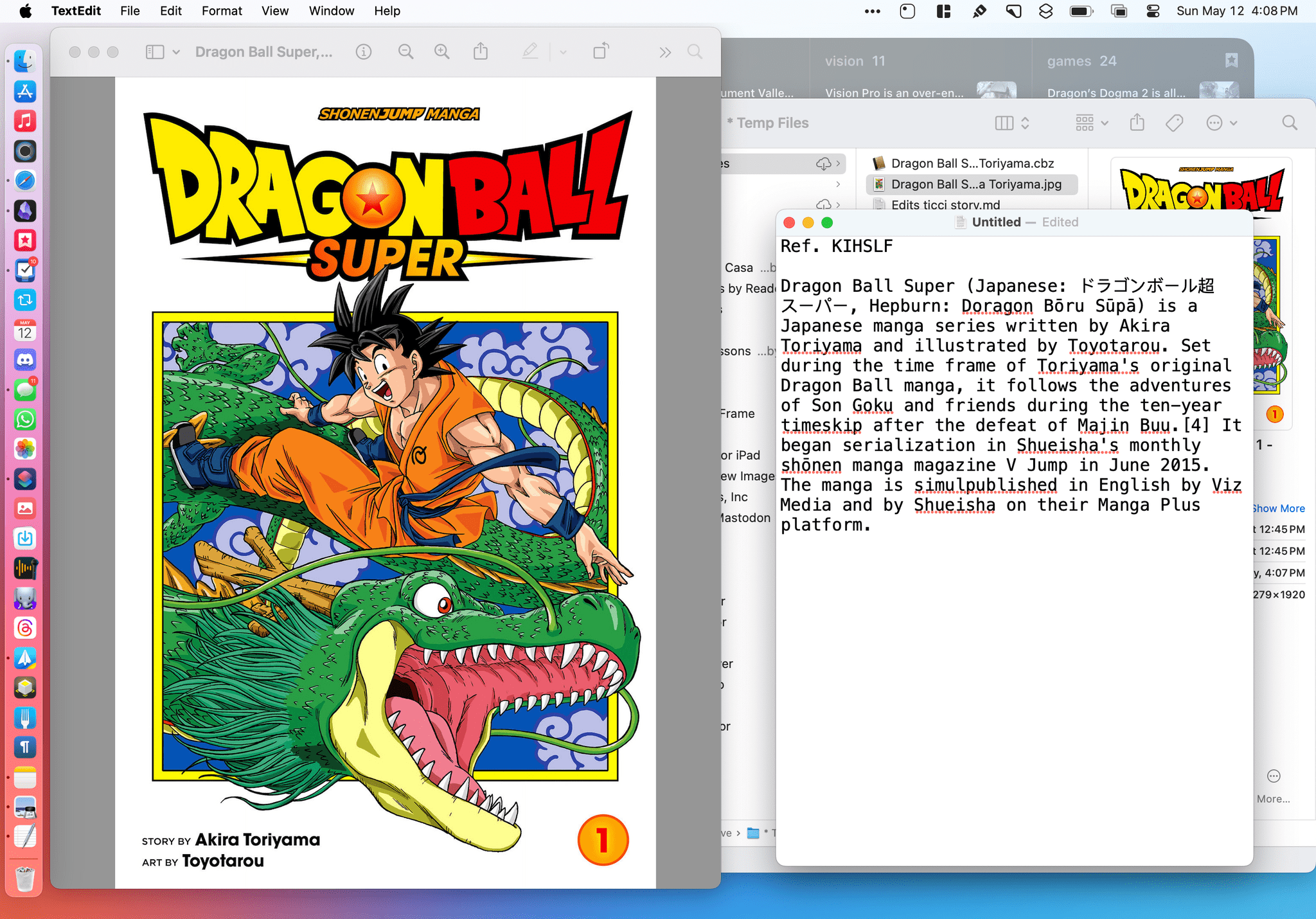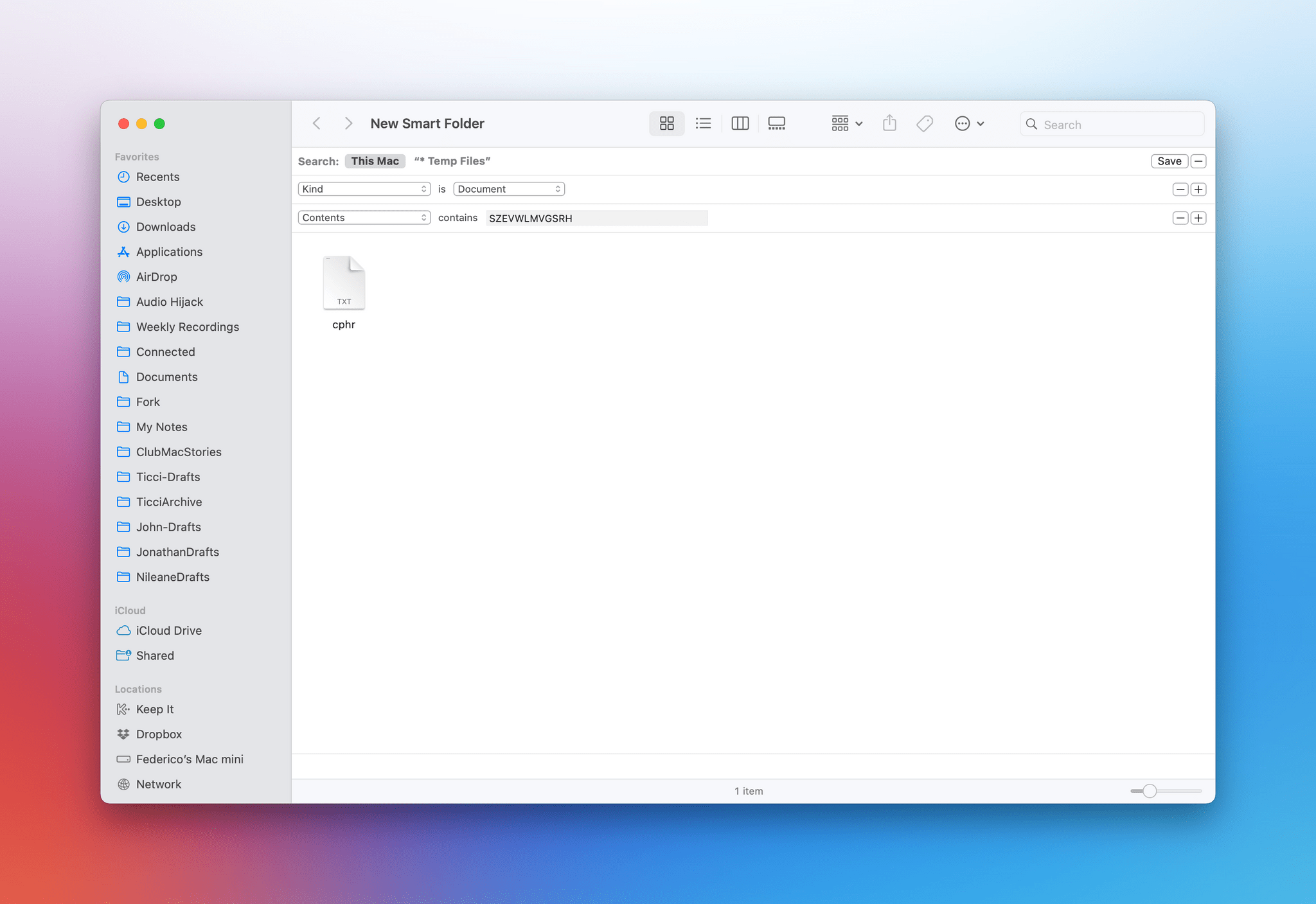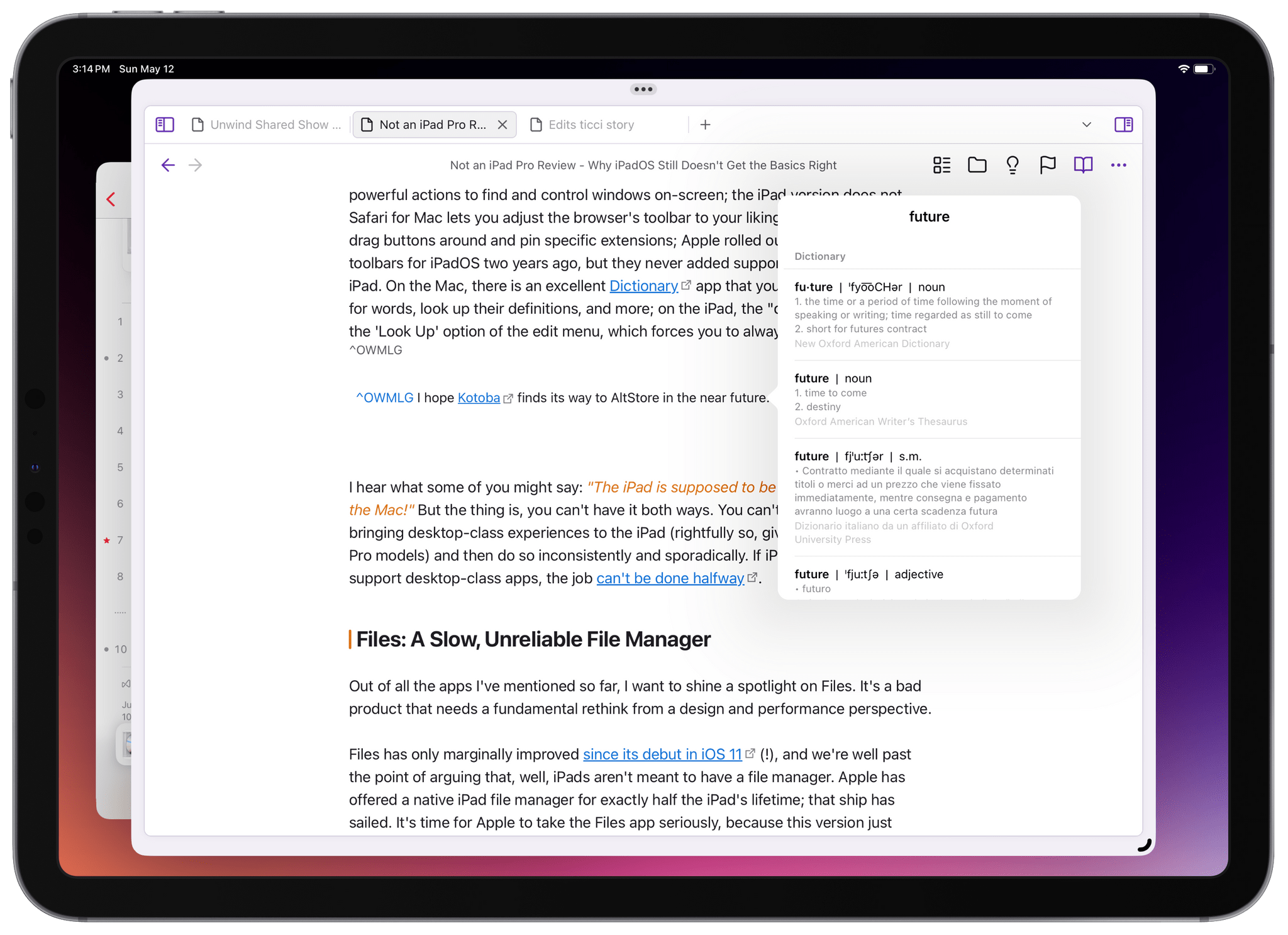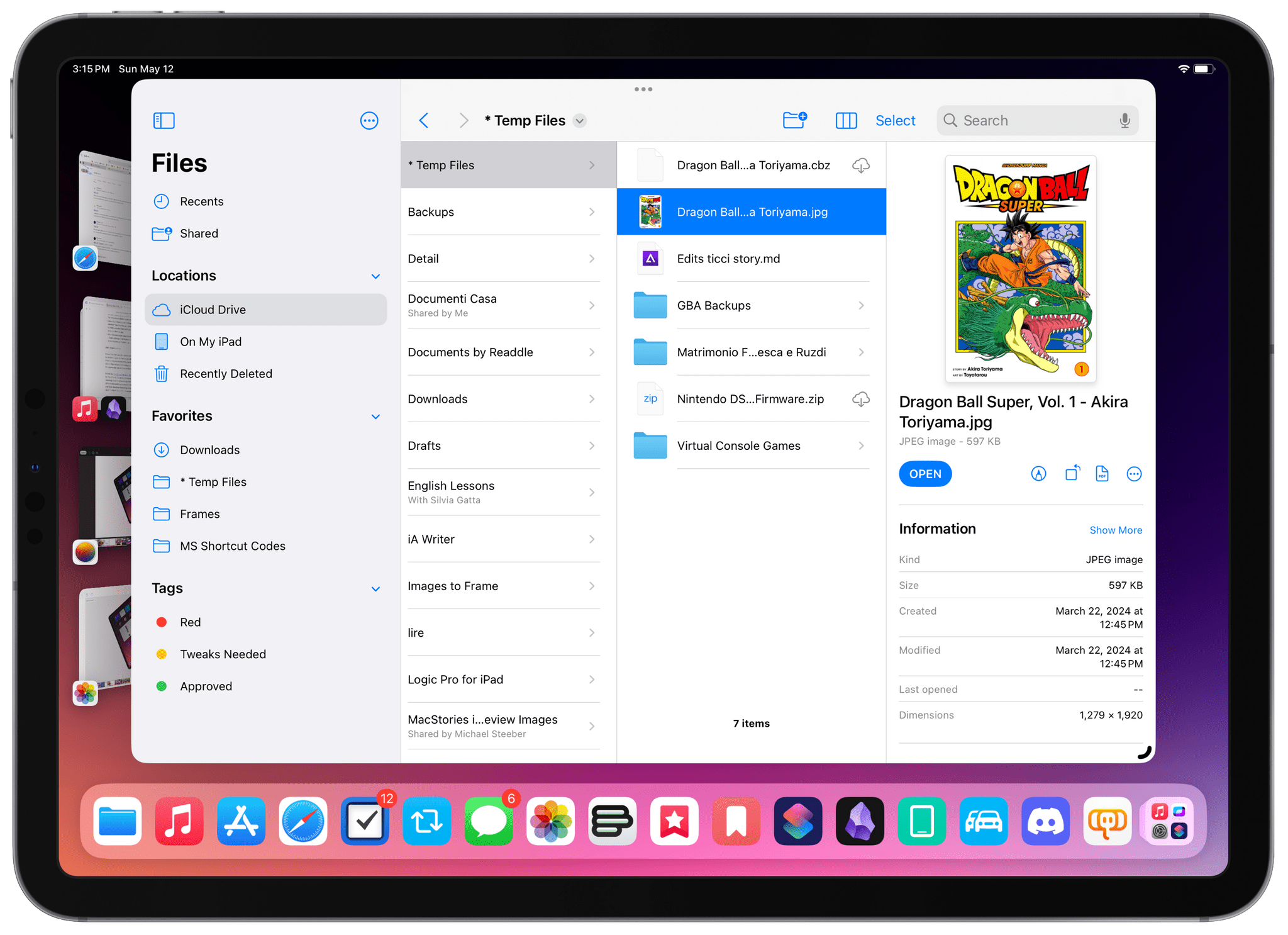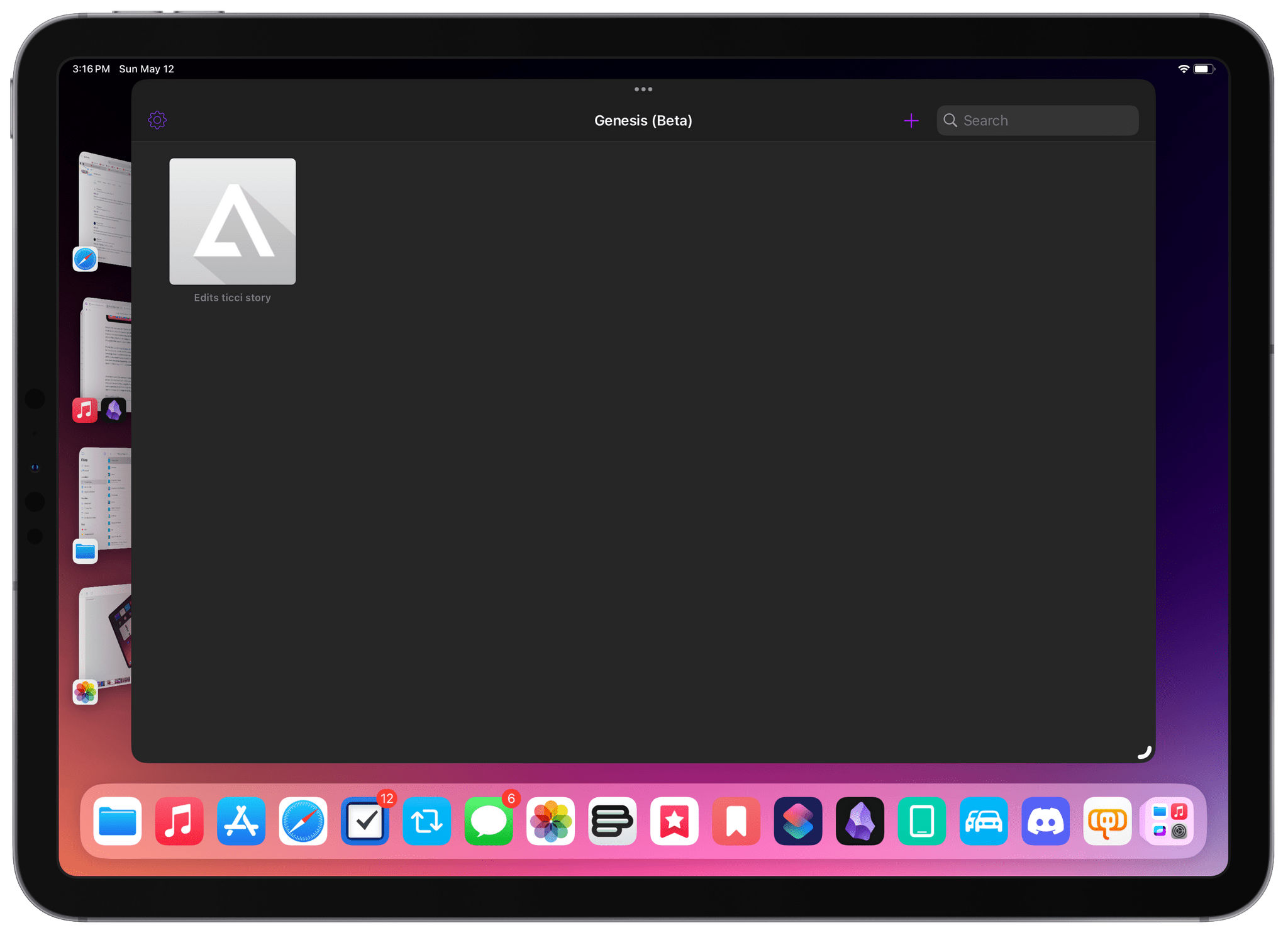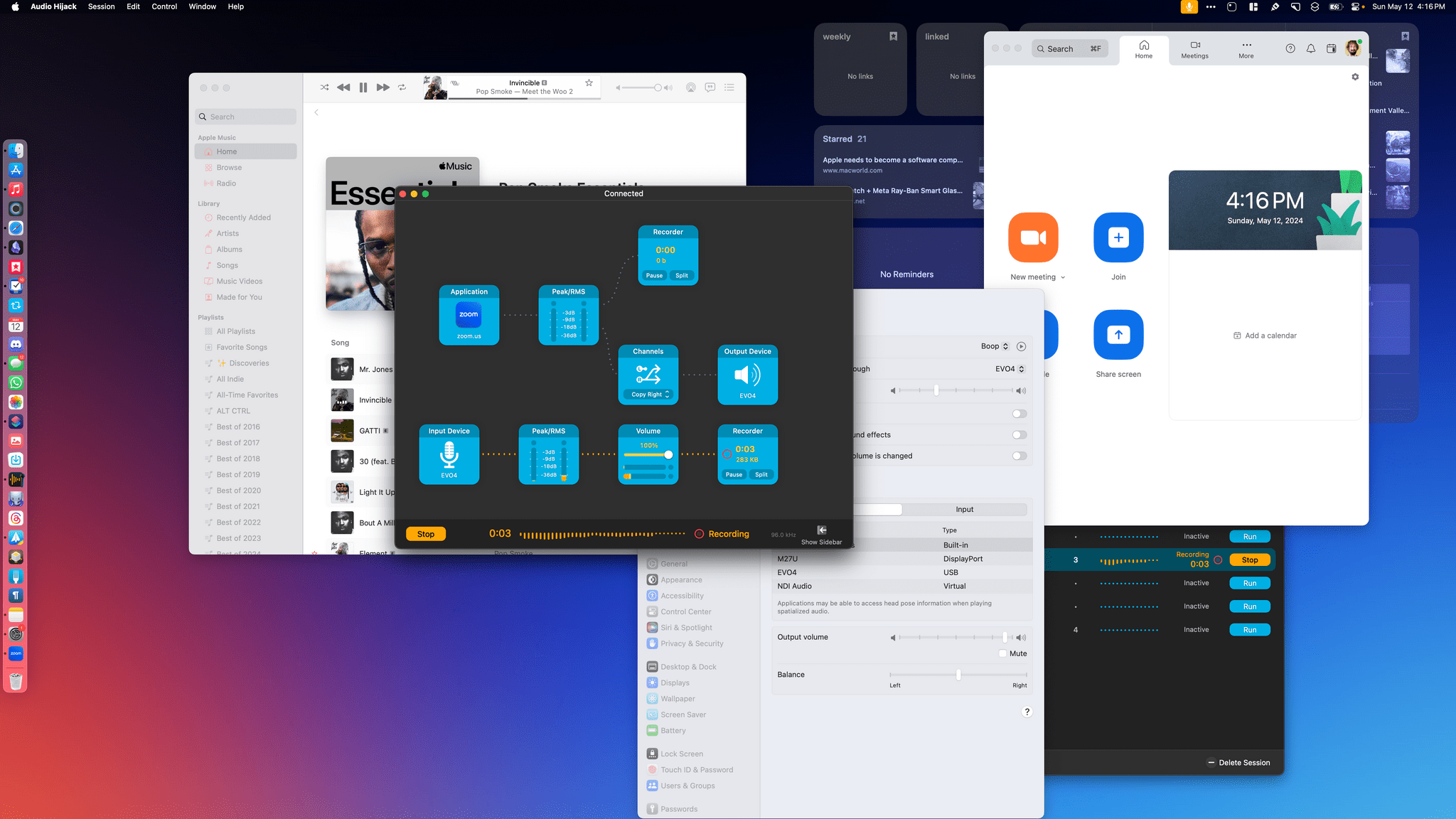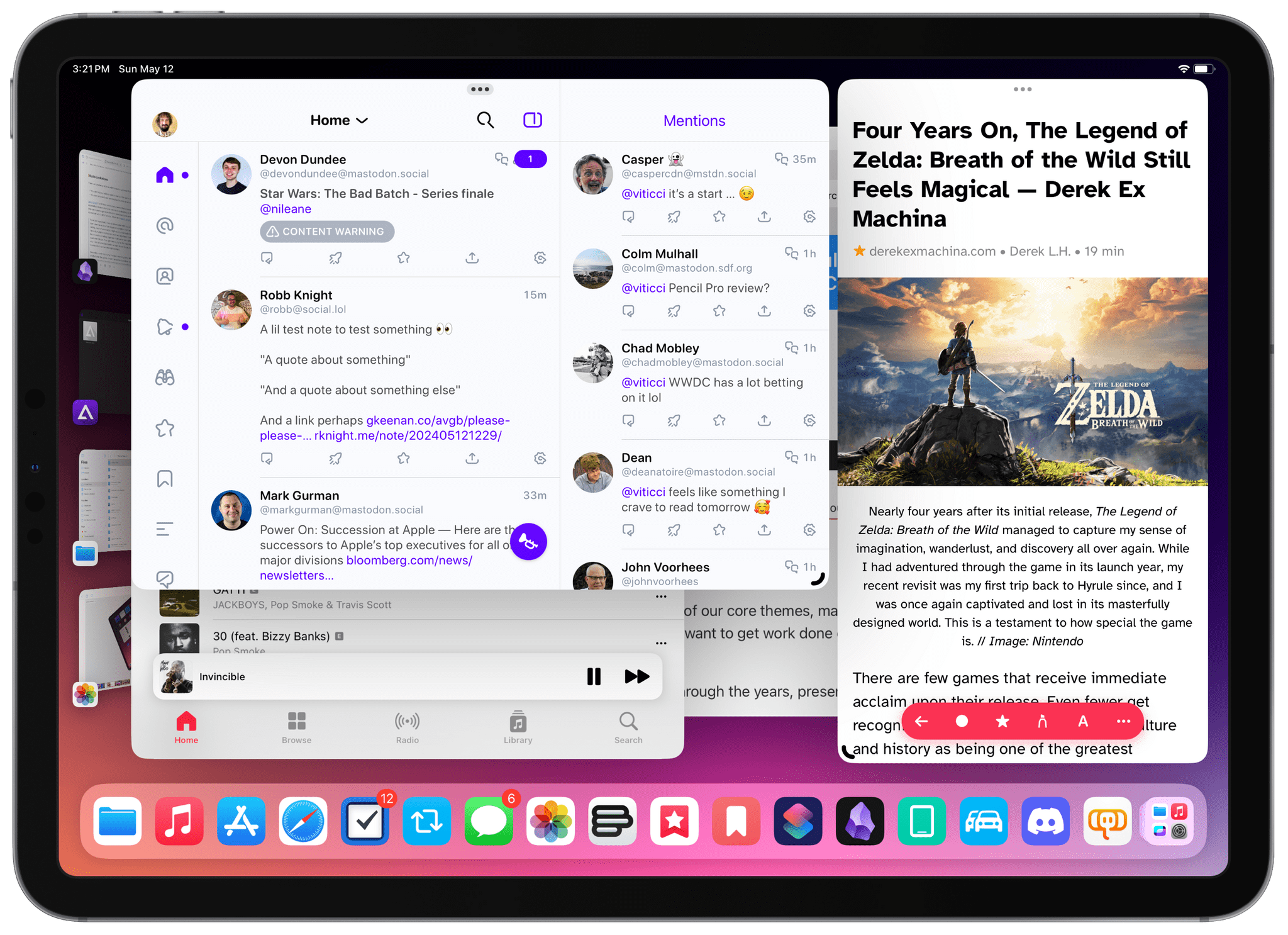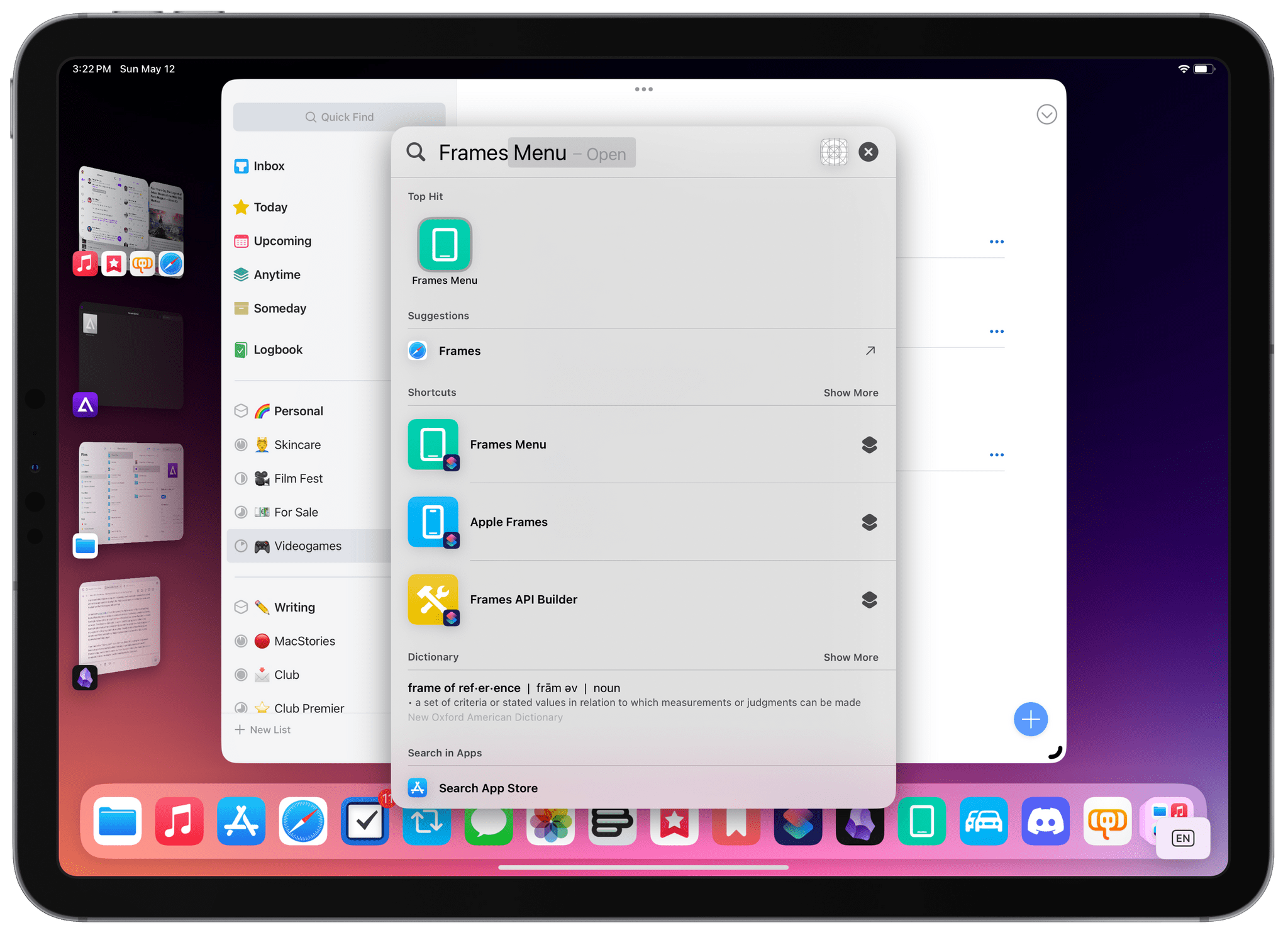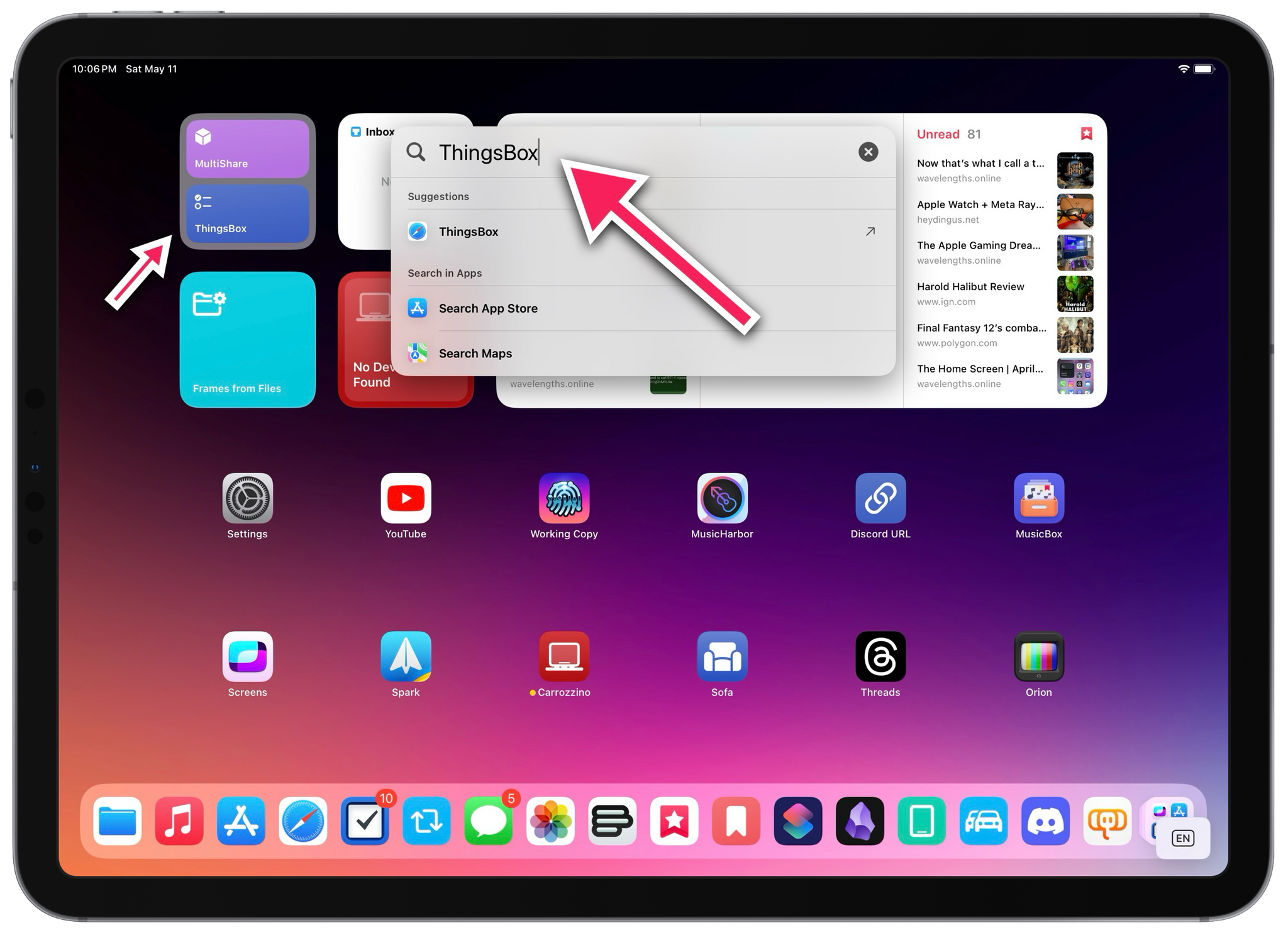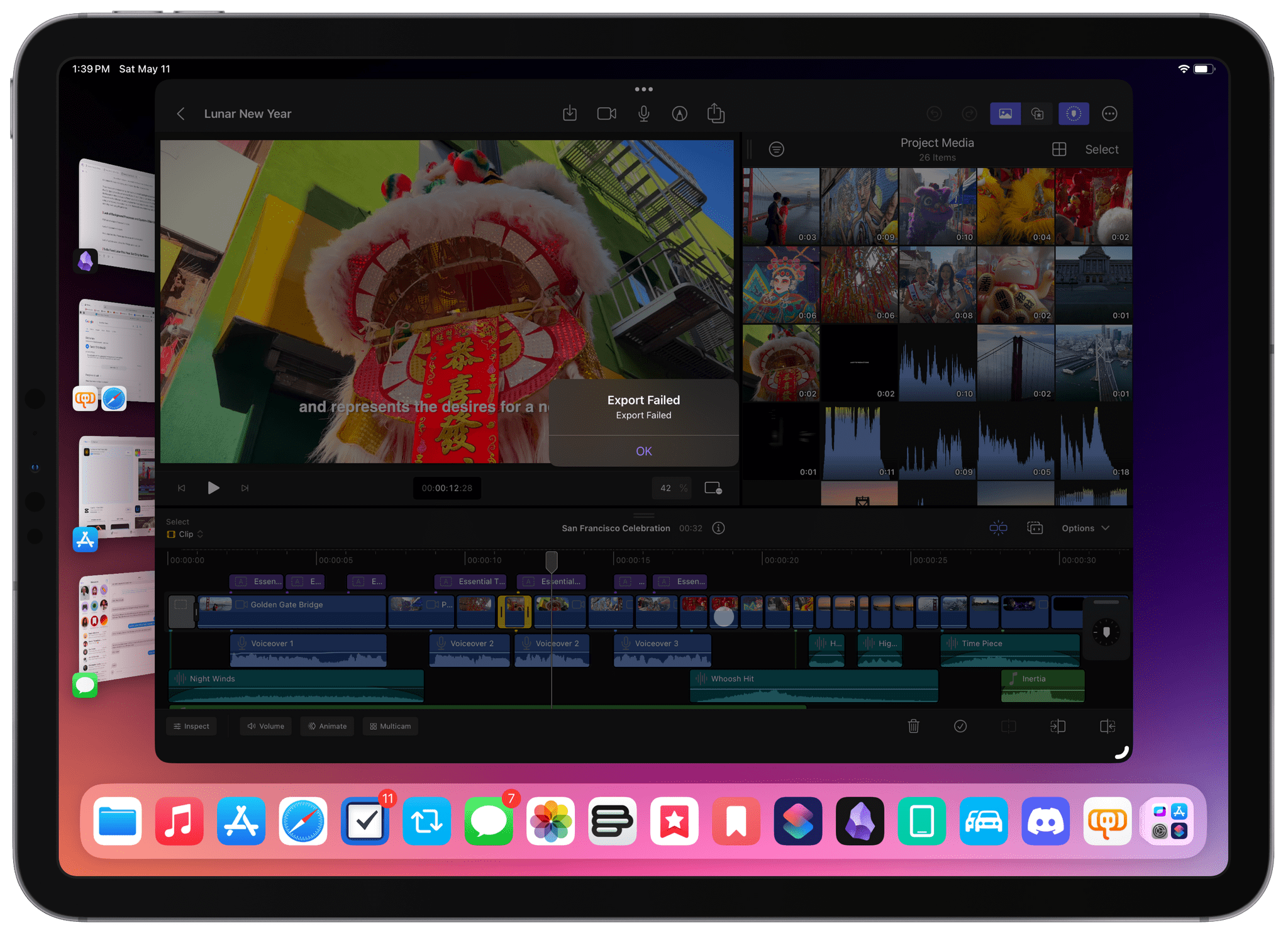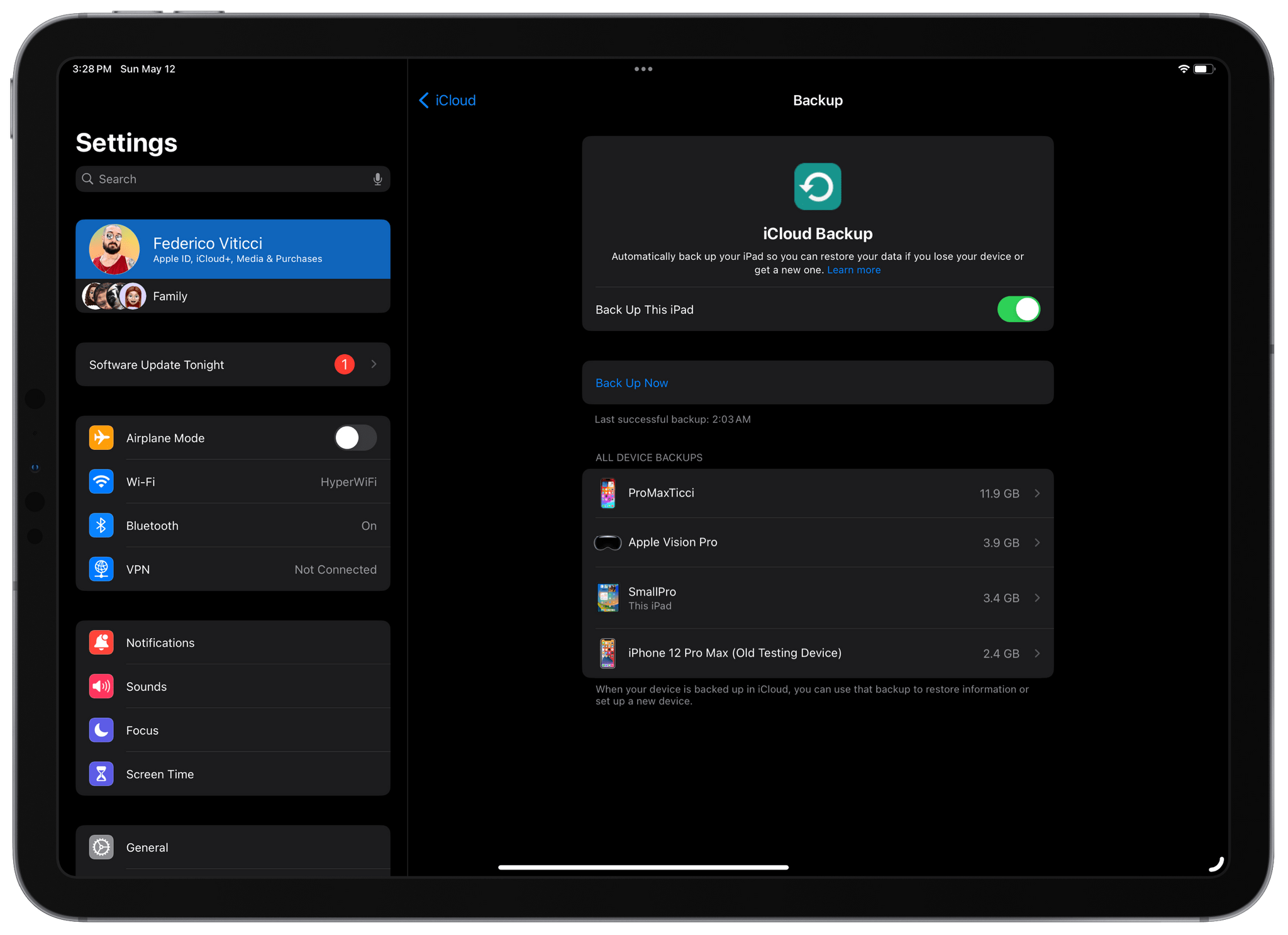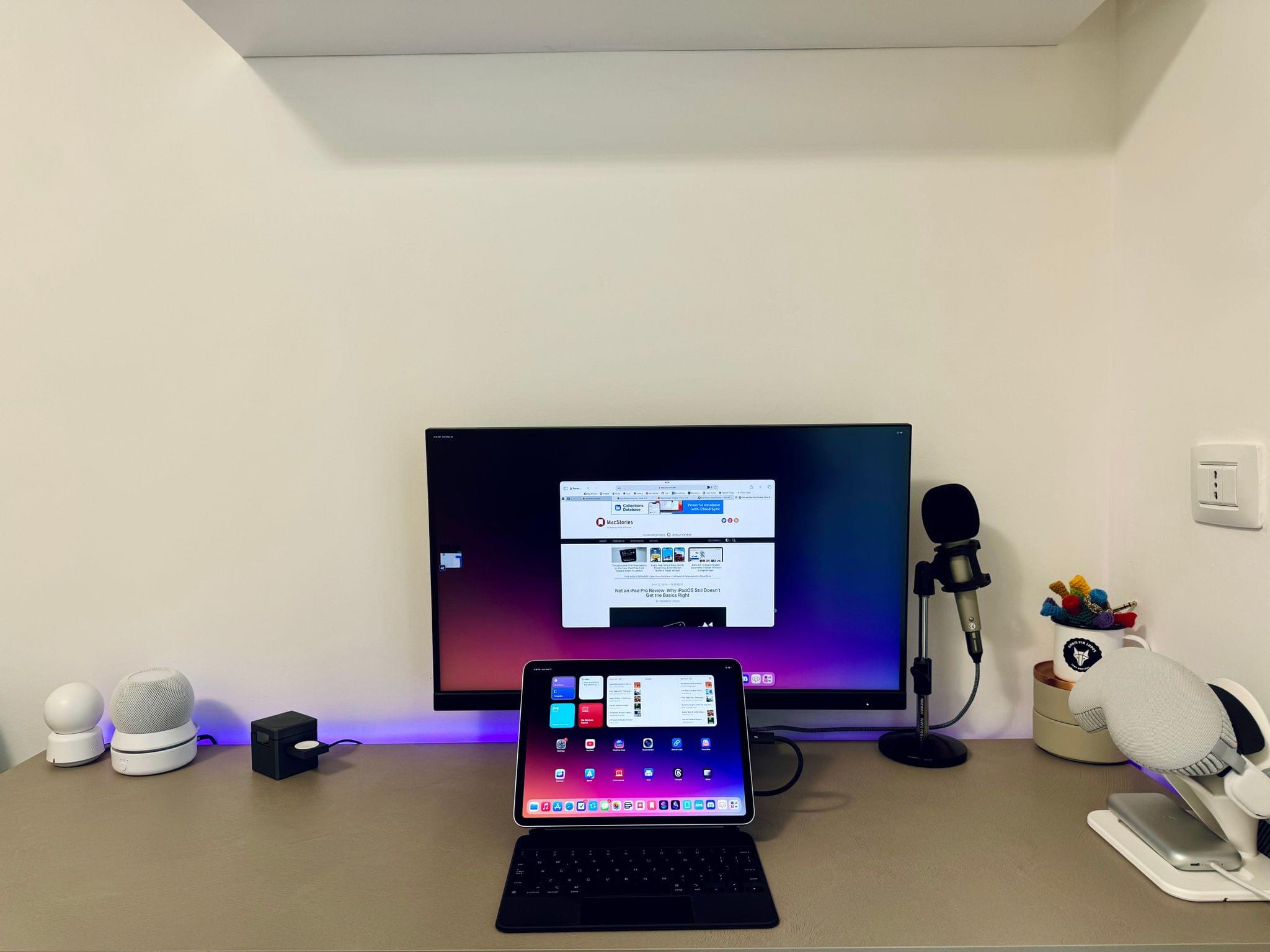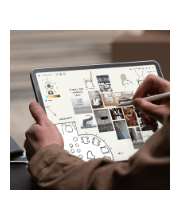Let me cut to the chase: sadly, I don’t have a new iPad Pro to review today on MacStories.
I was able to try one in London last week, and, as I wrote, I came away impressed with the hardware. However, I didn’t get a chance to use a new iPad Pro over the past six days ahead of today’s review embargo.
I know that many of you were expecting a deeper look at the iPad Pro on MacStories this week, but that will have to come later. I still plan on upgrading to a 13” iPad Pro myself; I’ve decided I want to return to the larger size after a few months with the 11” iPad Pro. If you’re interested in checking out reviews of the new iPad Pros from heavy iPad users like yours truly right now, I highly recommend reading and watching what my friends Jason Snell and Chris Lawley have prepared.
Still, as I was thinking about my usage of the iPad and why I enjoy using the device so much despite its limitations, I realized that I have never actually written about all of those “limitations” in a single, comprehensive article. In our community, we often hear about the issues of iPadOS and the obstacles people like me run into when working on the platform, but I’ve been guilty in the past of taking context for granted and assuming that you, dear reader, also know precisely what I’m talking about.
Today, I will rectify that. Instead of reviewing the new iPad Pro, I took the time to put together a list of all the common problems I’ve run into over the past…checks notes…12 years of working on the iPad, before its operating system was even called iPadOS.
My goal with this story was threefold. First, as I’ve said multiple times, I love my iPad and want the platform to get better. If you care about something or someone, sometimes you have to tell them what’s wrong in order to improve and find a new path forward. I hope this story can serve as a reference for those with the power to steer iPadOS in a different direction in the future.
Second, lately I’ve seen some people argue on Mastodon and Threads that folks who criticize iPadOS do so because their ultimate goal is to have macOS on iPads, and I wanted to clarify this misunderstanding. While I’m on the record as thinking that a hybrid macOS/iPadOS environment would be terrific (I know, because I use it), that is not the point. The reality is that, regardless of whether macOS runs on iPads or not, iPadOS is the ideal OS for touch interactions. But it still gets many basic computing features wrong, and there is plenty of low-hanging fruit for Apple to pick. We don’t need to talk about macOS to cover these issues.
Lastly, I wanted to provide readers with the necessary context to understand what I mean when I mention the limitations of iPadOS. My iPad setup and workflow have changed enough times over the years that I think some of you may have lost track of the issues I (and others) have been experiencing. This article is a chance to collect them all in one place.
Let’s dive in.
Table of Contents
- Missing Apps
- Not-So-Desktop-Class Apps
- Files: A Slow, Unreliable File Manager
- Audio Limitations
- Multitasking: A Fractured Mess
- Spotlight
- Lack of Background Processes and System-Wide Utilities
- Inefficiency by a Thousand Cuts
- The Need for Change
Missing Apps
Of all the issues I have with iPadOS, I want to start with a relatively simple one: some apps from macOS and iOS just aren’t available on the platform.
This was fine when the iPad was a new product and Apple was busy launching new OSes and rethinking their approach to the Mac. However, after 14 years, it’s hard to imagine that the company couldn’t have filled these gaps if they really wanted to.
Here are the apps from iOS and macOS I find myself missing the most on the iPad:
- Calculator. I honestly think it’s wild that after 14 years, the iPad still doesn’t come with a built-in calculator app and that you have to use Google or a third-party calculator for basic operations. Fortunately, it sounds like Apple is going to address this issue in the upcoming iPadOS 18 release.
- TextEdit. I can’t tell you how many times I use TextEdit on my Mac as a simple scratchpad for bits of text I copy from different apps and need to keep around in a temporary holding spot. TextEdit is also a capable, minimal, and reliable text editor for plain and rich text files. Any modern computing platform should have a built-in text editor, but iPadOS doesn’t. Given how Microsoft was even able to productize Notepad on Windows with modern features, this feels like a missed opportunity for Apple.
- Preview. Another unsung hero of Apple’s desktop apps is Preview. Whether you have an image or PDF document that you want to check out in more detail, or perhaps even edit, you can rest assured that Preview for macOS has your back. The iPad feels like the ideal platform for Preview: the device is great for viewing photos or reading PDF documents, and the Apple Pencil would take Preview’s annotation capabilities to the next level. Apple probably wants you to believe that Quick Look’s interactive system-wide previews on iOS and iPadOS are a substitute for the Preview app, but that’s not the case. There’s something about Preview’s clarity and ease of use that can’t be replaced by a simple Quick Look preview, and that’s not to mention the features that iPadOS’ Quick Look lacks compared to Preview for macOS.
- Journal. This is a recent addition, but I was very surprised when the Journal app was launched on iPhone without an iPad counterpart. Just like with Preview, the iPad feels like the optimal platform for Journal: it’s a device you can grab at the end of the day, while reflecting on the things you’ve done and the places you’ve been, as you unwind and get ready for what’s coming up tomorrow. An iPadOS version of Journal would be a fantastic way to select photos you want to remember, jot down a few thoughts, and quickly interact with Apple’s journaling suggestions. As apps like Day One and Everlog have shown, an iPad can be a fantastic device for journaling.
The list could go on, especially if we consider that Apple sells “Pro” versions of the iPad that cost thousands of dollars, which would benefit from apps that a lot of professionals typically use on macOS. Where’s Terminal for iPadOS? Why do we have to manage fonts with an obscure method in Settings instead of the excellent Font Book app? Dare I even say it…where’s Xcode for iPadOS?
Not-So-Desktop-Class Apps
While I’m on the topic of apps, it’s worth pointing out that the apps that did find their way to iPadOS still pale in comparison to their Mac versions in terms of feature set. Despite Apple’s promise of desktop-class apps a couple of years ago, the company’s actual implementation has been erratic at best, with an inconsistent delivery of Mac-like features that haven’t done much to raise the status of iPad apps.
The simplest way to look at this is that most built-in iPad apps don’t match the functionalities offered by their macOS counterparts despite iPadOS having all the prerequisites for them to offer said features. For instance, while Apple shipped smart folders and smart lists in Notes and Reminders, respectively, Mail for iPadOS still doesn’t let you create smart mailboxes like it does on the Mac; nor does Music for iPadOS support the Mac version’s smart playlists. The same is also true for the Files app and its lack of Finder’s smart folder functionality.
The issue extends beyond these power-user features and touches all sorts of aspects of other Apple apps for iPadOS. Shortcuts is one of the worst offenders with a complete disregard for the iPad’s multitasking capabilities: Shortcuts for Mac offers powerful actions to find and control windows on-screen; the iPad version does not. Safari for Mac lets you adjust the browser’s toolbar to your liking with the ability to drag buttons around and pin specific extensions; Apple rolled out customizable toolbars for iPadOS two years ago, but they never added support for them in Safari for iPad. On the Mac, there is an excellent Dictionary app that you can open to search for words, look up their definitions, and more; on the iPad, the “dictionary” is limited to the ‘Look Up’ option of the edit menu, which forces you to always select some text first.1
I hear what some of you might say: “The iPad is supposed to be a lighter platform than the Mac!” But the thing is, you can’t have it both ways. You can’t make a big deal of bringing desktop-class experiences to the iPad (rightfully so, given the price of iPad Pro models) and then do so inconsistently and sporadically. If iPadOS is meant to support desktop-class apps, the job can’t be done halfway.
Files: A Slow, Unreliable File Manager
Out of all the apps I’ve mentioned so far, I want to shine a spotlight on Files. It’s a bad product that needs a fundamental rethink from a design and performance perspective.
Files has only marginally improved since its debut in iOS 11 (!), and we’re well past the point of arguing that, well, iPads aren’t meant to have a file manager. Apple has offered a native iPad file manager for exactly half the iPad’s lifetime; that ship has sailed. It’s time for Apple to take the Files app seriously, because this version just doesn’t cut it.
It starts from the very basics. Files is not a reliable app, and it’s certainly not as reliable as Finder on macOS. More often than not, I try to select some files in a location to copy or move them to another, and the operation either gets stuck or canceled. This frequently happens with large files located on external drives, forcing me to fall back to my Mac if I want to quickly and reliably copy something from an SSD and save it on my computer. Basic copy, cut, and move operations should be the cornerstone of a file manager, and the fact that Files still fails at those is inexcusable.
Compared to Finder, the Files app also feels sluggish, and it often gets stuck in an unresponsive state that requires me to force quit it. This tends to occur with folders stored in iCloud Drive, which never open instantly, the way they do on my Mac. Furthermore, Files’ integration with iCloud Drive is much more aggressive than Finder about purging downloaded copies from my iPad’s local storage, causing me to realize – at random times – that a file I need is no longer available offline.
Sadly, the list of problems goes on:
- Unlike Finder, the Files app doesn’t display transfer speeds when moving or copying something. This becomes especially problematic for large files that I’m moving to or from an external drive, making me second-guess whether the transfer is working at all.
- Quick Actions aren’t customizable like they are on macOS (and have been since Mojave). Files’ inspector panel does support Quick Actions, but, for some reason, you can’t build your own custom actions using Shortcuts. The technology is literally the same across platforms, but one file manager doesn’t support it all the way.
- Speaking of Shortcuts, on the iPad, the app has no concept of “getting the current selection” from the Files app. On the Mac, you can create shortcuts that act on the currently-selected file(s) in Finder; on the iPad, Shortcuts doesn’t offer a matching action for the Files app.
- We still cannot create smart folders in Files for iPad. The technology is clearly there – Apple added a similar feature to Notes and Reminders – but the Files app for iPad remains behind on this front too.
I saved the most absurd limitation of Files for last. As of iPadOS 17, it’s still impossible to set default apps for opening specific file types. I shouldn’t even have to explain why this is a ridiculous shortcoming, but here we are. On the iPad, every document you click in Files defaults to showing you a Quick Look preview, and there is no way to tell the system that you want to view the document with another app instead.
It’s not like macOS has a fantastic UI for this (Windows has a much better system for file defaults), but at least it’s something, and it works. On iPad, the Files team seemingly failed to acknowledge that people may want to use different apps for different document types; instead, iPadOS assumes all the file management you could ever need should be happening inside the Files app. The inability to just say, “I want to open this file in [App XYZ]”, is completely unacceptable.
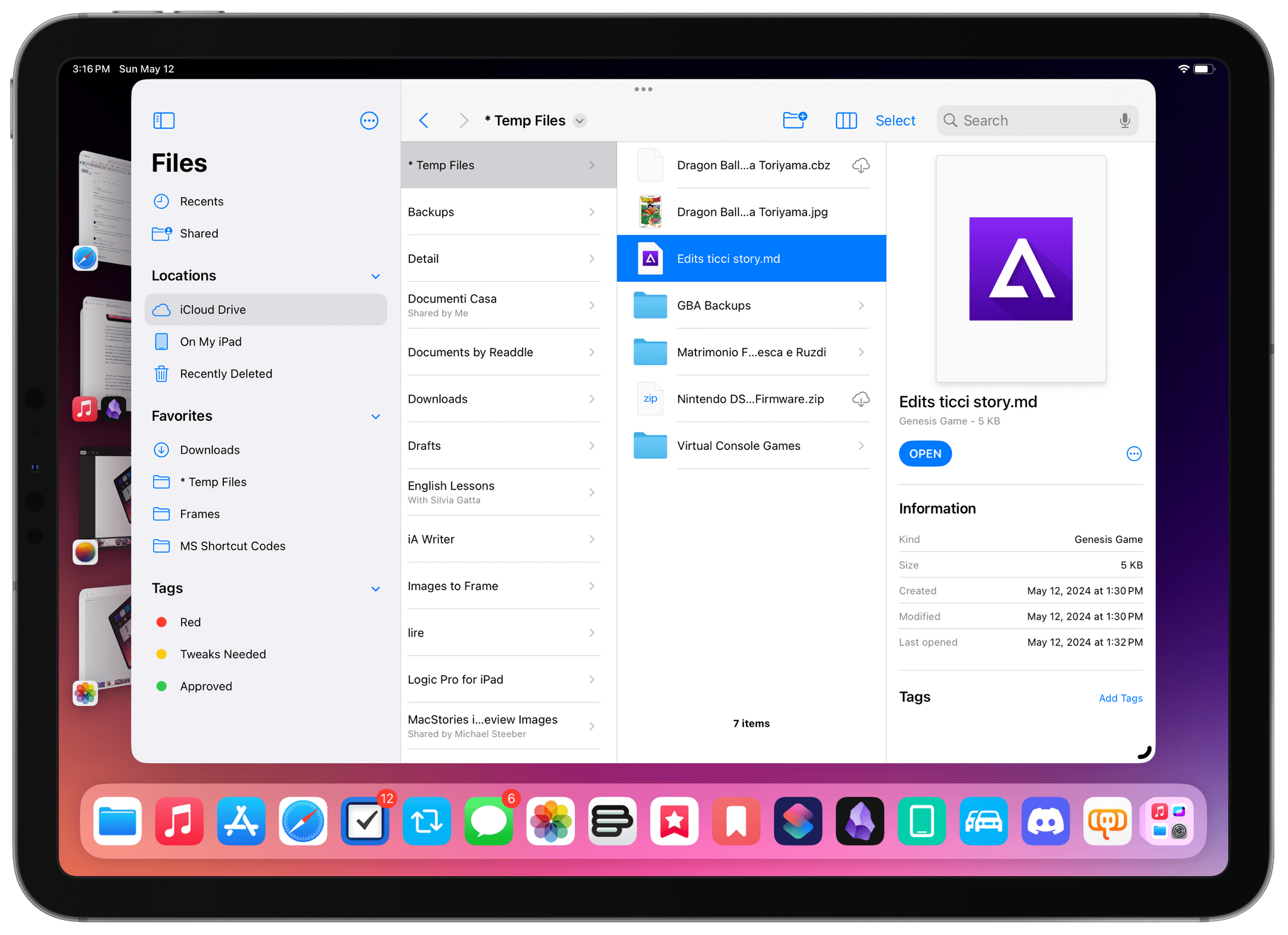
John sent me edits for this story as a .md file. Since I have a beta of Delta for iPad installed, the Files app is convinced that this file is a SEGA Genesis game, and there’s nothing I can do to change it. I wish I was kidding.
After seven years, I’m starting to wonder if maybe it’s time for Apple to scrap the Files project and start over with a new app based on the strong foundation of Finder. We’re well past the point of excusing the Files app for being a young file manager; when you’re spending $3,000 on a high-end iPad Pro with plenty of storage, you want the app to manage that storage to be flawless.
Files is not that app.
Audio Limitations
There are two key problems with the audio system of iPadOS:
- You cannot play multiple audio streams at the same time.
- You cannot record your own local audio while on a VoIP call.
Jason Snell and I have widely documented these issues over the years, but especially the second one as it relates to podcasting on iPad. Jason was my source of inspiration years ago when I tried to record podcasts on my iPad Pro, and…the setup I concocted was a bit of a mess. Allow me to quote myself from five years ago:
To record a podcast, I have a conversation with my co-hosts on Skype. However, we don’t use the audio of the Skype conversation itself as the episode: while we’re talking, each of us records a high-quality local audio track from our microphones; at the end, multiple local tracks are mixed together in one audio file that gives the illusion we’re all talking together in the same room rather than thousands of miles apart over Skype. This right here is, by far, the most important requirement for the way I like to record podcasts: we want to use Skype, but each of us has to record the local track of our own microphone input.
Secondly – and this is why I’ve been unwilling to try other “solutions” for podcasting on iPad over the years – I want my co-hosts to hear my voice coming through the same microphone I’m using to record my local audio track. To have a good conversation with natural back and forth that yields a good final product, I think it’s important that everyone on Skype gets to hear the other person loud and clear.
Replace “Skype” with “Zoom”, and nothing has changed since I wrote this in 2019. If I want to record my microphone’s local audio while also being on a call, iPadOS doesn’t let me do it. It’s no surprise that I, Jason, and others ended up going back to a Mac, if only to record podcasts the way we like, which is not even a particularly weird way of recording audio. All I’m asking for is a way to record myself while I’m on a call, and iPadOS 17 still doesn’t support it. Plus, I have to imagine that this issue would apply to other fields of audio production as well, such as musicians collaborating remotely, folks who want to record screencasts over apps that play audio, and more.
Furthermore, these audio restrictions are part of a broader conversation regarding iPadOS and multiple audio streams, or the lack thereof. Have you ever found yourself watching a YouTube or Twitch video on mute on your Mac while also listening to podcasts or music on the same computer? It’s nice, right?
Well, the same scenario is impossible to achieve on iPadOS. Only one media playback session can exist at a time on the iPad, so if you’re listening to music and start a video, the music will pause, and vice versa. This is why iPadOS doesn’t know how to deal with recording audio while also outputting in another VoIP app. Fourteen years on, I find it hard to believe that an iPad has to be limited to playing only one source of audio at a time.
Multitasking: A Fractured Mess
Where do we even begin here?
There is no better definition of uneven development than the iPad’s history with multitasking interfaces. As my annual reviews can confirm, Apple has shown a tendency to release a new iPad multitasking UI every 2-3 years, never refine it, and discard it to make room for another iteration that starts the cycle anew.
If Apple followed the same approach with the Mac since its launch in 1984, we’d have 13 different multitasking methods today. Instead, macOS has largely been built around the one freeform multi-window approach, with full-screen mode and Stage Manager tacked onto the system over the past decade.
Stage Manager is Apple’s latest attempt to bring a more flexible and desktop-like multitasking environment to the iPad. As I explained nearly two years ago when it launched, its original release was a disaster. Apple’s first take on Mac-like multiwindowing was riddled with bugs and performance issues, which, for a while, forced me to revert to traditional multitasking via Split View and Slide Over.
Fortunately, with last year’s iPadOS 17, Apple cleaned up several of Stage Manager’s initial stability woes and inconsistencies while also giving pro users more freedom in terms of window placement and touch-based controls. However, Apple’s efforts last year only improved the basic functionality of Stage Manager, leaving several requests unanswered and letting Stage Manager’s foundation languish without the additional flexibility that one would expect from a pro-oriented feature.
To name a few:
- Stage Manager is still limited to four windows at once. Despite the iPad Pro becoming more and more powerful over time (to the point that the latest iPad Pros are now one M-chip generation ahead of MacBooks), Stage Manager still forces you to work with only four windows shown on-screen at once. Imagine if a 13-inch MacBook Air could only let you see four windows at the same time. And no, Stage Manager for Mac doesn’t have this limitation, proving that – SoCs and screen sizes being equal – Apple’s architecture is more than capable of going beyond four simultaneous windows.
- It’s still impossible to create presets for often-used window combinations. iPadOS still doesn’t offer a way to save frequently-used app combinations as “presets” or “pairs” that you can recreate with one click. Shortcuts could be a way to address this limitation, but Shortcuts for iPadOS doesn’t integrate with Stage Manager at all. Android has offered this functionality on phones for several years now. With Stage Manager for iPad, pro users have to manually recreate their workspaces from scratch every time.
- Sometimes the wrong window still remains active and receives keyboard input. This is a bug that keeps getting in the way of my ability to get work done on a daily basis. Sometimes I have, say, Safari and Obsidian windows next to each other in Stage Manager, and I think I’ve selected Safari. But when I invoke a specific keyboard shortcut, text input is received by Obsidian’s text editor instead. Imagine if a Mac did this.
- It’s still unclear how to spawn a new window for the frontmost app, or how to see all windows from the current app. On a Mac, if you’re working with a window in front of you (regardless of whether you’re using Stage Manager or not), you have a consistent, universal way of creating a new window for the current app: the menu bar’s File ⇾ New Window menu. On iPad, this is not the case. There is no system-wide keyboard shortcut to create a new window for the app you’re currently using; to create a new window (and only in apps that support multiple windows), you have to long-press its icon in the dock (if you have that app in your dock), select ‘Show All Windows’, and only then can you press a ‘+’ button to create a new window for the app…in a separate workspace. All of these interactions need to be faster, simpler, and better-presented to users instead of being tucked away within long-press menus.
- There is no way to quickly preview all windows in the current workspace. Similarly, iPadOS doesn’t provide users with an easy-to-use, fast way of previewing all windows in the current workspace. The Mac has long offered Mission Control as a system to get a bird’s eye view of windows on your desktop, and it works with both Stage Manager and traditional multiwindowing. On the iPad, none of this exists.
I don’t think any of these features fall under the hypothetical umbrella of “Mac features you shouldn’t wish for on an iPad”. If Apple sells a product called “iPad Pro” that supports desktop-class apps with desktop-class multitasking, that experience should also be, well, desktop-class. But it’s not. Apple did the bare minimum work for Stage Manager, “fixed” it last year to make it at least passable, and never considerably improved it since launch – which, in many ways, is the story of iPad multitasking so far.
I insist on covering this aspect of the iPad experience because Apple has followed the same path with Split View and Slide Over, which haven’t received substantial updates in years, either. And I know for a fact that, if only time and resources were devoted to it, it wouldn’t have to be this way.
For a few months earlier this year, I spent some time with a OnePlus Open foldable. The device is obviously not as pleasant as an iPad, and I fundamentally dislike the Android app ecosystem, but believe me when I say that the folks at OnePlus (objectively, a smaller company than Apple) have shipped a vastly better tiling interface for split-screen multitasking than Apple.
OnePlus’ ‘Open Canvas’ multitasking UI has several advantages over the iPad’s Split View system. For starters, you can create saved app pairs (which you can pin to your Home Screen), and the same app window can exist either in an app pair or standalone without having to create a new window for the app. This is a major difference from iPadOS’ architecture, where a window can only exist as an “object” in one place at a time. But it goes deeper than that. To take advantage of the Open’s larger screen when unfolded, the Canvas UI lets you add up to three tiles on-screen, and the system automatically zooms out and reflows to either show you a three-column interface or a fluid tiled arrangement with two windows above and one larger window below. It’s incredibly clever and intuitive in practice, and I recommend checking out this video to get a sense of what it looks like:
All this to say: iPadOS’ multitasking, even without Stage Manager, could be so much more. I think several iPad users (and I was guilty of this, too) have convinced themselves due to Apple’s pace of updates that we’ve reached the peak of what tablet multitasking should do with Split View and Stage Manager. But look outside Apple’s stance on iPadOS, and you see that is not the case. Once again, I’m not arguing for macOS features on the iPad; I’m saying that, if Apple wanted to, it could design innovative, high-performance, delightful tablet-first multitasking systems. Sadly, iPad multitasking tells a very different story.
I could then go on and mention the fact that iPadOS doesn’t offer APIs or sandboxing exceptions for third-party apps to enhance multitasking (like they can on a Mac), but that’s a step too far given the circumstances. Serious iPadOS multitasking changes need to happen from the top down; before wishing for third parties to be able to modify and augment multitasking, we need Apple to address the basics first.
Spotlight
Speaking of the basics, we need to talk about Spotlight for iPadOS.
Any respectable, modern computer – especially one from Apple – should have a fast and reliable app launcher. Spotlight for iPad, despite some minor improvements over the last few iPadOS releases, still isn’t that.
As has been documented over the years, the iPad’s version of Spotlight has long been afflicted by slow and inconsistent performance. To this day, sometimes I invoke Spotlight and search for an app that I know I have installed on my iPad, and no results come up. Then I dismiss Spotlight, try again, and the app appears. Other times, Spotlight gets stuck: either I press ⌘ + Space and the search box doesn’t appear, or my keyboard’s arrow keys don’t do anything. Usually, a reboot fixes these issues; sometimes, I have to detach my Magic Keyboard and re-attach it for Spotlight to receive keyboard input again.
Then there’s the “find my stuff” issue. So many times, I try looking for a document inside an app that supports Spotlight indexing, or perhaps a shortcut from the Shortcuts app, and no results come up. Then I try again after a few hours, and results do appear. It drives me insane, and it’s been like this for years now.
These issues are compounded by the inability to install Spotlight replacements on iPadOS. Spotlight works well on macOS, but if I don’t like it, I can install a replacement like Raycast or Alfred and use a different launcher. The iPad has neither the APIs nor the policies in place for these apps to exist. And so I’m left using a half-baked, inconsistent launcher that mostly encumbers my work, hoping that someday, eventually, it’ll get better.
Lack of Background Processes and System-Wide Utilities
And now, allow me to wish for one Mac-like feature that is not even that esoteric if you think about it.
iPadOS needs to gain support for executing long-running, complex tasks in the background. I’m not referring to Background App Refresh, which is the system that lets apps stay active in short bursts in the background to receive push notifications and other updates. I’m talking about the ability to tap into the power of the M-series chips and the iPad’s RAM to keep specific tasks running in the background while you’re doing something else.
You don’t need to look far to see where iPadOS is failing in this regard. If you use Apple’s own Final Cut Pro for iPad – one of the company’s very showcases of the new iPad Pro – and begin exporting a video, then switch apps for even a second, the export is canceled. If you simply switch workspaces in Stage Manager or accidentally click on an incoming notification, an entire project’s export will fail:
From a computer that now comes with the M4 and, in certain configurations, 16 GB of RAM, this is absurd. Mac laptops with far less impressive specs have been able to keep tasks running in the background for decades. The iPad, now fourteen years old, can’t.
This limitation extends beyond the realm of pro apps such as Final Cut or Logic and applies to all kind of software that, due to the nature of iPadOS, is impossible to find on the platform. Because of a mix of technical limitations and policy decisions, it’s still impossible for an application that wants to perform something in the background to exist on iPadOS. From clipboard managers and video encoders to automation utilities and AI-based photo editors, if you want to run a time-consuming task in the background on iPad, you’re out of luck.
As a result, not only have these limitations fostered an environment in which third-party developers are actively discouraged from bringing true desktop-class experiences to iPad, but existing iPad apps still largely feel like blown-up versions of their iPhone counterparts. After all, if the same limitations are shared between a phone and tablet, what’s an iPad app but an iPhone version dressed up with a larger layout?
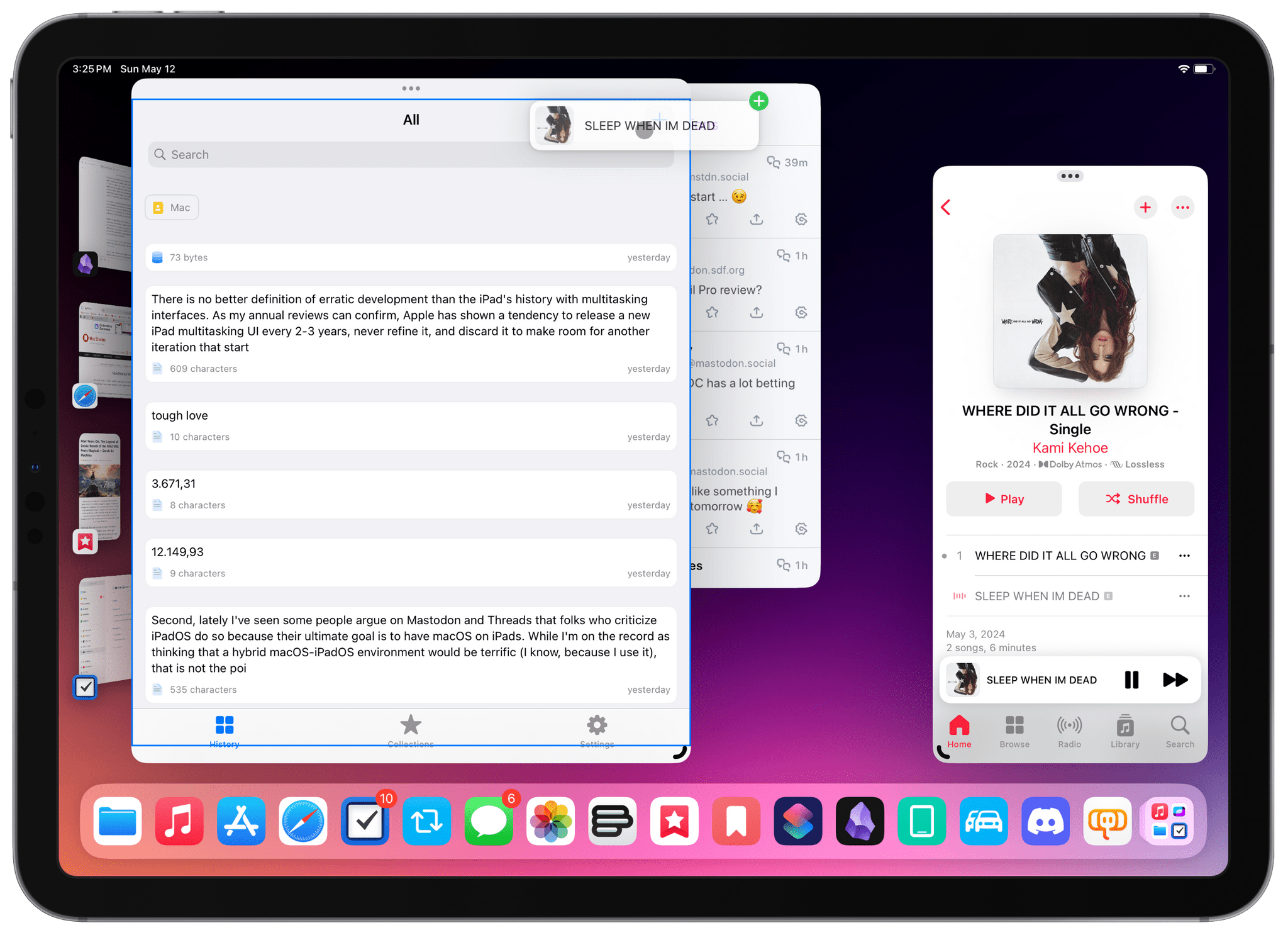
If you want to use a clipboard manager on iPad (pictured: PastePal), you have to keep the app open, just like on an iPhone.
iPadOS’ closed, iPhone-like nature has reverberated throughout other parts of the iPad experience. For instance, system-wide utilities can’t currently exist on the platform. Software such as customization tools, task managers’ quick capture windows, alternative emoji pickers, and drag-and-drop “shelf” utilities – apps that do not execute memory-intensive background tasks but still want to run in the background – simply can’t exist on iPadOS.
Does it have to be this way? Apple is well within their rights to choose how they want iPadOS to behave. But when the operating system powers a computer that is ostensibly sold as a laptop replacement, one has to wonder if Apple is making the correct decisions.
To Be Fixed Later This Year, But Only for Some
I hear you: some of these problems will be addressed later this year thanks to the Digital Markets Act in Europe, which has been extended to apply to iPads as well.
I’m sure that, later in 2024, we’ll see the likes of Clip and other side-loaded apps come to iPadOS in Europe. And it’s also obvious that we’ll receive support for non-WebKit browsers to replace Safari. Besides the fact that these changes are going to be limited to Europe, they also aren’t tied to deeper, global policy-related changes on iPadOS. The issues I’ve outlined so far, and the others I’ll continue highlighting below, don’t indicate that Apple is willing to open up the foundation of iPadOS to allow for more flexible, desktop-class computing. These DMA-related changes just mean that Apple is complying with the law and covering the essential functionalities requested by the European Commission.
Hiding behind the DMA as a hopeful force for structural iPadOS changes is a farce. At the core of the problem lies Apple’s reticence to take iPadOS to the next level, and the DMA has nothing to do with it. The change, once again, needs to happen from the top down.
Inefficiency by a Thousand Cuts
If you’ve used iPadOS long enough (the iPad has been my primary computer for 12 years now), I’m sure you’ve run into these: the small bugs, annoyances, and missing features that don’t seem like much in isolation. Considered as a whole, however, they paint a not-too-rosy picture for an operating system that, 14 years into its existence, still lags behind macOS in terms of basic functionalities and problems that have never been addressed. Let me mention just a few examples.
iPadOS still doesn’t support third-party backup tools or a built-in one like Time Machine. If you’re one of those professional users whom Apple caters to, such as a photographer or YouTuber, you know how painful this is. If you want to back up your work, which likely spans multiple terabytes of storage these days, you have two solutions on iPad:
- Back up your work manually.
- Rely on iCloud backups.
Sure, you could use iCloud backup, and, as long as your work archive does not exceed 12 TBs, and assuming the Files app works for you, you’ll be okay. But we’d be kidding ourselves if we thought that an online-only backup system with no support for local or off-site storage was the answer for folks whose livelihoods depend on preserving the files they create. Where is Time Machine for iPadOS with support for versioning? Where are third-party APIs to allow for tools like Backblaze or Carbon Copy Cloner to exist on iPad?
We’ve gotten used to this idea that such tools “shouldn’t exist” on iPad because the iPad was meant to be different from the Mac. But then again, we can’t have it both ways: we can’t celebrate the arrival of Mac apps such as Final Cut and Logic on iPad while also glossing over the lack of flexibility that professional users have on Apple’s other platform. That is, unless we want to live with a delusional idea of “professionals” only needing to back up their files on a Mac because nothing could ever happen when they do the same work on an iPad.
Platforms may differ, but work is work. You can’t be all loosey-goosey about work only when it’s convenient for your theory that iPadOS should be “lighter”.
I could then mention the lack of clamshell mode, which is another example of Apple getting an iPad functionality almost right without finishing it. The company rolled out support for external displays with Stage Manager two years ago, and that’s been a fantastic addition to the platform, allowing people to connect an iPad to a monitor and double their workspace. The iPad Pro supports Thunderbolt 4, which implicitly supports DisplayPort over USB-C, making the iPad compatible with a wide range of third-party displays too. It’s great.
The problem is that if you want to use an iPad with an external display at a desk, you have to keep it open and unlocked. Even if you’ve paired an iPad with an external keyboard and mouse or trackpad, you can’t just close the Magic Keyboard on top of the iPad and assume that the external display connection will continue working. This, of course, is not ideal; it forces you to always keep the iPad open somewhere on your desk, with its display turned on and accessible because – this is the worst part – some functionalities such as Control Center cannot be used on the secondary monitor at all.
Like so many other iPad workflows, there are workarounds, but they’re suboptimal, and they’re no replacement for the real functionality that Apple should ship – a functionality that, as you may imagine, has been working fine for ages on the Mac. I’m sure that someone out there will spin this as, “Actually, I like that I need to keep my iPad open”, but I don’t buy it.
I could then maybe mention how the Home Screen still doesn’t let you place icons freely anywhere you want, or pin specific folders and files for quick access, thus feeling like an enlarged version of the iOS Home Screen. Or maybe I should cover the floating keyboard “thingy”, that button that routinely gets in the way of text fields and other UI elements when you’re typing inside apps with a Magic Keyboard. Perhaps I should note that sometimes the Magic Keyboard’s pointer gets stuck, requiring a reboot of the iPad itself?
You get the idea.
The Need for Change
You know what’s equally the best and worst part of all this? That I still love the iPad.
The iPad is the only Apple computer that genuinely feels made for someone like me – a person who loves modularity, freedom, and the mix of touch and keyboard interactions. I share my frustrations because I care about the platform and want it to get better. But at the same time, we need to face reality: the iPad’s operating system isn’t improving at the speed the hardware deserves – that iPad owners who spent thousands of dollars on these machines deserve.
Something needs to change.
With new iPad Pros nearly upon us, it’s time to admit that iPadOS is not an operating system of the same caliber as Apple’s new hardware. iPadOS has been the victim of erratic updates over the years, with features that were meant to “reimagine” desktop computing only to get not even halfway there and be left to languish for years. Once again, I am not suggesting that the solution is to put macOS on iPad and call it a day. I’m saying that if that’s not in the cards, then Apple should consider all the ways iPadOS is still failing at basic computing tasks. I’d be okay with iPads running iPadOS forever. But if we passively accept that this is as good as an iPad can get, I strongly believe that we’ll play a role in letting Apple squander the greatest computer form factor they’ve ever created.
I’m tired of hearing apologies that smell of Stockholm syndrome from iPad users who want to invalidate these opinions and claim that everything is perfect. I’m tired of seeing this cycle start over every two years, with fantastic iPad hardware and the usual (justified), “But it’s the software…” line at the end. I’m tired of feeling like my computer is a second-class citizen in Apple’s ecosystem. I’m tired of being told that iPads are perfectly fine if you use Final Cut and Logic, but if you don’t use those apps and ask for more desktop-class features, you’re a weirdo, and you should just get a Mac and shut up. And I’m tired of seeing the best computer Apple ever made not live up to its potential.
I started using the iPad as my main computer when I was stuck in a hospital bed and couldn’t use a laptop. I kept using it because once you get a taste of that freedom, it’s hard to go back. I will continue using it because none of the alternatives match Apple’s hardware quality, app ecosystem, and pure delight. But loving something doesn’t mean ignoring its flaws. And iPadOS is a flawed operating system that still doesn’t get the basics right and, as a result, drags down the entire product line.
I’m looking forward to the new iPad Pros, but I can’t shake the feeling that the same old iPadOS cycle is about to begin all over again.