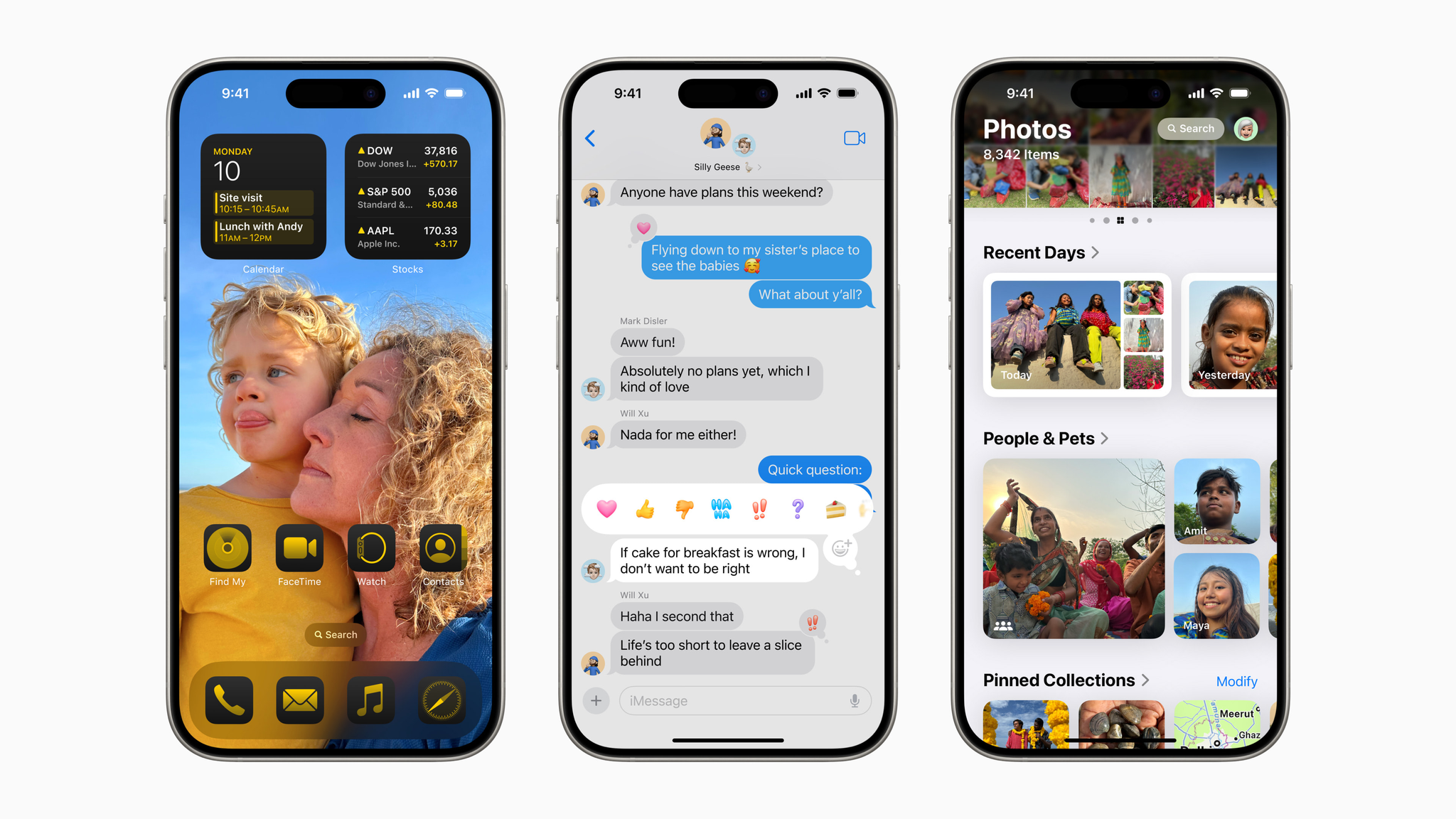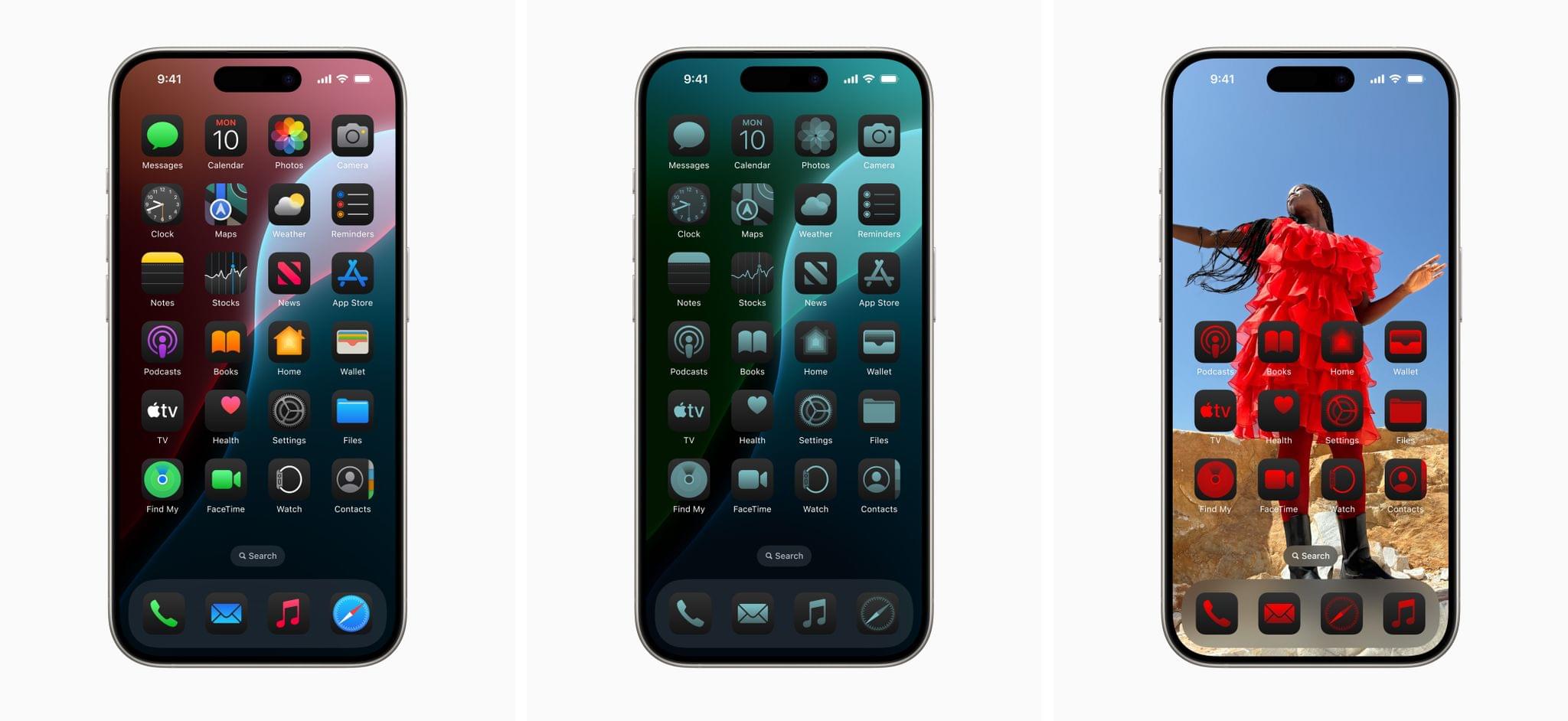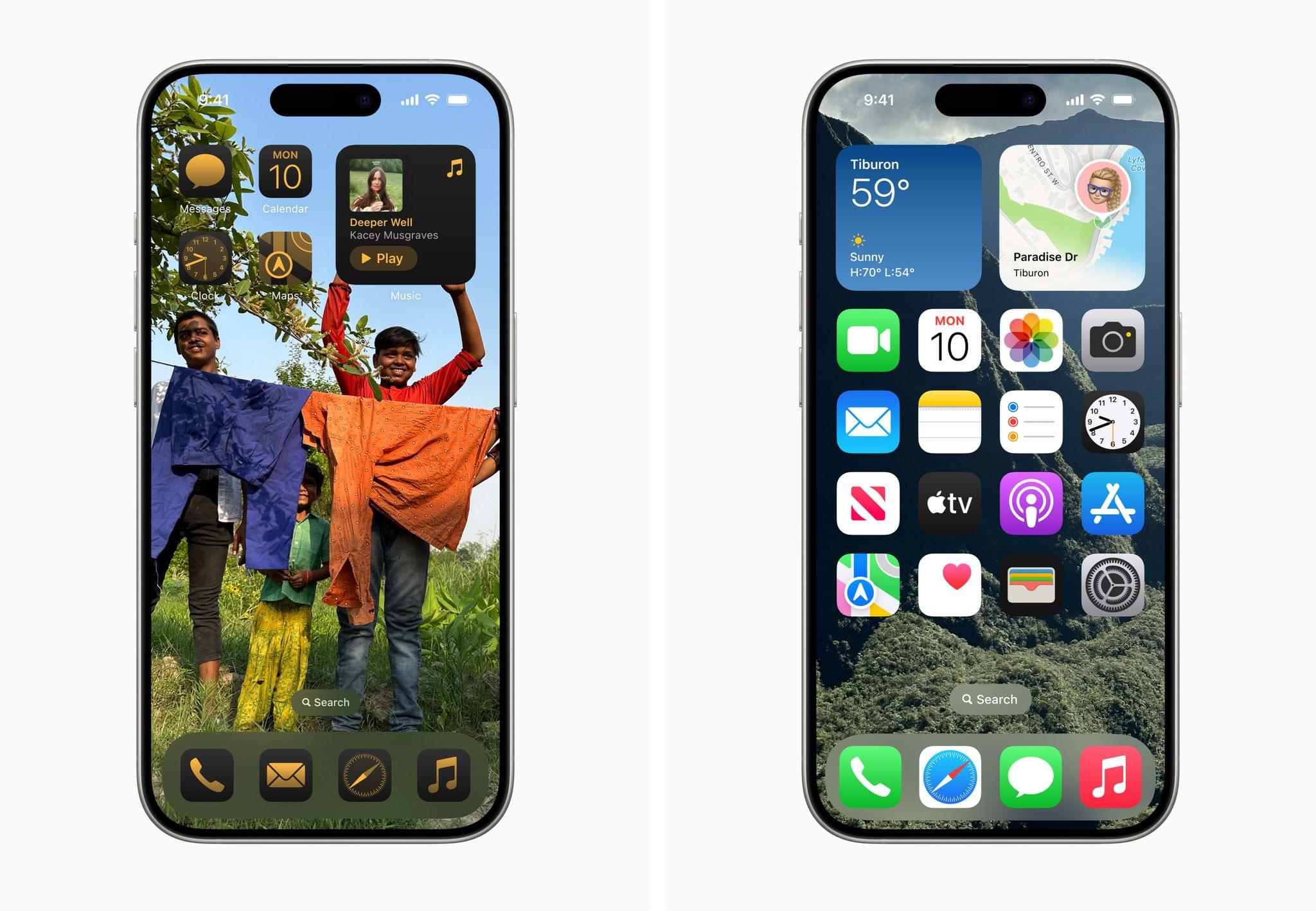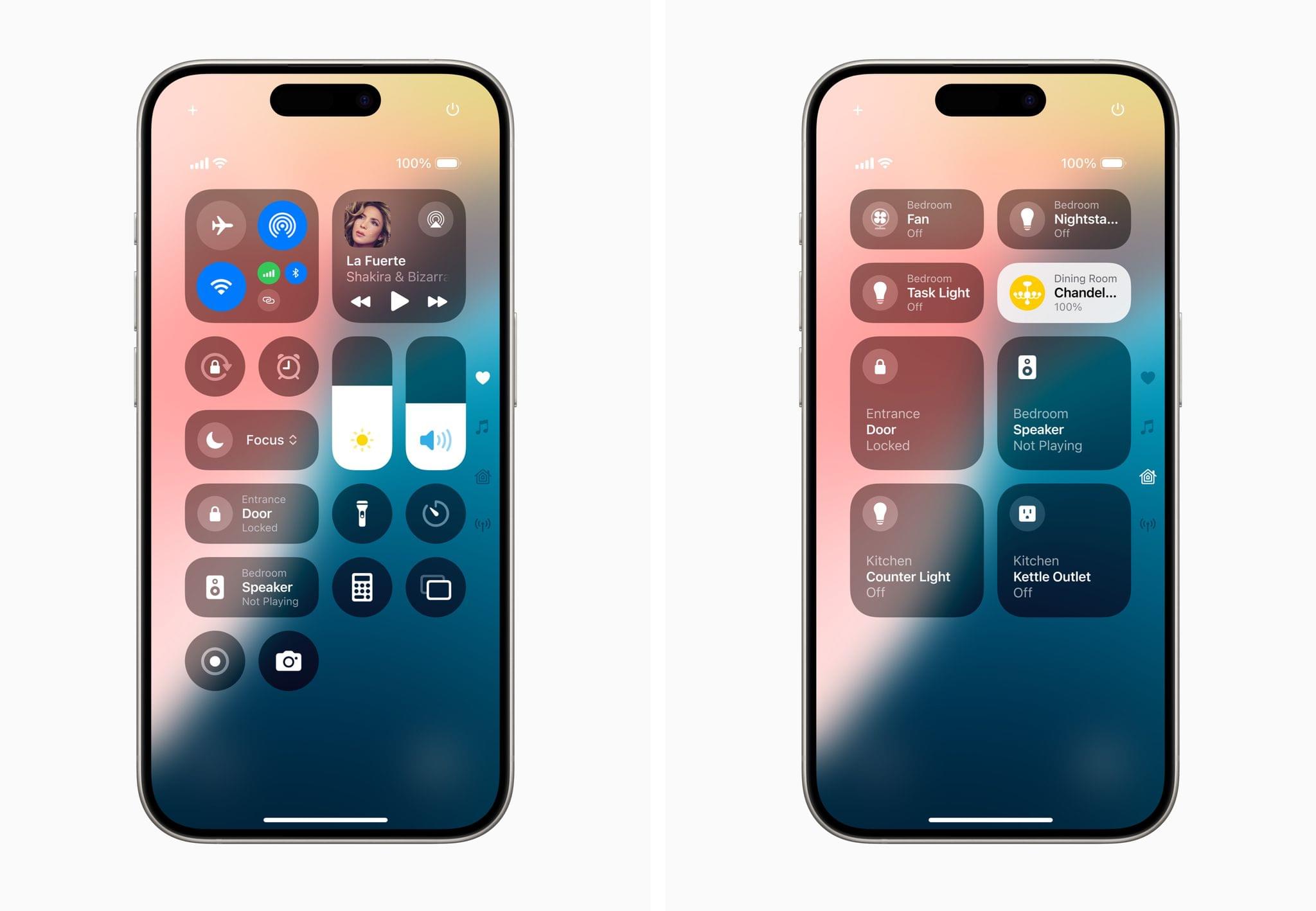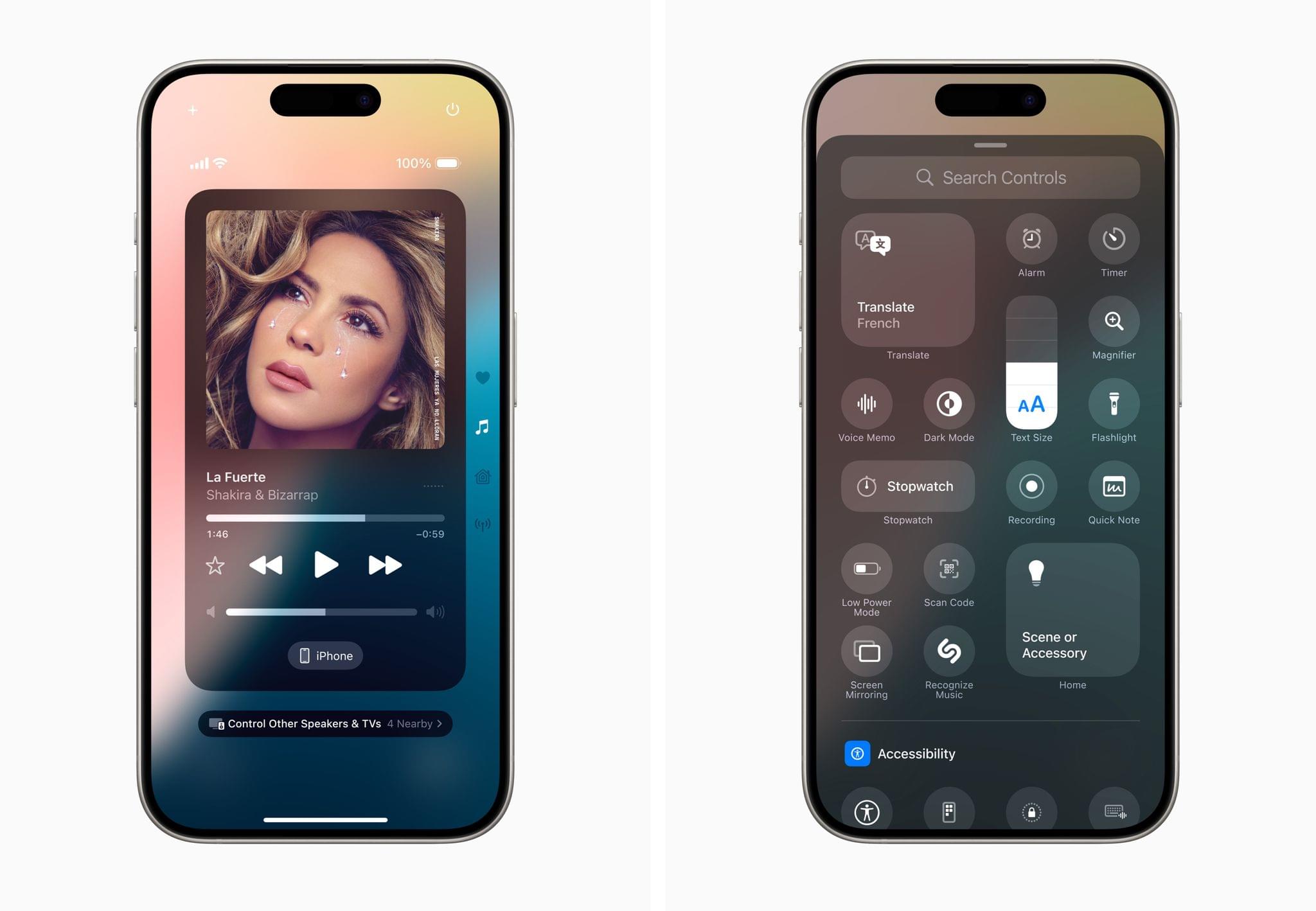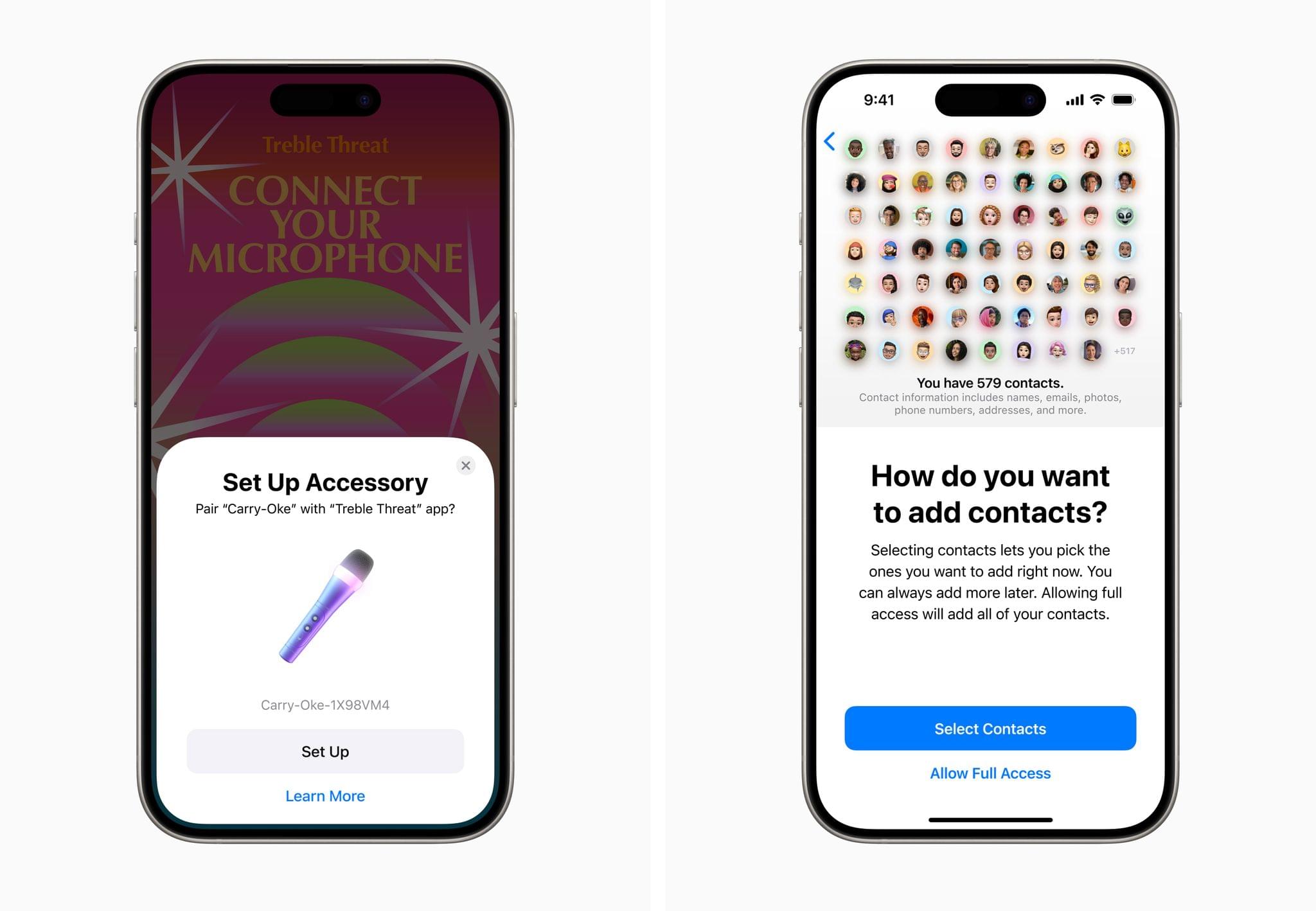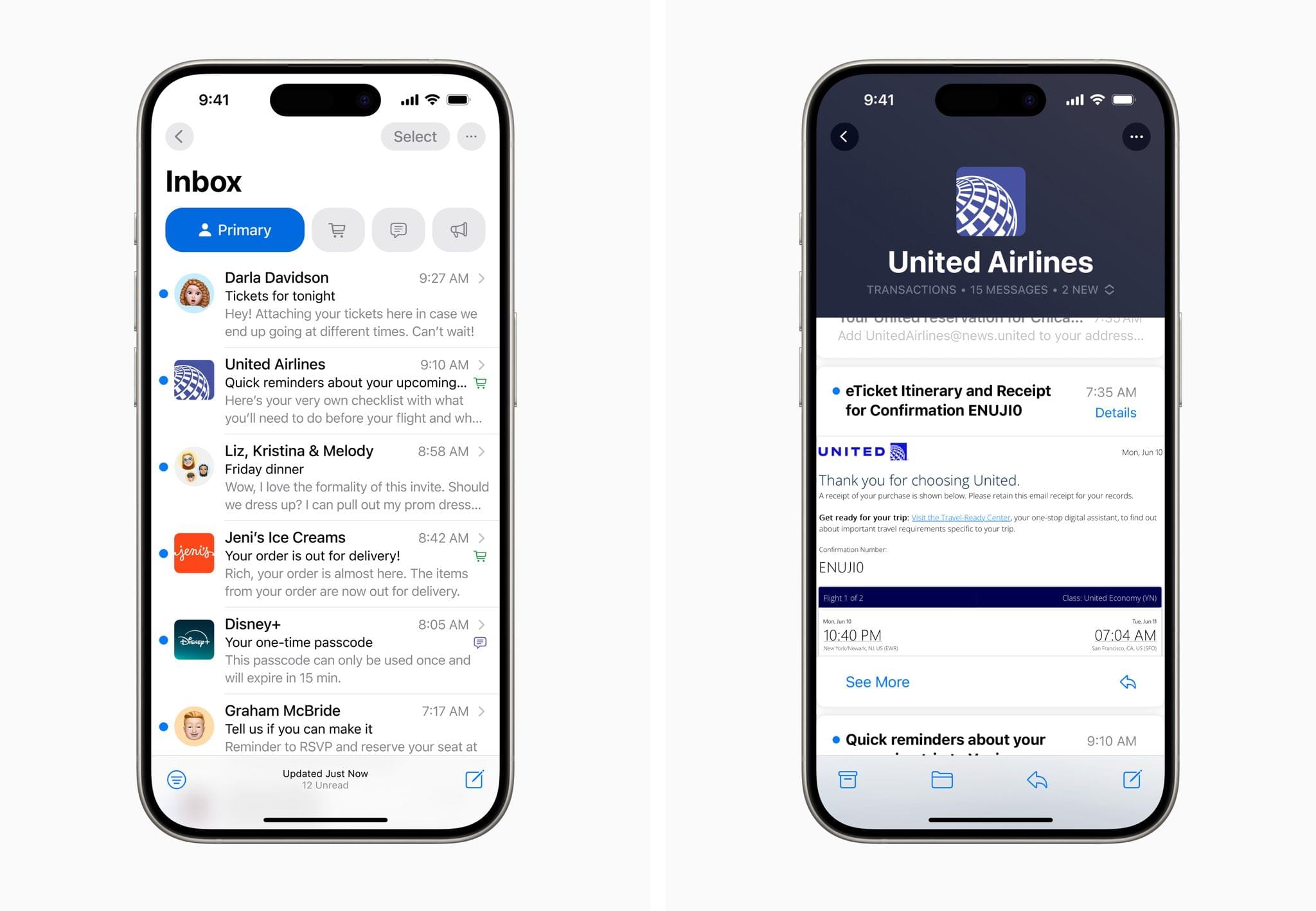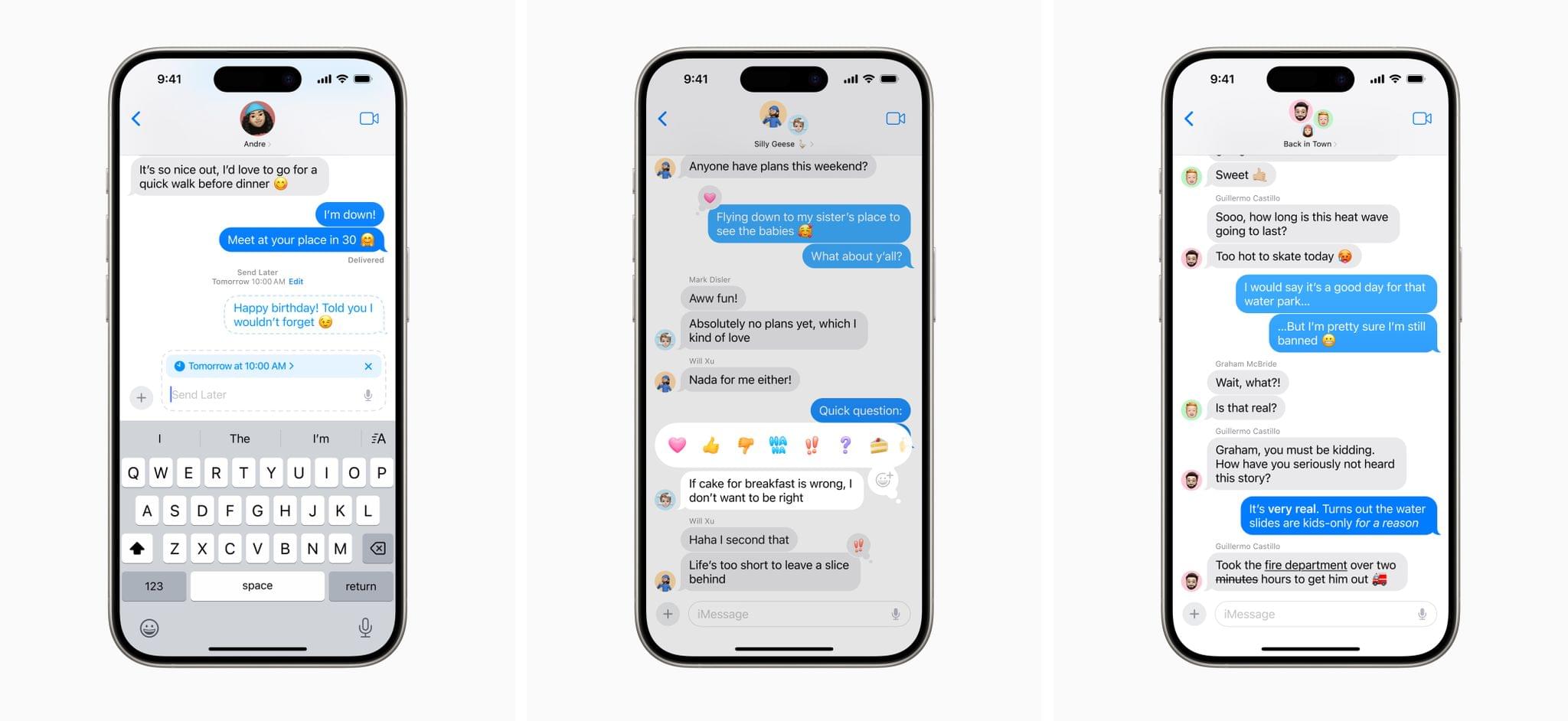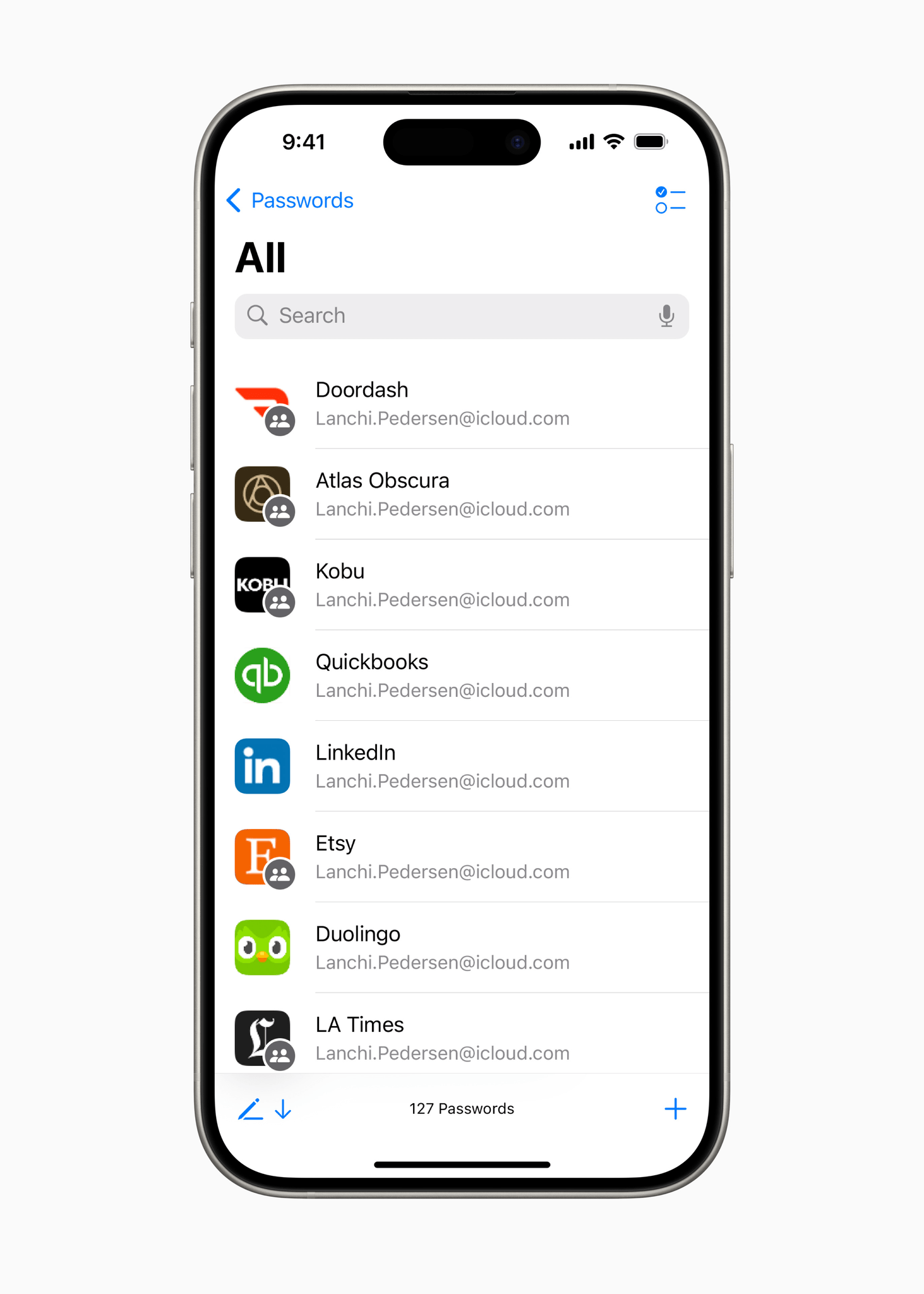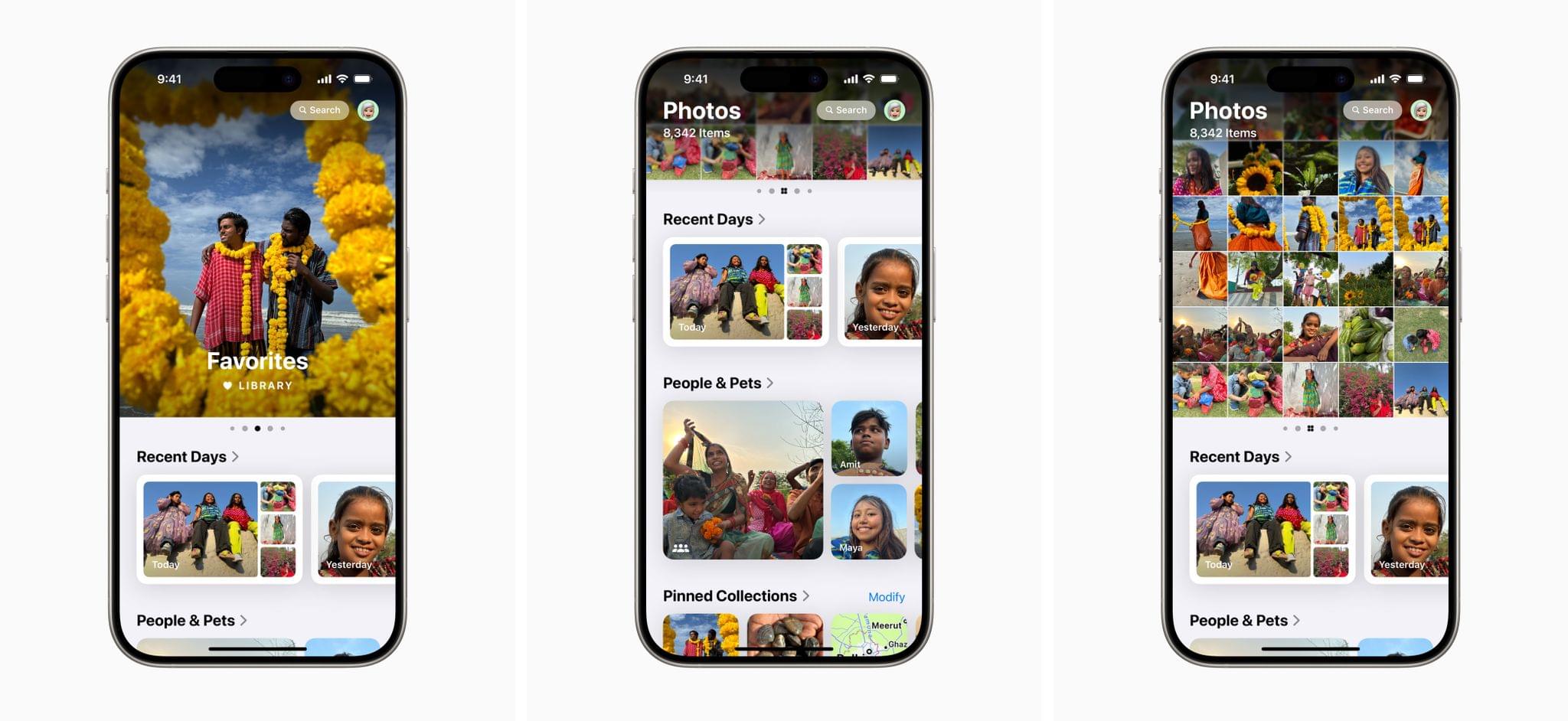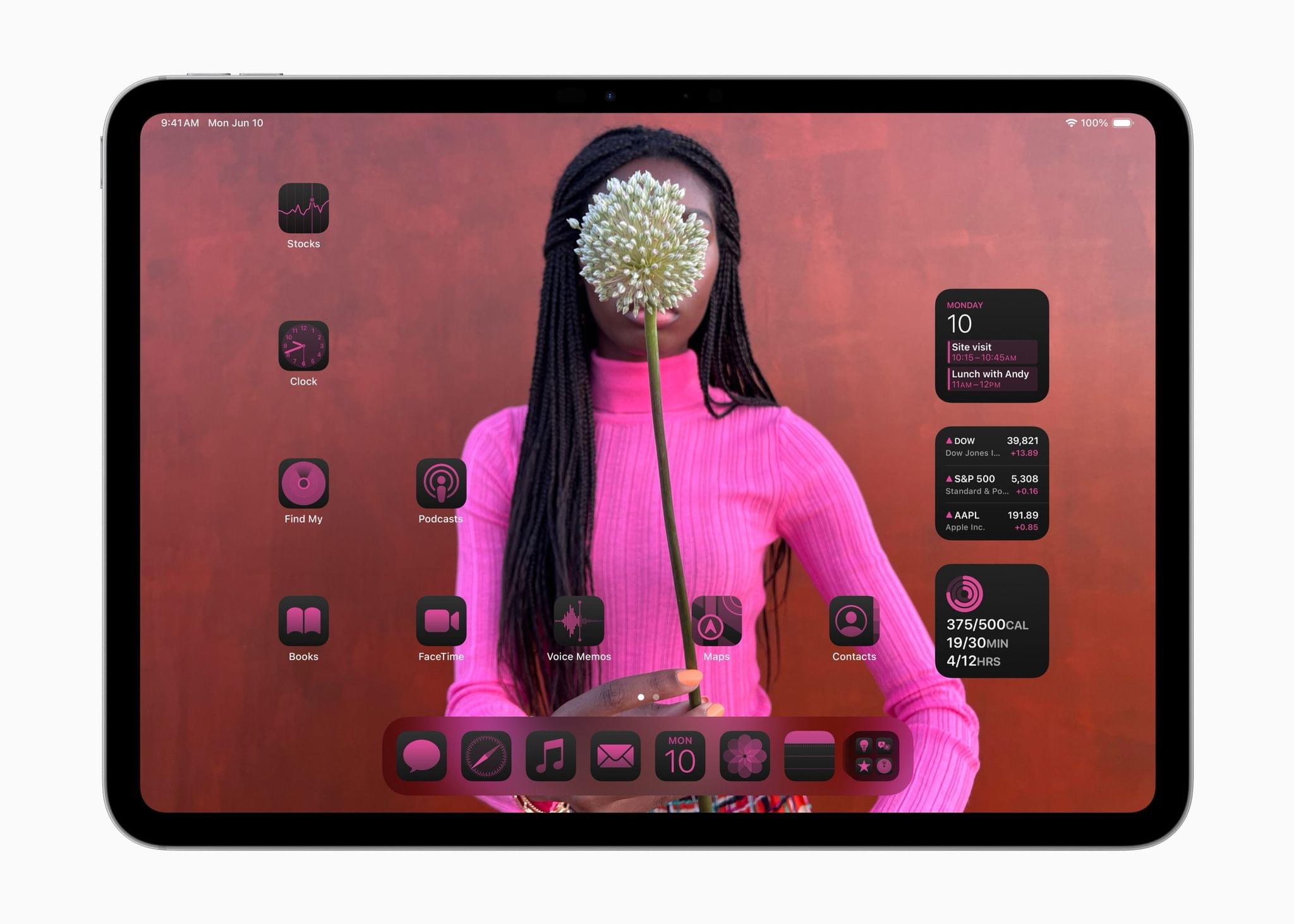At its WWDC 2024 keynote held earlier today online and with an in-person event at Apple Park in Cupertino, California, Apple officially announced the next versions of the operating systems for iPhone and iPad – iOS and iPadOS 18.
As widely speculated in the lead up to the event, Apple’s focus for both OSes largely revolves around artificial intelligence, or as the company likes to refer to the AI acronym now, “Apple Intelligence”. The new AI features in iOS and iPadOS promise to make both operating systems, well, more intelligent than before thanks to a completely revamped Siri and proactive functionalities that learn from users’ habits and apps. Presented as a fast, private, and personal set of features that draws from the user’s context and combines it with generative models, Apple Intelligence – which will debut in U.S. English only later this year, with a beta expected later this summer – will power a variety of new system features and experiences, starting from a revamped Siri and text analysis features to image creation, performing actions inside apps, and more.
But AI-related improvements aren’t the only new features Apple announced today. From a renewed focus on Home Screen customization and redesigned Control Center to a new design for tab bars on iPad and expanded Tapbacks in Messages, Apple has showed that, while they can follow the rest of the tech industry in rethinking how AI can enhance how we use our devices, they can continue shipping other functionalities for iPhone and iPad, too. Or, at the very least, they certainly can for the iPhone and iOS.
We’ll have in-depth overviews for both iOS and iPadOS 18 when the public betas for each OS come out next month, and, of course, we’ll continue diving into the announcements later this week on MacStories via our WWDC 2024 hub as well as AppStories. We’ll also have a dedicated story about Apple Intelligence coming later on MacStories with the highlights of all the AI-infused features announced by Apple today.
In the meantime, here’s a recap of everything else that Apple showed today for iOS and iPadOS 18.
iOS 18
As you may expect, I want to highlight the non-AI features coming to iOS later this year, which I will then cover more in-depth in my annual review on MacStories.
Customization on the Home Screen and Control Center
Apple’s focus on user customization of the Home and Lock Screens is nothing new: starting with iOS 14 and widgets, the company always found ways to deliver on the customization front with every annual iOS release. This year’s changes in iOS 18, however, promise to be some of the most substantial the Home Screen has seen since the introduction of the original iPhone in 2007.
For the first time in 17 years, users will be able to rearrange icons on the Home Screen more freely by placing them wherever they want. The Home Screen in iOS 18 will support the ability to grab icons and say, drag them toward the bottom of the screen, creating empty rows between other icons, or even off to the side of the screen. Apple showcased this ability in the context of not letting icons hide parts of the user’s wallpaper anymore, and I’m sure people will come up with tons of creative strategies that take advantage of this. The ability to arrange content anywhere in an open space also applies to widgets.
However, the customization options on the Home Screen go beyond placement of icons and widgets. iOS 18 includes support for a special dark mode version of app icons, which can now take on a darker appearance to match the system’s interface. But that’s not all: through the use of a new ‘customization sheet’, users will be able to apply a specific tint to app icons and effectively recolor them. By default, iOS will suggest some color choices based on the installed wallpaper, but thanks to a built-in color picker, users can pick any color they want. There is also an option to make icons larger for those who prefer a denser layout; larger icons won’t display text labels underneath them at all. Right now, it appears that icon re-coloring is enforced system-wide and there’s no way for developers to opt out of it.
This year, customization has extended to Control Center too, which is undergoing its first redesign since iOS 11. In a move that is reminiscent of iOS 10, Control Center is going back to a multi-page design, with the important distinction that, unlike iOS 10, you don’t have to use multiple pages and the primary screen of Control Center is also fully customizable.
By default, controls in the new Control Center look more rounded than before and there’s a new look for the Now Playing widget. There are two important differences in this screen compared to iOS 17, though: the plus button in the top left corner, and the scrollable list of pages on the right.
On the right side of the screen, you’ll be able to move across new groups of controls dedicated to music and audio, HomeKit, and wireless radios. Apple seems to have learned the lesson from iOS 10 and built in a fast method to instantly get to a specific page: keep swiping when invoking Control Center, and you’ll be able to directly land on a specific sub-page.
Furthermore, the aforementioned ‘+’ button points to another major addition to Control Center: customization. For the first time, you can customize controls in Control Center from Control Center itself by dragging them around, like icons on the Home Screen. You can even resize certain controls and make them bigger directly from Control Center. And there’s more: at long last, there’s a Controls API that will allow third-party apps to add their own controls to Control Center. Much like widgets, these controls will be available in a ‘Controls Gallery’, which will allow you to choose which controls you’d like to add from your favorite apps.
We know how Apple likes to reuse and extend its previous technologies, so it’s no surprise that, in developing the new Control Center and Controls API, they were able to tap into other areas of the OS. The same Controls API will allow you to finally swap the Camera and Flashlight toggles on the Lock Screen for something else, such as a button to launch another camera app. And, all the controls marked as available via the Controls API will also be assignable to the Action button in iOS 18.
As a big fan of user customization, I’m thrilled to see the expansion of Home Screen icon and widget modes, and the renewed capabilities of Control Center are long overdue but welcome nonetheless. From what I’ve seen so far, I’m liking the consistency between Home/Lock Screen widget gallery and the Controls gallery, and I’m pleased that Apple was able to integrate the same controls with the Lock Screen and Action button, too.
Privacy Enhancements: Lock and Hide Your Apps
Privacy enhancements are a staple of Apple’s annual OS cycle, and this year’s updates are no different.
First and foremost, iOS 18 now lets you lock any app you want with Face ID, Touch ID, or your passcode. This means that every time you want to open an app that you manually locked, you’ll have to authenticate. In addition, if an app is locked, its content won’t show up in places like Spotlight search or notifications.
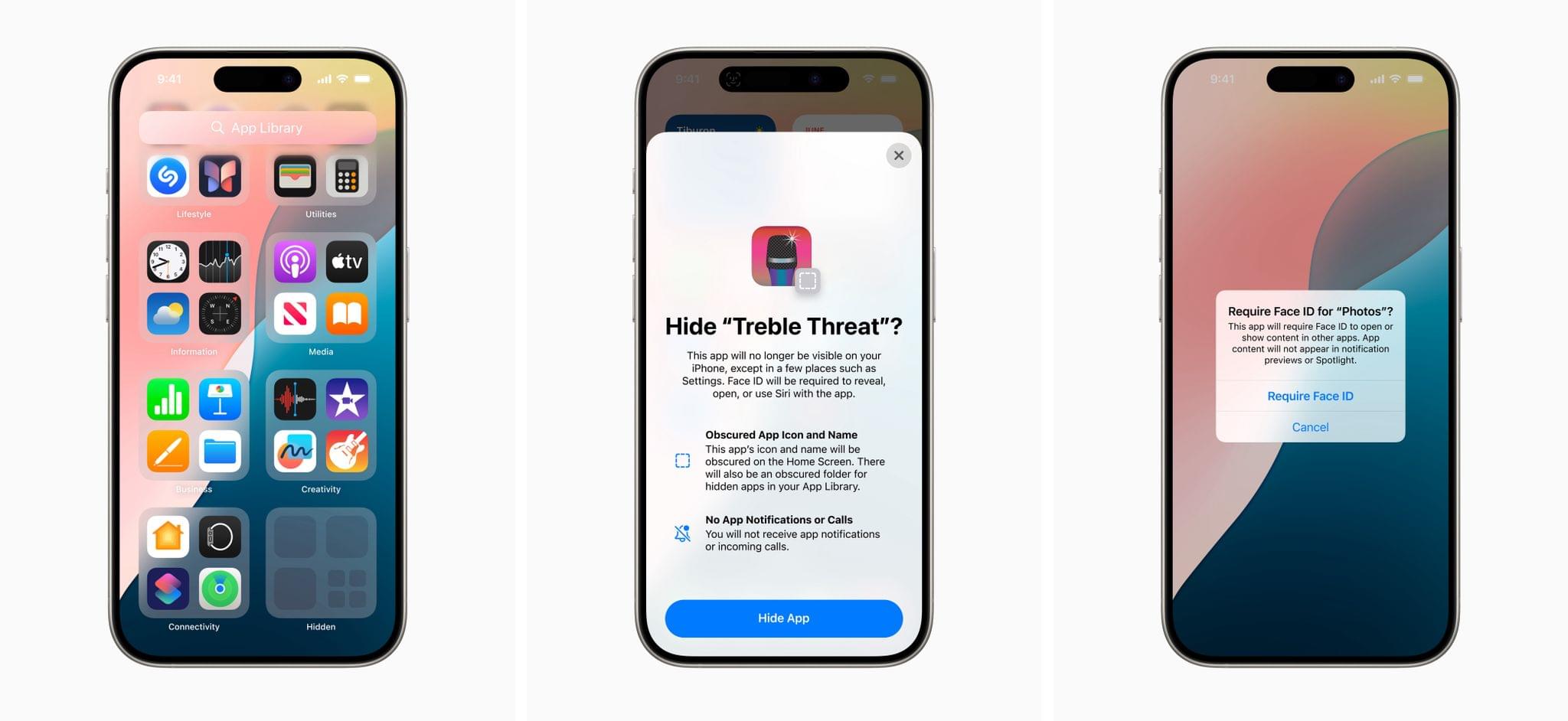
The hidden folder in the App Library (left), the new prompt to hide apps (center), and the ability to lock apps. Image: Apple.
Besides locking apps, you can also hide them from view. If you have a certain type of app on your device that you’d rather not show, you can hide it from the Home Screen. Hidden apps go into a hidden, locked folder in the App Library, similar to how hidden photos go into a locked ‘Hidden’ album in the Photos app. I’m sure a lot of people will be taking advantage of this option for, well, you know what kind of apps.
Lastly in the realm of privacy-related changes, Apple showed off a redesigned contact picker to grant apps access to specific contacts only, as well as a new privacy screen for apps requesting network access and a new prompt for setting up third-party accessories.
Apps
Traditionally, the Apps chapter of my annual iOS reviews is always the largest one. This year will be no different thanks to various improvements to the plethora of system apps built by Apple and the arrival of Apple Intelligence-based features in many of them. Let’s take a look at what Apple announced today.
Later this year (read: maybe not in September?), the Mail app will receive support for Gmail-like categorization of your inbox into different sections. Using on-device intelligence, Mail will analyze your messages and automatically sort them into Transactions, Updates (social media and newsletters), and Promotions. Emails can be re-categorized and archived all at once; there will also be a ‘digest’ view that shows you all emails from a specific business, like all updates from an airline, for example.
With Apple Intelligence (which we’ll cover in a standalone story), Mail will receive support for email summarization as well as generative features in the compose field to rewrite and shorten messages.
Messages
In addition to the previously-announced (and briefly shown in slides) support for RCS, the Messages app is getting some notable additions in iOS 18.
For starters, Tapback reactions have been redesigned to be colorful and expand beyond the original set of six reactions. In iOS 18 you’ll be able to add any emoji Tapback you want – and those are real Tapbacks, not the odd sticker-based ones Apple rolled out last year. You’ll be able to choose any emoji you want from a picker and send it as a Tapback reaction. Finally.
Following in Mail’s footsteps, Messages will gain the ability to schedule texts to send later. This will be done through a specific ‘Send Later’ app in the iMessage app picker, which lets you choose a date and time when you want a message to be sent to somebody. While a message is scheduled, you can edit it, cancel it, or send it immediately.
The Messages app will also support formatting for selected text with options for bold, italic, underline, and strikethrough. Additionally, a selection of eight text effects will let you add a little flair to words or even emoji with a different style than full-screen effects, which were available before. For example, you can make your text jitter, nod, or explode. Because why not.
Apple also announced that iOS’ Satellite capabilities will grow in iOS 18 to accommodate sending iMessages as well. So even if you’re off the grid, you’ll be able to send messages with the Messages app with end-to-end encryption, SMS fallback, and support for text, emoji, and Tapbacks.
Passwords
Our long national nightmare is over: Apple is launching a dedicated Passwords app later this year. I’ve long argued that passwords deserved to be moved out of Settings to blossom into a standalone, pre-installed app, and I know I wasn’t alone.
I’m glad Apple listened and decided to turn their excellent, built-in iCloud Keychain into a full-blown Passwords app that will be available across iOS, iPadOS, macOS, and Windows. The Passwords app will be able to store logins, passkeys, and even Wi-Fi credentials.
From a first look, it appears that Passwords now supports multiple website URLs for the same login, but not secure file attachments, which is one of the reasons some people still prefer using a third-party password manager like 1Password or Bitwarden.
Photos
The Photos app is getting a big redesign in iOS 18 that is surely going to take some time getting used to. The new design revolves around a single-page UI that eschews a tab bar in favor of a split-screen approach with your grid of photos shown at the top, followed by a series of collections that encompass both traditional albums, previous categories such as ‘People and Pets’ and Memories, as well as new sections such as Trips and Recent Days.
The best way to think about this redesign – which I’m sure will be debated a lot this summer – is that everything can now be considered a “collection” that you can pin for quick access to the top of the Photos UI. The top of the interface is still taken up by the regular photo grid (which you can more easily filter for content now), but that part can also be scrolled horizontally to swipe between the grid and other collections. For example, you can swipe from the grid of recents to, say, featured photos, your favorites, or any other collections you want to pin there.
Below the grid, you’ll see a new ‘Recent Days’ section, which organizes photos by day with clutter such as receipts and scanned documents filtered out by default. There’s a new Trips view that collects all of your past trips, and everything can be reordered or pinned (in two separate sections?) for quick access.
It’s a lot to take in at once, and this new design can be quite daunting at first. I understand that Apple wants to try a unified design for the Photos app to put a stronger emphasis on rediscovering memories, but I wonder if maybe packing too much information all at once on-screen could be disorienting for less proficient users. The new Photos design almost feels like an exercise in showing off what Apple can build with SwiftUI just because they can; time will tell if users will also appreciate that.
Reminders
Apple’s task manager is getting some fascinating improvements in iOS 18.
For the first time, you’ll be able to integrate Reminders with the Calendar app and see your due tasks appear in the calendar too, where you can mark them as complete or even edit them with a Reminders UI embedded within the Calendar app. If you’re a hyper-scheduler, you’re going to love this feature.
According to Apple, you’ll also be able to see your subtasks for a reminder while in the Today and Scheduled views (and other smart lists); there will be some unspecified new Shortcuts actions for Reminders; more languages will be supported for automatic categorization in grocery lists; and you’ll have the option to order sections in the Today list.
And More
Here’s a quick rundown of other changes coming to iOS 18. Obviously, we’ll cover even more changes when iOS 18 will launch in public beta next month.
Game Mode
Previously seen on macOS, Game Mode will become available on iOS too. This mode minimizes background activity while playing videogames, which helps boost a game’s performance and frame rate. It also improves latency with connected AirPods and Bluetooth-based game controllers.
Maps
The Maps app will see the addition of topographic maps with the ability to create custom walking and hiking routes.
Journal
While it’s still not coming to iPad (which is a bummer), the Journal app is being updated in iOS 18 with the ability to log your state of mind (previously seen in Health and watchOS) and a new stats view that shows you patterns and streaks based on your journaling habits. Logging your state of mind will be integrated directly into the keyboard with a specific mode for the Journal app, while stats – officially dubbed ‘Insights’ – will be available both as a summary at the top of the main Journal page as well as in a standalone section.
In addition, Journal will feature a new search mode to find past entries, audio transcription, and interactive widgets to start a new entry with prompt suggestions you can cycle through directly from the Home Screen.
iPadOS 18
As I feared, iPadOS 18 is not a meaningful update for iPad users who hoped Apple would fill some of the longstanding platform gaps between the Mac and iPad. With no Stage Manager improvements, no changes to audio routing, and seemingly very little happening in Shortcuts in terms of new actions (for now), it’s hard to be excited about iPadOS 18. Sadly, everything I wrote last month in my article about iPadOS still stands today.
iPadOS 18 can be boiled down to four things:
- Feature parity with iOS’ Home Screen and Control Center customization features (at least we don’t have to wait until next year for these).
- A new look for tab bars.
- Calculator app for iPad.
- New Apple Pencil features.
I’ve already covered the customization features, so let’s focus on the iPad-specific stuff.
Apple showed off a redesigned look for tab bars on iPad, which instead of being docked at the bottom of the screen are now floating at the top. Supposedly, these tab bars should help apps’ content better extend from edge to edge and thus help them take advantage of the iPad’s form factor more. Tab bars can elegantly morph into vertical sidebars, and they also support customization of items displayed in them, which is a nice comeback for a feature that was last seen many years ago on iOS.
Then there’s the Calculator app. After several years of waiting, at the very least Apple found a way to “productize” Calculator for iPadOS and make it, well, more than a basic calculator. In addition to the iPhone-inspired design, Calculator supports a history view, unit conversions, and – the big feature – Math Notes. This is a feature that’s based on drawing and the Apple Pencil, and it’s best considered as Freeform meets AI meets Calculator. As you write your expressions, Math Notes will learn your handwriting style, and as soon as you write an equal sign, it’ll insert the result for you in a style that resembles your own handwriting. You can save Math Notes to revisit them later; Math Notes even support declaring variables inline and turning equations into inline graphs.
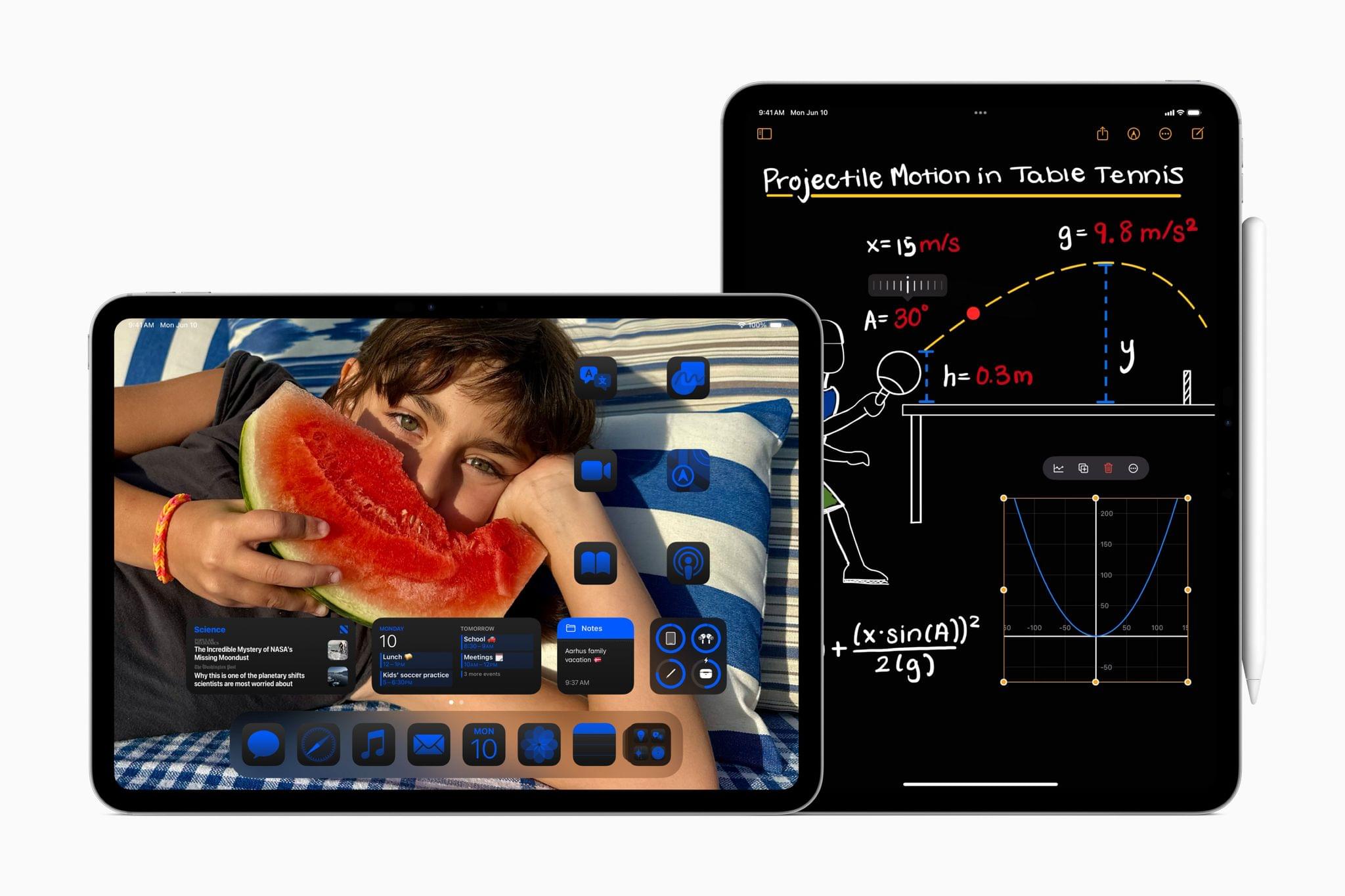
Even press assets for iPadOS 18 are too few compared to iOS 18. This is the only Math Notes image I could find. Source: Apple.
Math Notes are part of a larger effort to extend the Apple Pencil’s productivity features, which are, in my opinion, the most exciting part of iPadOS 18. When screen-sharing with someone over SharePlay, you can now remotely draw on-screen to show instructions (and even request remote access to control someone’s device and help them with something). In Notes, a new Smart Script feature uses an on-device model to recreate your handwriting style and refine it as you go; in theory, this will smooth out your handwriting, straighten it, and make it more legible. This even supports spell-checking and applying your handwriting style to text you paste from other apps.
And…yeah, that’s about it for the improvements in iPadOS 18. If this section is of any indication, the iPadOS 18 chapter of my review will be a very short one this year.
iOS and iPadOS 18
It’s only been a few hours since Apple wrapped up its WWDC keynote, and I would sum up my thoughts and first impressions on iOS and iPadOS 18 thusly:
- Unsurprisingly, pro features for iPadOS users are nowhere to be seen, adding to my concerns regarding who’s in charge of this platform and what their vision for it actually is. It’s quite telling that the marquee additions to iPad this year are…a Calculator app and a redesigned tab bar.
- Customization features in iOS and iPadOS look fantastic, and they’re a clever way to get people to upgrade. Both the Home Screen and Control Center get an immediate thumbs up from me.
- It’s clear that Apple went from “Let’s make sure we can ship visionOS” at WWDC 2023 to “Let’s make sure we can ship AI” at WWDC 2024.
So many of the features shown by Apple today are predicated upon the arrival of Apple Intelligence, which will be available later this summer for U.S. English users only. The more intriguing parts of iOS and iPadOS are right there, with a rebuilt Siri, text analysis and summarization features, categorization for priority notifications and messages, and other generative capabilities for text, emoji, and images. But even then, other interesting abilities demonstrated today, such as Siri taking action on your behalf inside apps, won’t be available until next year.
On the surface, both iOS and iPadOS 18 look like relatively minor updates, mostly comprised of app-related features in search of an ~~author~~ AI model that is not available yet.
The vibe check for now? Disappointed about iPadOS, optimistic about Apple Intelligence and iOS 18, but mildly creeped out by generative image creation features.
Let’s circle back in July.
You can follow all of our WWDC coverage through our WWDC 2024 hub or subscribe to the dedicated WWDC 2024 RSS feed.