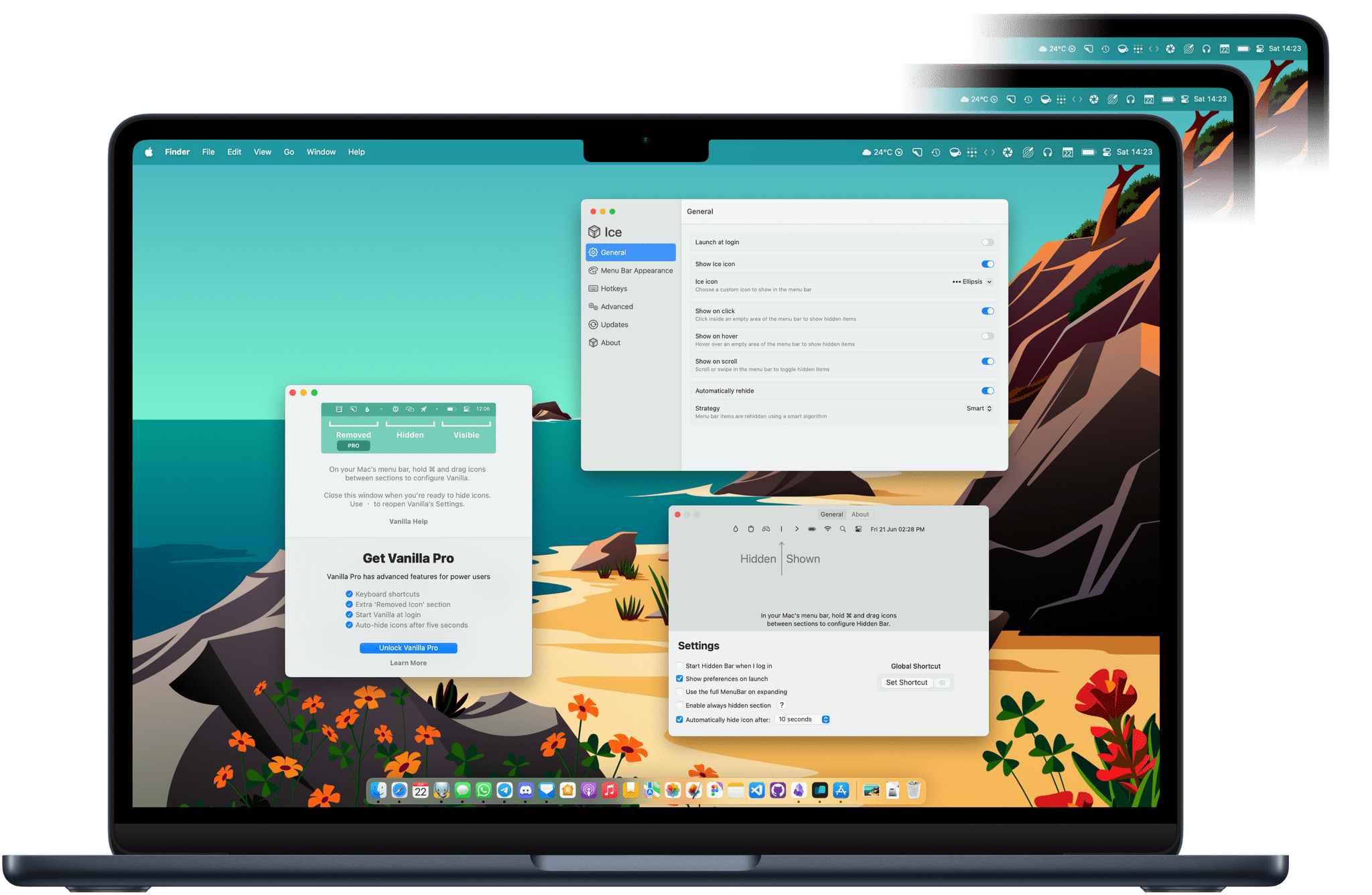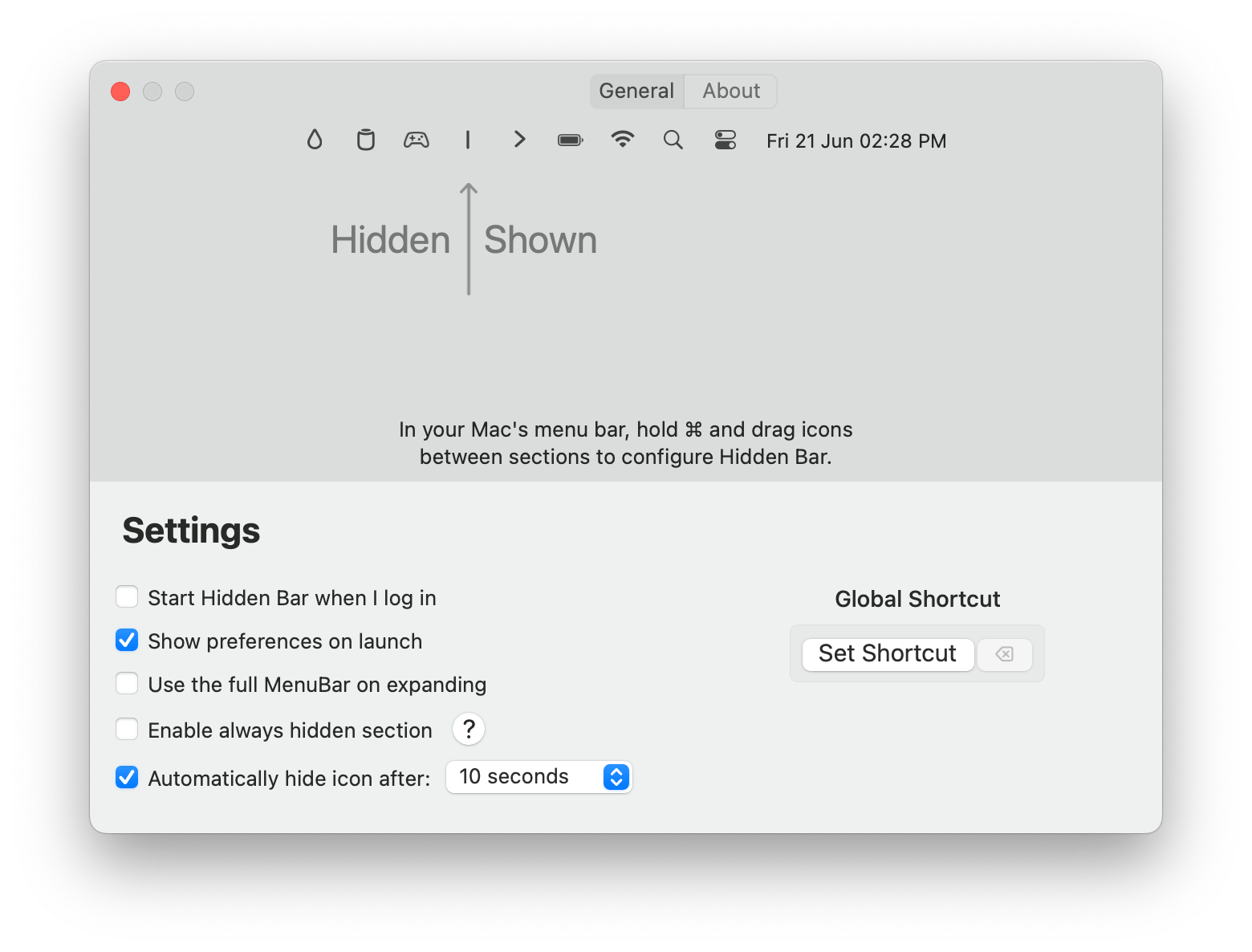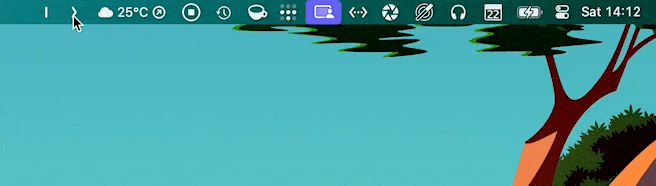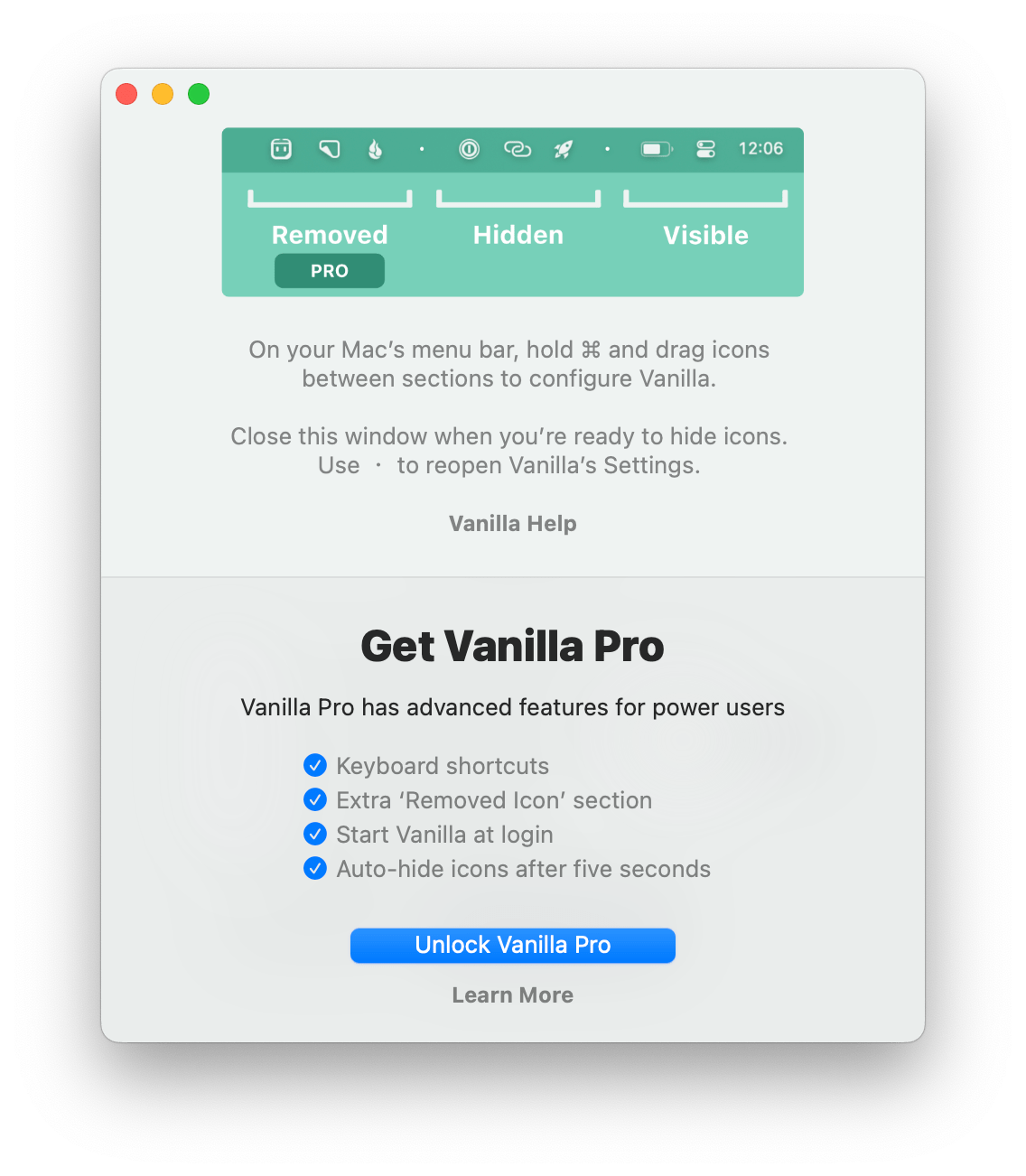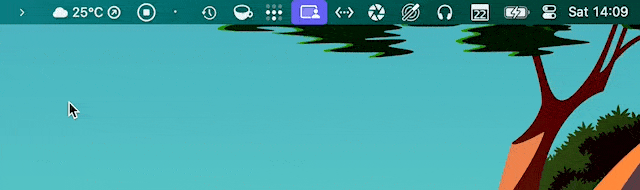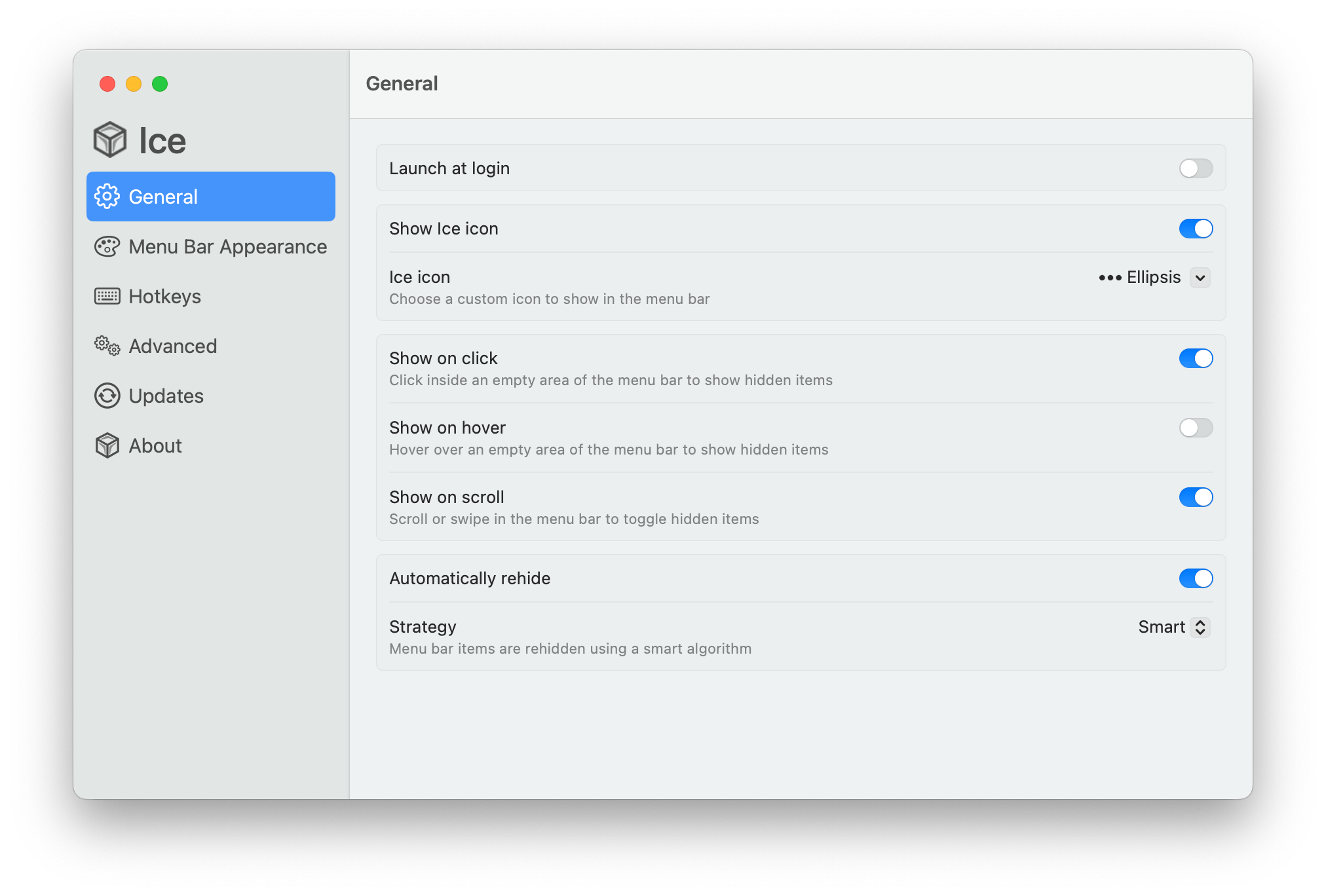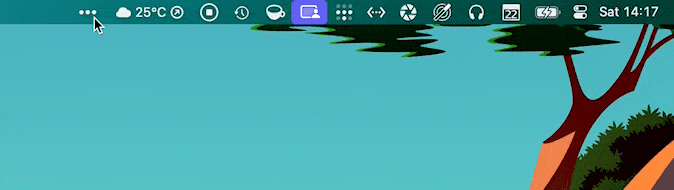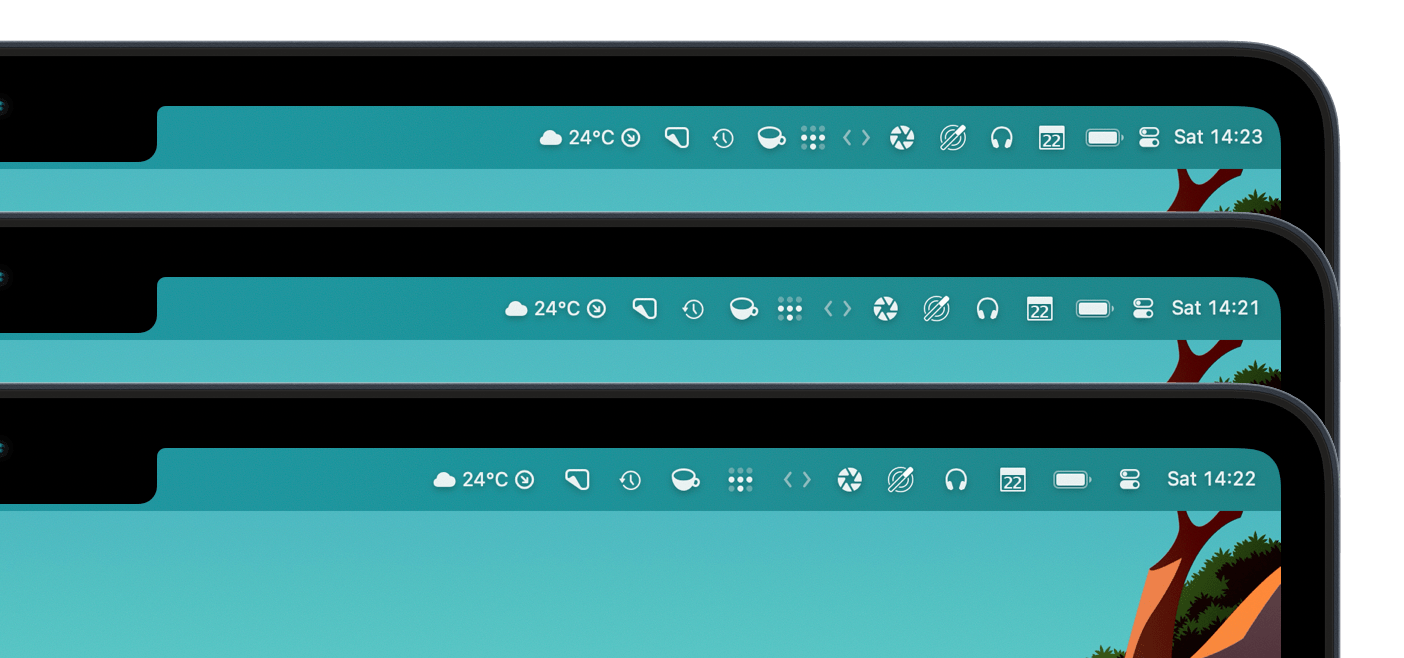For years, Bartender has remained one of the best ways to manage the Mac’s menu bar, especially on newer MacBook models with a notch where menu bar real estate is even more valuable. I reviewed the great Bartender 5 last year and came away impressed. Unfortunately, though, my relationship with Bartender is not in a great place today.
Three months ago, the app was silently acquired by a company called Applause. Obviously, acquisitions happen, and often without any hiccups. In this case, however, users were caught off guard as the new owners had to renew all of Bartender’s certificates. This caused a permission reset for everyone who had the app installed on their Mac, prompting some understandable concern on Reddit, where the new owners finally started explaining what was happening. Up to that point, no one was even aware that the app had been acquired.
Apps like Bartender tend to require numerous sensitive system permissions to work. It makes sense: there are no native APIs provided by Apple to manage the menu bar, which is why Bartender has no choice but to rely on accessibility APIs and screen recording access to power its features. But this is exactly why a silent acquisition can be worrying. Even if both the original developer and the new owners have since clarified the situation, it’s hard to trust an unfamiliar company with all of these system permissions when they’ve already failed a necessary trust exercise on day one.
If your trust in Bartender has wavered as a result of this series of events, you may be looking for alternatives. I have been, too. So, I’ve rounded up some of my favorite menu bar management utilities available right now and even a couple of macOS tips to help manage the menu bar without having to install any third-party apps at all.
Let’s check them out.
Hidden Bar
Hidden Bar has been around for a very long time. Like its name suggests, the app will let you hide icons in your menu bar. To set it up, all you have to do is drag its divider among your menu bar apps, and everything to the left of the divider will be hidden by default. To bring your hidden items back, simply click Hidden Bar’s arrow icon.
The app also has an optional ‘always hidden’ section. When enabled, this will add a second divider in your menu bar, and everything to the left of that divider will always be hidden, unless you right-click Hidden Bar’s arrow icon.
Hidden Bar is simple and to the point, but perhaps the best thing about it is that it’s also completely free and open-source. You can download the app on GitHub or directly from the Mac App Store.
Vanilla
Vanilla by Matthew Palmer, the developer behind the emoji utility Rocket, is another great alternative. Just like Hidden Bar, Vanilla is very straightforward. Move its divider among your icons, and everything to its left will be hidden. To bring them back, click the arrow.
The special touch that Vanilla brings to the table is its fluid animations. Instead of appearing and reappearing in a blink, the array of hidden icons smoothly animates into and out of view. The app also has an additional bonus feature: it lets you quickly hide your desktop icons as well.
Vanilla is free, and you can unlock Vanilla Pro with a one-time purchase of $10. This enables you to keep some icons hidden permanently, start Vanilla at login, use keyboard shortcuts, and automatically re-hide icons after a short delay.
Ice
Ice is relatively new to the menu bar scene, and so far, it is one of the most advanced Bartender alternatives out there. Not only does the app let you hide icons behind a drawer like Hidden Bar and Vanilla, but it also allows you to style the Mac’s menu bar. You can set rounded corners, add a border, and even tint the menu bar.
In its current form, Ice’s basic feature set works really well, and its settings panel is reminiscent of that of Bartender’s. But what is perhaps most exciting to me is the app’s roadmap. The developers behind Ice plan to implement the ability to search menu bar items, customize the spacing between items, configure multiple menu bar profiles or presets, show and hide items when specific conditions are met, and – last but not least – display hidden menu bar icons in a separate, floating bar. If Ice can live up to this promising list of upcoming features, it will become my go-to recommendation for anyone looking to customize and manage their overflowing menu bar.
Ice is completely free and open-source, and you can download it directly from the app’s website if you want to try it.
Two Tips
While looking at these Bartender alternatives, I also wondered if I could simply get by without using any of them. I came up with two easy tips for optimizing your menu bar apps for the limited space available in the menu bar.
1. Hide your menu bar apps. This may sound obvious, but when you’re so used to having a utility hide all of your apps when you don’t need them, you may forget that most menu bar apps actually let you hide their icon without quitting the app.
This week, I took some time to go through all of my apps running in the menu bar and check their settings. I would say more than two-thirds of them had an option to completely hide the icon while they’re running. In most cases, the app’s settings can still be accessed if you launch it again via Spotlight or any of your favorite app launchers on the Mac, like Raycast.
In the end, I was able to get rid of over half of the icons in my menu bar without the need to stop using any of their corresponding apps. These include Pure Paste, NepTunes, Rectangle, BetterTouchTool, and MonitorControl, just to name a few. They’re all still running in the background, and I can still open them if necessary, but they’re no longer taking up space in the menu bar.
2. Reduce the spacing between your menu bar items. If you look at old Mac screenshots, you may notice that the menu bar used to be much more compact. When Apple added Control Center with macOS Big Sur, the company also increased the margins between menu titles and icons in the menu bar. Aesthetically speaking, this change looks nice. However, it has also contributed to our space-at-a-premium predicament in the menu bar.
Fortunately, in the latest public release of macOS, it is still possible to revert to a more compact menu bar with the help of a couple commands in Terminal. Here are the steps you can follow to try it out:
- Open Terminal.
- Enter this command to reduce the spacing between your menu bar icons:
defaults -currentHost write -globalDomain NSStatusItemSpacing -int 10
- Then, enter this second command to reduce the size of the overlay that appears when a menu bar item is active:
defaults -currentHost write -globalDomain NSStatusItemSelectionPadding -int 10
- Log out of your account or reboot your Mac for the changes to take effect.
In the above example, I’ve set the spacing and padding to 10, but you’re absolutely free to tweak this value. Set it to a smaller number if you want an even more compact menu bar. For comparison, here’s my menu bar with item spacing set (from top to bottom) to 7, 10, and macOS’ default value.
If you would like to reset the spacing of the menu bar to its default value, enter these two commands to revert your changes, then log out or reboot:
defaults -currentHost delete -globalDomain NSStatusItemSpacing
defaults -currentHost delete -globalDomain NSStatusItemSelectionPadding
Don’t get me wrong, Bartender 5 is still the best menu bar utility out there right now. It’s feature-rich and so far remains well-supported. But this induced period of introspection about my menu bar apps has led me to realize that there are some great alternatives out there.
At the time of writing, I am not using any apps to manage my menu bar, and I have settled on simply using the above commands to make it more compact. Still, I will keep an eye on newer, promising alternatives like Ice, while holding on to the hope that Apple addresses this cluttered menu bar conundrum in the not-too-distant future.