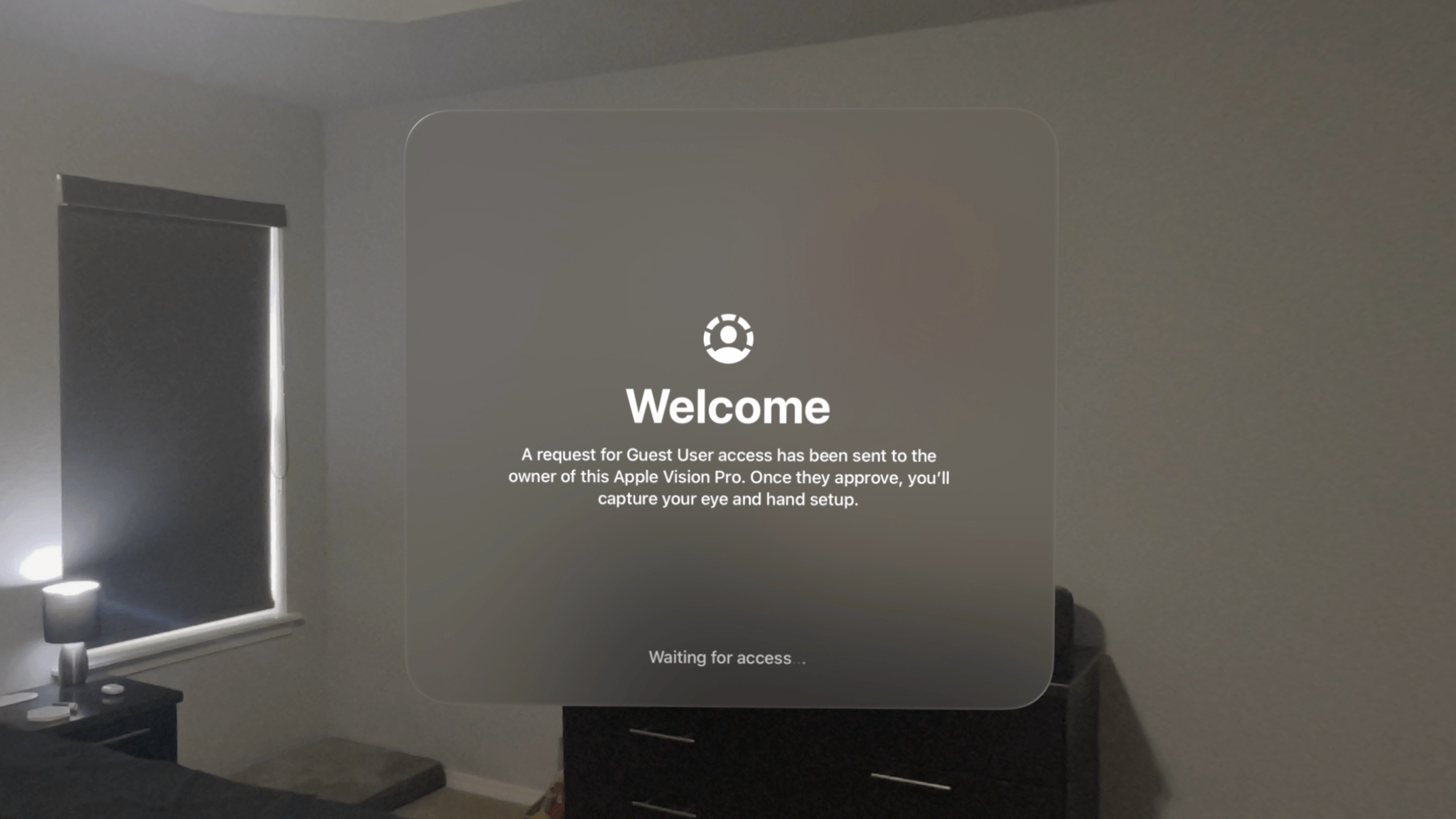The Apple Vision Pro is a device that begs to be shared with others. Sure, mirroring your view to a TV or iPhone via AirPlay is a decent way to give people a glimpse into the experience, but so much about visionOS – the windows floating in real-world spaces, immersive videos, 3D environments, spatial photos, and more – can only be truly understood by seeing them with your own eyes. That’s why Guest User mode is so vital to the platform.
Guest User was included in the very first version of visionOS, and Apple has iterated on the feature over time, most notably by adding the option to save a guest’s hand and eye data for 30 days in visionOS 2.0 to speed up repeat sessions. With this week’s release of visionOS 2.4, Guest User has received another major update, one that I think Vision Pro users will be very happy about.
To begin, Apple has made it much easier to start a Guest User session. In previous versions of visionOS, a Vision Pro owner had to enable Guest User manually in Control Center before handing the device to their guest. If the handoff process didn’t go smoothly or the guest accidentally adjusted the device the wrong way when putting it on, Guest User could be deactivated, and the owner would have to put the device back on and start the process over again. I ran into this issue several times; it was frustrating for me and instantly deflated the guest’s impression of the device.
Now, guests can initiate Guest User mode themselves from the visionOS Lock Screen. If Optic ID fails because the system doesn’t recognize the eyes of the person wearing the Vision Pro, the user will be presented with two options: entering the device’s passcode or pressing the Digital Crown to enable Guest User. This allows guests to start the process without the need for the owner to even touch the device.
When Guest User is enabled, the system sends a request to the owner’s trusted device (either an iPhone or an iPad) to allow the guest to use the Vision Pro. You can set up a trusted device by opening Settings and navigating to ‘Optic ID & Passcode’ → ‘Enable Guest User with Nearby Device.’ In order to approve Guest User requests, the device must be in the vicinity of the Vision Pro with Wi-Fi and Bluetooth enabled, and both the Vision Pro and the trusted device must be signed in to the same Apple Account. Curiously, only one device can be designated to receive Guest User requests at a time.
Once the owner approves the request, they can select which apps they would like the guest to have access to. There’s an option to make all apps available or to open a checklist of every app installed on the device, choosing the allowed apps one by one. Then, Guest User will be enabled, and the guest can start the process of setting up eye- and hand-tracking, or recall their previous data if they’ve used the Vision Pro within the last 30 days.
To say this method of enabling Guest User is an improvement over the previous one is quite an understatement. This change turns Guest User from a hassle that I’d like to avoid as much as possible into a seamless process I barely have to think about. I’m much more inclined to let others try my Vision Pro now that I know their first impression of it won’t be tainted by an inelegant setup experience. The Vision Pro is meant to feel magical when you first put it on; the new Guest User flow helps make that possible.
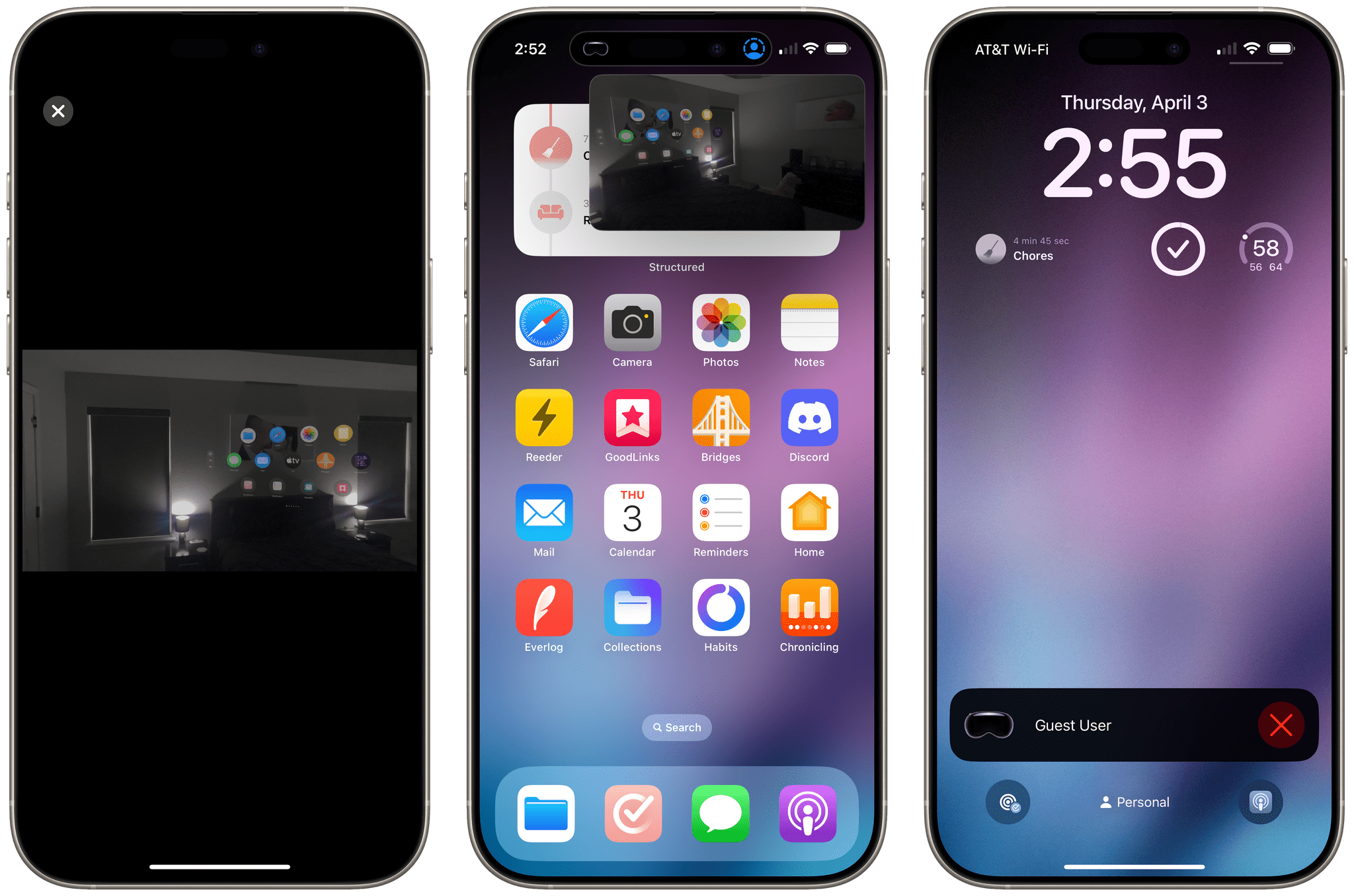
Apple Vision Pro screen mirroring viewed in full-screen (left), minimized into Picture in Picture (center), and closed into a Live Activity (right).
visionOS 2.4 also improves the experience of monitoring a Guest User session. The Vision Pro’s screen is automatically mirrored to the owner’s trusted device, allowing them to see what the guest sees and talk them through any questions they might have. The screen mirroring feed can be minimized into a Picture in Picture window or closed entirely so that the owner can still use their iPhone or iPad for other things as well. When closed, the video becomes a Live Activity that can be quickly reopened later.
The ability to easily close and reopen the screen mirroring video is important given the current state of DRM in visionOS. If a guest user tries to watch a copyright-protected video while the Vision Pro screen is being mirrored, the content will not be shown. Instead, the user will just see a black box – or, in the case of Immersive Video, be completely engulfed in darkness.1 Closing the screen mirroring video on the owner’s trusted device enables the guest user to watch DRMed video, but the owner can always reopen screen mirroring again if they need to. It’s a bit of an odd workaround, but it’s better than the way the system was set up before, where screen mirroring had to be turned on by the owner beforehand and could not be reenabled once it was turned off.
The Vision Pro owner can long-press the Guest User Live Activity on their trusted device to end the Guest User session as well.
These changes to Guest User in visionOS give the device’s owner greater control and access throughout the process, which can be especially necessary when a guest is using the Vision Pro for the first time and might need some extra help. The new Guest Mode in visionOS 2.4 shows clear consideration for feedback that users have offered in the 14 months since the device’s release, and it’s great to see such impactful quality-of-life improvements in a mid-cycle point update. Together with Apple Intelligence and the new Spatial Gallery app, the enhancements to Guest Mode make visionOS 2.4 a substantial update and have left me very excited to see what Apple has in store for visionOS 3 in just a couple of months.
The new Guest User experience is now available as part of visionOS 2.4, and devices running iOS 18.4 or iPadOS 18.4 can be enabled as trusted devices.
- I learned this lesson the hard way when I tried to show a friend the Prehistoric Planet Immersive film while screen mirroring was enabled. They were suddenly surrounded by pitch-black nothingness mixed with the sound of growling dinosaurs! ↩︎