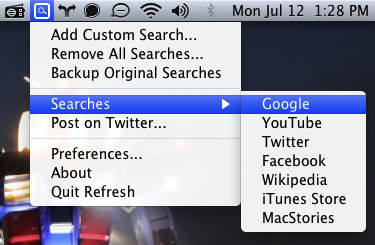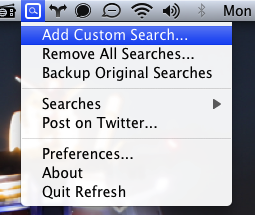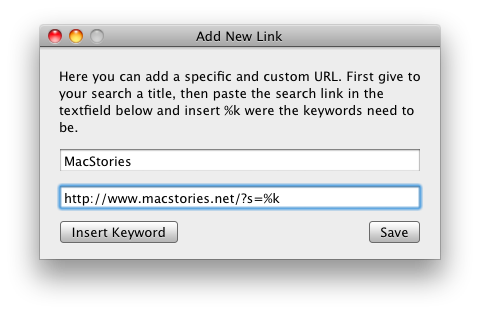We all love searching for things quickly. Wikipedia entries, Amazon product, and YouTube couldn’t be more convenient when utilized with Refresh for the Mac.
While I wish I didn’t have to dig around in the menus so much, Refresh for Mac has a useful quality about it that makes it very useful for writers like me who often have to refer back to older stories we write on MacStories. Instead of scrolling halfway down the page to access the search bar (something we’ll fix soon – we promise), you can use Refresh to search our wonderful site right from your menubar. (Or any other site!)
This is why I love refresh. It’s simple to use, and adding custom searches is really easy. Let me walk you through how you can make a custom search for our site. If you want to follow along, Refresh is a free download from at http://widgetulous.com/refresh.
From the menu, make a custom search.
A small window will appear. Enter the title for the search and the URL information. For MacStories, our search query is: http://www.macstories.net/?s=. Clicking “Insert Keyword” will add the %k after the query, creating a placeholder for your custom search terms. So the next time you search MacStories, a keyword might be “Steve+Jobs” for example. Click Save to finish your work.
Your new search will appear in the menubar! Simply click it and type a keyword to search our site.
The search queries may vary from site to site, but you’ve got the idea. So while many popular options are already added, feel free to tinker with custom searches for other popular sites like Engadget, Lifehacker, or even Apple Support. Again, Refresh is a free download for your Mac, and pretty useful to boot.