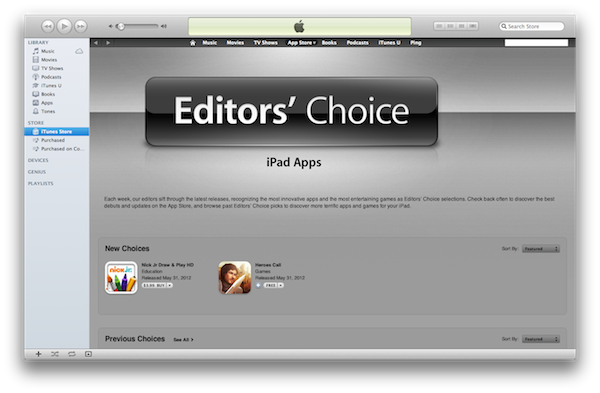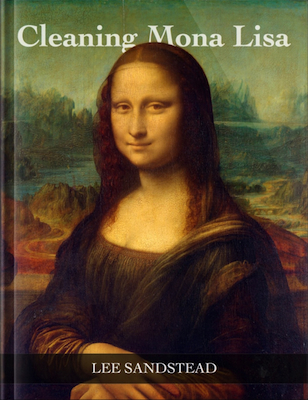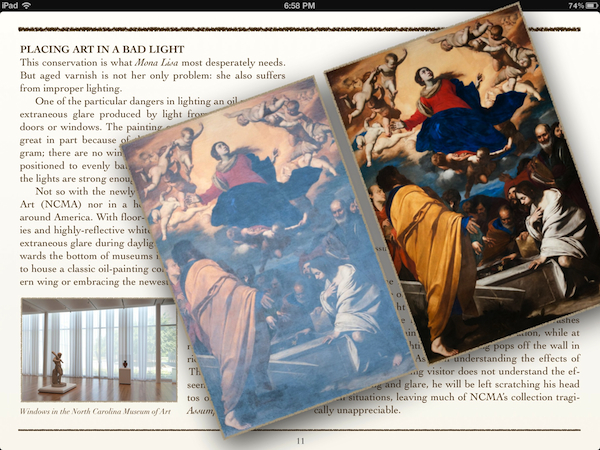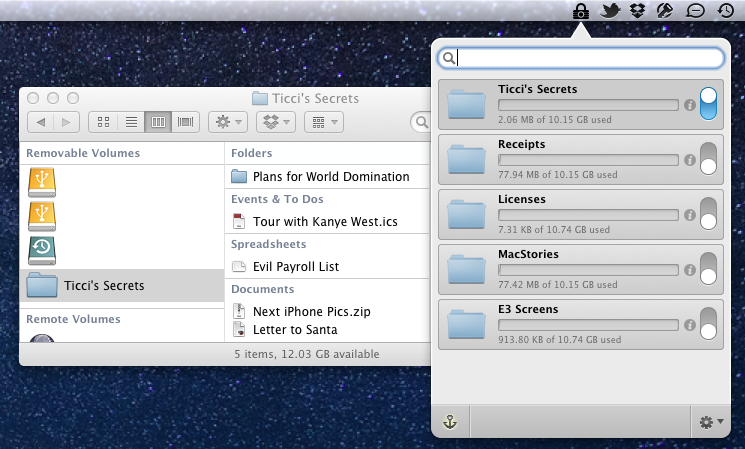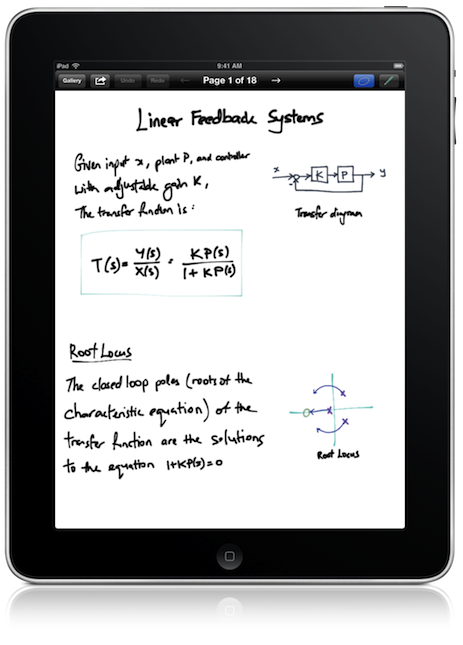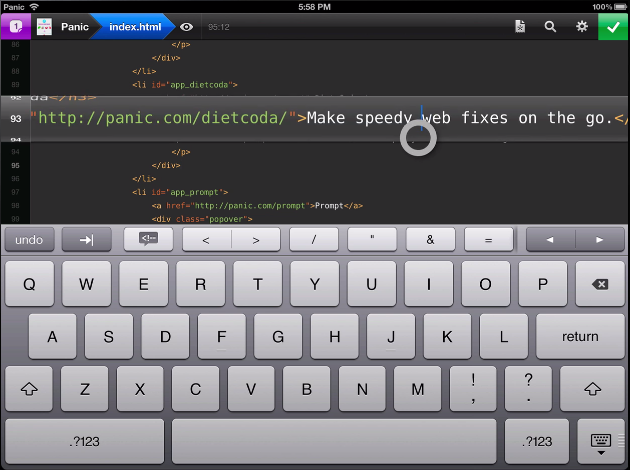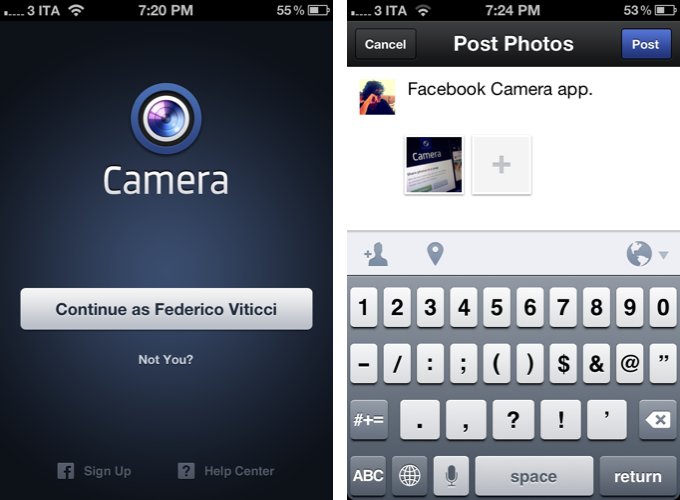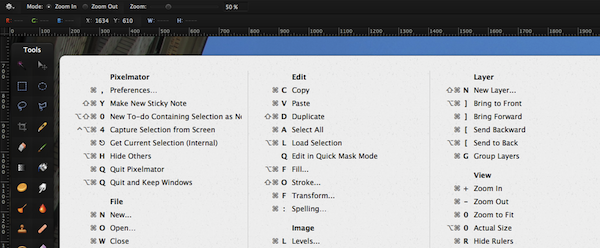Harry McCracken Reviews the Original Apple MessagePad
When Jobs decided to shut down the Newton division, color screens were still unaffordable, touch input was crude and wireless data didn’t get much more exciting than two-way paging. When he launched the first iPhone nine years later, technology allowed Apple to build the sort of devices it wanted to create in the 1990s, but couldn’t. He may have killed Newton, but he didn’t kill the dream behind it so much as press a giant pause button–and after finally spending quality time with a MessagePad, I’m more convinced than ever that he made the right call.
Apple’s MessagePads were devices that were both ahead of their time and poorly executed. It embodied everything Apple wanted to do — its tie-ins with the iPhones and iPads of today are clearly evident — but the Newton platform and the MessagePads just barely teetered on self-proclaimed success before their eventual hiatus. Despite the MessagePad’s lack of sales and its post-designation as a failed product, Harry McCracken re-visited John Sculley’s infamous product, reviewing the original MessagePad while investigating market demand and how the press received the product at the time of its unveiling. The three page article left me with some interesting take-aways about the climate of technology at the time of the early 90s, and how the Newton platform itself contributed to Apple’s later successes in both hardware and software design. A bulk of the article focuses on the technology introduced with the original MessagePad itself, but that insight is used to build a timeline of the product’s evolution whose concepts lead us to the devices we have today.
Image Credit: Time Techland