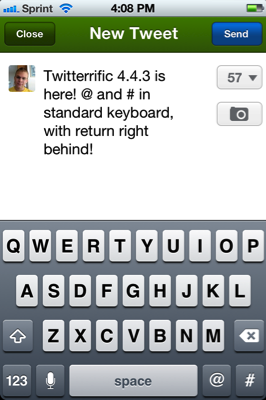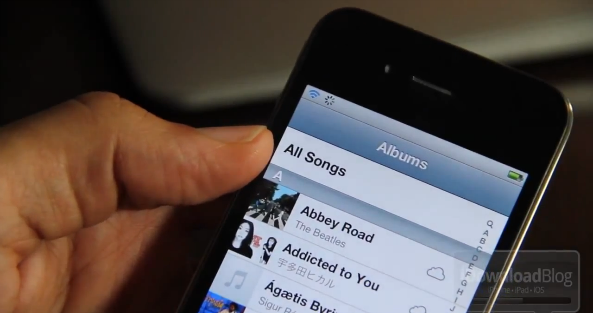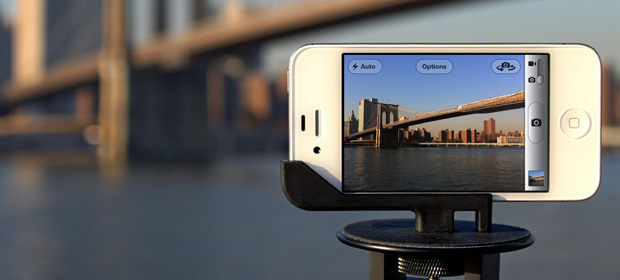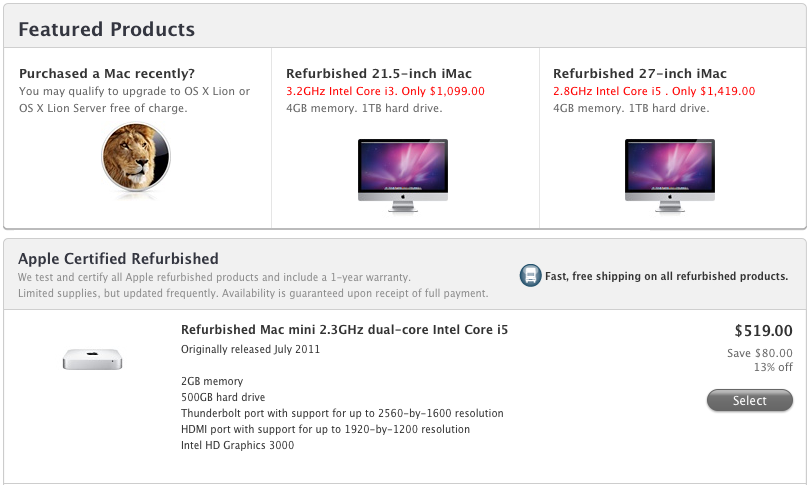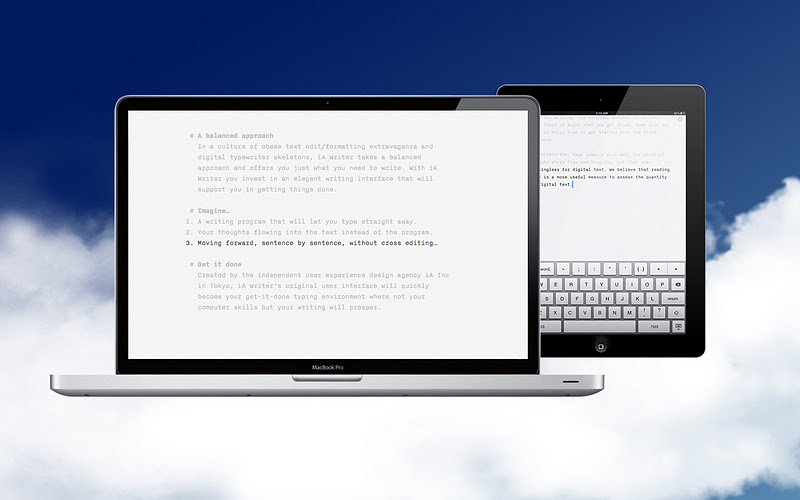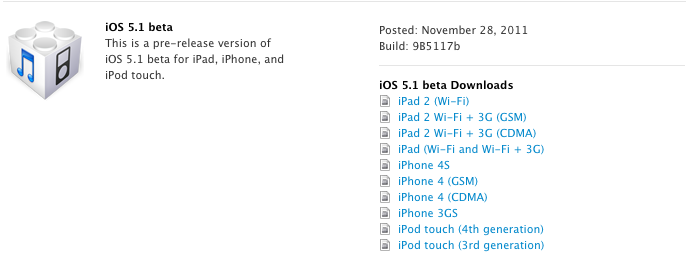For the past few days, the Internet has been alive with concerns about Carrier IQ, a tracking technology that captures information such a key presses, web site addresses, and more without asking for your permission. It is an intrusive technology buried within smartphone software, and one that carriers have been quickly responding to due to the seriousness of a privacy invasion. While Google flatly denied that their flagship phones such as the Galaxy Nexus harbor such software, other Android handsets have been found with Carrier IQ installed and running in the background.
Late last night, early iOS software releases came under fire as references to Carrier IQ were found in iOS 3.1.3 and the more current iOS 4 and iOS 5, although it couldn’t be determined how active the tracking-ware was or exactly what information it sends. Carrier IQ, however, may only be used when the phone is when diagnostic logging is enabled. Apple made an official statement this afternoon to address the concerns:
Apple’s statement:
We stopped supporting Carrier IQ with iOS 5 in most of our products and will remove it completely in a future software update. With any diagnostic data sent to Apple, customers must actively opt-in to share this information, and if they do, the data is sent in an anonymous and encrypted form and does not include any personal information. We never recorded keystrokes, messages or any other personal information for diagnostic data and have no plans to ever do so.
[via All Things Digital]