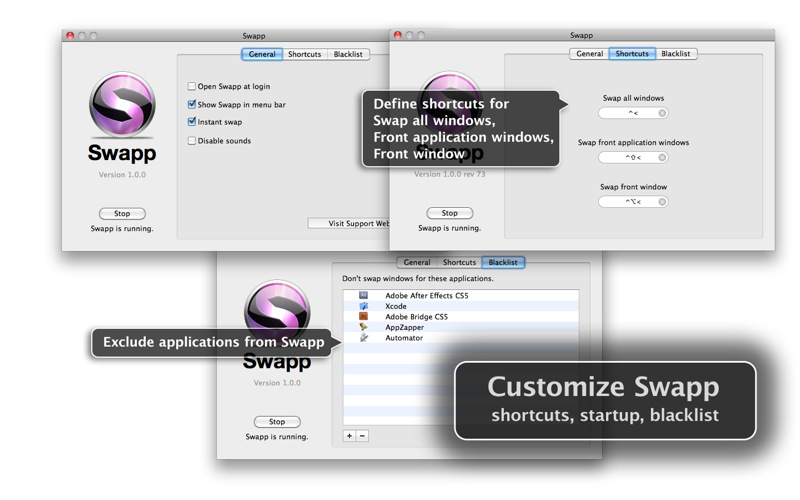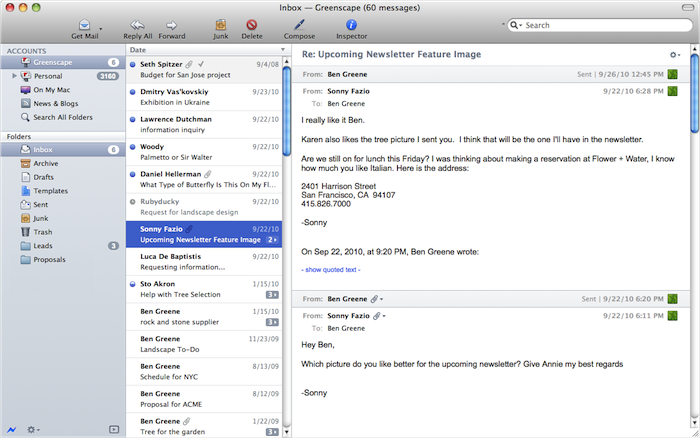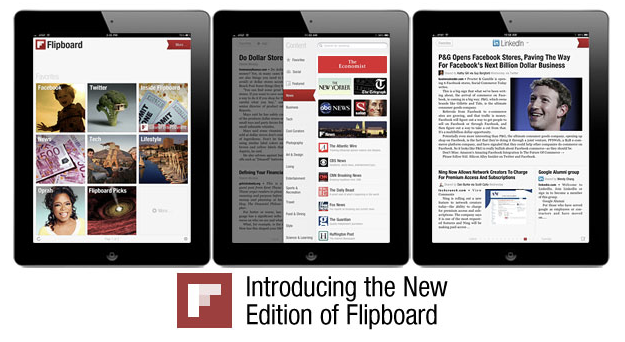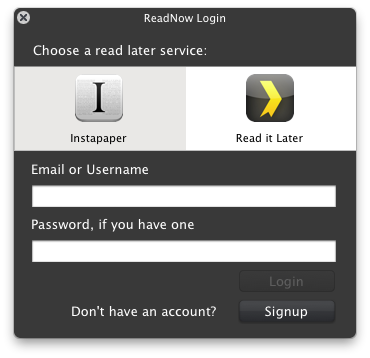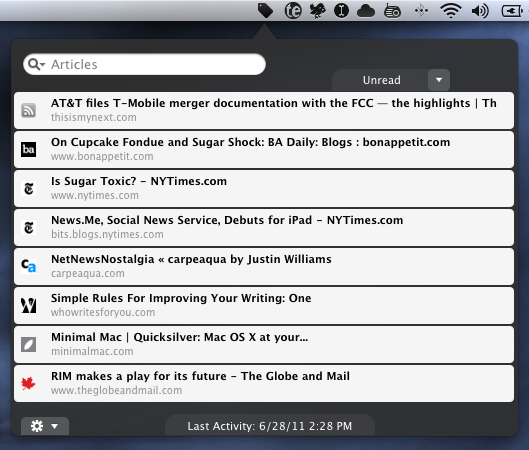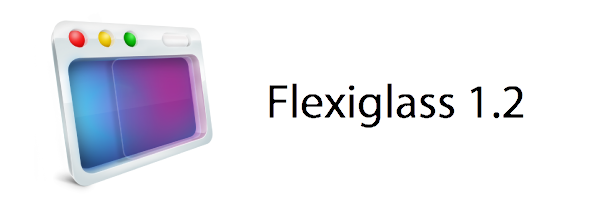Okay you MacBook Pro plus Cinema Display users, I’ve got an app for you that impresses me more than the balls Tyler Glenn had to wish the USA a happy fourth of july with his pair of patriot boxers at this year’s iTunes Festival. (Can you tell I’m watching the Neon Trees today)? If you’ve ever wanted to swap windows between your MBP and Cinema Display monitors, move the front most window over, or move all of an app’s windows (say all of your open Safari windows) to the next monitor, Swapp for the Mac is impressive.
Postbox 2.5 Giveaway: Five Copies For Email Lovers
You don’t just like to process your inbox, you like to dominate it with open tabs, a gorgeous interface, and tagging that just works with you to empty the ol’ breadbox instead of collecting crumbs. Postbox 2.5 is a great update to an already fantastic alternative to Mail, Thunderbird, and Outlook on the Mac — you can’t do any better than that gorgeous conversation view (which carriers over to your senders), a vertical thread pane so you can overview your email quickly, or that redesigned compose screen which really makes sending messages pretty slick. There is some OmniFocus integration built in for GTDers, and the recent 64-bit upgrade makes finding messages faster than ever (easier than ever too if we count the recent improvements in Spotlight integration). Postbox is a superb email client that offers you a lot of choice in how you want to tackle email, all through a powerful, smart, and now redesigned interface. We wholeheartedly recommend Postbox to readers as an upgrade to Mail, and we recommend you to both check out Postbox on their website and download the trial. Postbox is normally $29.99 online and in the Mac App Store, and is currently on sale for $19.99.
The great folks at Postbox gave us some coupons to pass out so you can grab a free copy of Postbox, so we’re going to give away five copies to our delightful readers. Check past the break for the full rundown.
Read more
Flipboard 1.5 Introduces Visual Search, Popular Stories, and Faster Immersion
The “big update number two” award today goes to Flipboard with a major 1.5 release that makes navigating the social magazine easier than ever. Just how great would it be if you could continuously flip through articles, fave everything, and jump into the content you’re interested in with a new visual search browser. It’s fantastic. Flipboard just got way cooler.
Give Me My Eject Key Back!→
Give Me My Eject Key Back!
A couple of months ago, I visited the OWC offices and took advantage of OWC Jamie’s workbench skills and had him perform some “OWC Love” on my 2011 MacBook Pro by removing the optical drive and replacing it with an OWC Data Doubler + 750GB HDD – to compliment the 480GB SSD I already have inside as my start-up disk.
With the optical drive removed, I started thinking about how the Eject key was now totally useless, and I thought that maybe there might be some way to re-purpose it to do something useful. Turns out that I was by far not the first person to ever have this thought and that there are apps pretty much dedicated to remapping the Eject key. These apps are especially popular with MacBook Air owners who are without an internal optical drive right out of the box.
One of the cool things you can do to a MacBook Pro is remove the optical drive in place of an OWC Data Doubler, which turns your optical drive bay into a usable bracket for a second internal hard drive. The benefit is that you can either achieve super fast speeds by setting a pair of SSDs in RAID 0, or you add additional space or a scratch disk to your machine without the added bulk of external storage. In doing this, however, the eject key on the MacBook Pro becomes needless. After all, how many times do you normally use that key anyway? Erik offers some great advice on how to map your eject button to something functional, while retaining the ability to eject a USB optical drive.
Instacast 1.3 Now Available: Chapter Lists, Download Waiting List, and Video AirPlay
Instacast is simply my favorite podcast player on iOS, and I’m delighted to say that Instacast has now reached version 1.3 and is available for download in the App Store. Instacast 1.3 brings lots of new features to the fold, including improvements for clearing out cached tunes, a download waiting list, chapter lists (super useful for podcasts like the Mac Geek Gab), video airplay for those Revision3 podcasts, and “group sorting” in the All Episodes list that bundles together similar episodes. There’s a lot to talk about, so let’s dive right in.
ReadNow Brings Instapaper & Read It Later to your Desktop
While Instapaper and Read It Later have their own web apps where you can browse your saved articles, I’m not a big fan of keeping an open tab in my browser just for the five or so minutes I want to kill. The biggest thing for me is that I like this kind of stuff to be really frictionless — the reason I use a desktop app over Twitter on the web is so I don’t have to log in each time. The same thing can be said for plucking out a quick article to read, and ReadNow for OS X is a simple menubar utility that can contains your Instapaper or Read It Later articles in convenient popover.
ReadNow allows you to preview your Unread or Archived articles, and Instapaper users can even take advantage of ReadNow’s article view to read articles with the clutter of web ads (provided you sign up for Instapaper’s subscription service). It’s almost like having Instapaper on the Mac since you can like, share, and archive articles in a simple UI. Read It Later users will have their articles opened in a web browser, but in both cases you can opt for options you’ll be familiar with if you use the services on your iPad. ReadNow supports offline reading if you want to download your hundreds of unread articles (great for the airport), and can be configured to automatically archive articles as you open items from your list. A convenient search bar will search titles for everything about the “MacBook Air” or “iPhone” for example. Articles you find interesting can be posted to Twitter, and you can even grab the article’s short link to paste into an email body or blog, and ReadNow also supports custom bit.ly URLs. Right-clicking messages give you some additional options (also accessible via keyboard shortcuts) for optionally deleting articles, which is fantastic for accidental login saves.
My favorite features of ReadNow (after search) are keyboard shortcuts and the interface. You can open ReadNow with a keyboard shortcut, use the up and down arrows to scroll through articles, and hit the return key when you want to browse an article. The best part is that even if you just want the short URL, you can hit option+B and command+V to paste it immediately. If you wanted to share a reading list online, you could probably do some wild things with Keyboard Maestro to insert your five newest articles into your Tumblr feed for example. ReadNow’s hud interface is lightweight, and reminds me of the old Twitterrific for Mac in a lot of ways — I like there isn’t a lot of chrome. Perhaps it’s nostalgia.
I generally don’t like clutter in my menubar, but ReadNow’s tag is pretty okay. I’d say it’d be nice to autolaunch with something like MarcoPolo when you’re away from your local network. It’s convenient, and offers quick access to all of your saved articles in your favorite online service. To my knowledge you can’t use both Instapaper and Read It Later at the same time, but I think most people likely choose one or the other. ReadNow is $3.99 in the Mac App Store.
*Edit: You can get the article view for Read It Later just like Instacast. Simply choose offline reading, and you’re off running!
Apple’s Stock of White MacBooks Dwindling in Supply at Authorized Apple Resellers
The white MacBook that Apple has seemingly forgotten about is due for an upgrade, and according to AppleInsider, that may happen sooner than later. The entry level MacBooks have been running out of supply at resellers such as Amazon, J&R, and MacConnection. MacMall still has “plenty of models in stock” according to a sales representative, but that could be anywhere from ten models to a few dozen. Neil Hughes writes that a European distributor has run out of MacBook supply, and aren’t expecting any future shipments.
Apple’s MacBook Air supply is also dwindling at Authorized Apple Resellers, and it’s rumored that the MacBook Air launch would coincide with the arrival of Lion. It’s likely that the new MacBook Airs would be updated with Sandy Bridge processors (perhaps Intel’s new Core-i5 and Core-i7 ULV chips) and Thunderbolt. DigiTimes reported that component production for the new MacBook Airs is ramping up, indicating that there will be a July launch.
Apple’s white MacBooks certainly have the looks and charm to attract new customers, but the price point is arguably steep for hardware that’s becoming quickly outdated. With the rest of the MacBook line being updated to newer processors and Thunderbolt technologies, the MacBook could see similar upgrades — slower, but still able processors compared to the MacBook Pro, and updated with Thunderbolt off the Mini DisplayPort. The current MacBook features a 2.4 GHz Core 2 Duo processor, and is upgradeable to 4 GB of RAM. The upgrades to the MacBook would be modest. I’m not expecting any significant changes, otherwise, under the hood.
Too, Apple could reduce the price of their current MacBook line and keep it as is. Hughes makes the point that Apple could strategically keep the MacBook current by shaving off a hundred dollars and making it more valuable to college students. Combined with the education discount, the new MacBook could be priced closer to Apple’s entry-level Mac Mini. With the 11” MacBook Air and 13” MacBook overlapping in price, and the 13” MacBook Pro only a couple hundred dollars more, I think it would benefit Apple to competitively price their white unibody to better differentiate their product line. Too, it would better target potential PC converts with an attractive price-point.
With my first and current Mac being an aging “BlackBook”, I would love to see Apple release an update to the Mac line I’ve grown up with. Apple hasn’t forgotten about their low-end MacBook, but simply places their emphasis on flagship products. If a MacBook refresh is imminent, it will be just enough to keep it current.
[via AppleInsider]
Flexiglass: The Dock & Menubar Utility That Makes Window Management a Breeze
One of the old habits Apple kept around in Snow Leopard was the handle that’s used to resize windows from the bottom right corner. While convenient out of habit, my transition to the Mac from Windows back in 2008 was met with a few minor complaints with window resizing and “snapping” being two convenient features I missed. Other oddities, such as the close button (which is really a close window button) and the zoom button (which questionably works as a maximize button) took some getting used to, although I’ve adopted the common command-Q reflex.
While Spaces manage the slew of windows I’ll open during the workday, there is an occasional need to sort between multiple windows in the same place and to group work or school related content together. The problem is that it’s not always easy getting everything just the way you want it, and as I drag windows to each side of the screen for some crazy dual setup, I would gripe before grabbing the corner, then snatching the titlebar and dragging the window to the left or right side of the display. It’s not always a problem, but boy it would be convenient if…
Flexiglass! Oh yes, we have yet another utility designed to manage your windows as efficiently as possible. I’ve covered my fair share of “window controllers” including MercuryMover, SizeUp, Cinch, Zooom/2, DoublePane, WindowFlow and I’m sure there are many others to solve a switcher’s common complaints. Flexiglass meets a nice middle ground. While MercuryMover and SizeUp are clearly geared towards power users who can’t keep their fingers off the keyboard, Cinch and DoublePane were designed for the everyday Joe wanting to replicate basic Windows features. Flexiglass contains a little bit of everything, and I think it’s one of the most approachable, yet tricked out window managers I’ve seen. It doesn’t overwhelm users with a handful of keyboard shortcuts, and it does a good job of striking a balance between mouse and keyboard interactivity.
MacStories Product Review: AViiQ Portable Quick Stand
While a review was poised a few weeks ago for AViiQ’s latest product, I felt the need to take their latest invention through a thorough review process that involved travel, a variety of MacBooks and PCs, and daily use to see if AViiQ’s Portable Quick Stand holds up to heavy use. Snapping from the fold into a prism that’s ready to leverage your laptop and bring your laptop’s screen closer to eye level, this is the alternative to the original Portable Laptop Stand which I reviewed back in February.