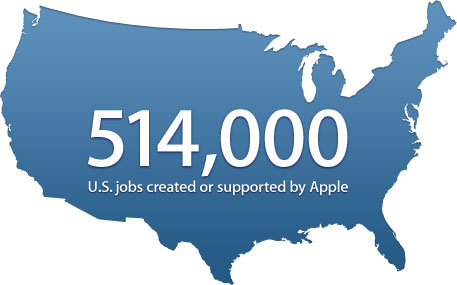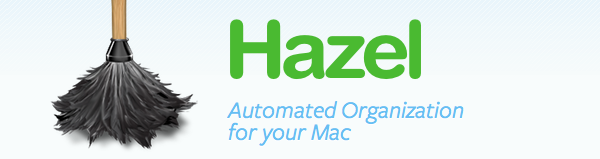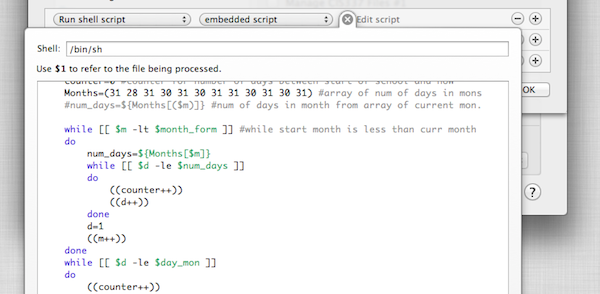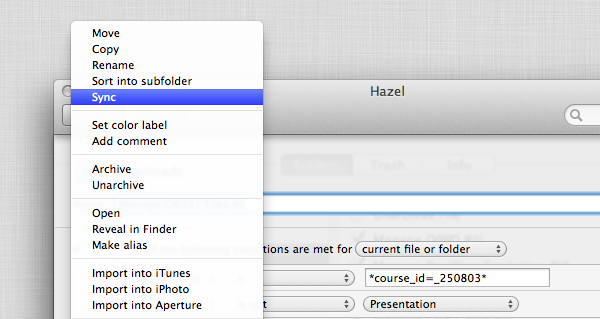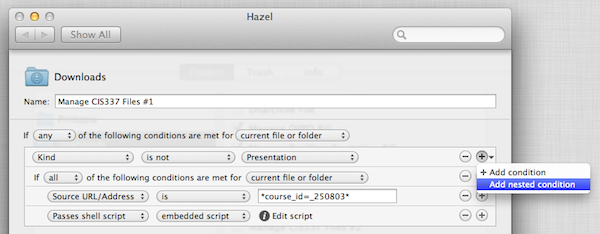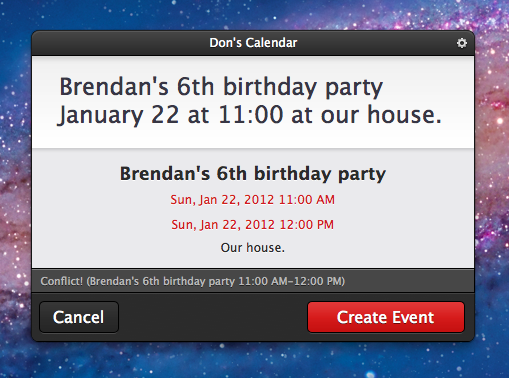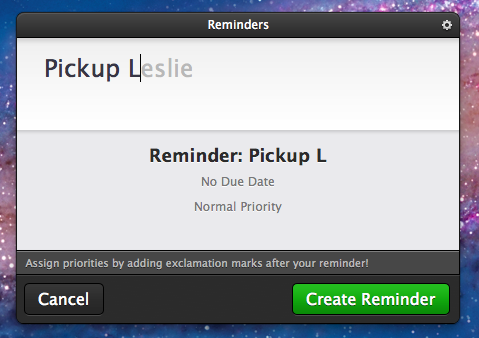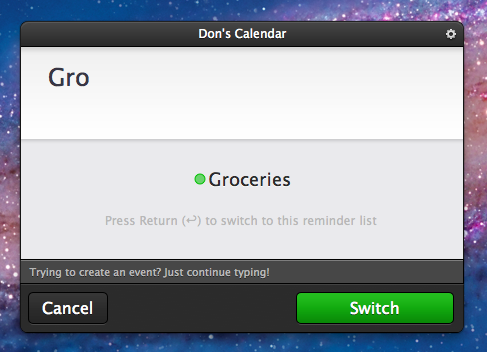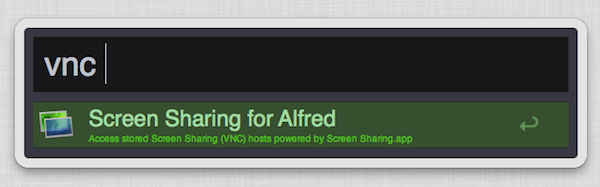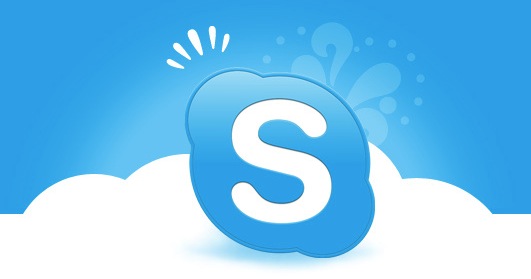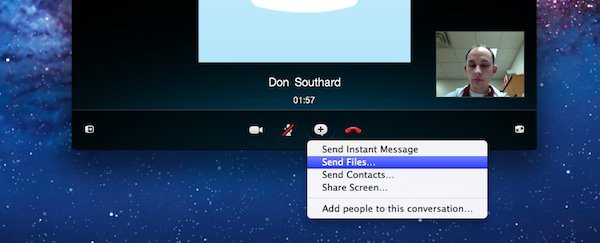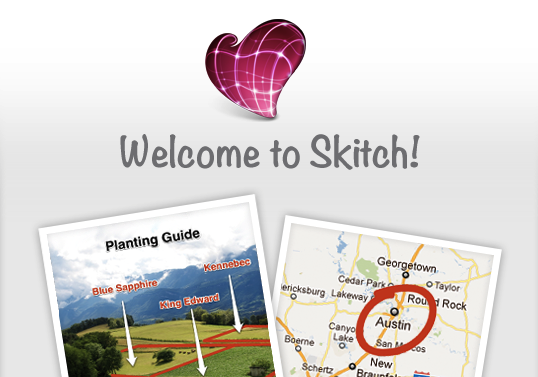I had the pleasure of enjoying a casual talk with The Omni Group CEO Ken Case and took the opportunity to ask him some questions on their upcoming release, OmniPlan for iPad. We also had some time to talk about potential updates to other Omni products, as well as projects Ken would like to work on, given more time and resources.
Don: First off, what where some of the challenges you had porting the OmniPlan for Mac experience to the iPad?
Ken: One of the challenges we have had with all of our apps is that the Mac has more screen real-estate available, or at least the design we have used for our apps use a lot more screen real-estate than we have available on the iPad. We had already started noticing that some of our apps were starting to feel a bit squished on laptops – we have typically designed them to work with large desktop displays. When we watched people try to struggle through using some of our apps on the nice new MacBook Airs like the ones we’re starting to use here we found it just felt too cramped. So starting with OmniGraffle we had to re-picture what is the focus of the activity and how can we get rid of the physical controls without burying them so deep that they are no longer accessible. We faced this challenge even more so in OmniPlan for iPad because OmniPlan typically uses more screen real-estate due to its task outline on the left and the large visual GANTT chart timeline on the right. So we decided that the most relevant part of using OmniPlan is not the outline which may be of interest for structuring your plan data, but what people are most interested in is the GANTT chart timeline; so, for Omniplan for the iPad we just focused on that being the entire contents of the screen and working with that and trying to create the content in the visual timeline in ways we would normally rely on the outline for doing. If you wanted to have a task and break it down into subtasks, on the Mac we’d have you go over to the outline and create new rows and indent them underneaths as they were subtasks. If we’re only using the GANTT chart, we want to be adding subtasks – be able to show containment of subtasks under the parent task right there in that live timeline. I’m not saying we’re going to be giving up the outline, we’re not done yet, that’s the struggle we’re trying to work with and maybe the real ultimate answer is to flip back and forth between the two but there’s definitely not room to have both at the same time. Screen real-estate is a real challenge.
Don: Now when you guys released OmniFocus for the iPad, there were some things that a lot people thought the iPad did better than the Mac version. Is there anything in OmniPlan you guys feel is better suited for the iPad?
Ken: There is, but not quite as strongly as there was with OmniFocus. The biggest benefit of OmniPlan on the iPad is that it’s mobile, so you can bring it around with you and have it everywhere. But there isn’t – there aren’t any big features like the forecast and review modes we added to OmniFocus on the iPad where we could say “Oh no, now you can use the app in a whole other way that you couldn’t use it before”
Don: I read on your blog around the release of OmniOutliner for iPad that you wanted to offer 90% of the functionality that people wanted with about 10% of the effort. Do you think that also applies to OmniPlan, were you able to fit as much in without sacrificing the usability?
Ken: I think we were able to get a lot of the info in we wanted – it was a little bit harder, this was a specific challenge to OmniPlan – with OmniGraffle or OmniFocus it was easier to find parts of the application you could live without on the iPad on Day 1 or maybe forever, and just leave that out altogether and maybe bring back in later or maybe not, but you have a useable, cohesive, coherent application you can sit down and work with. With OmniPlan, you’re talking about an audience of project managers who really need to have all the same project details they’re used to typically. If we left out some piece, like, say, cost accounting, then people who are trying to do cost accounting will be stuck, and they can’t do it at all anymore. They can’t partially use it and then go up to their desktop later. If you have that then you probably want to bring all those details to a meeting that you are bringing your mobile device to. That was another challenge with OmniPlan – it was harder to find things we could cut out. We couldn’t cut out any of the data model, which we had done with all the other apps. With OmniFocus we left out time estimates altogether on the iPad – most people didn’t use it and it was more cluttered to try and fit in there. With OmniPlan we have all those fields, all those details, and the change tracking, mechanisms and so on. We did find some areas we could cut out and leave out, like printing. Our hope is, part of the reason you’re bringing this around with you on a mobile device is so you don’t have to bring paper around with you. Showing people the plan right there, live and making changes – you couldn’t do that with a printed document.
Don: So it sounds like it could be a great addition to the current OmniPlan for Mac product.
Ken: Yes, we really wanted it to be as complete as the Mac version and try to leave as little out as possible, but we did have to in some situations. For example, in version 1.0 we are not providing printing because we are not trying to make it do everything the Mac version can do. We do want it to be a standalone tool so if all you’re using is OmniPlan on the iPad, you’re still able to do the complete project management and planning you would’ve done on the Mac including collaborative editing. Plus, change-tracking is there, so you can review other people’s changes, accept and reject them and so on.
Don: Is there anything you can tell me about the tentative release or pricing for OmniPlan iPad app?
Ken: We haven’t announced pricing yet because we like to finish what we’re building, and then decide how much it costs, but if you look at our pricing to date it has been remarkably consistent. The iPad app – every single one – is half the price of the corresponding Mac app. Read more