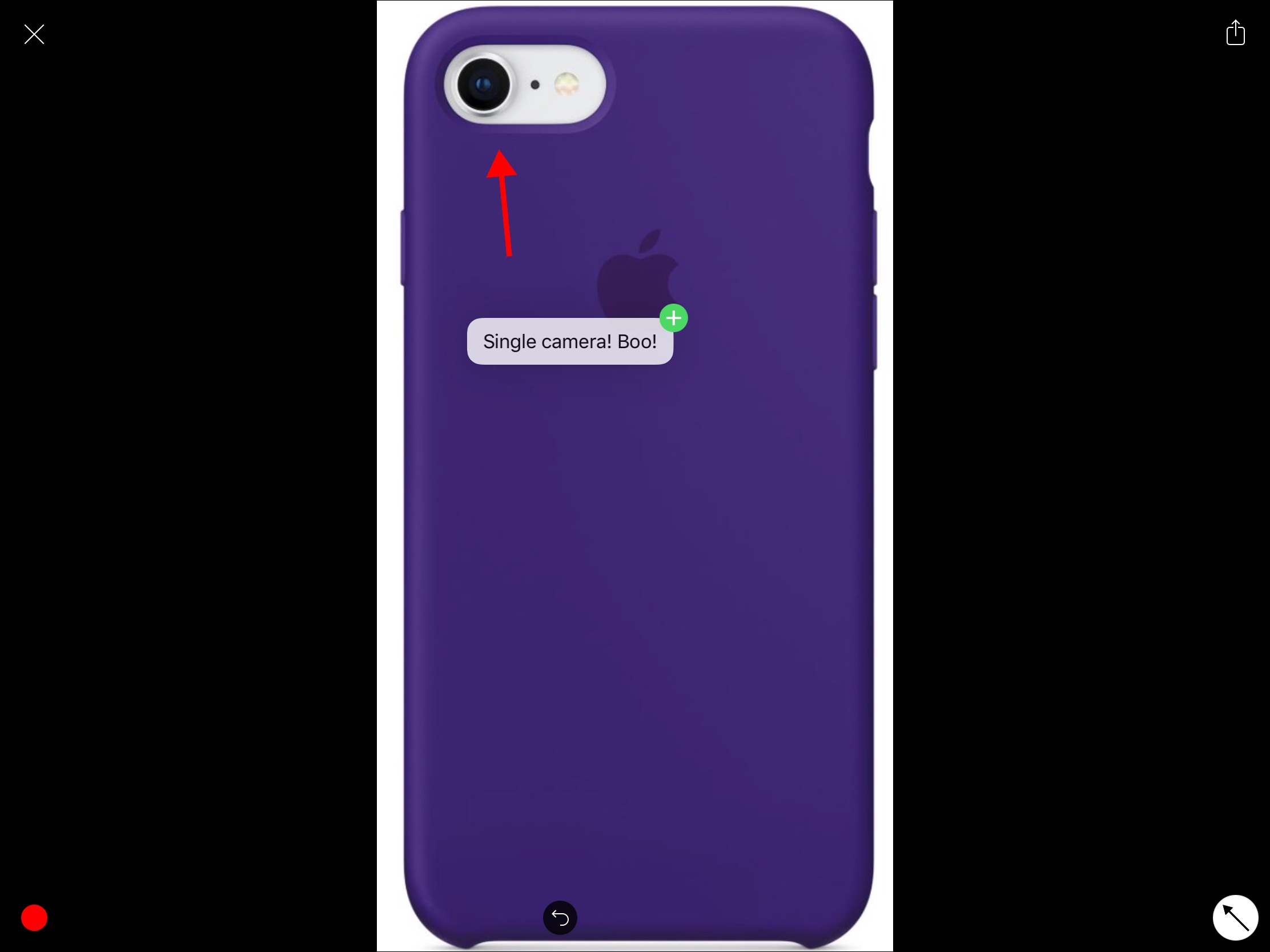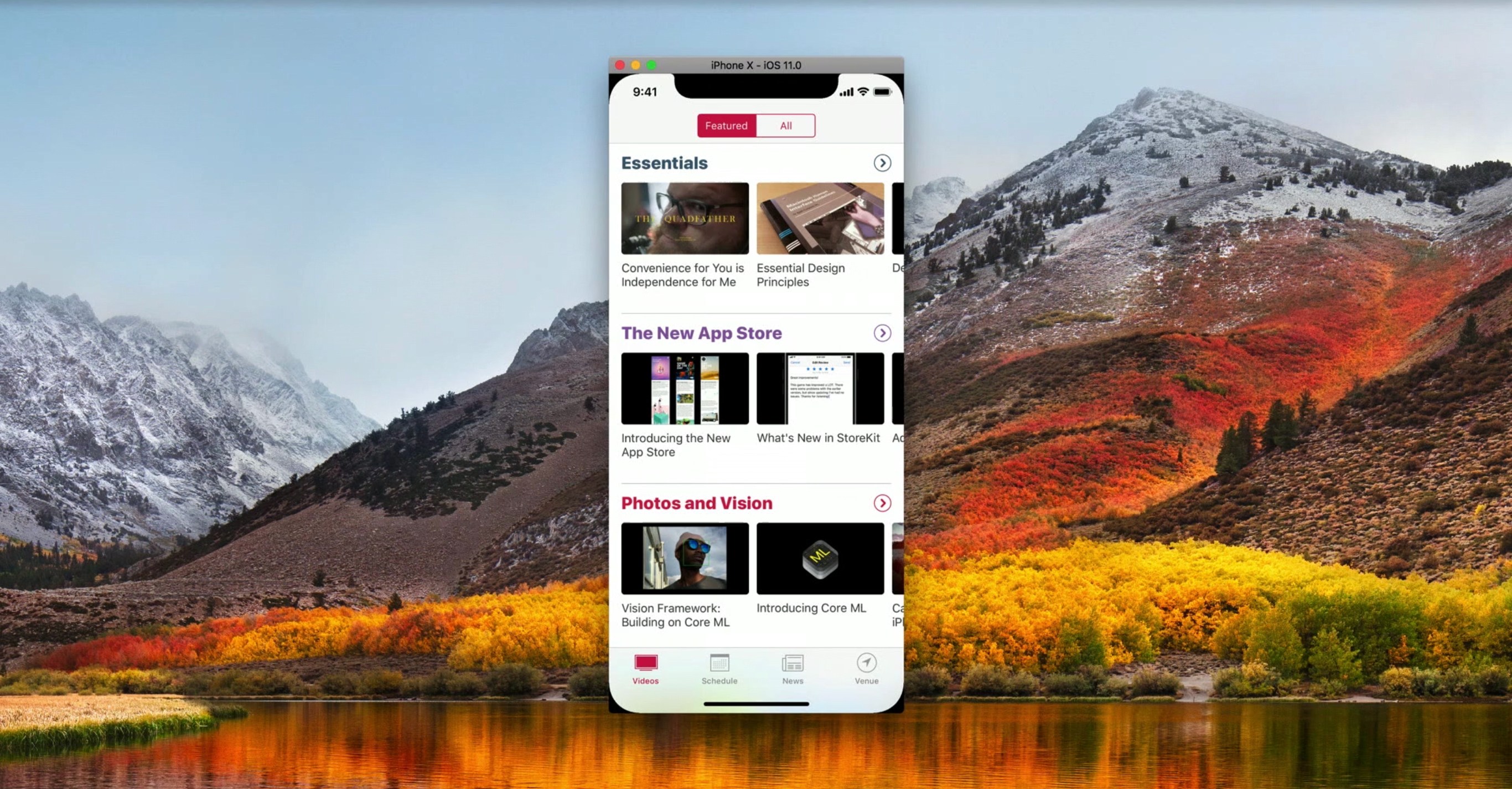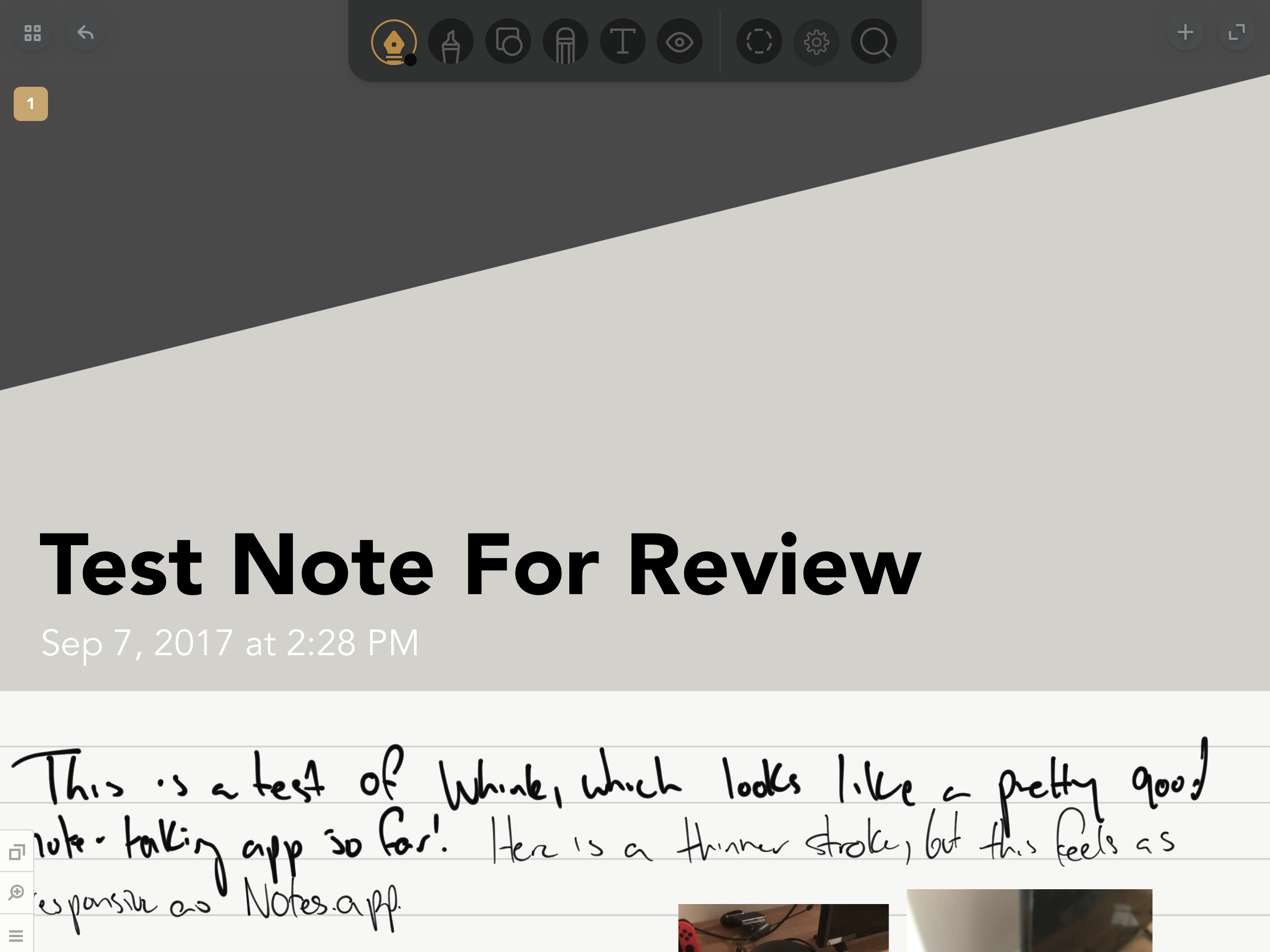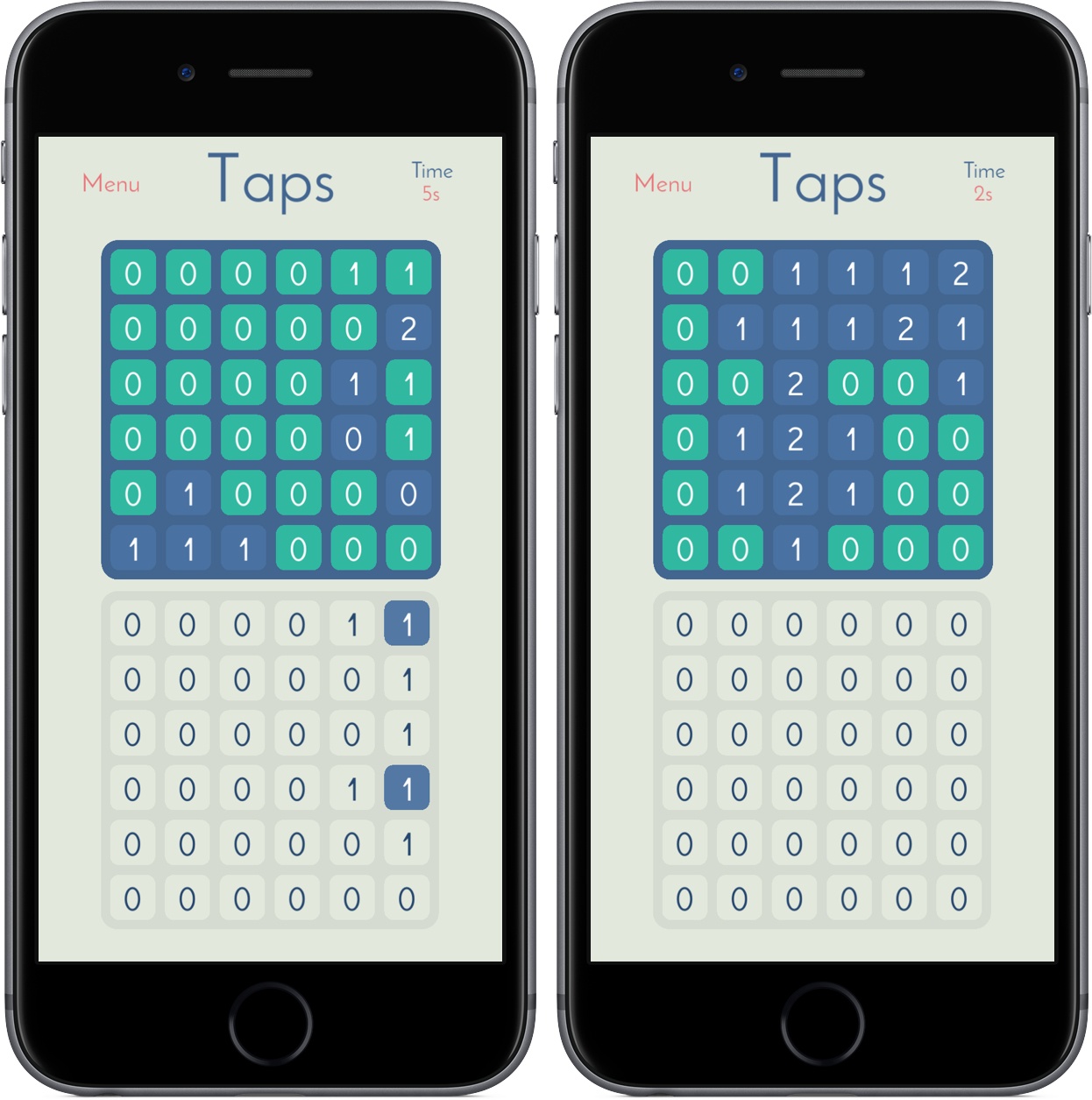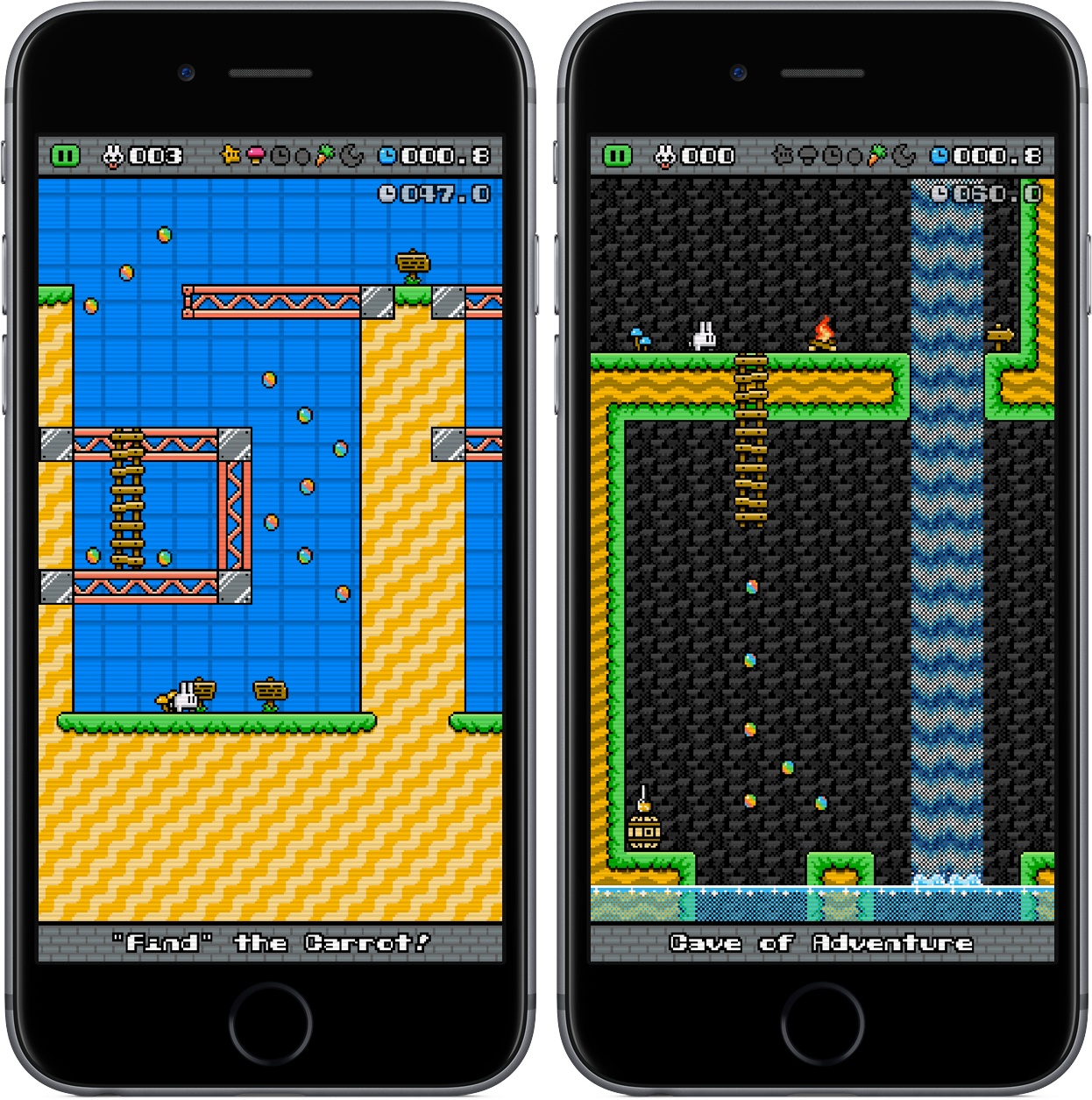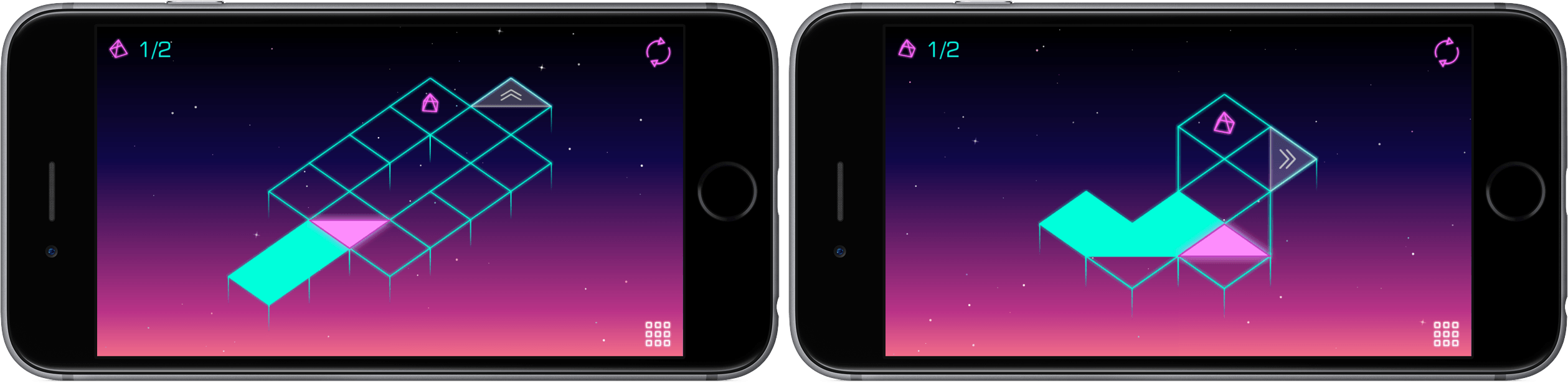A GIF maker for your Live Photos, videos, and bursts, Momento makes it easy to turn your memories into bite-sized, customized animations. In version 4.0, Momento introduces a new way to take advantage of the iPhone’s dual camera system: depth mapped filters.
Drag and Drop Streamlines Editing Images in Annotable
Earlier this year, John called Annotable “my hands-down favorite app for image annotations.” An all-in-one tool for marking up your images, Annotable serves as an interim stop for importing images and then exporting annotated versions to another app. With an iOS 11 update, images can now be dragged into and out of Annotable, making the annotation process simpler than ever before.
Let’s say you’re browsing the web on your iPad and you find an image online that you want to share with a friend, but you need to point out a detail. In Safari, you press and hold on the picture to pick it up, open Annotable, and drop it into the app when the green plus sign appears in the bottom right corner. The image will open in Annotable’s editor where you can apply any of the tools the app offers. You can even drag and drop text from another app onto an image in Annotable as an annotation. When you’re finished, tap save, and the image will be added to your camera roll, or drag the image into another app.
When you want to export photos, you can grab multiple from Annotable’s photo viewer and drag them to your app of choice. Of course, you could also head over to Photos to accomplish this, but I’ve found it convenient just to stay in the same app when I’m finished annotating my images.
Overall, the implementation of drag and drop into Annotable saves multiple steps, creating a more seamless way to get images into and out of this MacStories favorite.
Annotable is available on the App Store.
Apple Adds Videos to Developer Portal on Optimizing for New Devices→
To help developers take advantages of the latest technologies introduced during today’s event, Apple has posted fourteen videos to its developer portal. The list features multiple videos on the iPhone’s A11 chip, as well as how to design apps for the iPhone X’s unique shape and updating apps to support the new Apple TV 4K.
Covering app frameworks, graphics and games, design, and media, these videos give insight into how to maximize apps for Apple’s newest devices. While some are on the shorter side – like “An Introduction to HDR Video” and “Authoring 4K and HDR HLS Streams” – many are well over ten minutes, diving deep into things like Metal 2 and how it integrates with the A11 chip.
You can also follow all of our Apple event coverage through our September 12 hub, or subscribe to the dedicated September 12 RSS feed.
Apple Accessories Roundup: iPhone, Apple Watch, Wireless Charging, and More
Although much of what we saw on stage today at Apple’s keynote was widely expected, Apple also unveiled previously unseen accessories for iPhone and Apple Watch. From style to protection to charging, Apple’s newest cases, bands, and power products add much more to the products revealed onstage today.
Apple’s September 12 Keynote by the Numbers
Today’s Apple keynote was one of the biggest in recent memory, and as always, the company filled it with loads of figures, stats, and numbers. Here are some of the highlights from Apple’s September 12 keynote at the Steve Jobs Theater.
Whink Review: Taking Beautiful Notes
I take extraordinarily ugly notes, a combination of terrible handwriting and the inability to organize my notes properly. Even as I’ve moved primarily to digital notes, I still struggle putting attractive and useful documents together.
Whink is almost everything we’ve come to expect from a modern note-taking app – Apple Pencil support, multimedia integration, document exporting, and more – assembled in one of the most aesthetically pleasing packages I’ve seen in its genre. By adding minor design flourishes around content, Whink transforms your notes into beautiful resources.
Taps Review: A Game of Numbers
Lately, I’ve been on a puzzle kick, and I recently found my next game to play too much: Taps.
In Taps you’re tasked with transforming a grid of 0s into 1s, 2s, 3s, and so on. Of course, you’ll do so through taps, changing tiles in your 6x6 grid to match the one placed above you. Every tile you tap increases its value by one while also increasing the number of the tiles adjacent to it – if you tap a tile in the bottom right corner, it’ll change from 0 to 1, as will the ones above and to the left of it. Below is a demonstration of what this looks like in practice:
Early in the game, you’ll be matching 0s and 1s, but Taps gets tougher as you work your way through its 200 levels. I’ve found that the longer I play, the more time I’ve needed to build out a meaningful strategy before I start attacking my board; too often during the levels, I’ve had to walk back almost all my decisions to make sure I get a 2 in the right place.
Taps is reminiscent of a modern-day Minesweeper, and it’s just as addicting – watching the top board change color as you match its patterns is so satisfying, and the gameplay makes it easy to work through a couple of levels in no time. With standard, advanced, and custom levels to explore, Taps won’t feel completed for many, many hours. And with a timer tracking how long it takes you to complete levels, you can always race yourself to find a faster solution.
Taps came out just a month ago, but I’m surprised it slipped by me for this long. I’ve had a lot of fun playing it in the couple days I’ve had it on both iPad and iPhone, and I’m looking forward to investing more hours over the long weekend.
You can pick up Taps in the App Store for iPad and iPhone for $1.99.
Run Jump Die Review: A Better One-Handed Platformer
When platformers make their way to the App Store, they have a big question to answer: how will the user control the character? Some titles, like Nintendo’s Super Mario Run, offer tap-and-hold controls that assign a single task to the user; others, including the popular port Downwell, elect for software buttons simulating a console-type experience. The vast majority of platformers fall into one of these two categories, either limiting the control of the user or giving up simplicity in favor of pressing the screen in just the right place.
Run Jump Die is the best of both worlds, featuring one-touch controls that are intuitive and smart. It’s a platformer in the vein of retro classics, but with mobile and modern updates that make it feel like it belongs in 2017. The overall game, anchored by the unique control scheme, is a joy to play, showcasing just the right combination of challenge, exploration, and satisfaction.
Neo Angle Review: No Turning Back
You might be tempted to feel confident after the first few levels of Neo Angle, the follow-up game from Blyss developer Dropout Games. After all, you just have to move your triangle to a certain spot on the grid, occasionally picking up small fuel cells along the way. Early on, the most challenging part may be refraining from bobbing your head to the music.