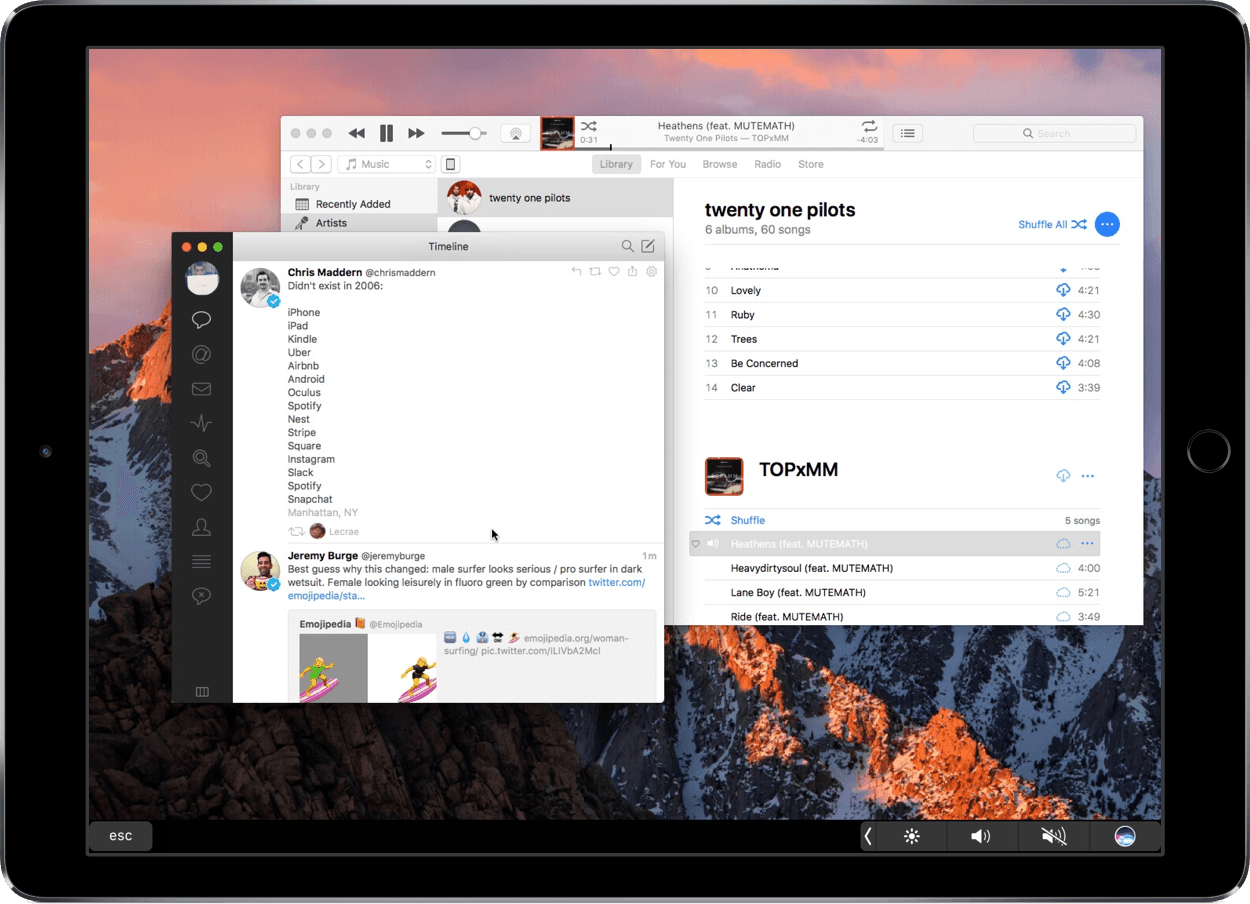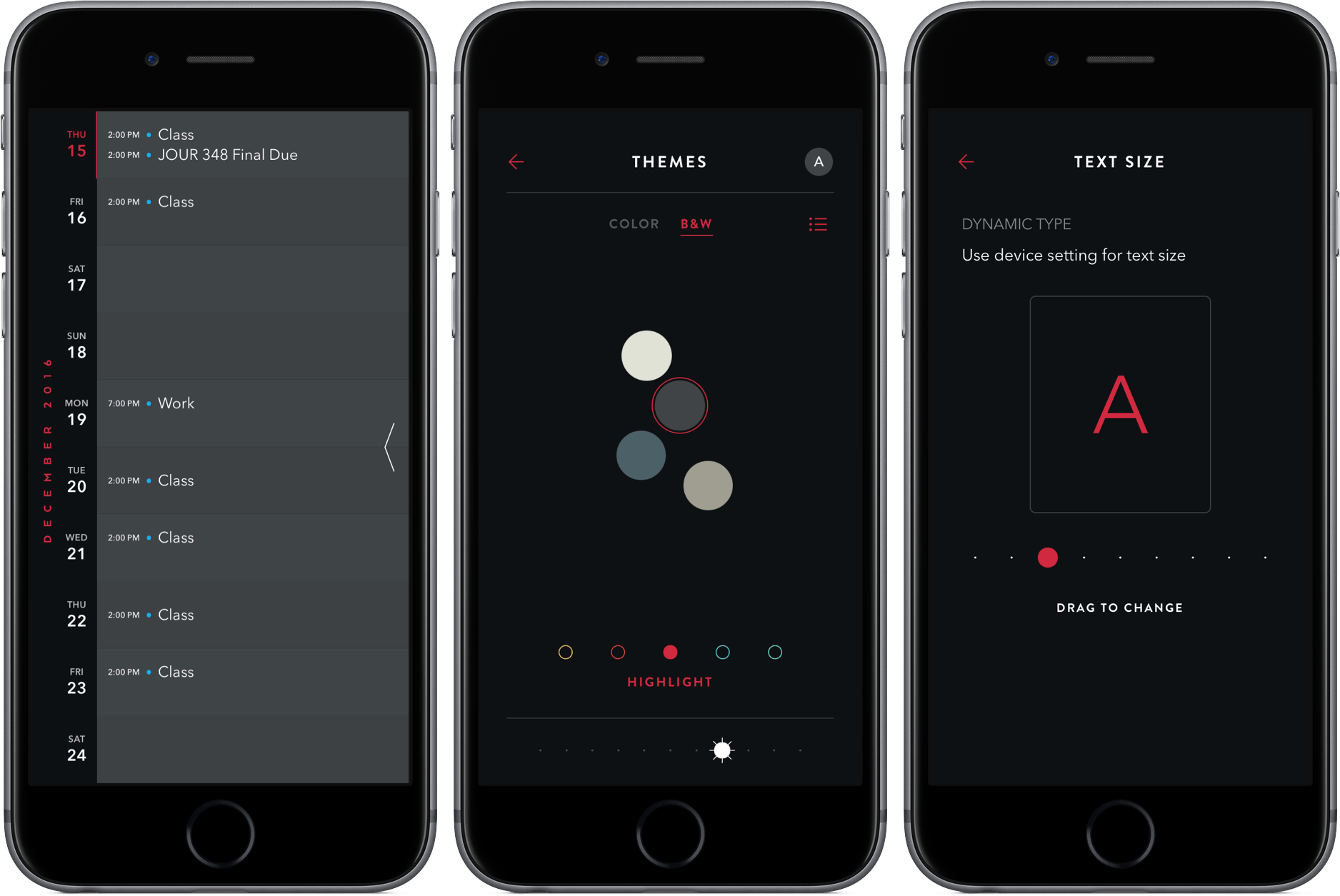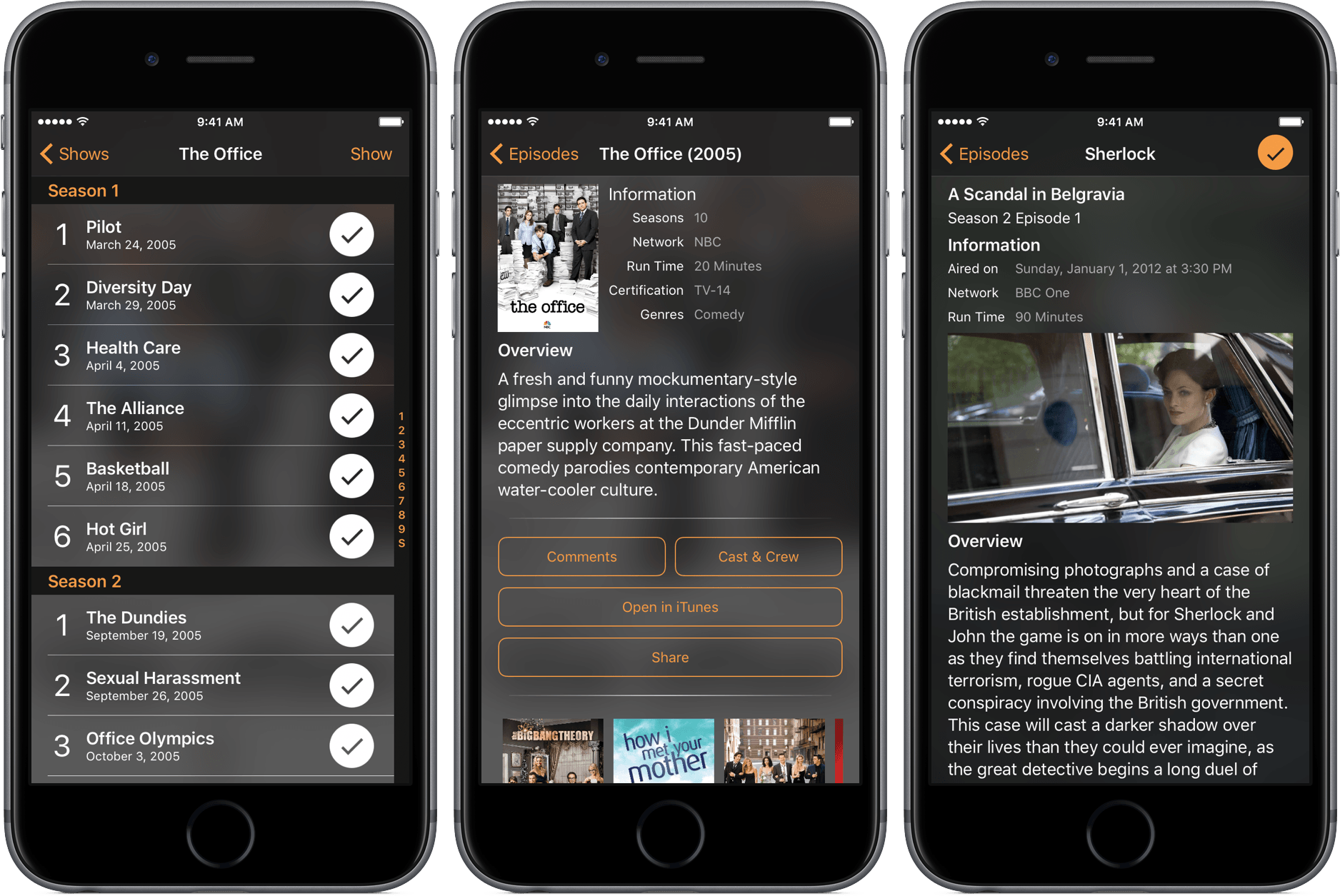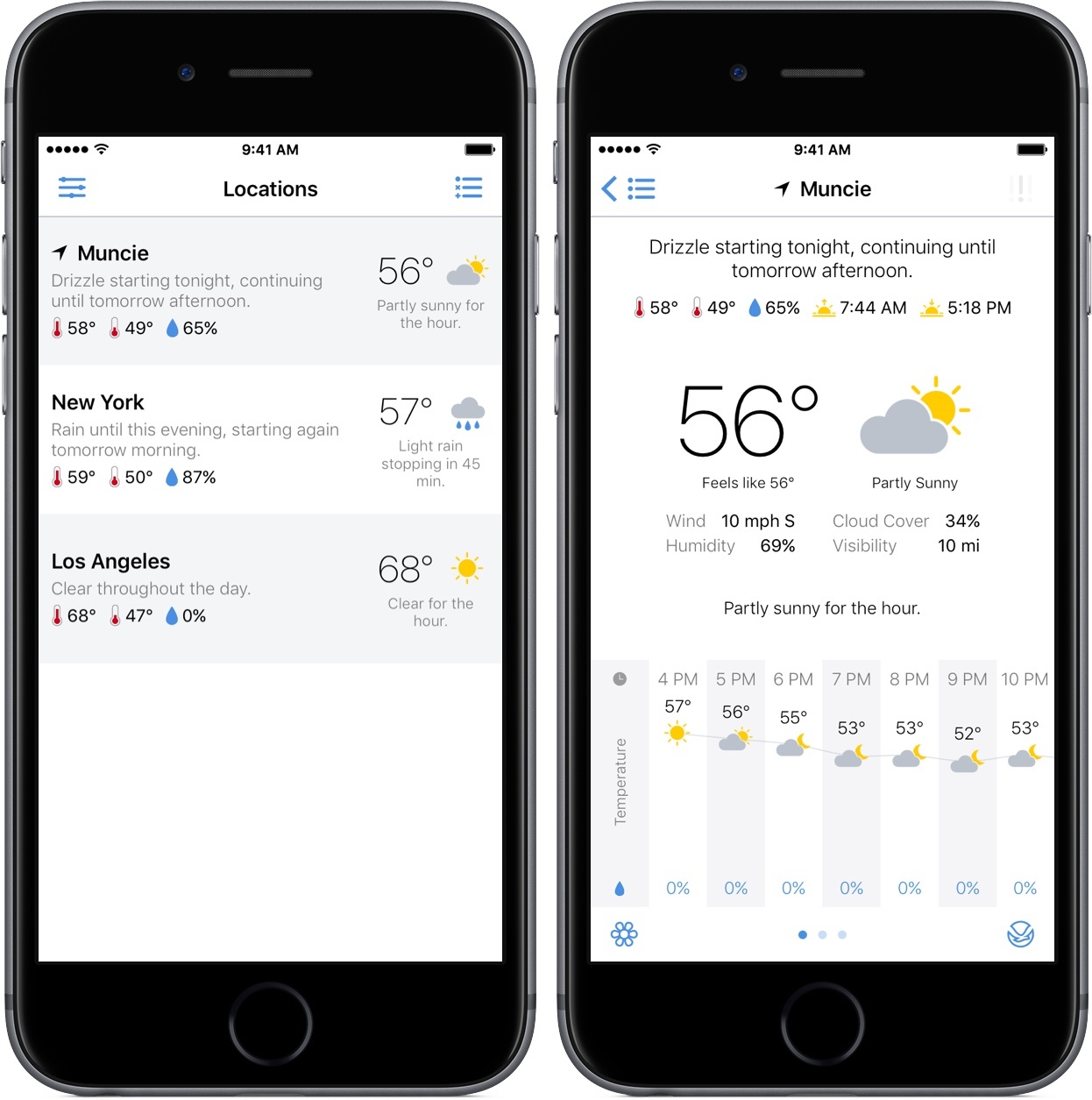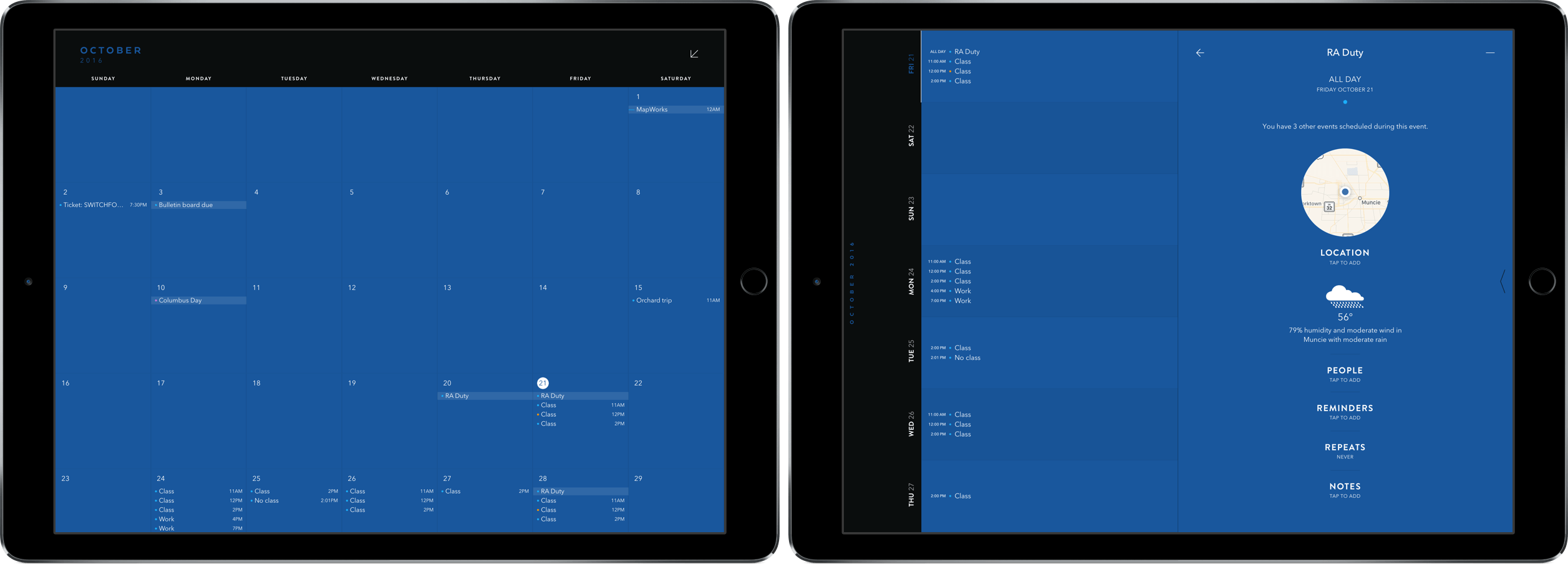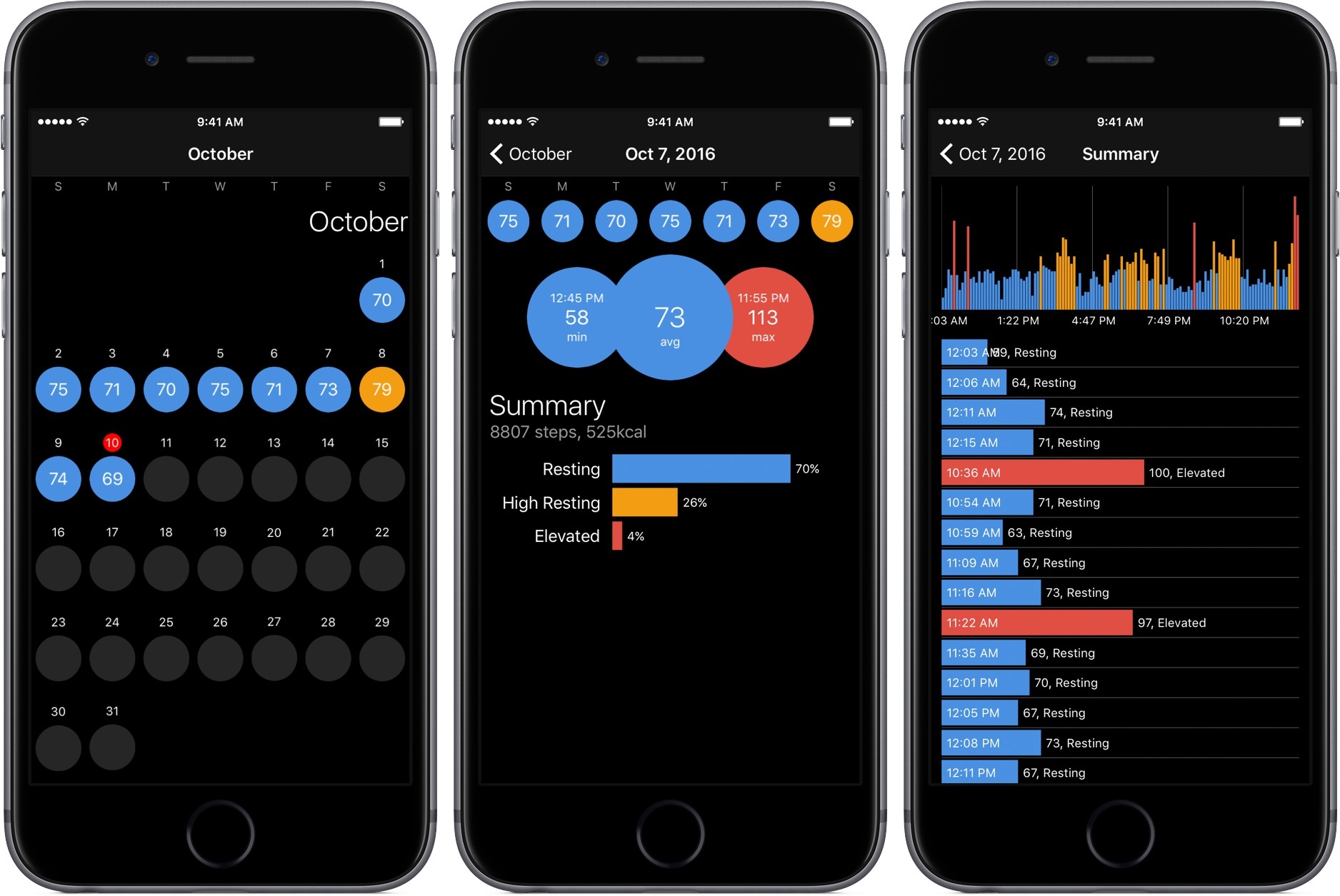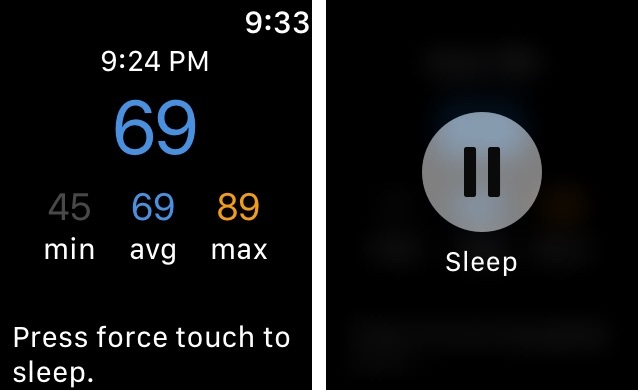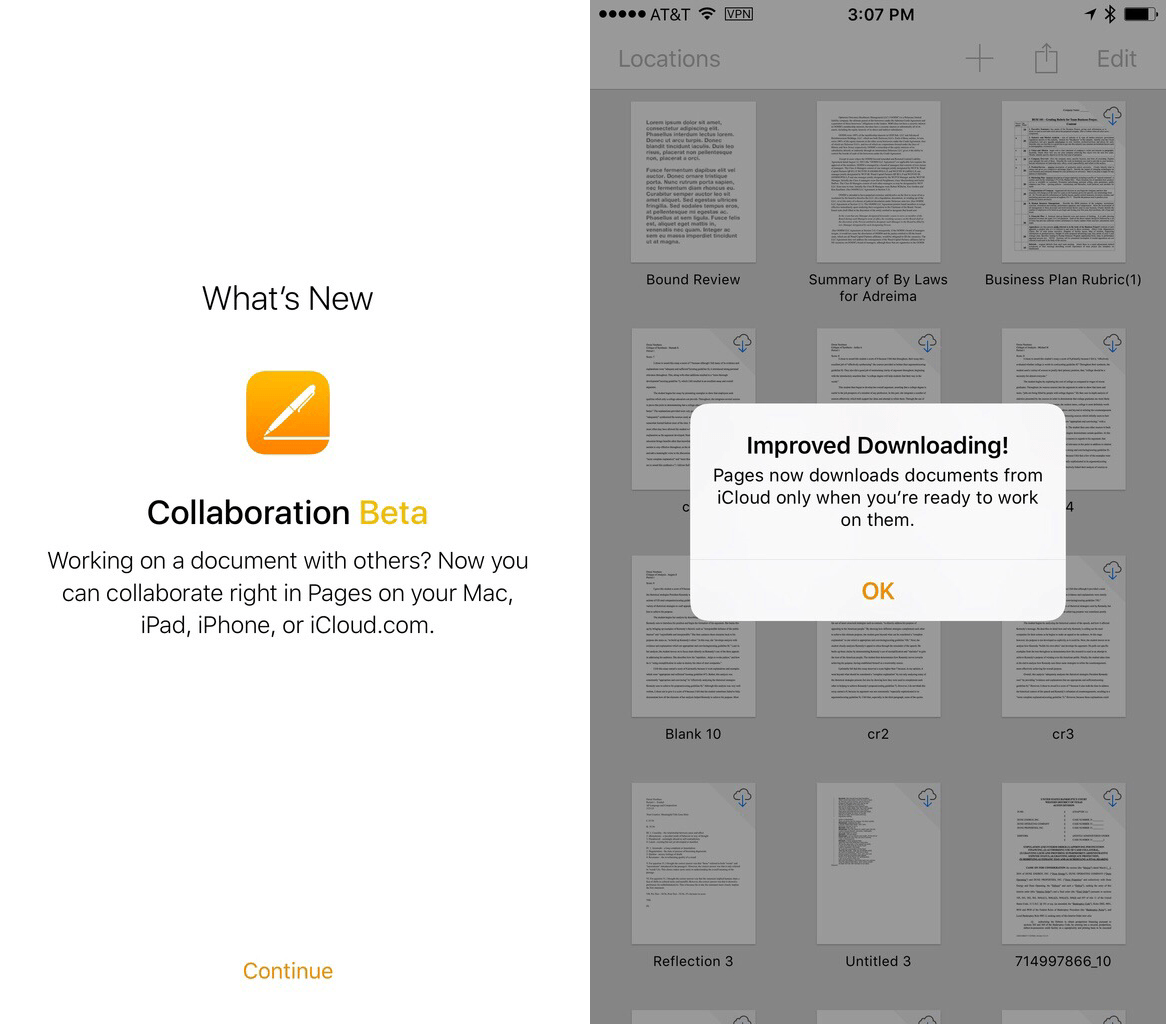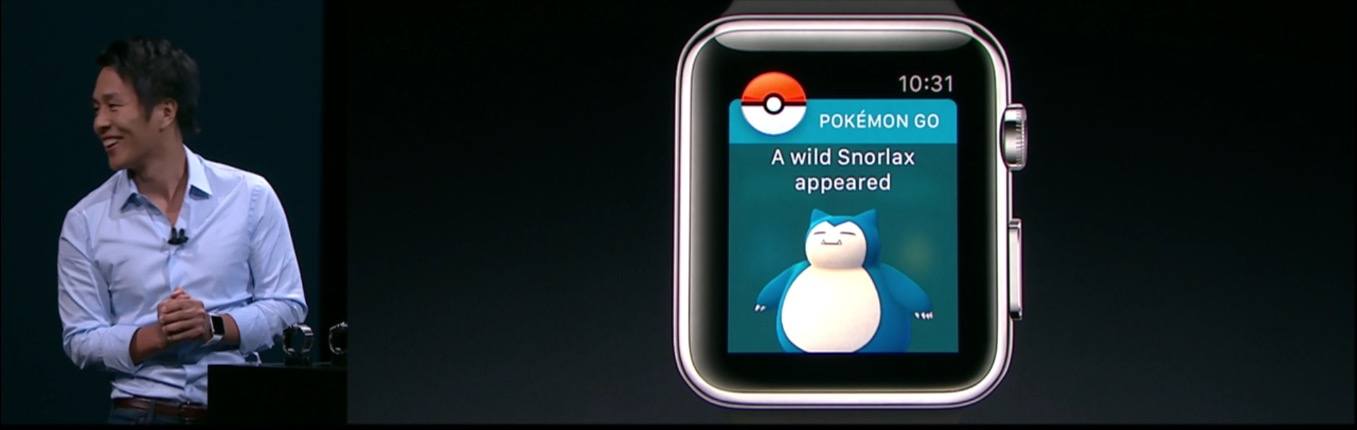Stumbling around on a Monday morning, I wake up too late, throw on a hat, and unplug four devices: my 12.9” iPad Pro, my iPhone 7, its companion Apple Watch, and my 12” MacBook. The first and last are tossed in my backpack to be used in and between classes to take notes, check social media, and design documents.
When I sit down in my design class, I pull out my MacBook, open inDesign, and try to manage multiple windows as I pull images from the Web and import them into my document. On the MacBook’s 12” screen, the limited real estate forces me to use a slew of keyboard shortcuts and trackpad gestures as I jump between apps. Frustrated, I pull out my iPad, fire up an iOS app to replace one on the Mac, and work in two separate environments.
The problem here is obvious: although macOS and iOS functionality overlaps, working in two OSes simultaneously isn’t ideal. The inability of the iPad to act as an extension of the MacBook’s display limits my productivity. Even people with larger 15” MacBook Pros would probably appreciate it if their iPad’s screen was available to display Mac apps.
For a while, I’ve been trying to solve this problem by using Duet Display, an iOS app that allows your iPad or iPhone to function as a second screen for your Mac or Windows PC. Duet has been around for a couple of years, but continues to get significant updates to speed it up, reduce lag, and offer touchscreen support. The fundamentals, however, are still the same: Duet, with an iOS device, can be your mobile Mac monitor.