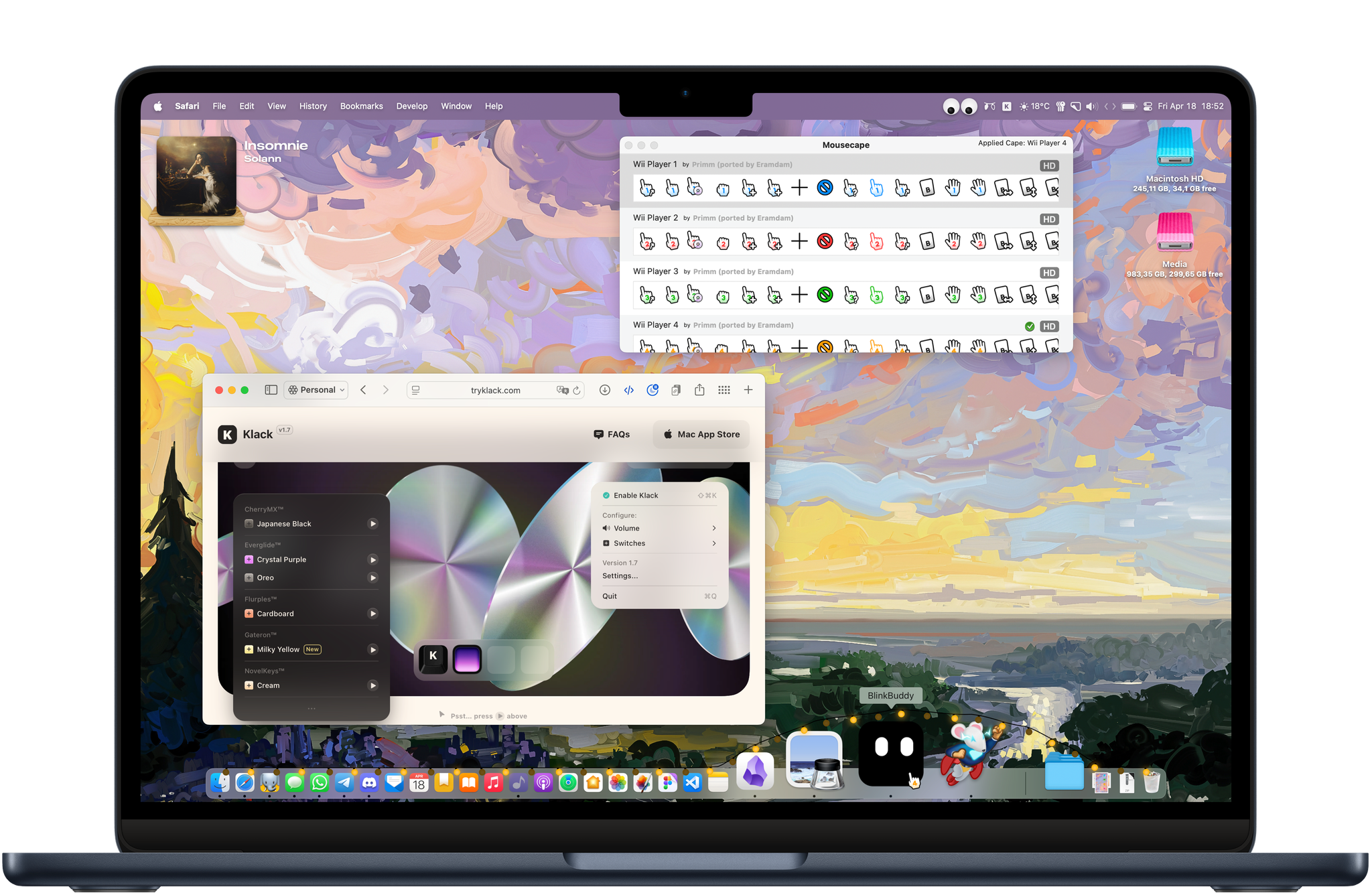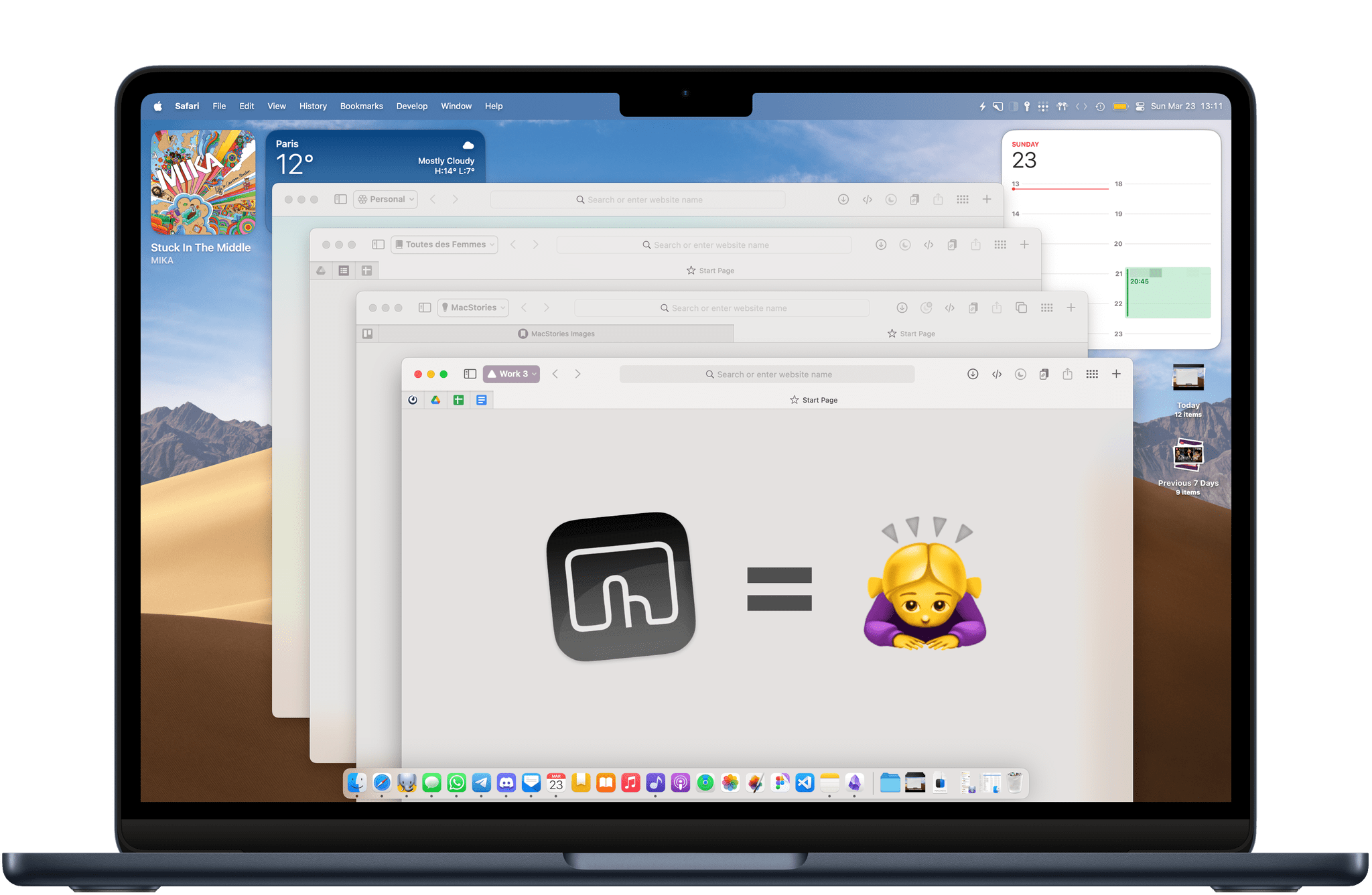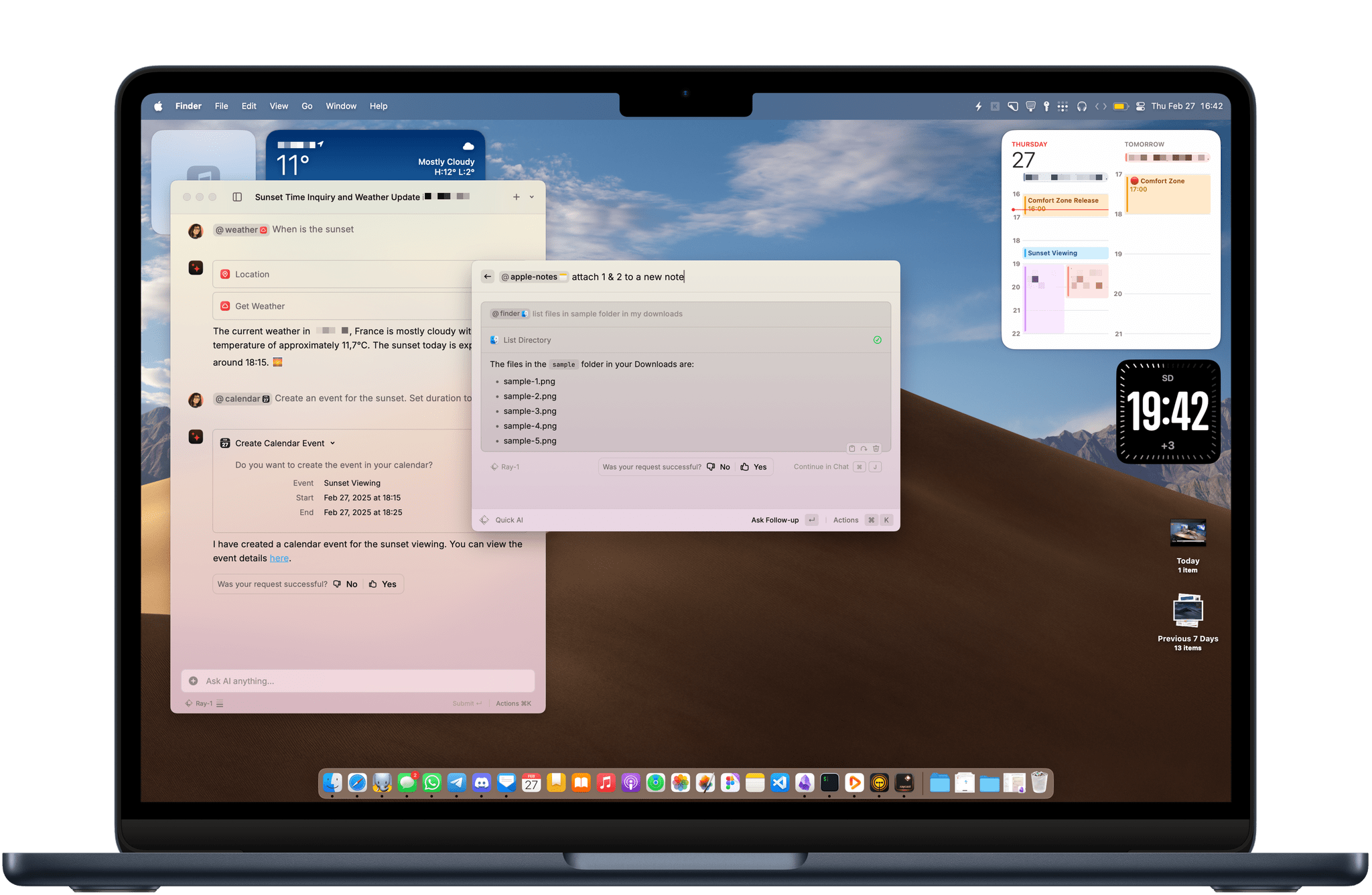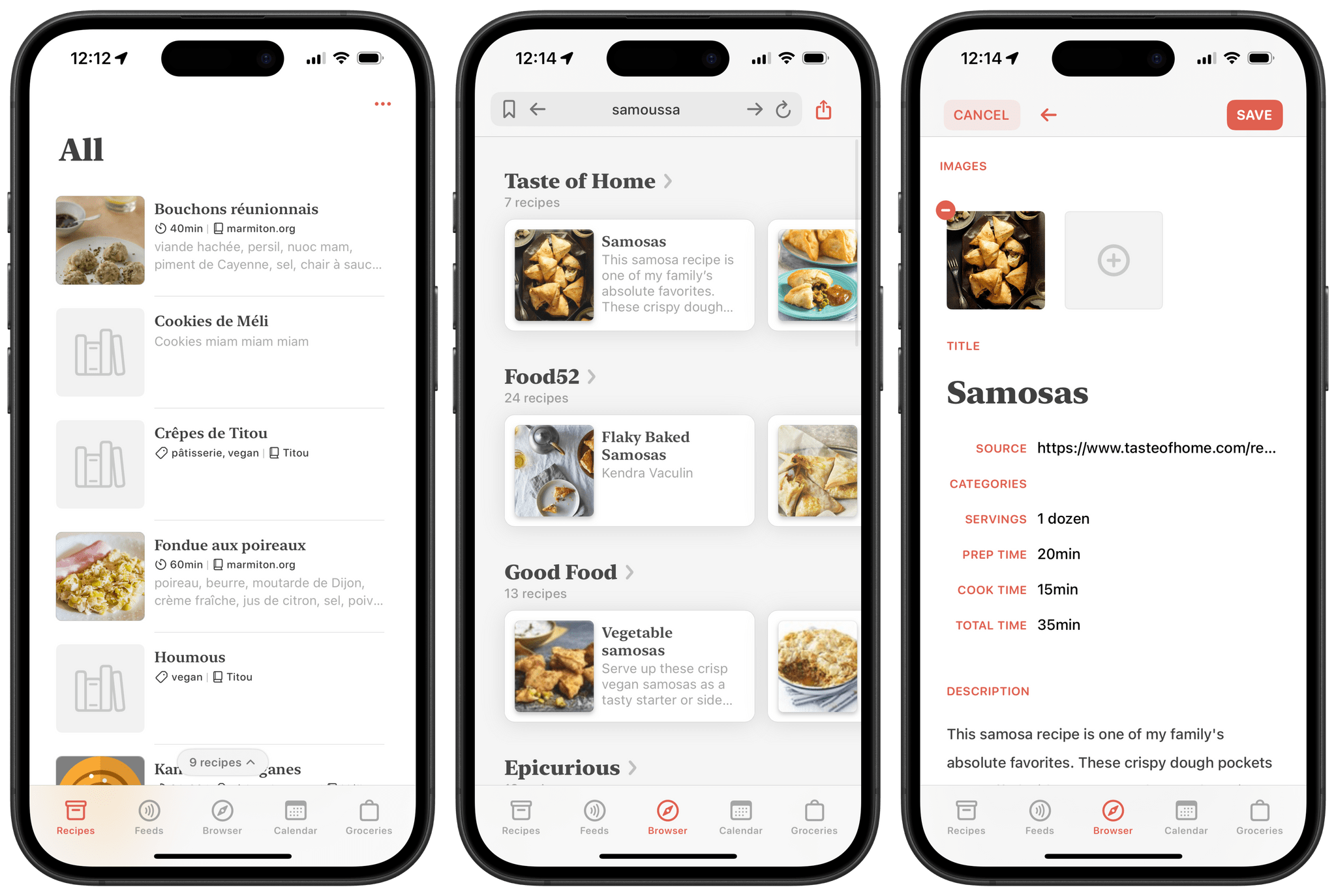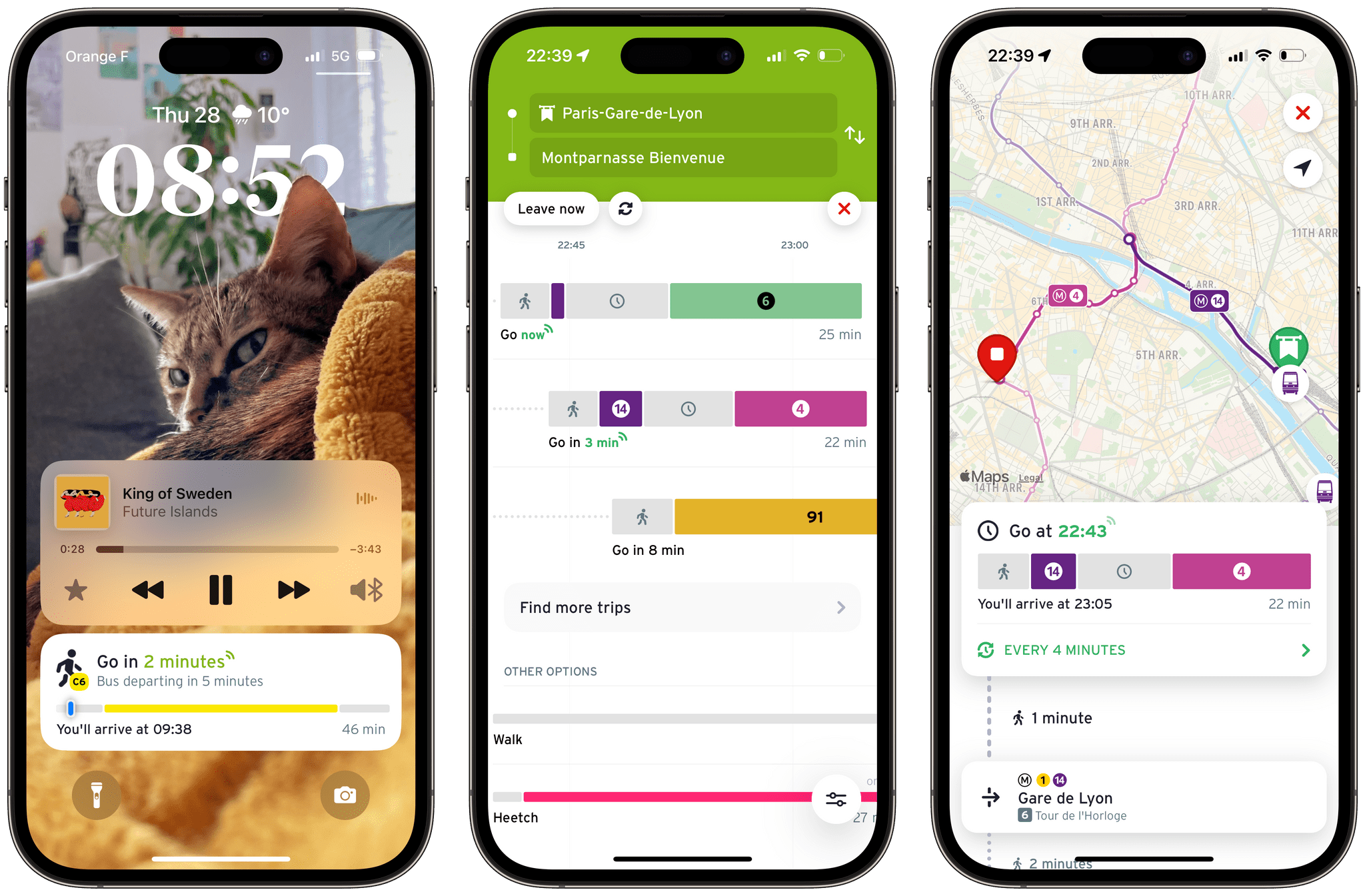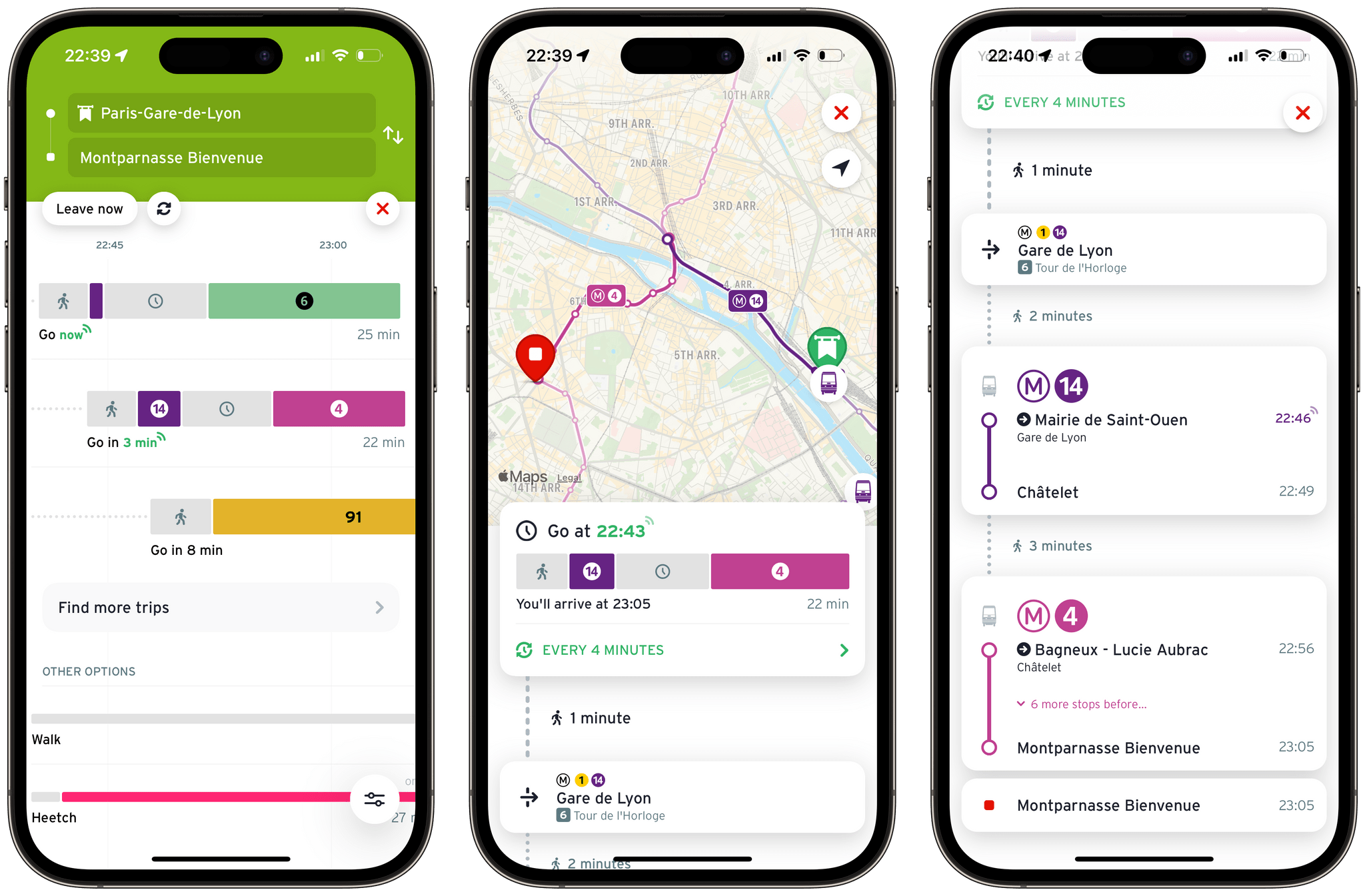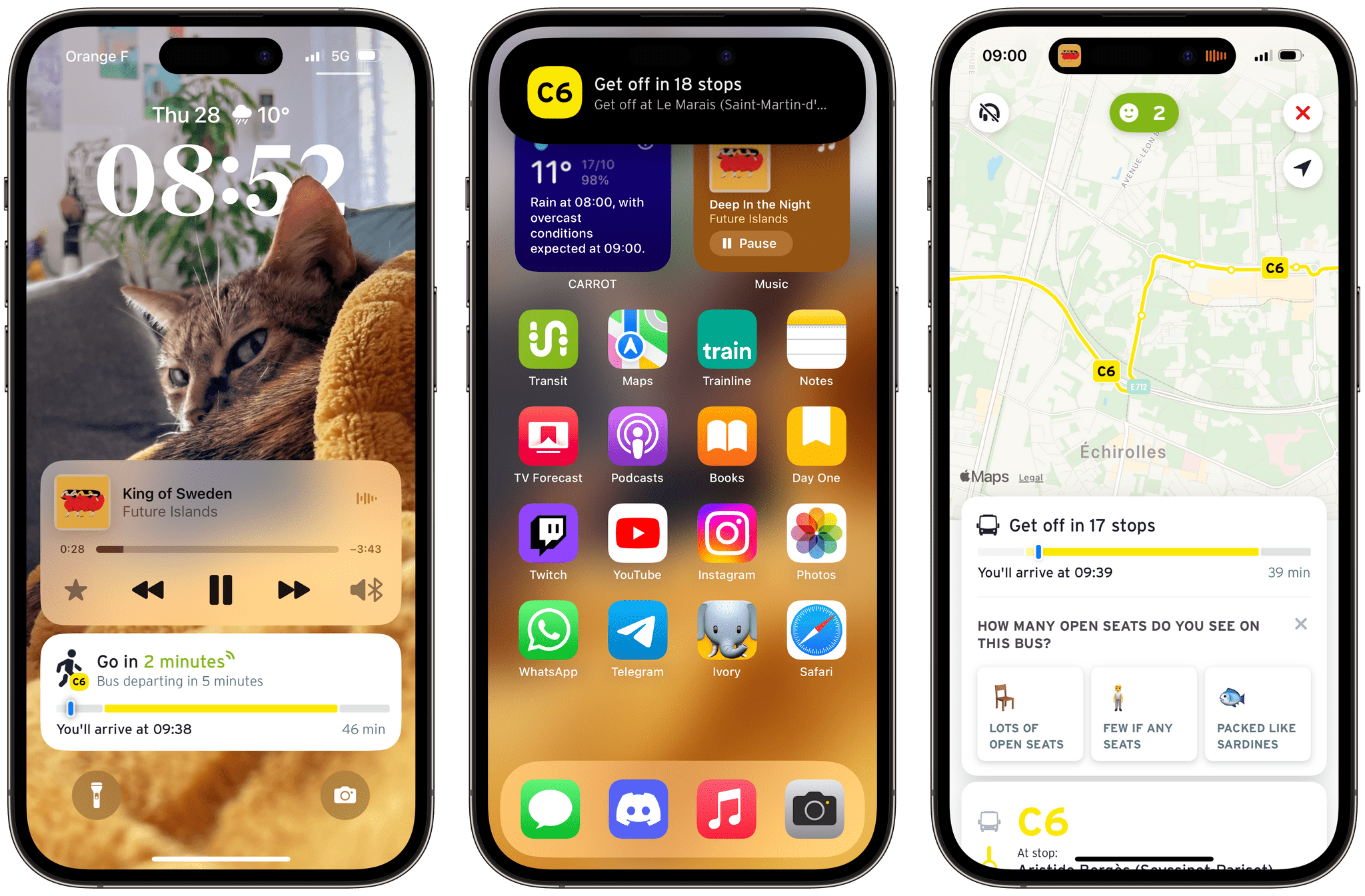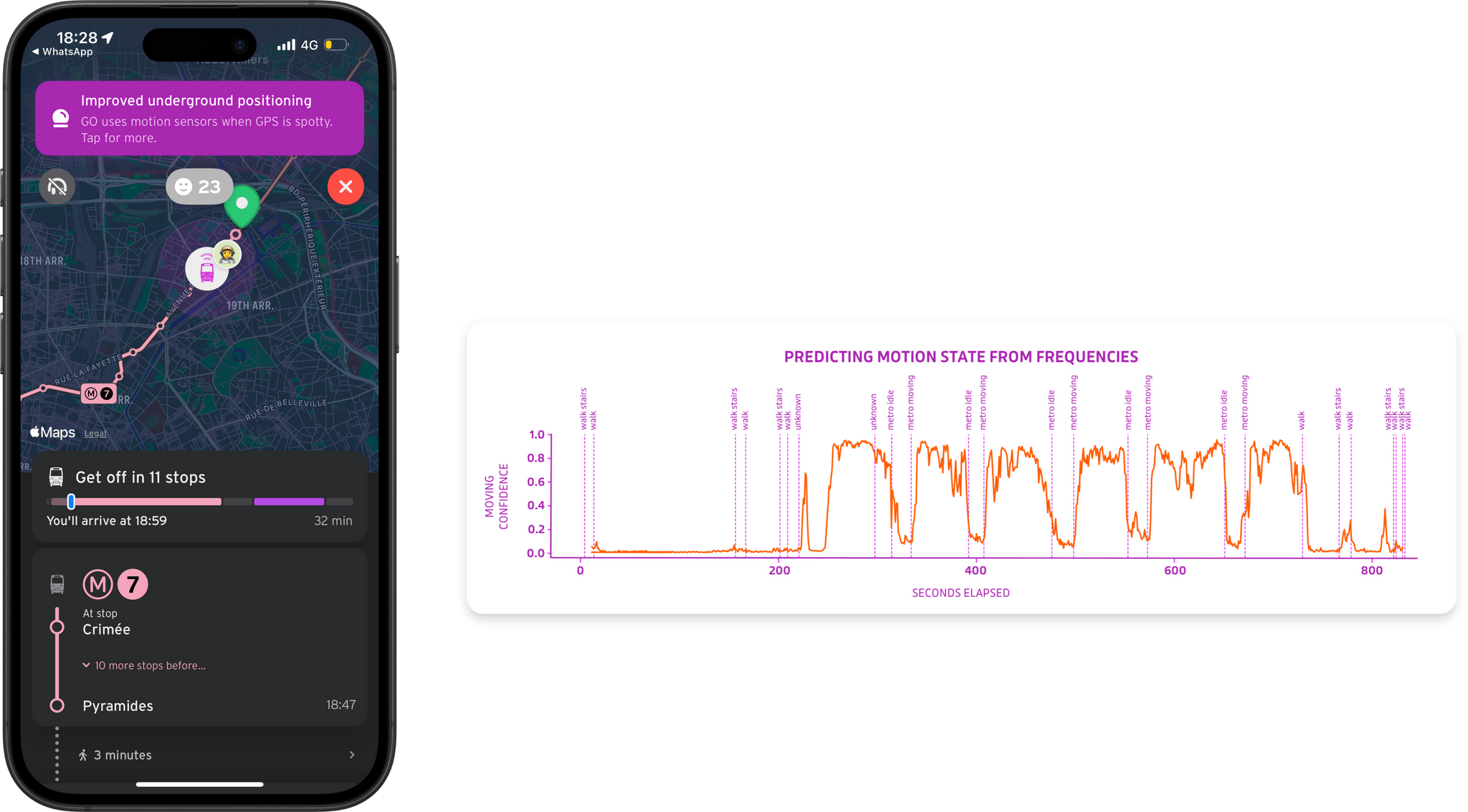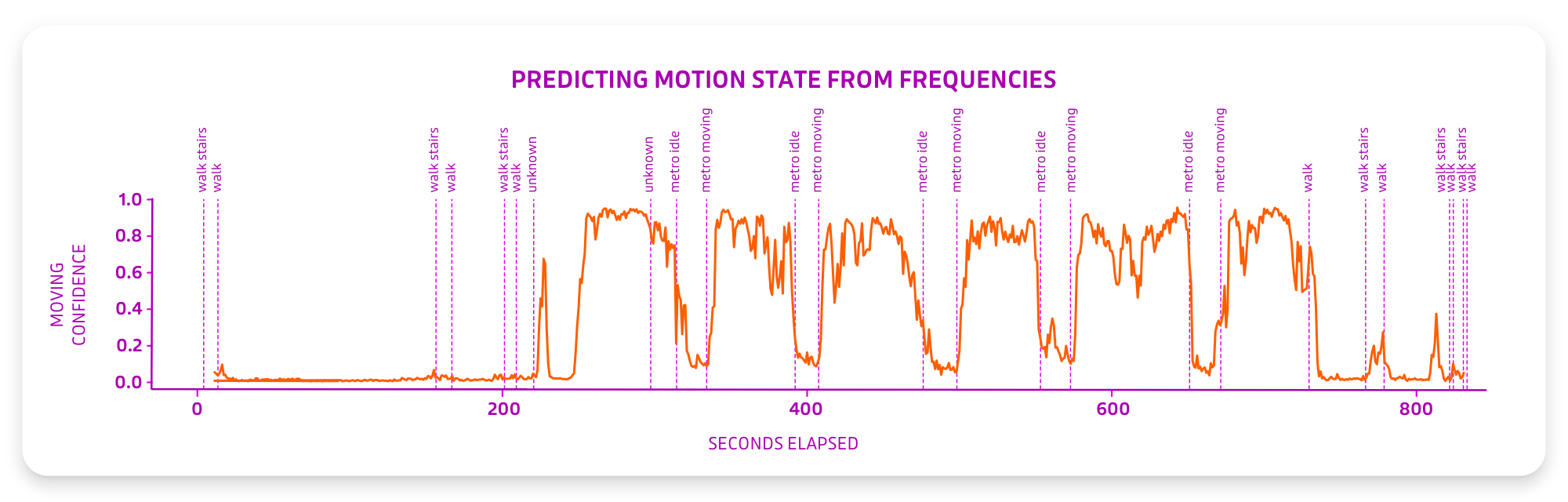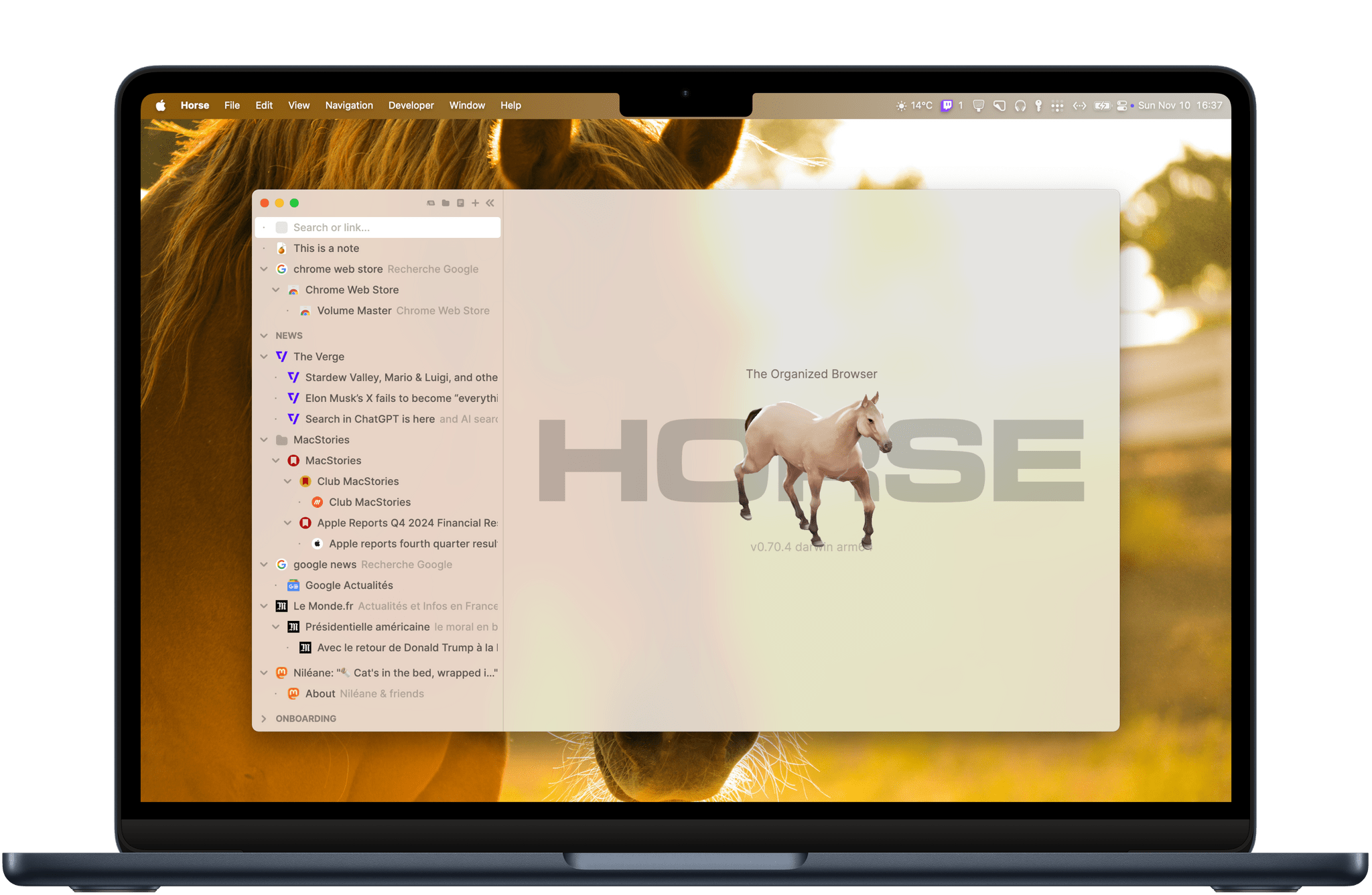Earlier this year, I took the time to step back from the tech news cycle and reflect on one of my favorite iPhone apps of all time, Transit. For the past decade and more — Transit first launched in 2012 — the app has been a powerful way to plan trips and look up waiting times when traveling around your hometown using public transportation. But the team behind Transit has never stopped enhancing and improving the app. Today, Transit remains one of the best transit apps on the iPhone, and it’s not even close; not only that, but the app has also slowly but surely cemented itself as a staple of UI design in this category.
I started relying on Transit in 2014, when I first arrived in France. At the time, I had never experienced a massive public transit network like the one in Paris, and I specifically remember how overwhelming it all felt. Finding Transit in the App Store truly felt like a godsend for 18-year-old me.
When it was first released, the app focused on one key feature: as soon as you tapped its icon on the Home Screen, it would immediately give you real-time waiting times for bus and train stops all around you, wherever you were in the city. Unlike with its competitors, you didn’t need to tap around the UI to find the stop or train line you were looking for; in all likelihood, the information you were looking for was already there, right on the app’s main screen. Instead of trying to play the retention game and keep you in the app as long as it could, Transit was designed to be launched and dismissed again just a few seconds later, as soon as you got a glance at the waiting times on its main screen.
This basic foundation immediately made Transit relevant at any time of the day. It also explains why, over the past ten years, I’ve never once removed the app’s icon from my Home Screen. In fact, it’s hard for me to imagine my Home Screen setup without Transit.
Today, in addition to checking waiting times, the app also lets you plan itineraries and compare trips, and it can track your vehicle to alert you when you’re about to reach your destination so you don’t miss your stop — all of this across 741 cities and regions in 23 countries. If this sounds like a lot, just know that at every step along the way, the app is always graced with a thoughtful design that never makes any part of it feel overwhelming. Every single data point has been carefully placed in the interface and is introduced with beautiful and subtle animations.
When I try to think of apps that started strong so many years ago and only evolved to become stronger, there are just a few names that come to mind. Transit is one of those names.
One of the reasons the app has been able to achieve this is its ability to gracefully adopt Apple’s new system APIs in iOS every year. This was especially true in iOS 16 with Live Activities, which allow you to track your trip and keep an eye on your next stop right from your iPhone’s Lock Screen. And just last month, the Transit team went beyond our expectations, revealing an impressive new way to track your train when it’s underground and you don’t have a GPS signal. The app now utilizes the iPhone’s built-in accelerometer and analyzes its patterns to identify when your vehicle is in motion and every time it reaches a new station. I’ve been able to try this new feature over the past month in the tunnels of the Paris Métro, and I’m happy to report that this wizardry actually works.
The Transit team’s ability to innovate and expand to more regions around the world, all while keeping the app focused on the main feature set that it launched with 12 years ago, is remarkable. For that, and the app’s ever-beautiful design, Transit deserves to be recognized with this year’s MacStories Selects Lifetime Achievement Award.
Learn more about Transit: