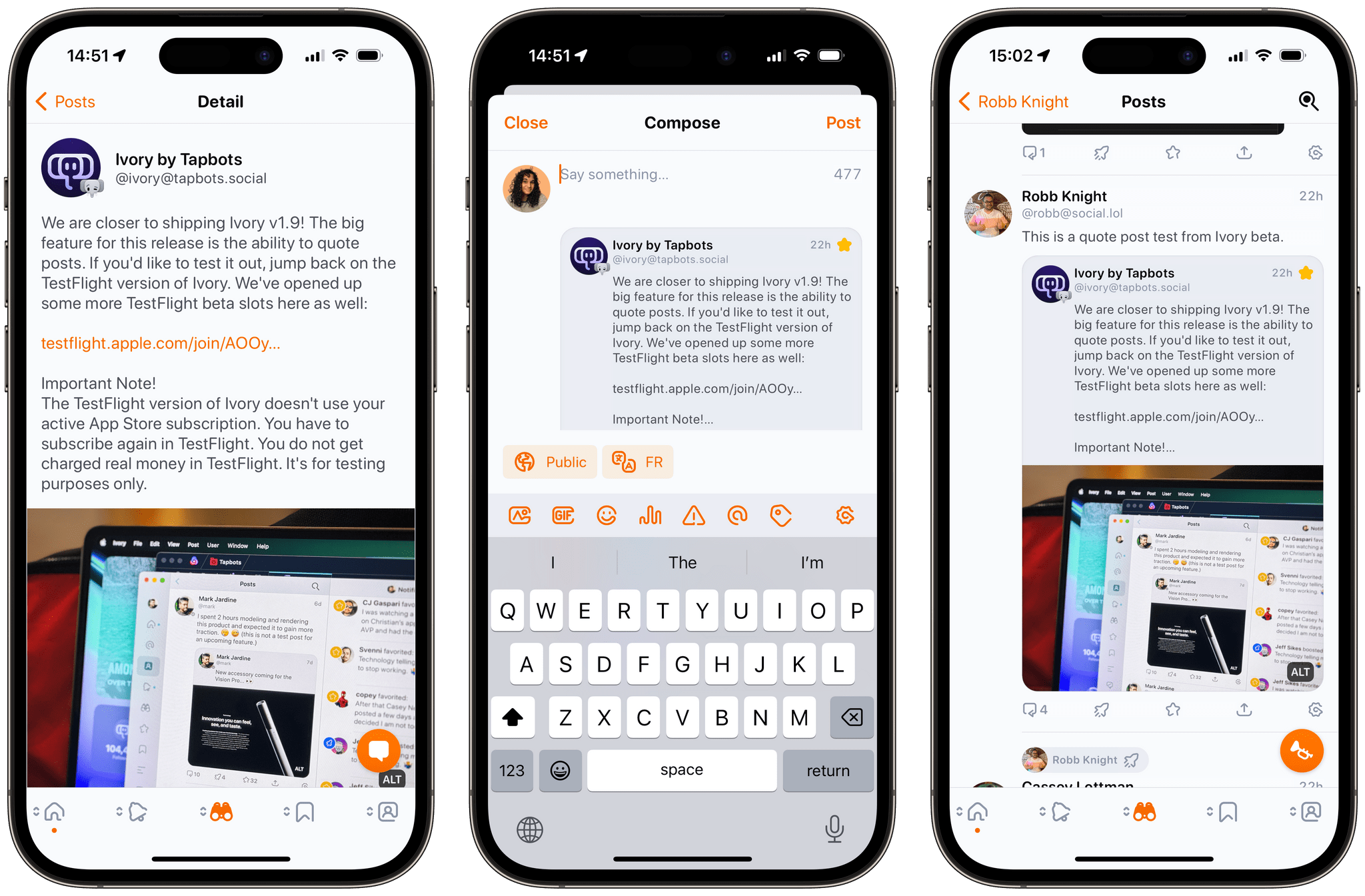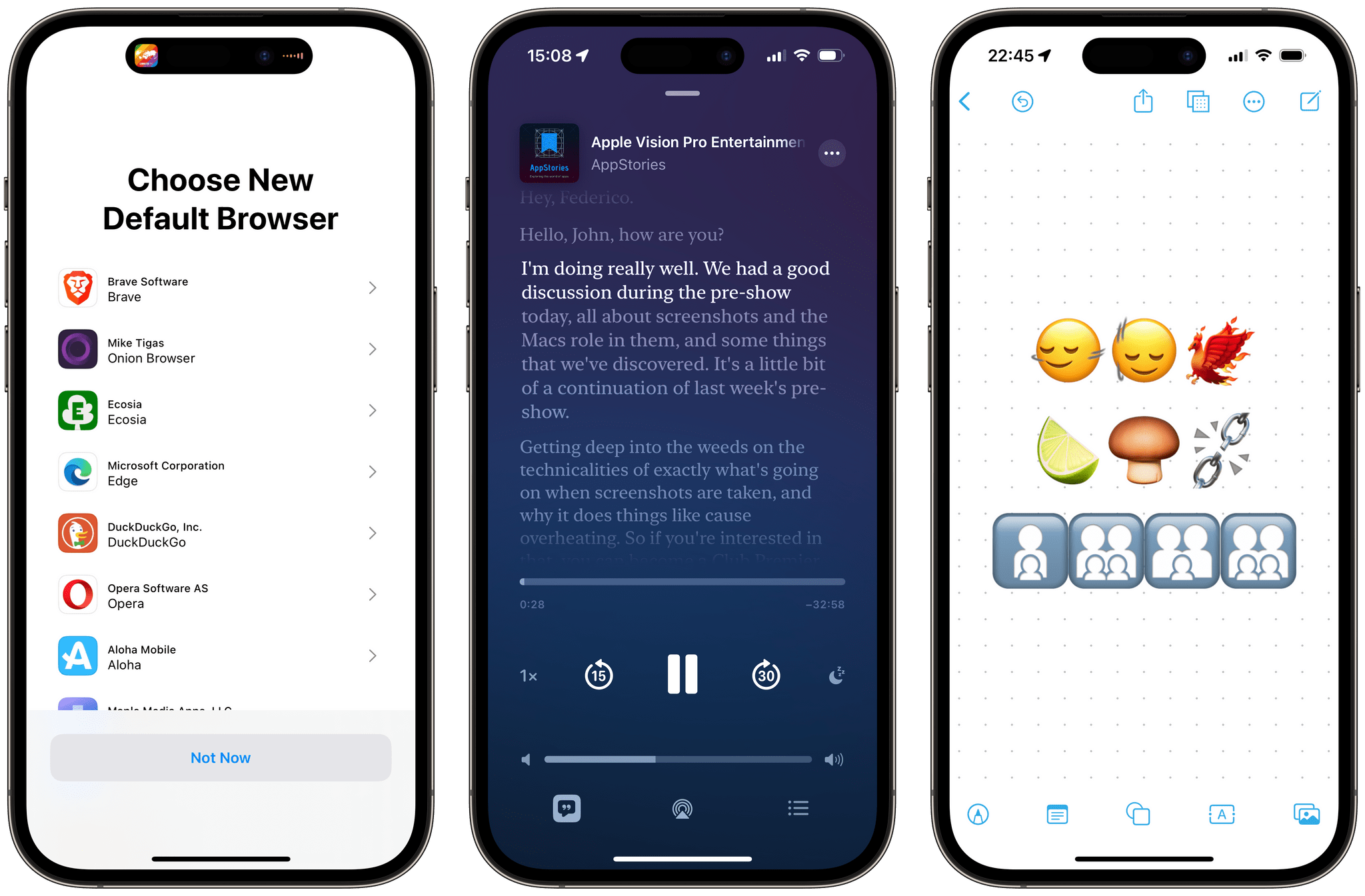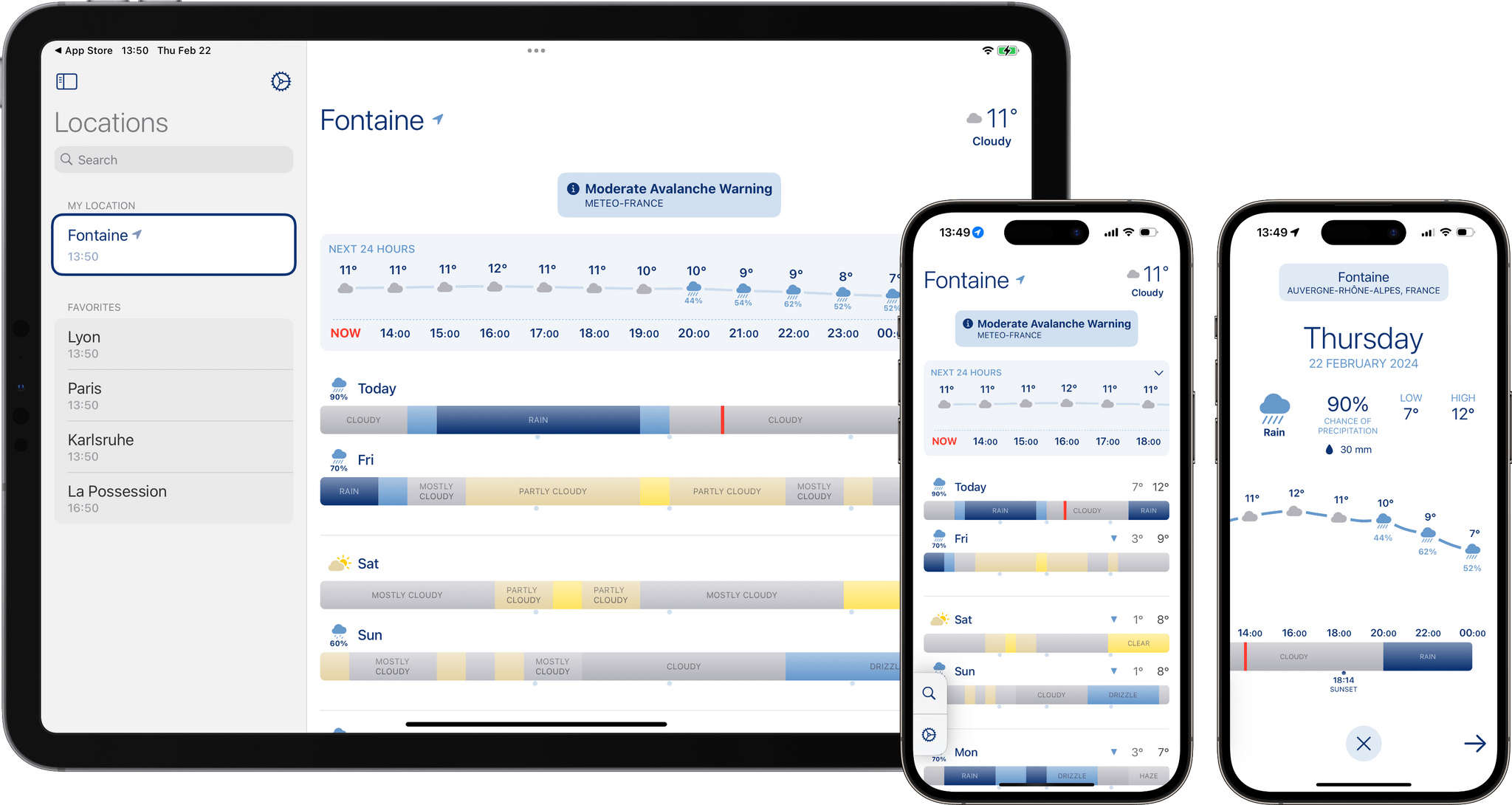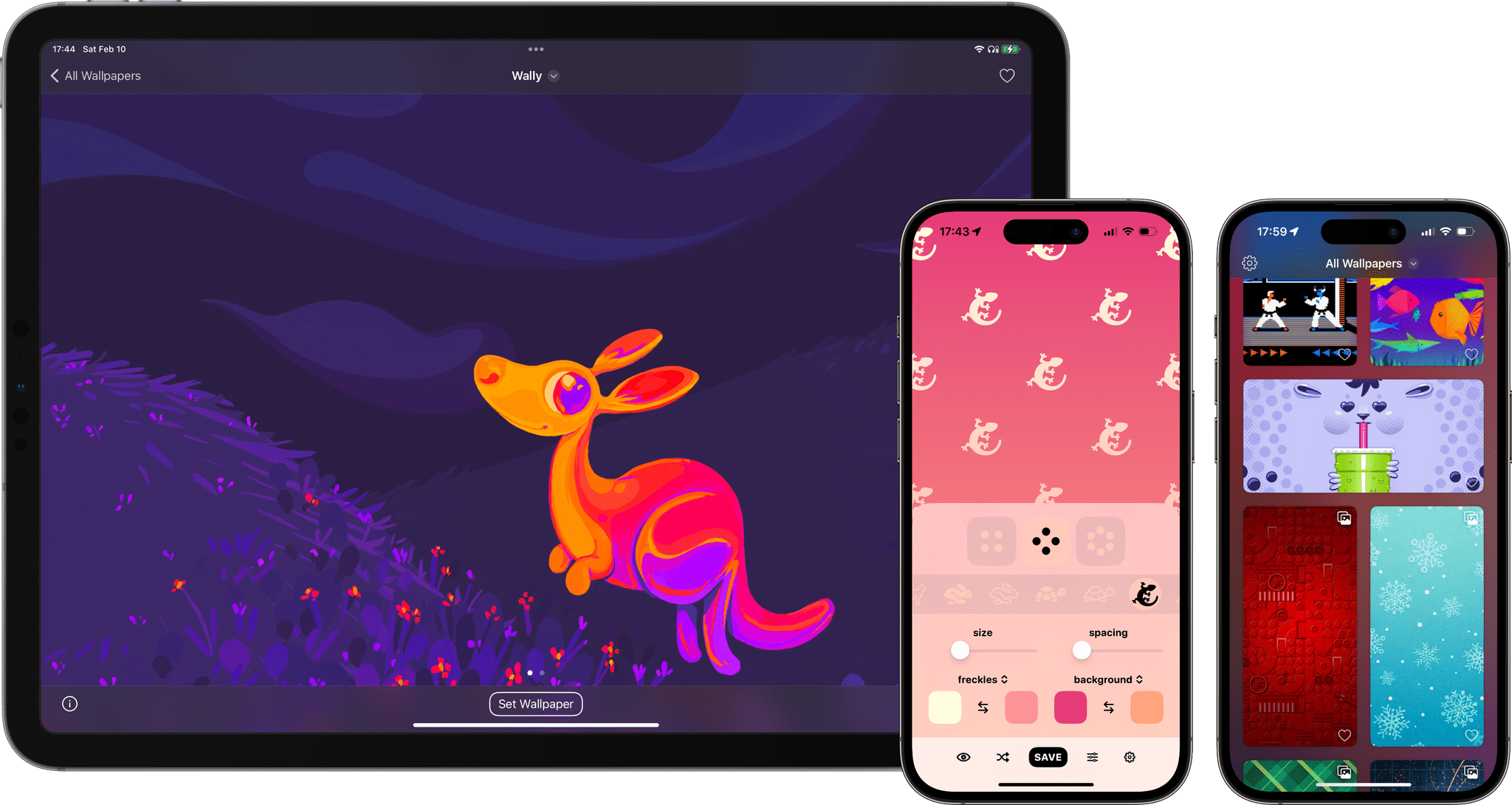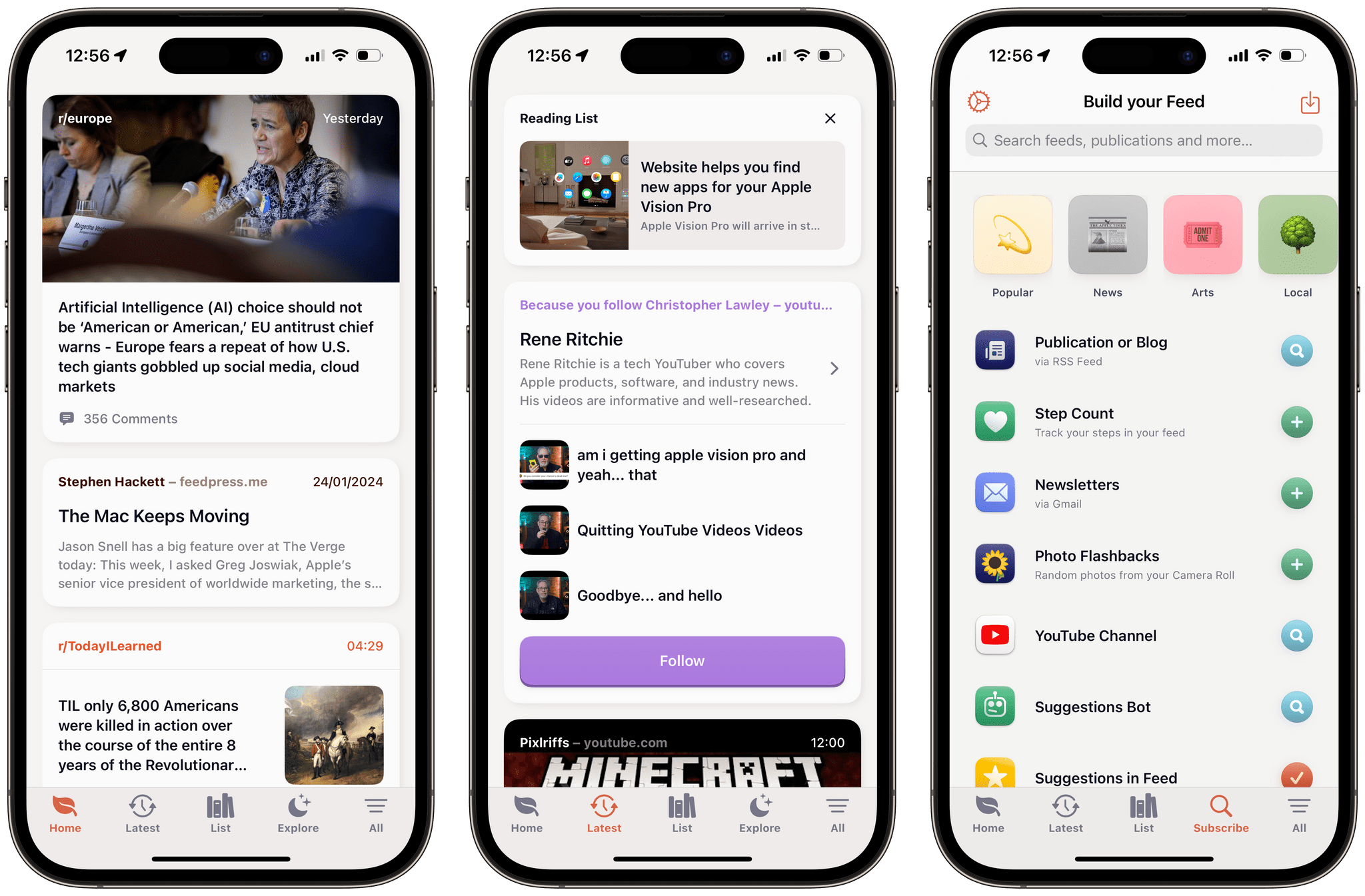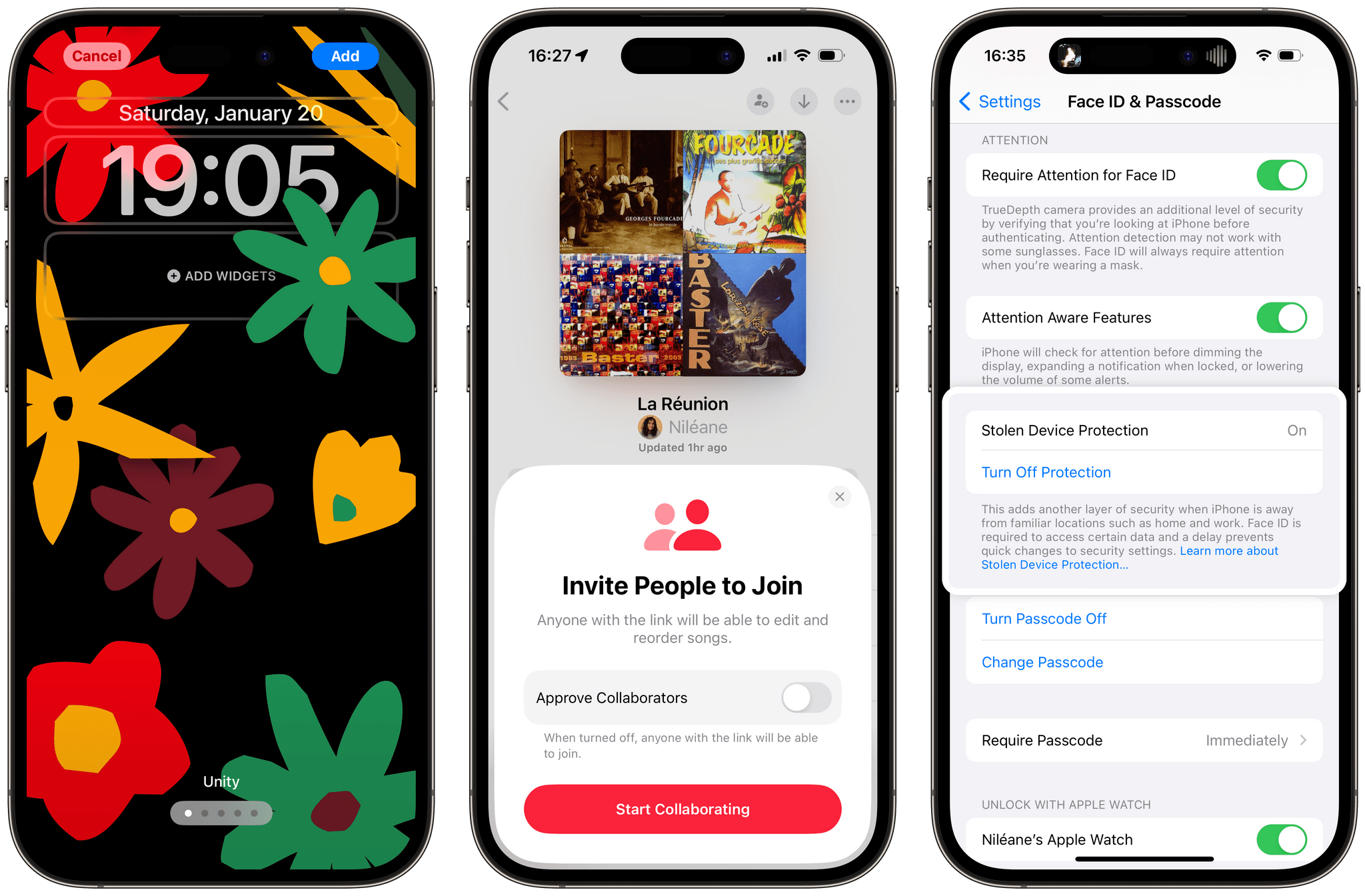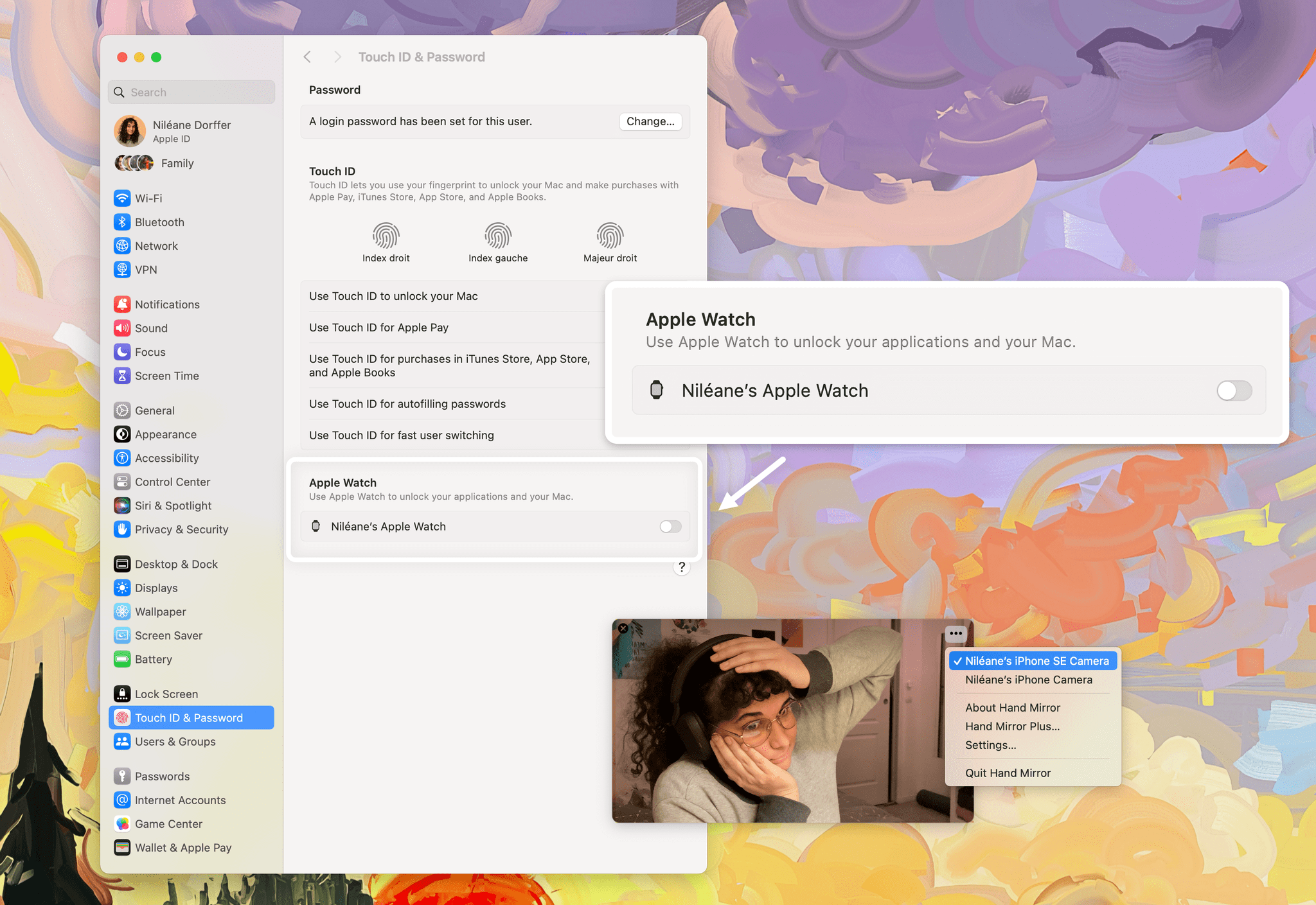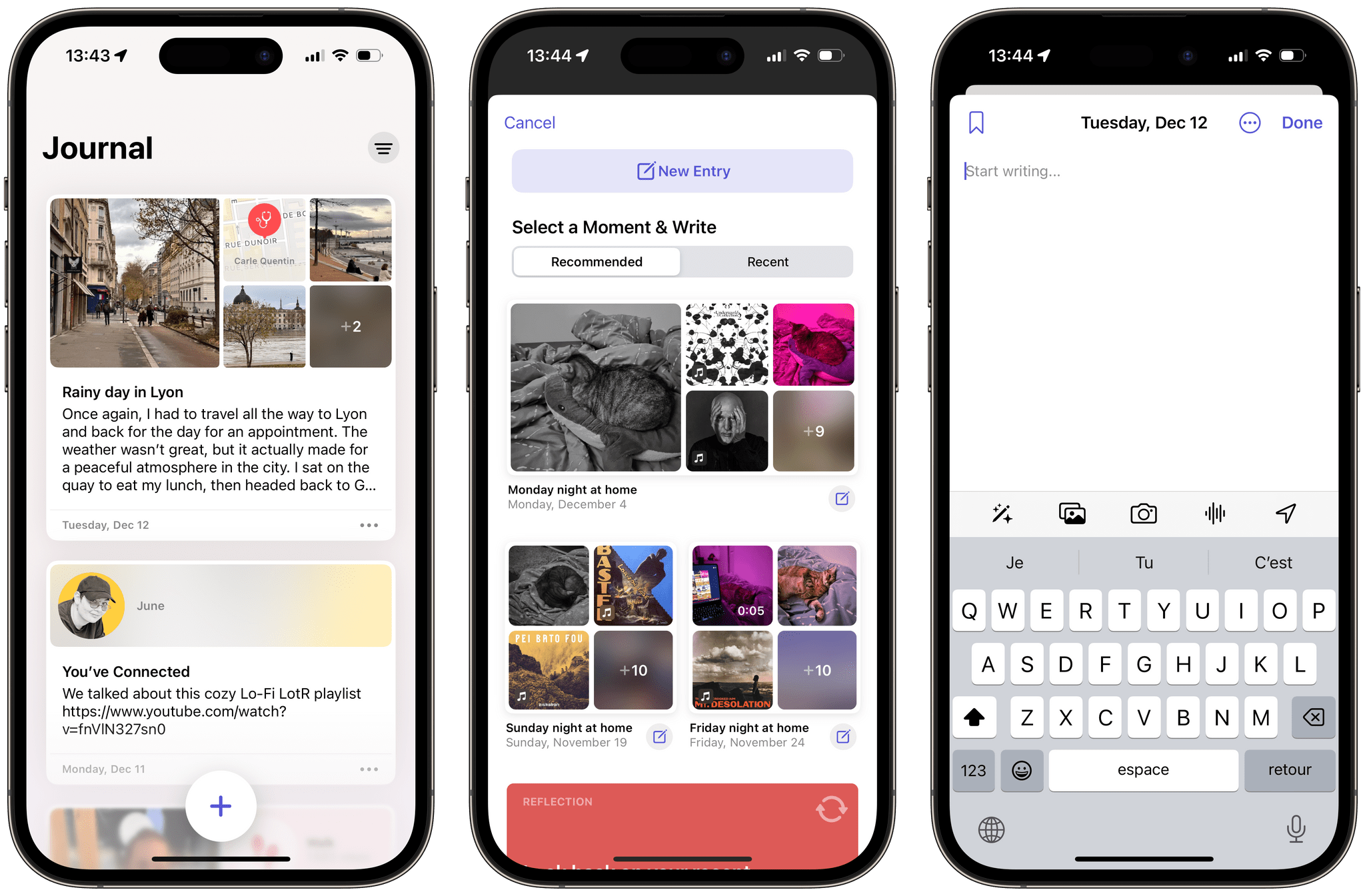Today, Tapbots released version 1.9 of their award-winning Mastodon client Ivory for iOS, iPadOS, and macOS. The update brings the long-awaited ability to quote posts, and to view quoted posts inline in the timeline.
Quote posts have been on the team’s roadmap ever since the app was first released early last year, while the feature was already supported by other Mastodon clients, including Mona for Mastodon. As expected, quoting a post in Ivory simply works by pasting a post link in the compose view, or by tapping the ‘Boost’ button on any public post, which now features an additional ‘Quote’ option.
Although quote posts currently aren’t supported directly by Mastodon, Tapbots says Ivory isn’t changing anything fundamental to the way Mastodon posts work:
“All we are doing is showing the post you are linking to visually vs just having a link to a Mastodon post which anyone has been able to do since the beginning of the service. That and making the process of copying a link to a post and pasting it in the compose view more automated.”
Following Tapbots’ announcement, Mastodon CTO and core team member Renaud Chaput reiterated in a thread that the Mastodon team is currently working on bringing quote posts to all Mastodon users:
“We are working on implementing Quote Posts. This is a much more complex feature than showing a preview for a link to a post, which is done at the moment by multiple clients.”
Renaud Chaput most notably detailed the team’s desire to build the feature with user safety in mind, to be able to prevent harassment behaviors, and to allow Mastodon users to control who can quote their posts.
Quote posts are currently listed as “planned” on the official Mastodon roadmap, but if you want to start quoting posts on Mastodon today, Ivory 1.9 is now available on the App Store for iOS, iPadOS, and macOS.