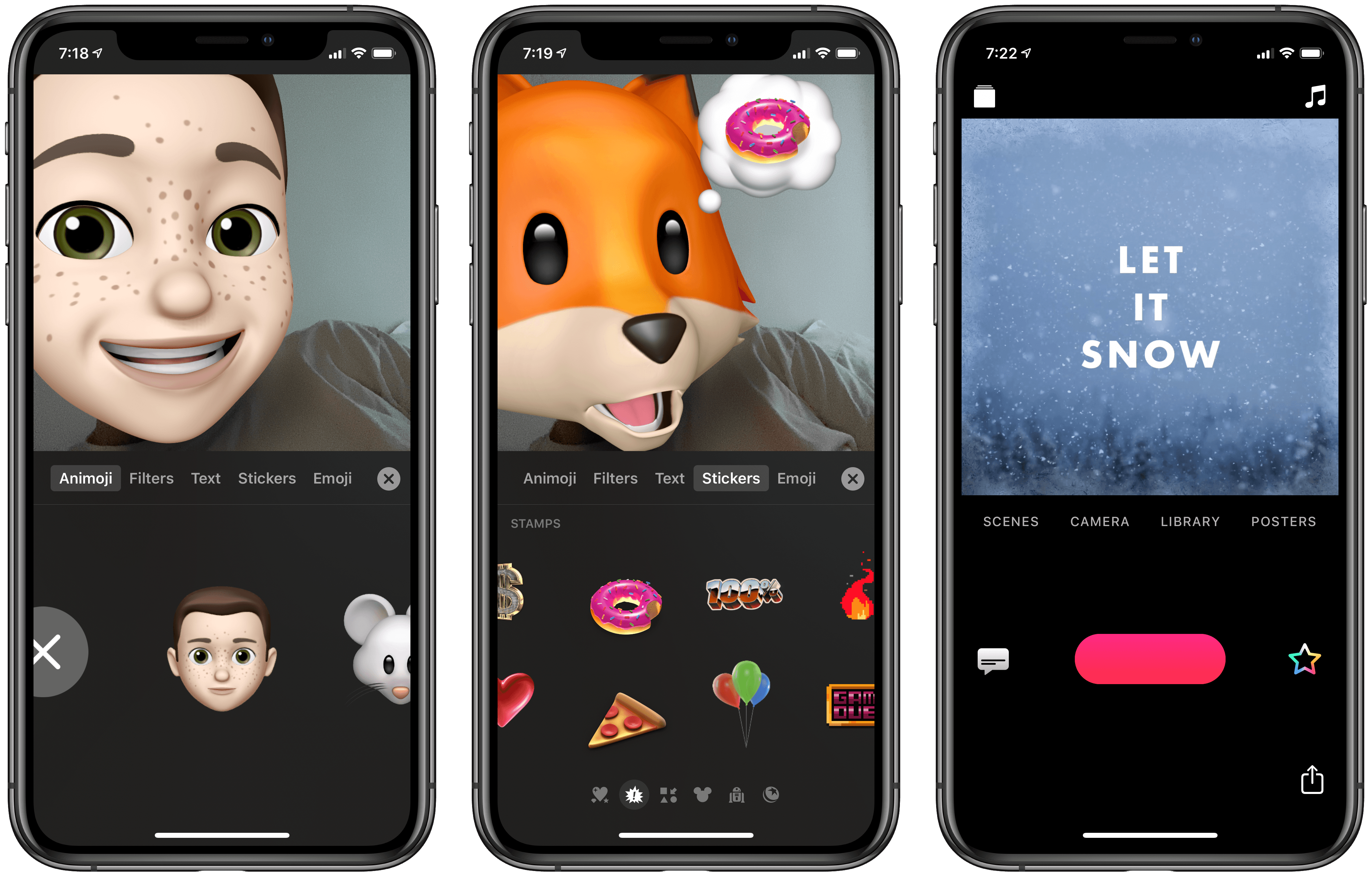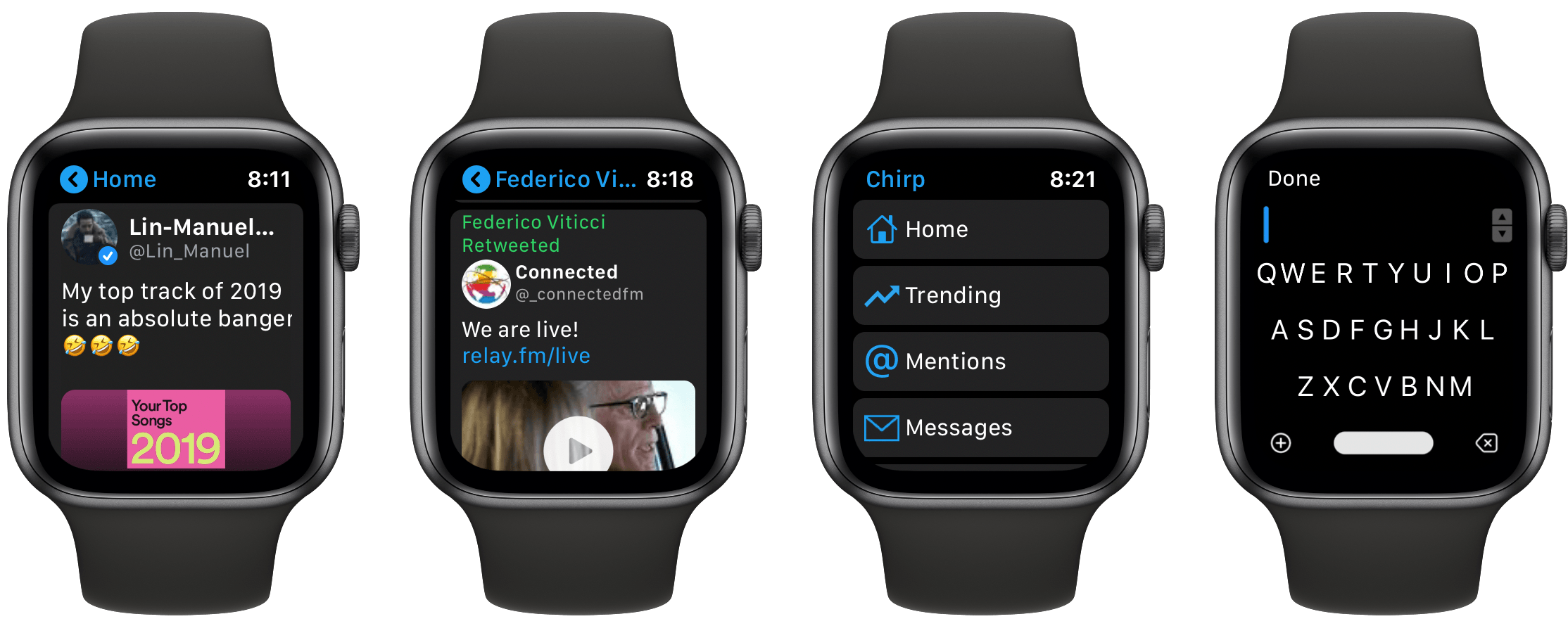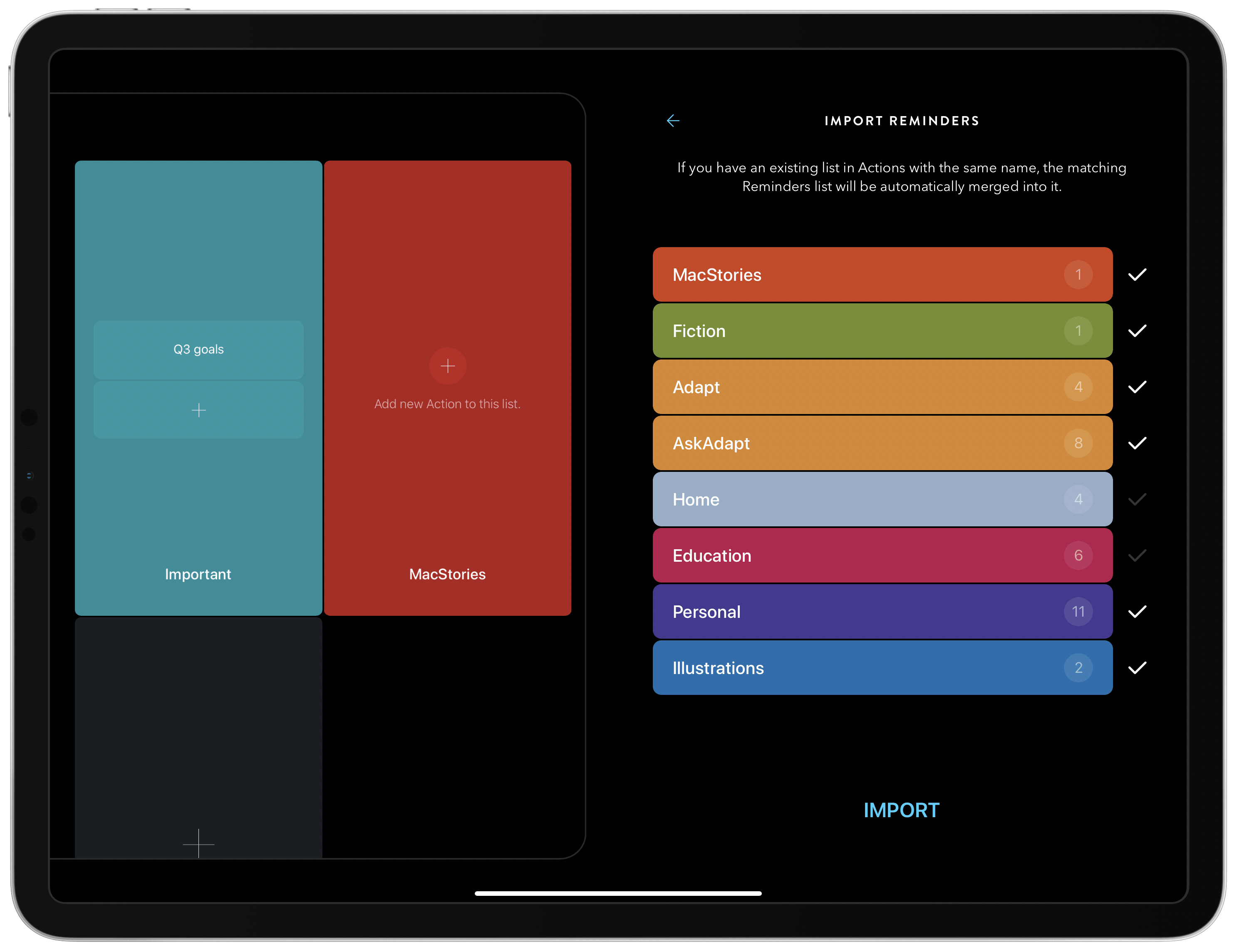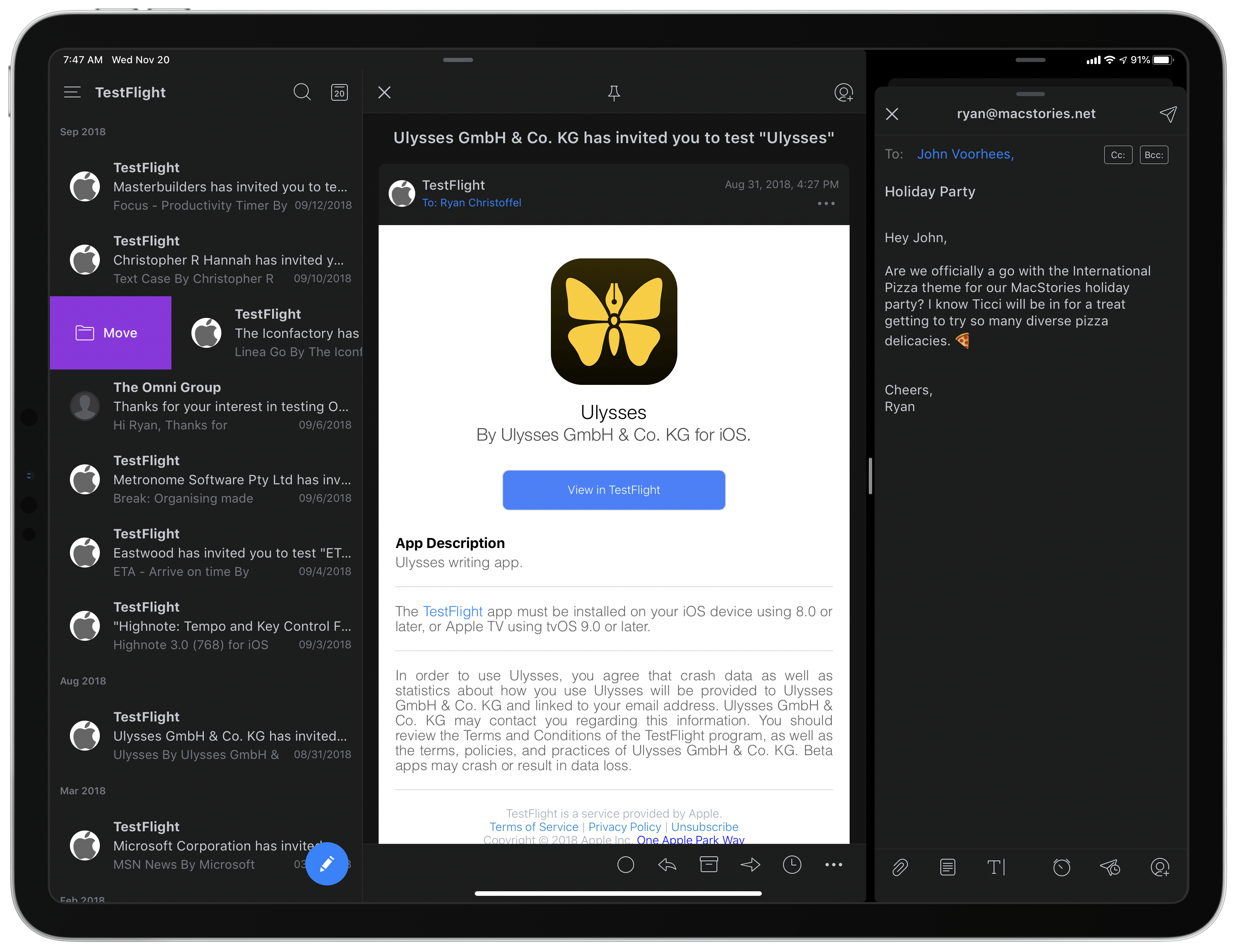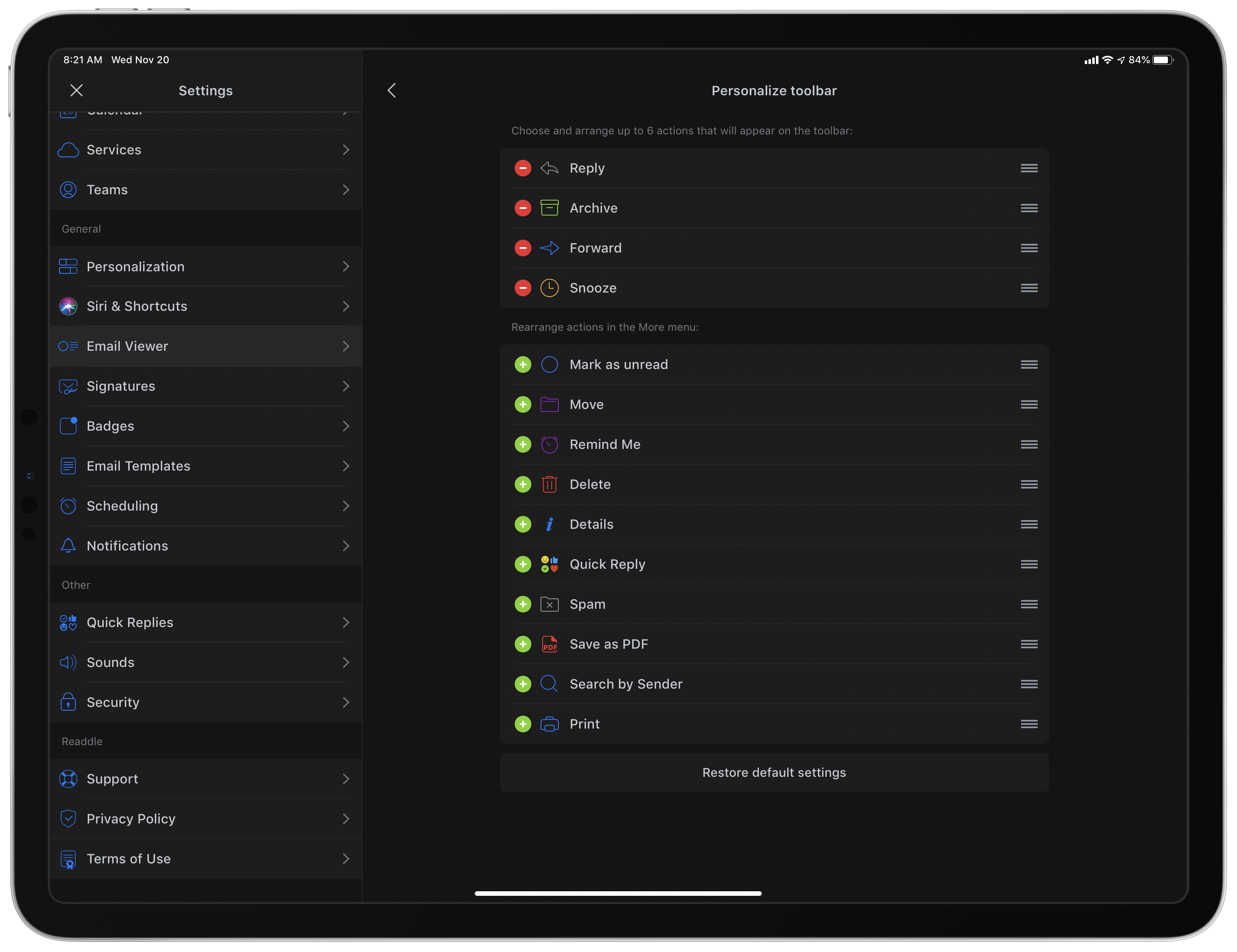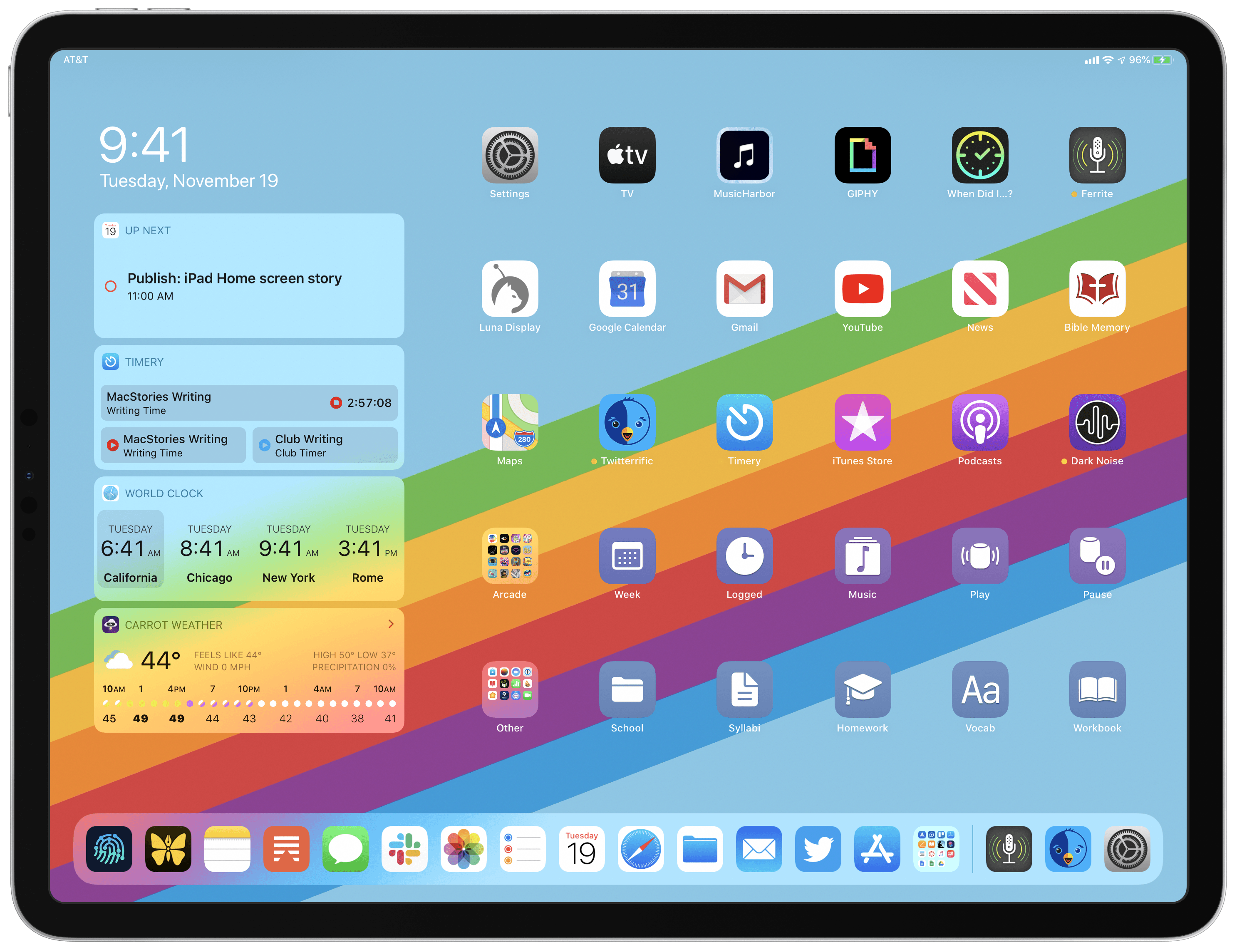Apple has released the first big update in over a year for its Clips video creation tool. Following the trend begun in iOS 12, which added Animoji support to FaceTime, now all Animoji and Memoji characters can also be used inside Clips. Though I would have expected such an update a year ago, it’s nevertheless good to see. Besides Animoji and Memoji, Clips 2.1 only adds a couple other small new features, like a fresh batch of Mickey and Minnie stickers, a ‘Let It Snow’ winter poster, and support for right-to-left languages. After spending some time with the update, there are a couple nice implementation details related to Animoji that deserve highlighting.
Chirp 2.0 Offers a Remarkably Full-Featured Twitter Experience on Apple Watch
It’s time for Apple Watch apps to grow up, and Chirp for Twitter is leading the charge.
Chirp 2.0 debuted today, offering a full-featured Twitter experience on the Apple Watch. Chirp was already the prime Twitter client on watchOS, but with version 2 the app becomes something truly special: an iPhone-quality app on the Watch. Thanks to SwiftUI and other new developer tools Apple has built for watchOS, Chirp can do all the things you would expect from a full-featured iOS app, such as load your whole timeline, with liking and retweeting functionality, display videos and open links embedded in tweets, offer tweet composition, full user profiles, DMs, and much, much more.
Watch developer Will Bishop has been shipping impressive apps for a while, but Chirp 2.0 undoubtedly represents his best work yet.
Apple News Debuts Daily Email Newsletter→
Benjamin Mayo, reporting for 9to5Mac:
Apple News is expanding its mail notifications with a new ‘Good Morning’ daily newsletter. Previously, users could opt in to receive email alerts from Apple News about select featured stories. The company appears to be formalizing that into a regular daily newsletter.
If you were already signed up to receive emails from Apple News, you’ll now receive this new daily newsletter; personally, I never cared for the previous emails focusing on featured stories, but this newsletter looks more suited to my interests, so I’ve just signed up. Here’s how the first new email describes itself:
Welcome to the new Apple News email, now coming to your inbox every morning with top news, smart analysis, and fascinating features. We’ll bring you the best stories from the most trusted sources — everything you need to be informed (and entertained) as you start your day. Enjoy!
Apple News used to have a digest section where, at different times during the day, you could get a quick overview of several important stories of the day in a similar curated fashion to what this newsletter represents. The digest disappeared following the debut of Apple News+, which is a shame because it was one of my favorite features of the app. I’m hopeful this newsletter will serve as an adequate replacement, despite not being quite as convenient as the in-app digest.
If you’d like to start receiving the newsletter, or you’re already subscribed but don’t like the idea of a daily email, you can visit appleid.apple.com and adjust your email subscriptions from the ‘Messages from Apple’ page.
Apple Announces Winners of the Inaugural Apple Music Awards
Apple has made a habit of honoring some of the top apps, music, books, podcasts, and more on an annual basis at year’s end, and this year is no different. However, one change to the format for 2019 is that Apple has split out music as its own separate awards category dubbed the Apple Music Awards. There are five distinct awards given, with some winners chosen by Apple’s editorial team while others are determined by streaming data:
The winners for Global Artist of the Year, Songwriter of the Year and Breakthrough Artist of the Year were hand-selected by Apple Music’s global editorial team of experts and tastemakers and given to artists who have true passion for their craft, who boldly defy conventions in the category and who embody a sense of humanity, where listeners are drawn as much to who they are as to their music. The awards for Album of the Year and Song of the Year are based on streaming data and reflective of what Apple Music customers have been listening to (on repeat) this year.
The 2019 Apple Music Awards winners are:
- Global Artist of the Year: Billie Eilish
- Breakthrough Artist of the Year: Lizzo
- Song of the Year: “Old Town Road” by Lil Nas X
- Album of the Year: “WHEN WE FALL ASLEEP, WHERE DO WE GO?” by Billie Eilish
- Songwriter of the Year: Billie Eilish and her brother FINNEAS, for co-writing “WHEN WE FALL ASLEEP, WHERE DO WE GO?”
In addition to a dedicated Apple Music Awards page inside the Apple Music service itself, Apple will be celebrating the awards with a globally live-streamed performance from the big winner, Billie Eilish, whose breakout album was streamed on Apple Music over a billion times in 2019, the most of any album on the service. Eilish will be performing at the Steve Jobs Theater on December 4 at 6:30 p.m. PST.
The physical awards Apple designed for winners feature, of course, a few special touches. Apple explains:
Each award features Apple’s custom silicon wafer suspended between a polished sheet of glass and a machined and anodized aluminum body. The wafers start as a perfect 12-inch disc of silicon with nanometer level flatness. Copper layers are deposited and patterned by ultraviolet lithography to create connections between billions of transistors. The result of this multi-month process, before it is sliced into hundreds of individual chips, is stunning and distinctive. In a symbolic gesture, the same chips which power the devices that put the world’s music at your fingertips sit at the very heart of the Apple Music Awards.
2019’s Apple Music Awards could effectively be called the Billie Eilish Awards, so it will be interesting to see if a similar trend continues from year to year, with artists earning several of the limited number of award possibilities. It seems reasonable to expect Apple will try to avoid that moving forward, but since certain awards are determined entirely by popularity, I wouldn’t be surprised if it’s a regular occurrence. You never know which artists may have a major standout year.
Express Mode for Apple Pay Now Available with Transport for London→
Benjamin Mayo, reporting for 9to5Mac:
If you are in London, you can now travel using Apple Pay on the Underground network without having to use Touch ID or Face ID authentication.
This means that you don’t need to hold up the queue at the turnstile when travelling the Underground. You can simply tap and go with either iPhone or Apple Watch.
Express Transit has been a feature since iOS 12.3 but it requires partnerships with the transit networks in order for the feature to work. Apple announced the new support for the London Underground today with a new web page and sending out notifications to iPhone and Apple Watch users in the United Kingdom.
One particularly interesting detail about Express Mode is that it enables a special Power Reserve state for your iPhone or Apple Watch. When your device is set up for Express Mode, and its battery is close to depletion, iOS and watchOS will automatically save a certain amount of power so you can still use your device for transit access for another five hours after Power Reserve kicks in. This will undoubtedly reduce a lot of anxiety for people who regularly deplete their battery, and would otherwise want to keep an alternate transit access method as a backup. Power Reserve is available on the iPhone XR and newer, and Apple Watch Series 4 and newer.
Even setting aside Power Reserve, the convenience of no longer needing to pre-authenticate with Express Mode is a significant user experience improvement for transit customers. The feature’s also available in my home of New York City, but only in an extremely limited rollout; I can’t wait for it to be part of my daily commute.
Actions by Moleskine Adds Reminders Import, Shortcuts with Parameters, and Context Menus
The new year approaches, and with it arrive dreams of being a more productive you – which of course involves choosing the perfect task management system for your needs.
In a timely move, Moleskine’s elegant task manager, Actions, was updated today with a new Reminders import feature, so you can instantly migrate any or all of your Reminders lists and tasks into Actions. The update also supports two new iOS 13 features: shortcuts featuring parameters and context menus.
Apple Releases Smart Battery Case for iPhone 11 and 11 Pro with Dedicated Camera Button
Today Apple has launched new versions of its Smart Battery Case for the latest iPhone models, the iPhone 11, 11 Pro, and 11 Pro Max, which are available to order now from the company’s website with November 25 delivery, which is the same date the case will be available in local stores.
Like previous editions of the Smart Battery Case, the case’s exterior is made of silicone. There are three color options for the 11 Pro and 11 Pro Max case: Pink Sand, White, and Black. The standard 11 case, however, is only available in Soft White and Black. All different versions of the Smart Battery Case are available at the same price: $129.
Links:
Each version of the Smart Battery Case offers a quoted 50% longer battery life, making the already-excellent battery life of this year’s iPhones even better. They also all come with a new feature not available with any other previous case: a dedicated button for launching the camera, which sits on the lower-right side of the case.
From the product listing:
The case features a dedicated camera button that launches the Camera app whether the iPhone is locked or unlocked. A quick press of the button takes a photo and a longer press captures QuickTake video. It works for selfies, too.
This is a very intriguing development, and one that’s particularly fitting for the iPhone 11 lineup due to its heavy emphasis on cameras. Now with the Smart Battery Case, you can shoot photos and videos for much longer than before without killing your battery, while also gaining more convenient access to the Camera app than is possible without the case.
Spark Updated with Multiwindow and Dark Mode Support and a Design Refresh
Spark, the email client from Readdle, received a strong update today that adds support for the latest iOS and iPadOS features, dark mode and multiwindow, while also introducing a design refresh that refines, rather than reimagines what was already there.
Multiwindow on iPad is excellent to have in an email app. I’ve been using Apple Mail in multiple windows since iPadOS first launched, and it’s especially handy for composing a message while still viewing other messages in your inbox, or that you’ve saved for later. Spark is no exception here: the flexibility to browse the app while writing a message, or even compose multiple messages at once, is fantastic. Where apps like the official Gmail client don’t even support Split View yet(!!), I’m happy to see Spark follow Apple Mail’s example in making multiwindow a core functionality.
Unlike many other apps that have added support for iOS 13’s dark mode this fall, today’s update for Spark is especially noteworthy because the app didn’t formerly offer a dark mode option at all. Now, Spark supports both light and dark modes and follows the system setting by default, though you can choose to perpetually keep the app in a single mode. I was happy to find that you can choose from both grey and true black themes, both of which look especially nice with the app’s blue accent colors; the only drawback is that just the grey theme can currently follow iOS’ system setting, so if you want to use true black, the app will stay in that mode until you manually change it.
Dark mode comes alongside a design refresh for Spark. While the app will still look entirely familiar to existing users, I think the tweaks to font details, spacing, and layout result in a better experience overall. The biggest standout of the redesign is that Spark can now display avatars next to messages, similar to what the official Gmail client offers, which I really value. Also, there’s a new option to customize the toolbar actions when viewing a message. Spark has always been great at providing customization tools, so it’s nice to see yet another added to the app.
Spark is one of the best email options on the App Store, and I especially recommend it for teams. Federico, John, and I use its team features to share and comment on emails together, which is an extremely valuable aid to collaboration. If you’ve tried Spark before and it’s not for you, there may not be enough different in today’s update to tempt you, but if you use an iPad at all, don’t underestimate how nice it can be to employ multiple windows while working through email.
My Modern iPad Home Screen: Apps, Widgets, Files, Folders, and Shortcuts
For several years after its launch, one of the best and worst things about the iPad was that it was basically just a blown-up iPhone. This meant the device was extremely easy to use and intuitive, but it also meant lots of “computer-like” tasks were difficult to perform on an iPad. When the iPad Pro debuted in late 2015, that began to change. Features like Split View, Slide Over, Picture in Picture, and drag and drop made the iPad a more capable computer than ever. However, despite those advancements, it took until this fall before one of the iPad’s core iPhone inspirations was altered: the Home screen.
Before iPadOS, the iPad’s Home screen was just a larger version of an iPhone Home screen, with no unique advantages to it. That finally changed mere months ago, when iPadOS 13 brought two primary improvements to the Home screen: it could hold 30 icons rather than 20, and it could include pinned widgets.
These two changes alone weren’t radical departures from the Home screen’s iPhone origins, but combined with other discoveries, they unlocked significant new possibilities.
On a recent episode of Adapt, I challenged Federico to try re-creating a Mac-like desktop environment on the iPad’s Home screen, complete with file and folder launchers. What he came up with is exactly what I’d hoped for. This newfound ability, alongside iPadOS 13’s enhancements to how shortcuts work when added to the Home screen, and the debut of MacStories Shortcuts Icons, meant it was time for me to seriously consider a new approach to my Home screen.
What I’ve come up with includes apps, app folders, files, file folders, shortcuts, and of course, widgets. It’s a diverse setup, and it all lives on a single page of icons. Let me explain.