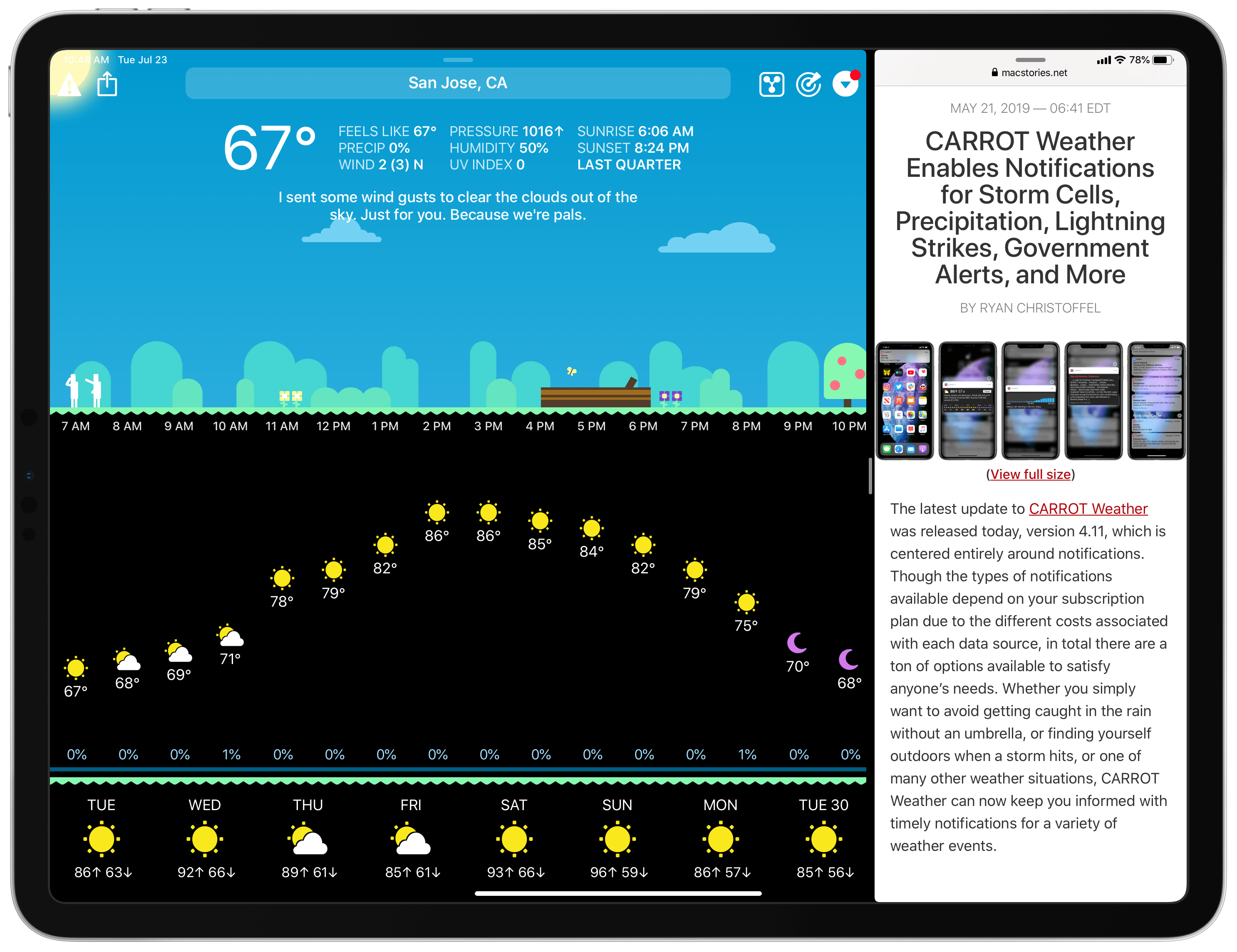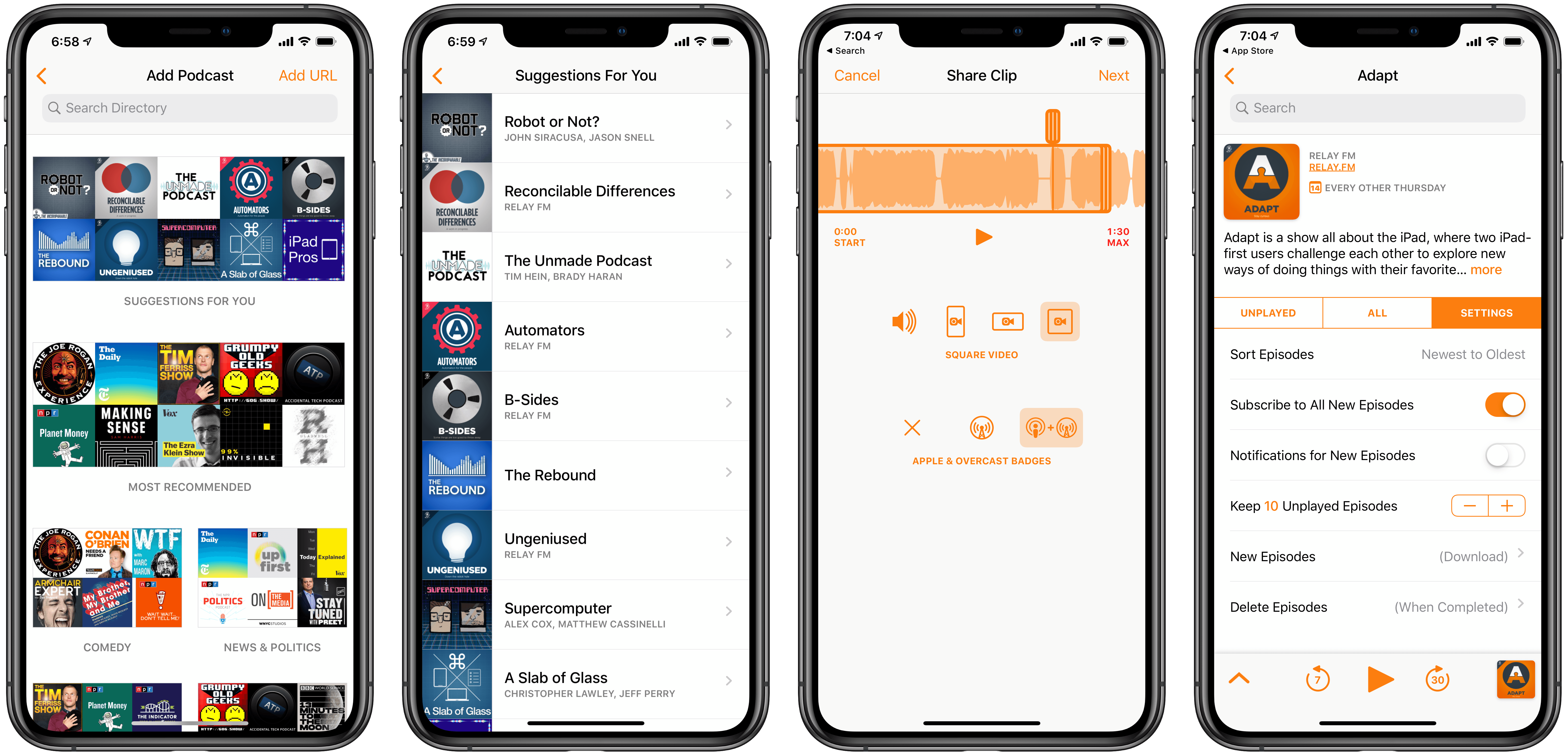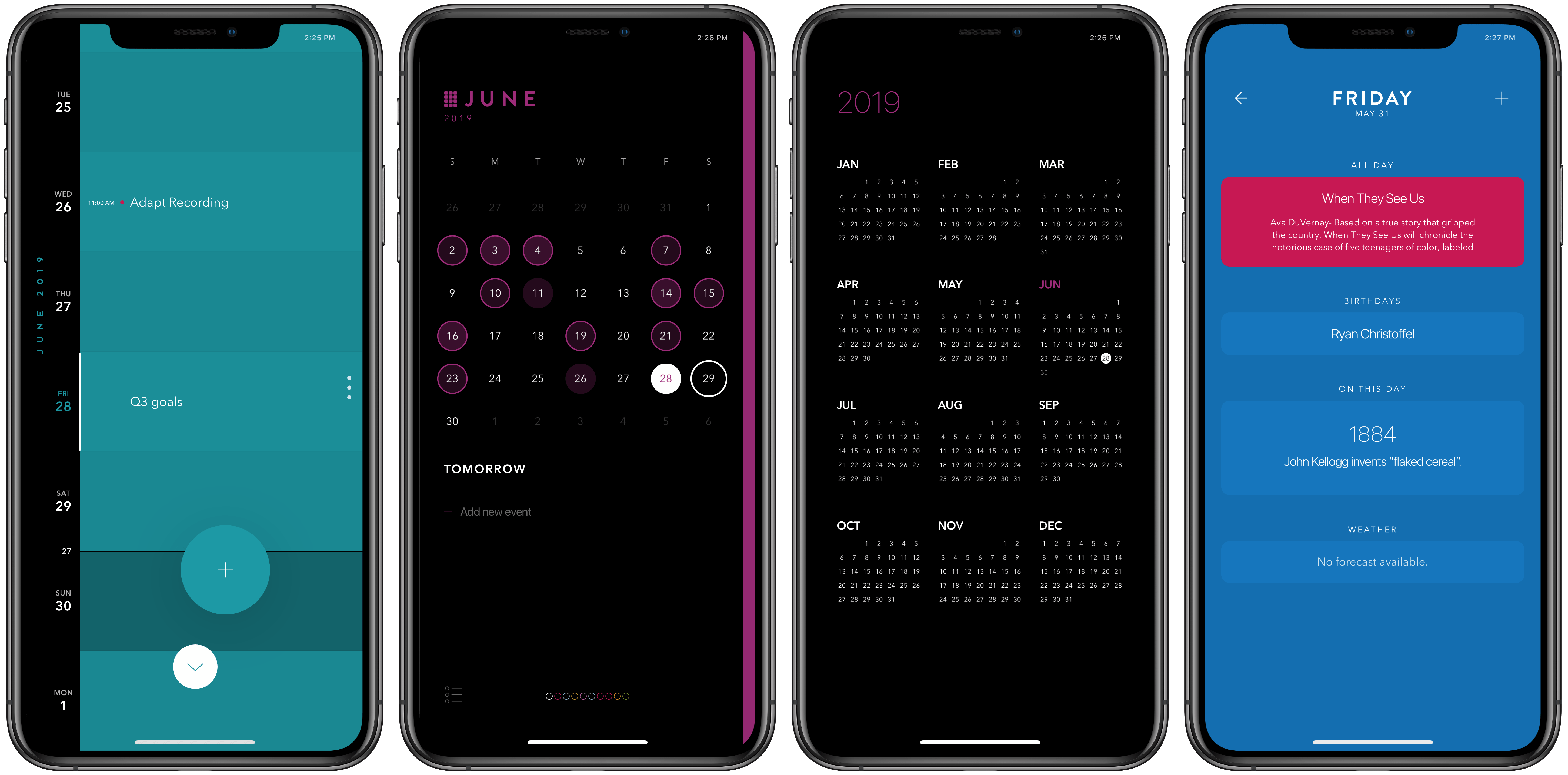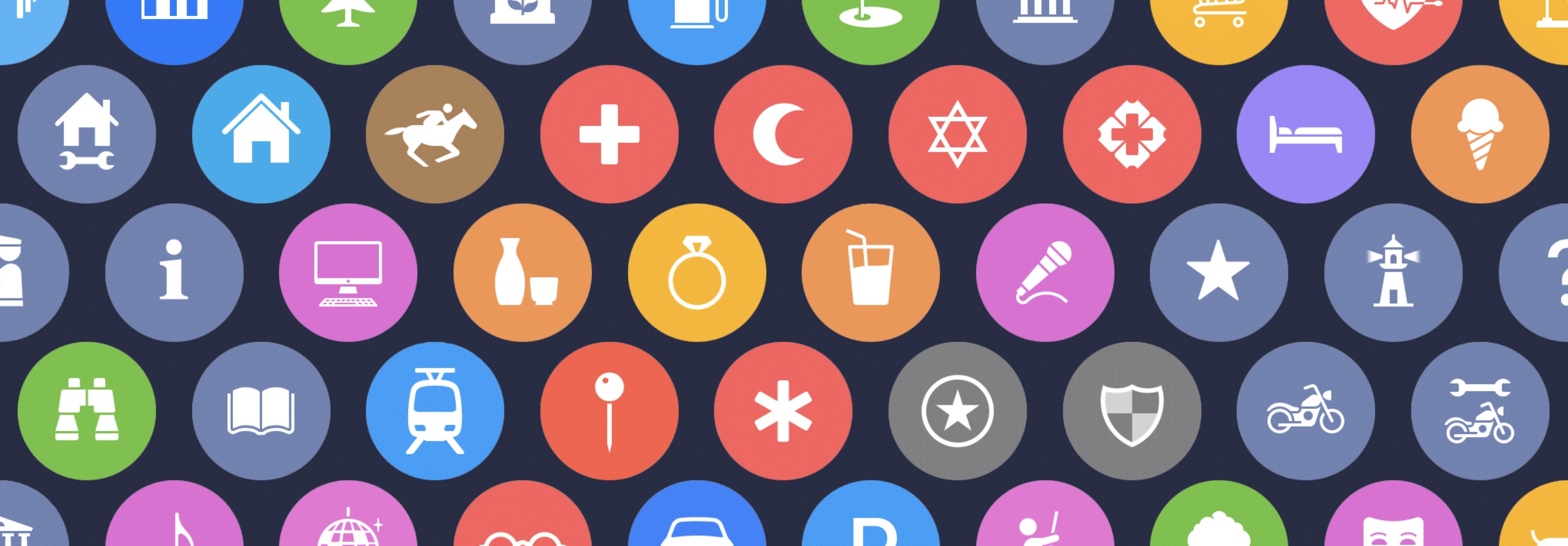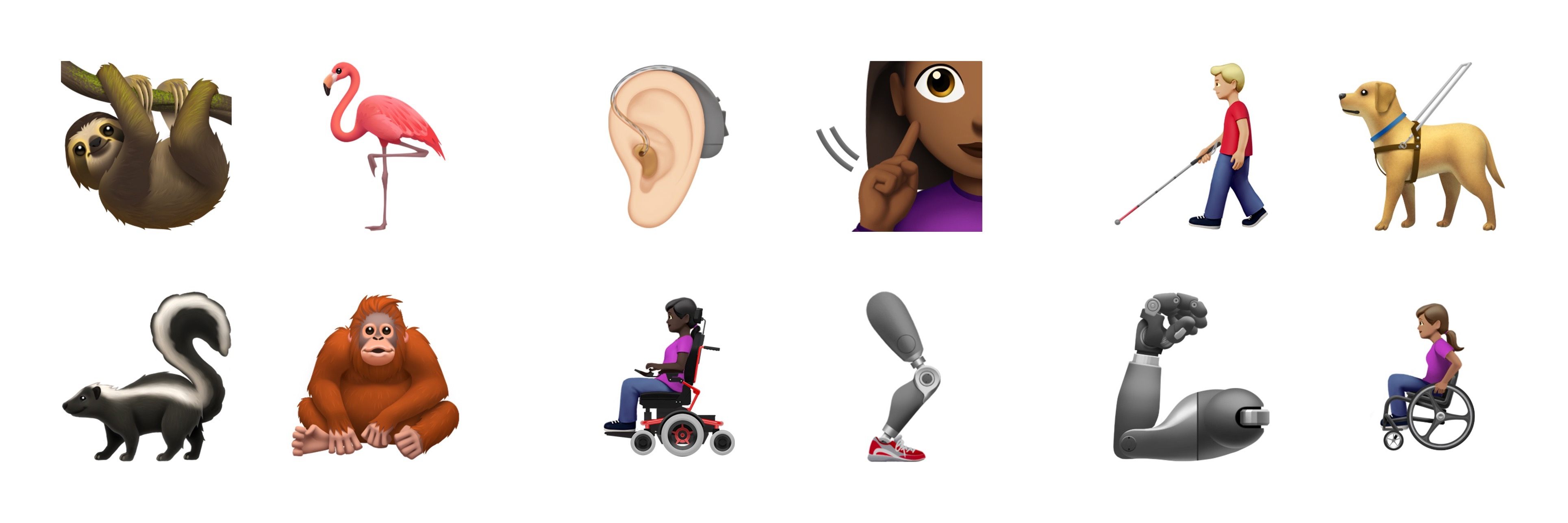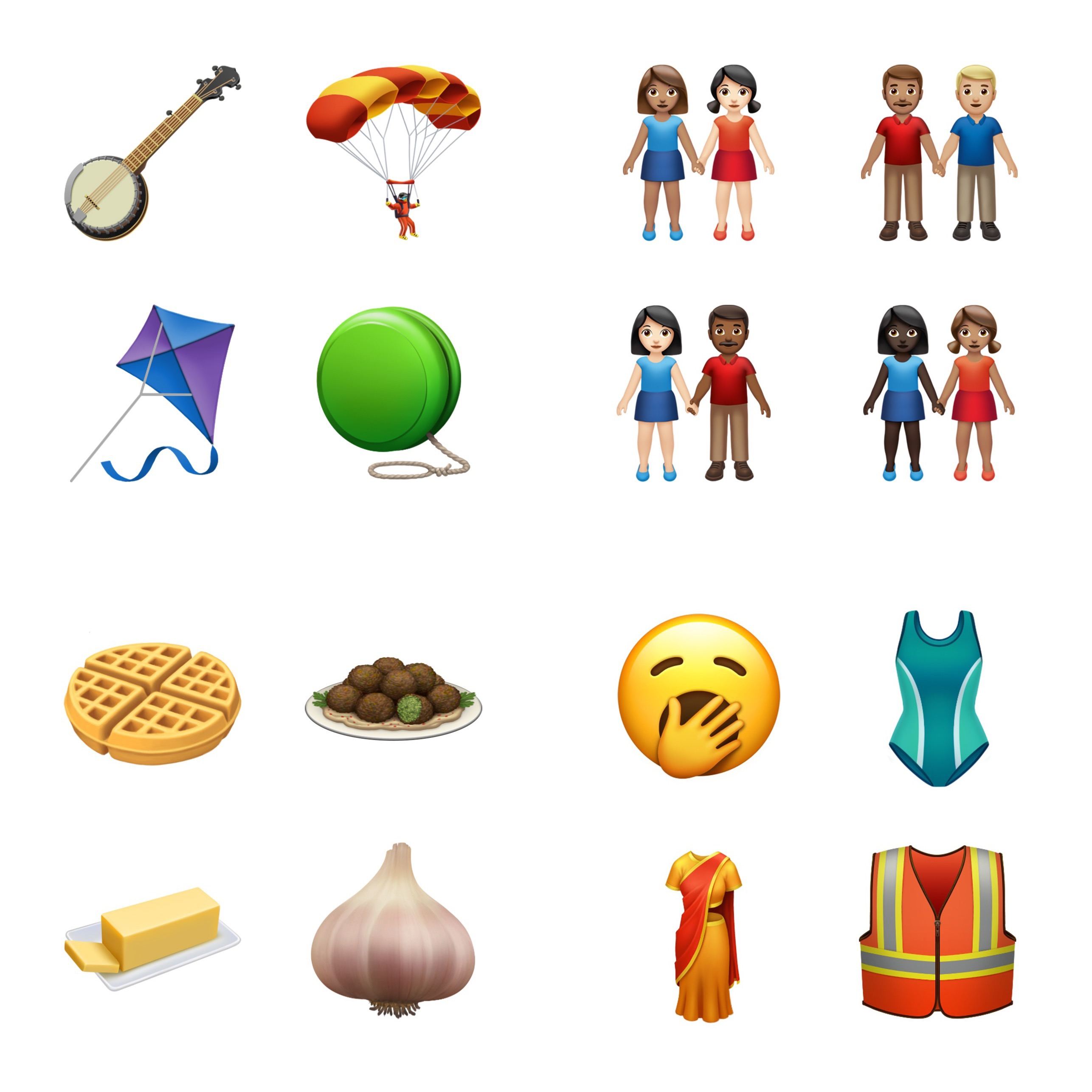Ken Case, writing for The Omni Group:
In 2019, we think it’s time to retire our custom document browser in favor of using Apple’s built-in document browser—and with our iOS 13 updates this fall we’ll be doing just that. Instead of seeing our custom file browser, you’ll be presented with the standard iOS document browser—just like in Apple’s own iWork apps. Using Apple’s browser, you’ll be able to store and sync your documents using Apple’s built-in iCloud Drive, or third-party commercial options like Box—or even in cloud- or self-hosted collaborative git repositories using Working Copy.
Syncing through OmniPresence will still be an option, but it will no longer be the only integrated option. In fact, it might be the least privileged option: since OmniPresence isn’t its own separate app, it won’t be listed in the document browser’s sidebar where you find your other document storage solutions. Instead, it will present itself on iOS much like it does on Mac—as a folder of synced documents. We’re not trying to drive people away from using OmniPresence—but in 2019 we don’t think it makes sense to push people towards it either. OmniPresence is not a core part of our apps or business, and in 2019 there are lots of great alternatives. Seamless document syncing is essential to our apps—but exactly where and how those documents are synced is not!
This is an excellent change and one I hope more apps move toward. The document browser in iOS is essentially a special view of the Files app which is used as the root file management UI in document-based apps that adopt it. As Case points out, all of Apple’s iWork apps support the document browser, and several key third-party apps do too such as PDF Viewer, MindNode, and Pretext. The document browser not only enables users to store an app’s files in any file provider they wish, but its other primary benefit is offering a single unified file browsing experience for users on iOS. As more apps adopt the document browser, that unified experience becomes more a reality for iPad and iPhone users.
The timing of the Omni Group implementing the document browser is surely no surprise: this fall Apple’s Files app is being upgraded with support for external storage devices like USB drives, a new Column view, shared iCloud Drive folders, and more. By adopting the document browser in apps like OmniOutliner and OmniGraffle, the Omni Group gets the advantage of having all these new Files features built right into their apps.