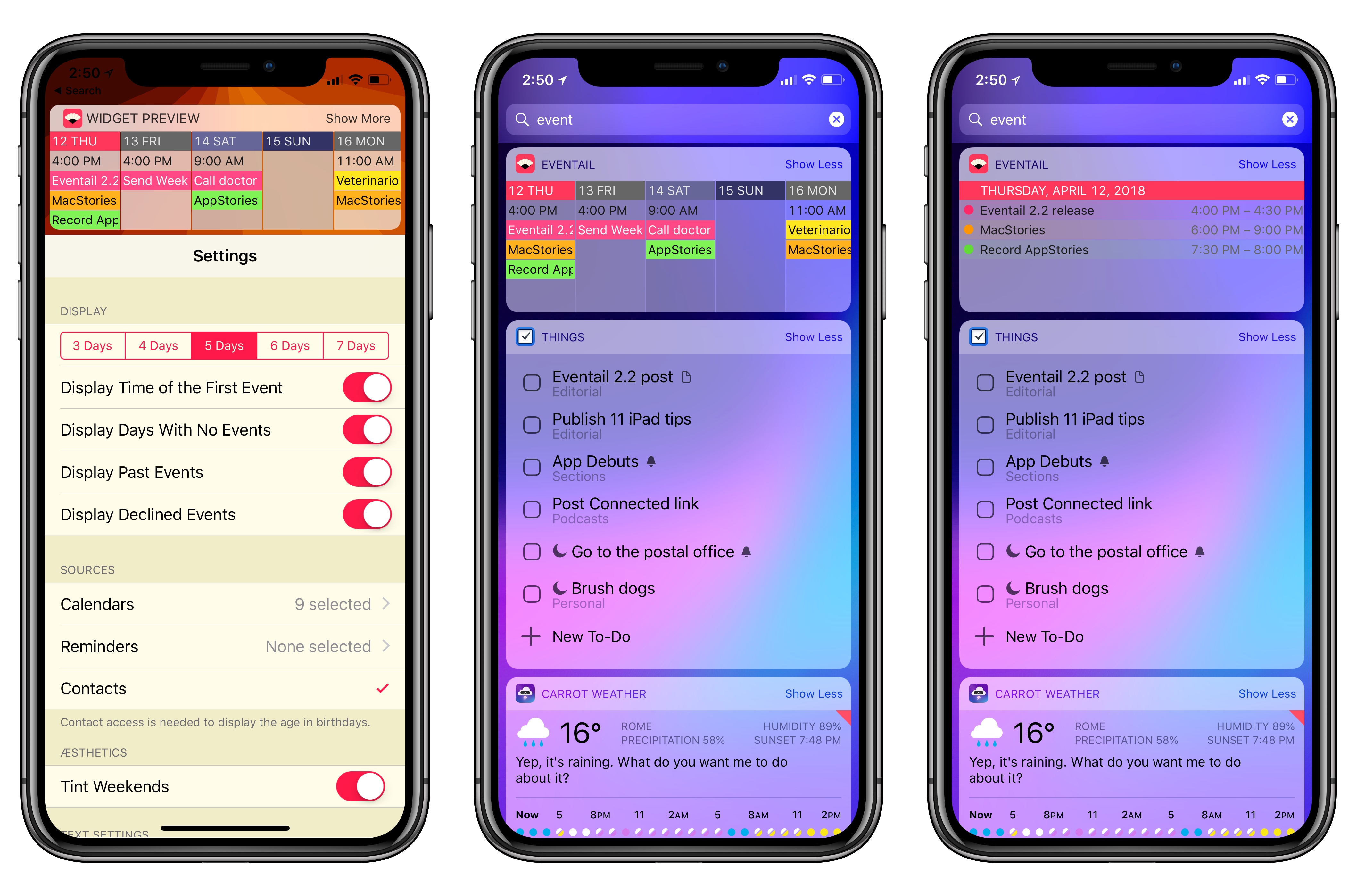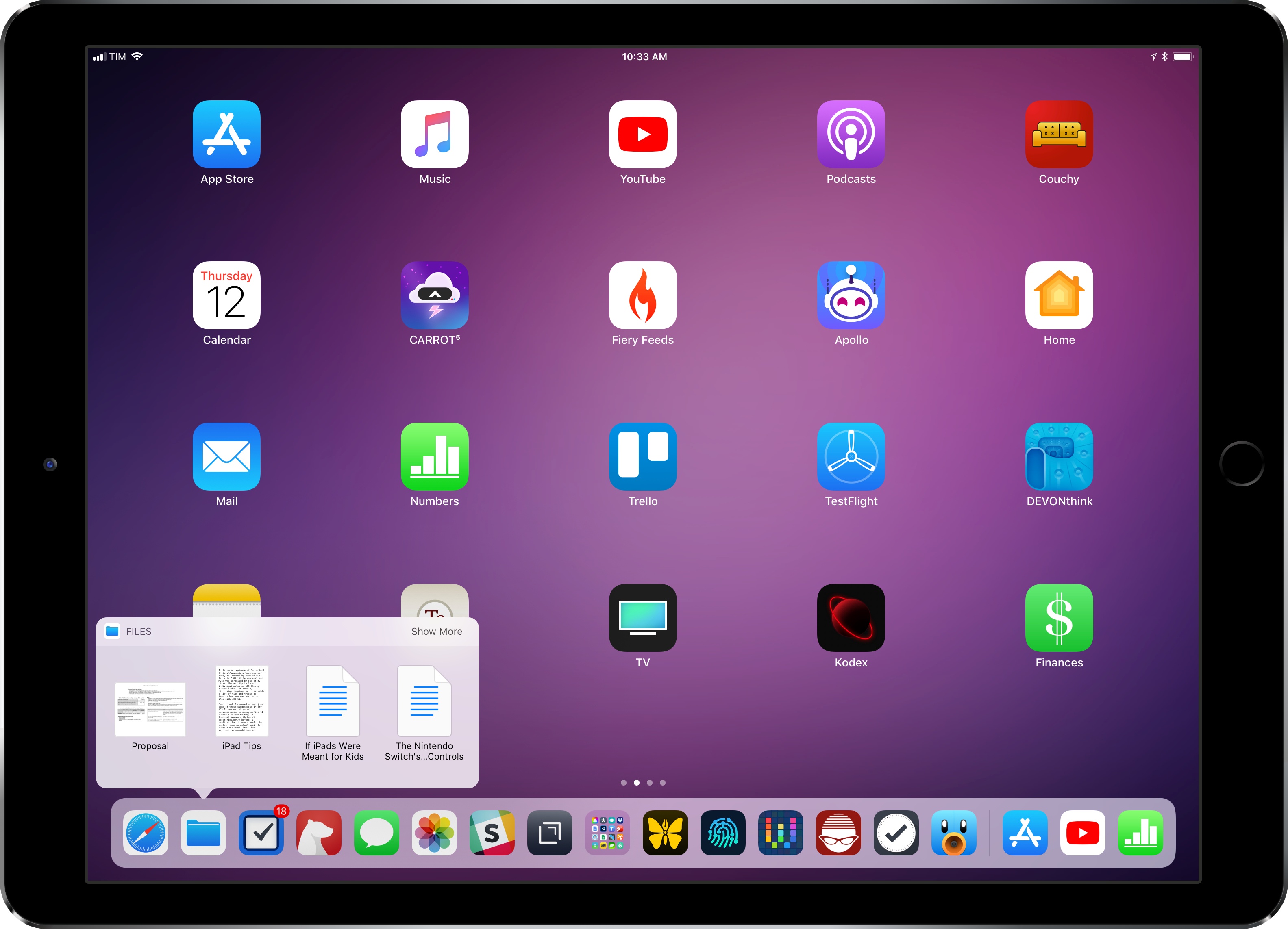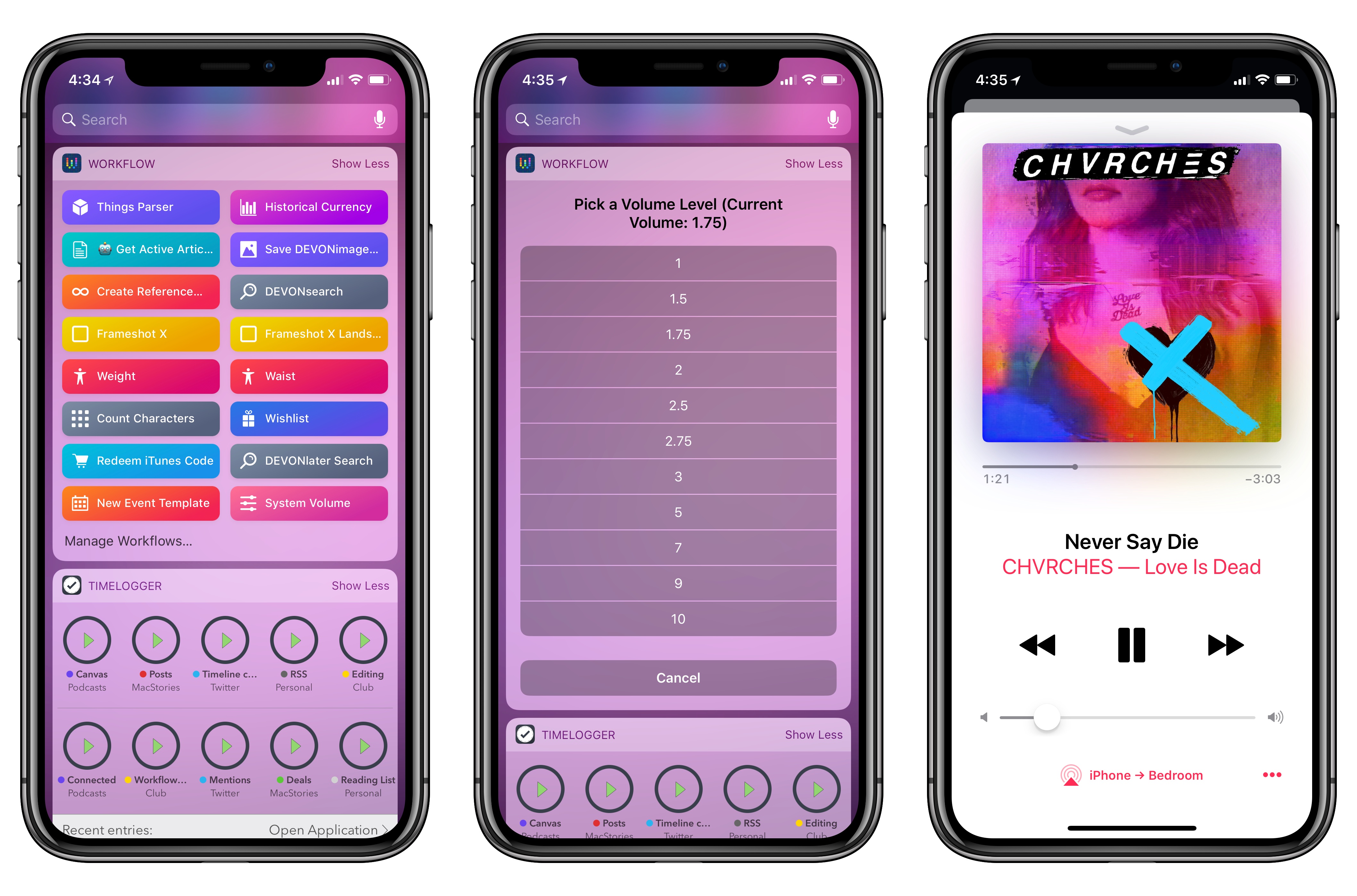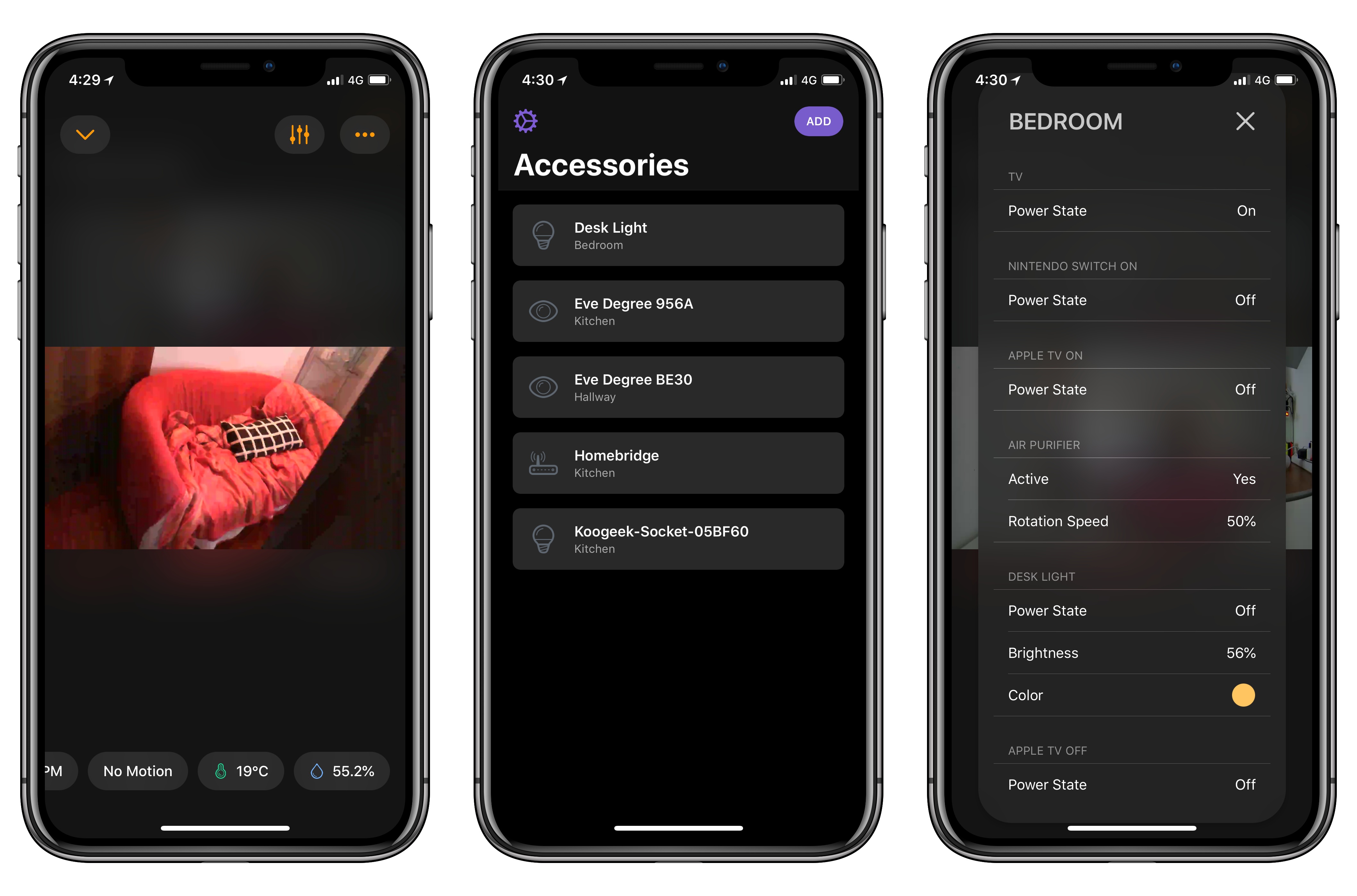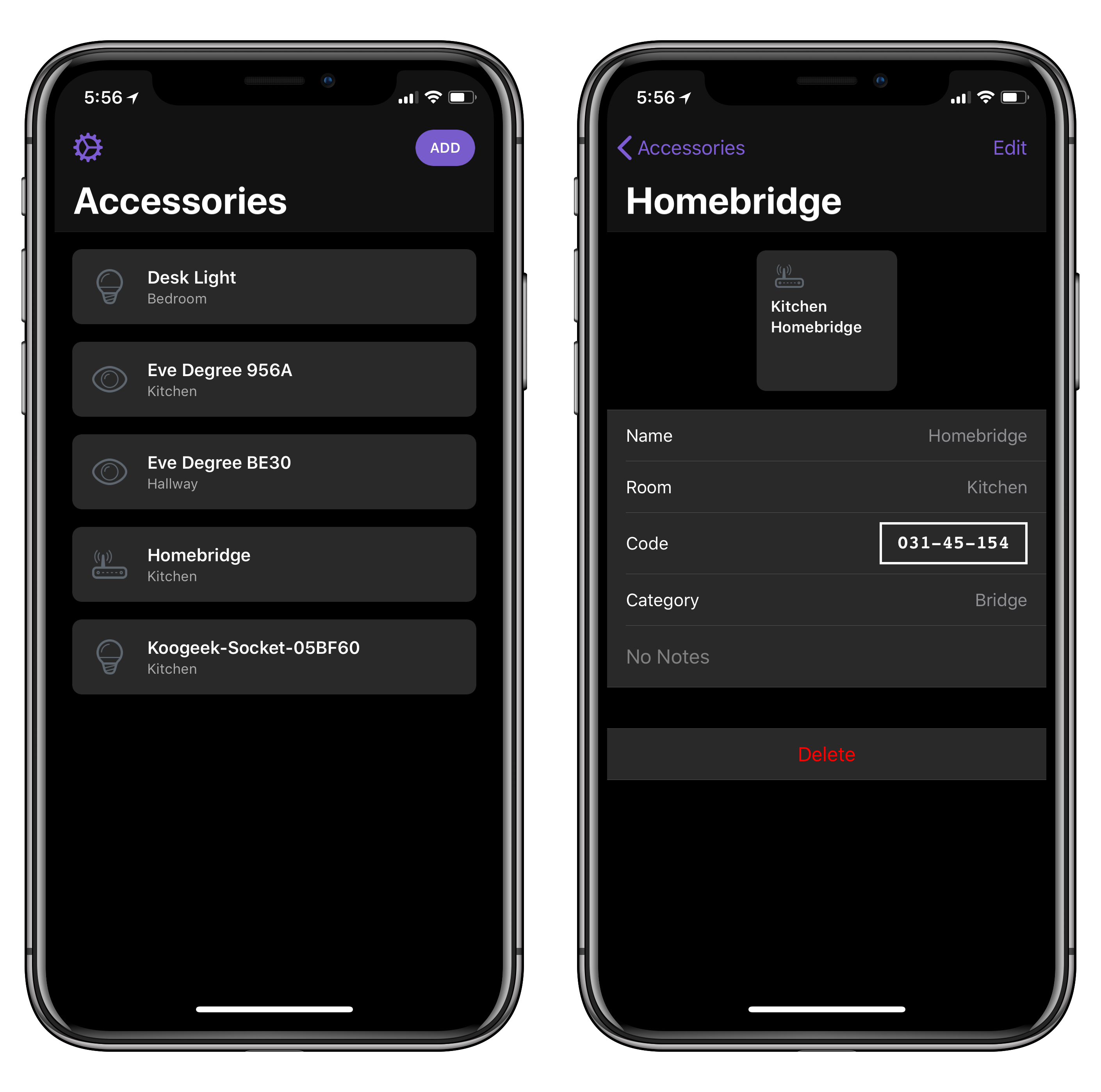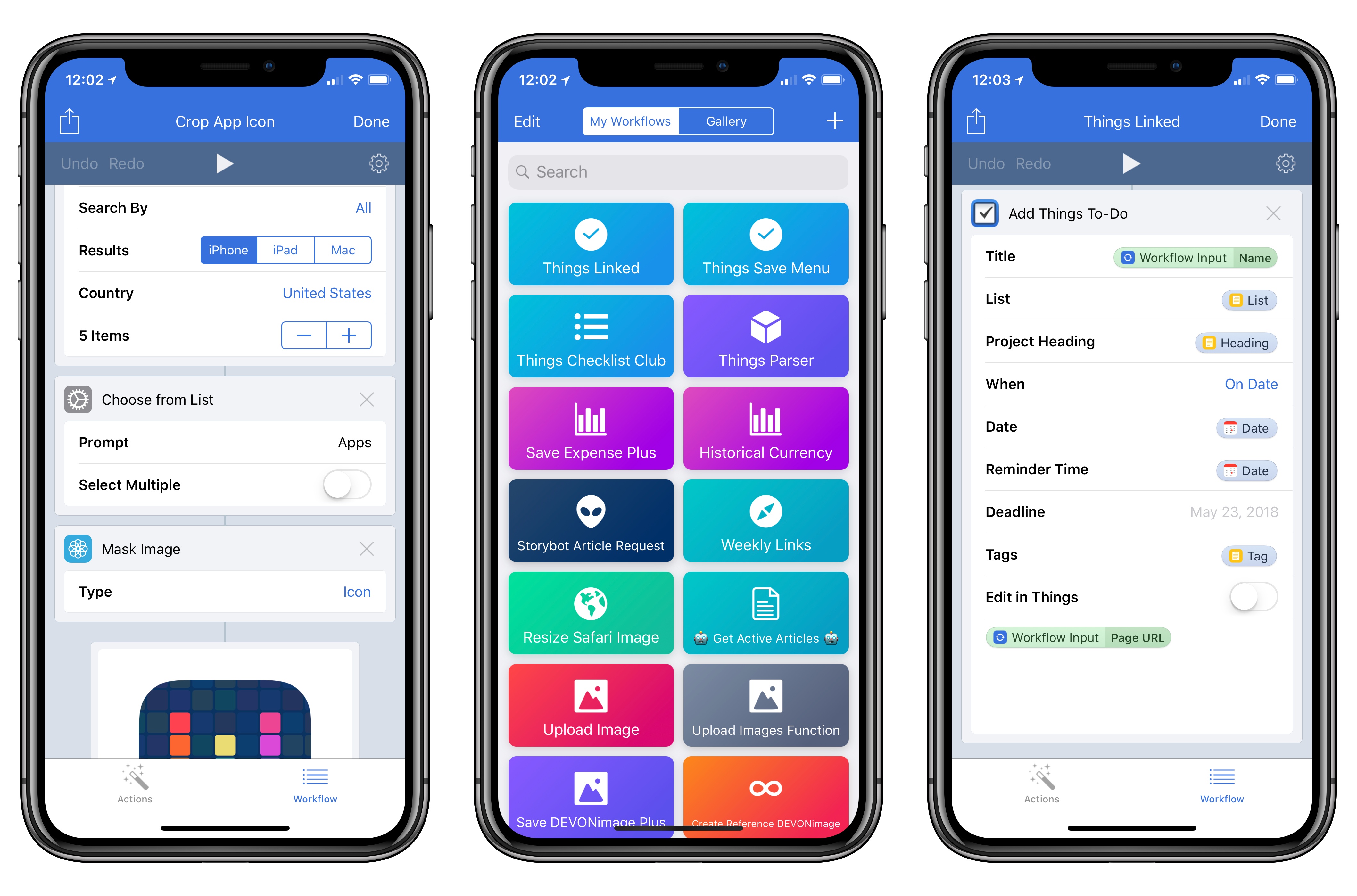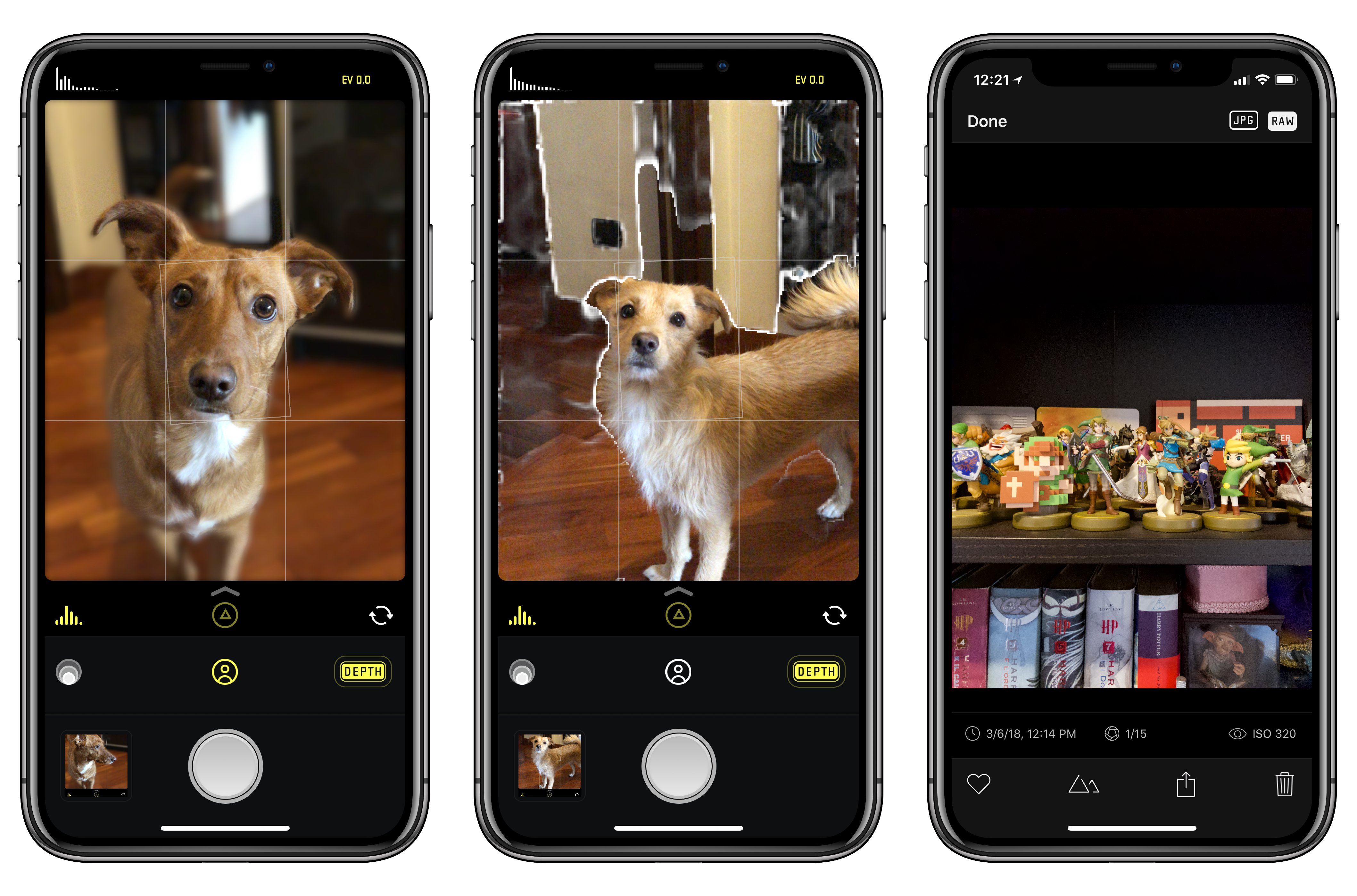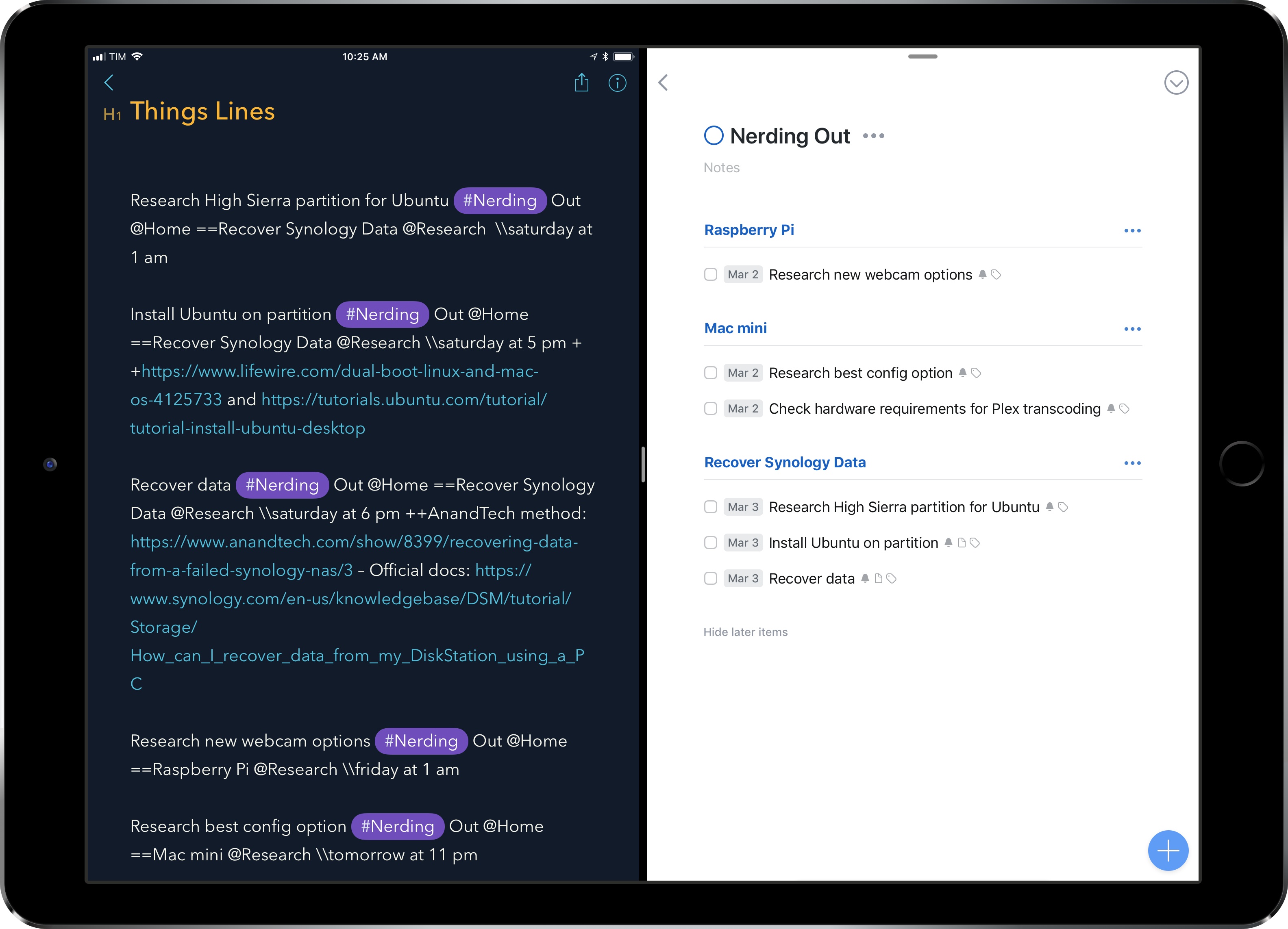Eventail, developed by Jozef Legeny, is a handy utility for visualizing upcoming calendar events in a widget. Instead of building an alternative client to compete with Apple’s Calendar app, Fantastical, or Week Calendar, Legeny created just a widget that you can use as a companion app alongside the calendar client of your choice.
Eventail has been updated to version 2.2 today, which brings a new vivid color scheme for events, a true black theme for the iPhone X, and other visual tweaks. I’ve been testing the updated app for a couple of weeks and I liked it so much, it’s now got a spot at the top of my widget list on both the iPhone and iPad. In a compact and customizable widget, Eventail tells me everything I need to know from my calendar at a glance: which days are going to be busy and the time of my first appointment. There’s a fair amount of personalization that you can apply in the app’s settings (the app itself – pictured above – is a list of preferences): you can choose the number of days to display, whether you want to highlight weekends or not, and even if you want to display reminders alongside calendar events. Then, once you’re looking at the widget, you can tap individual days to expand them and tap again to go back to the main column view. It couldn’t be simpler.
Eventail’s widget will not scale for busy individuals who have dozens of events going on each day. However, as someone with only a couple of appointments on a daily basis, I find Eventail’s approach to be good enough for my needs and pretty to look at. I’m still using Week Calendar as my primary iPhone calendar client, but I now frequently open the Eventail widget when I need to know what my week looks like in a couple of seconds.
Eventail 2.2 is available on the App Store.