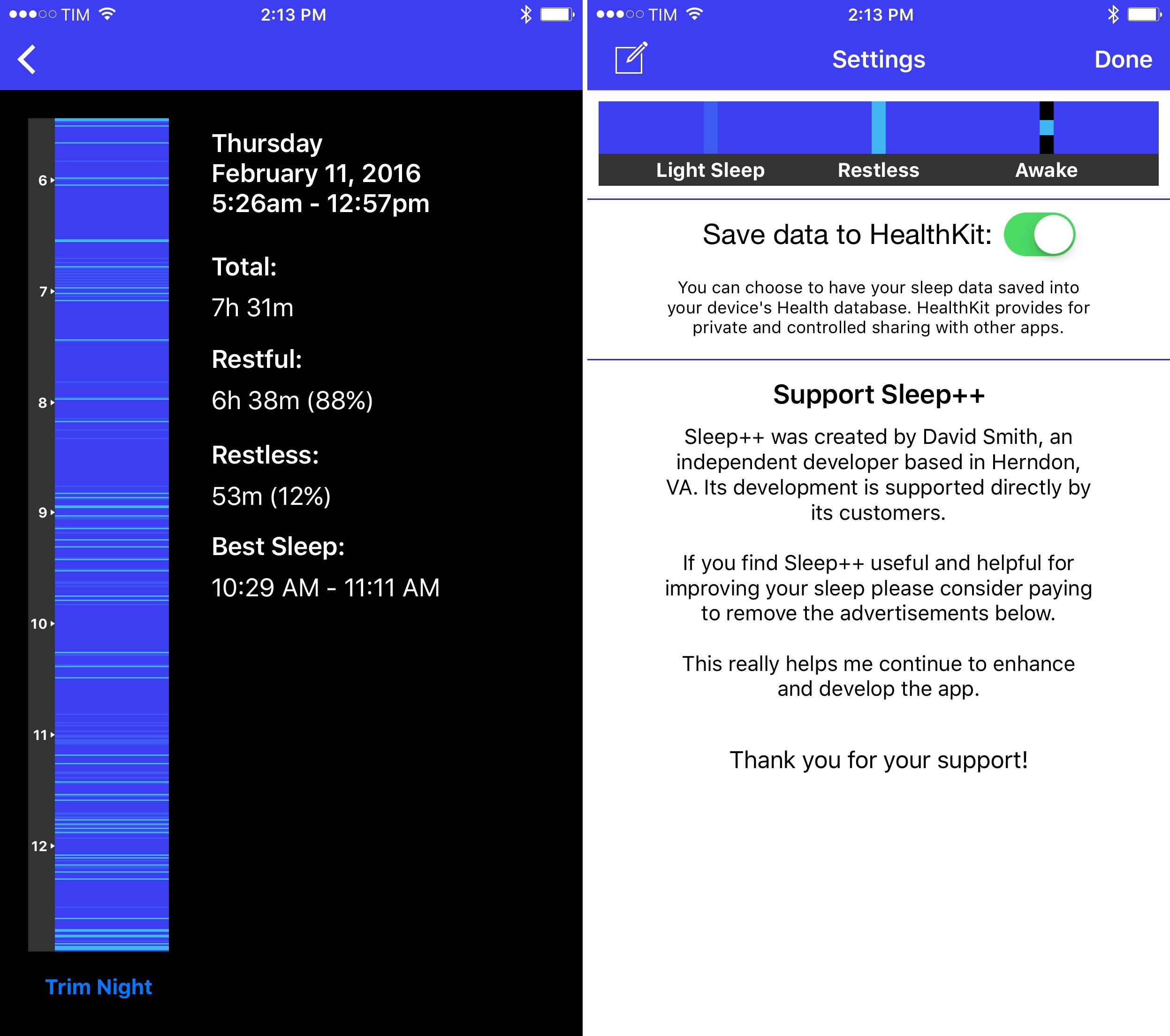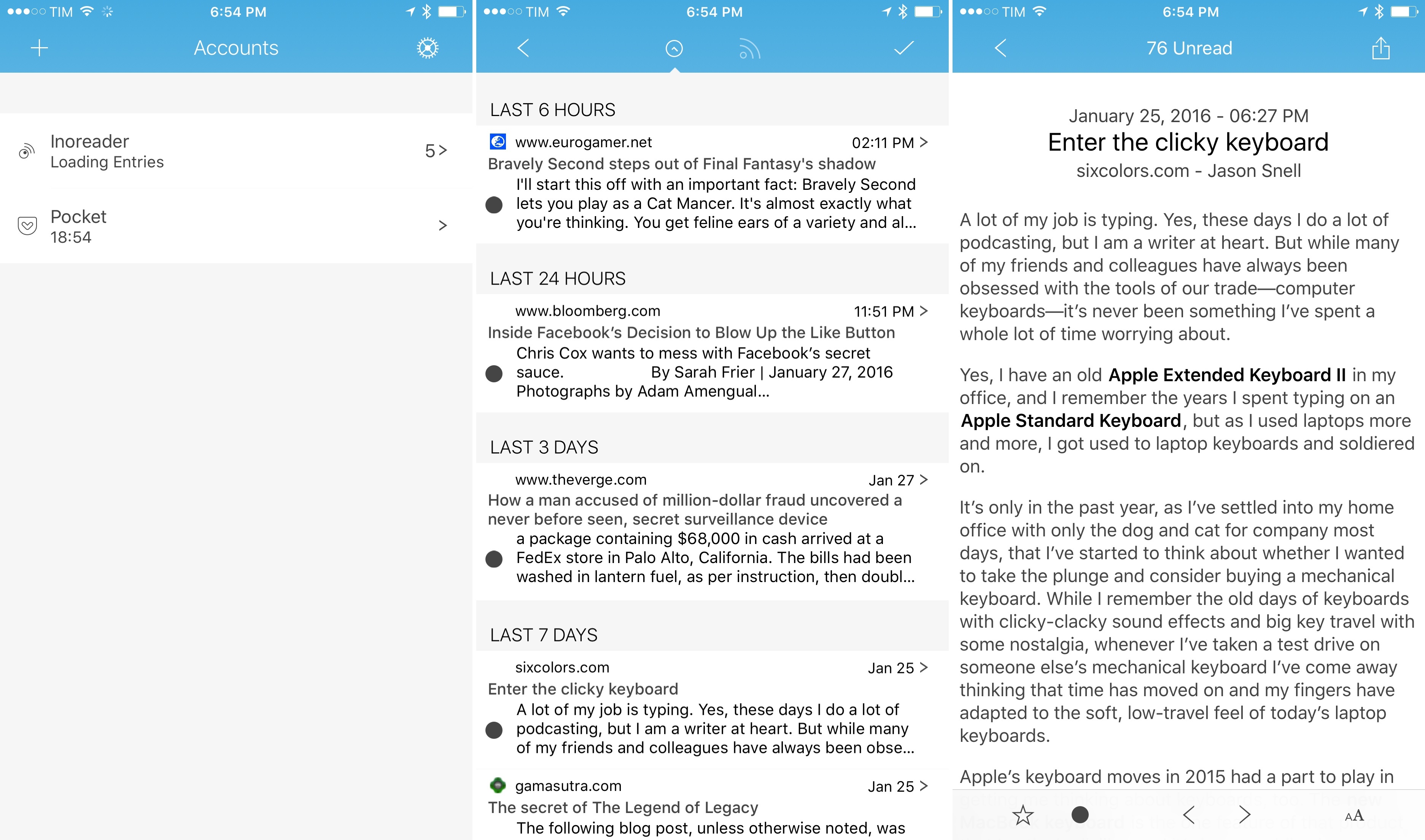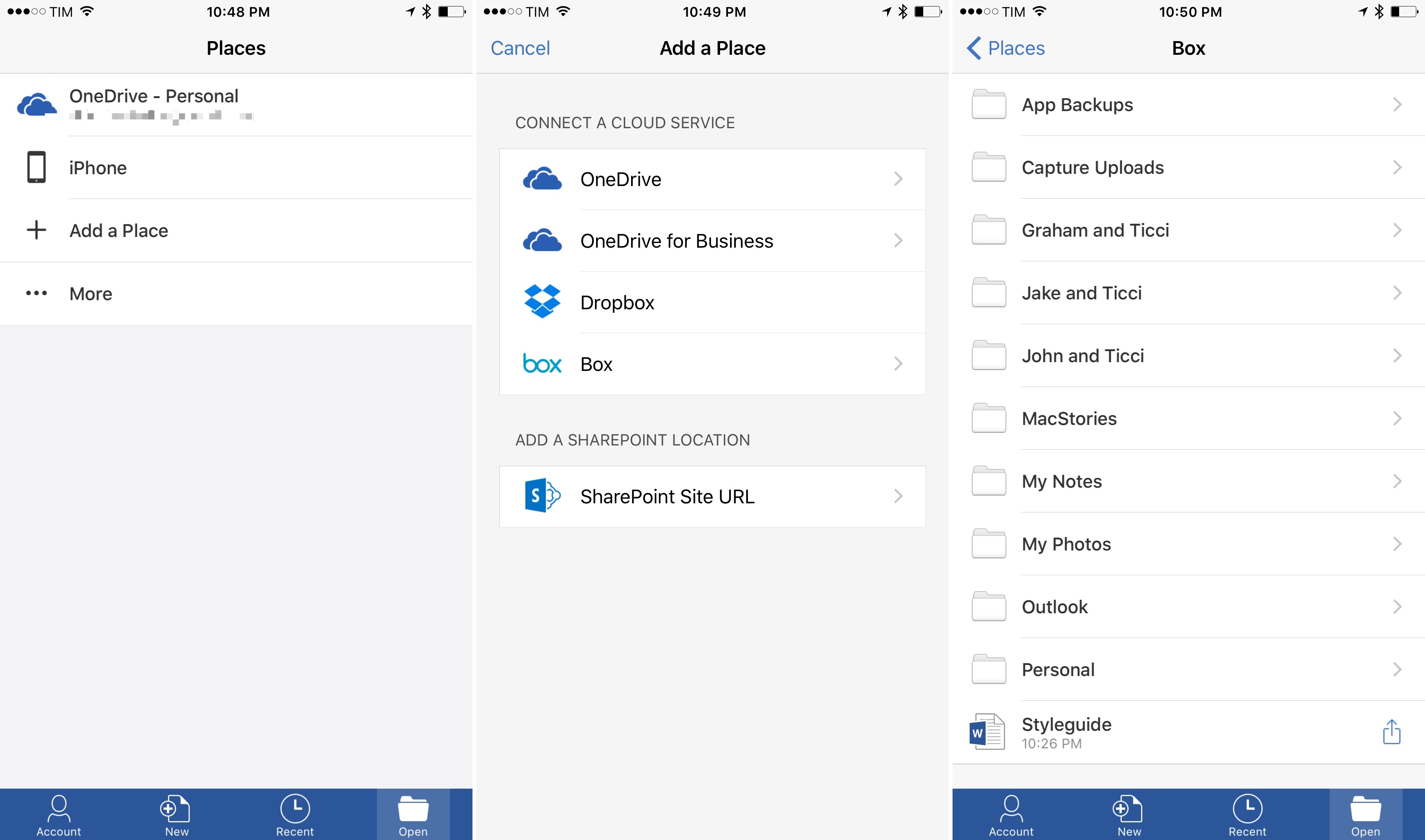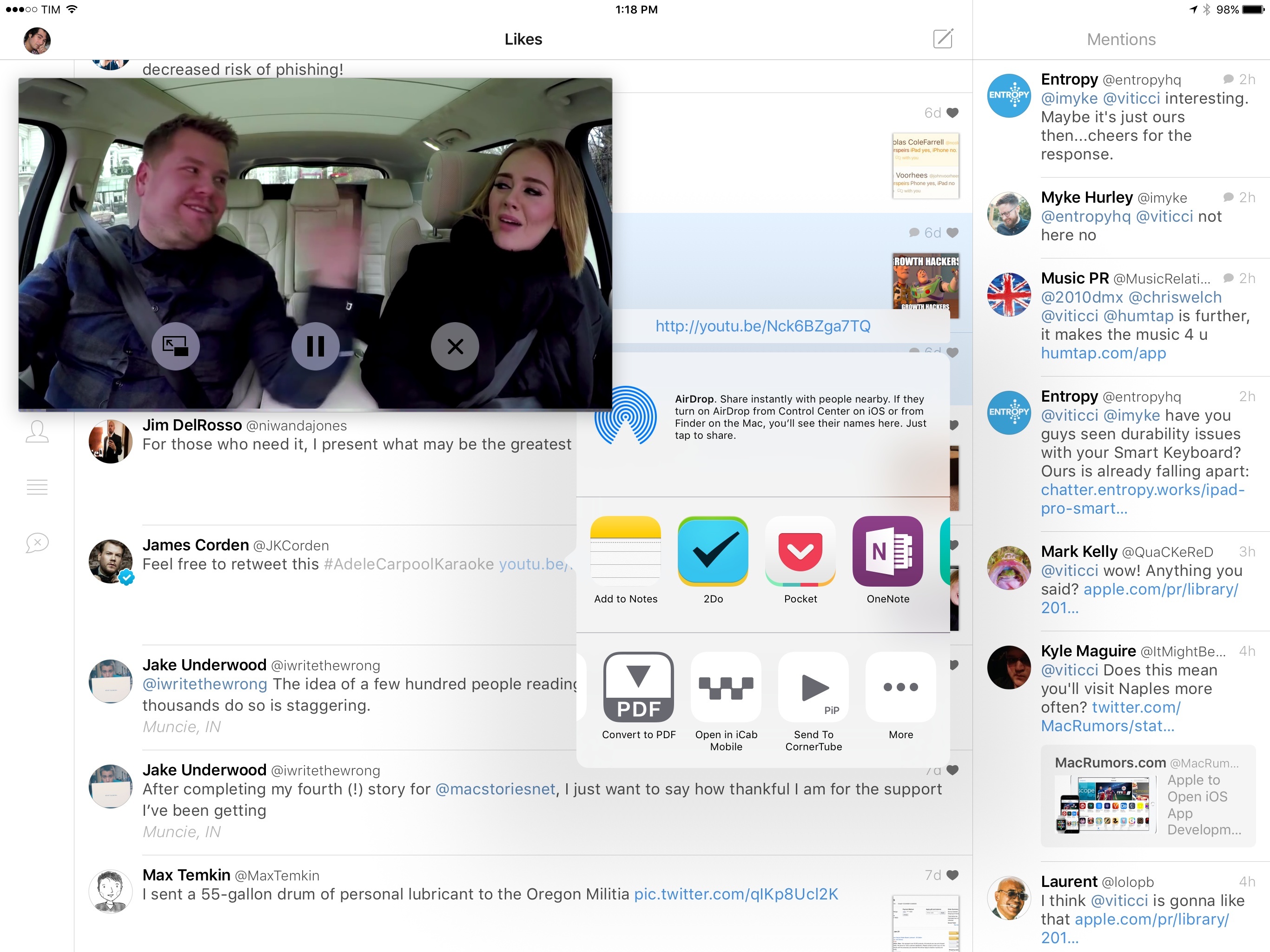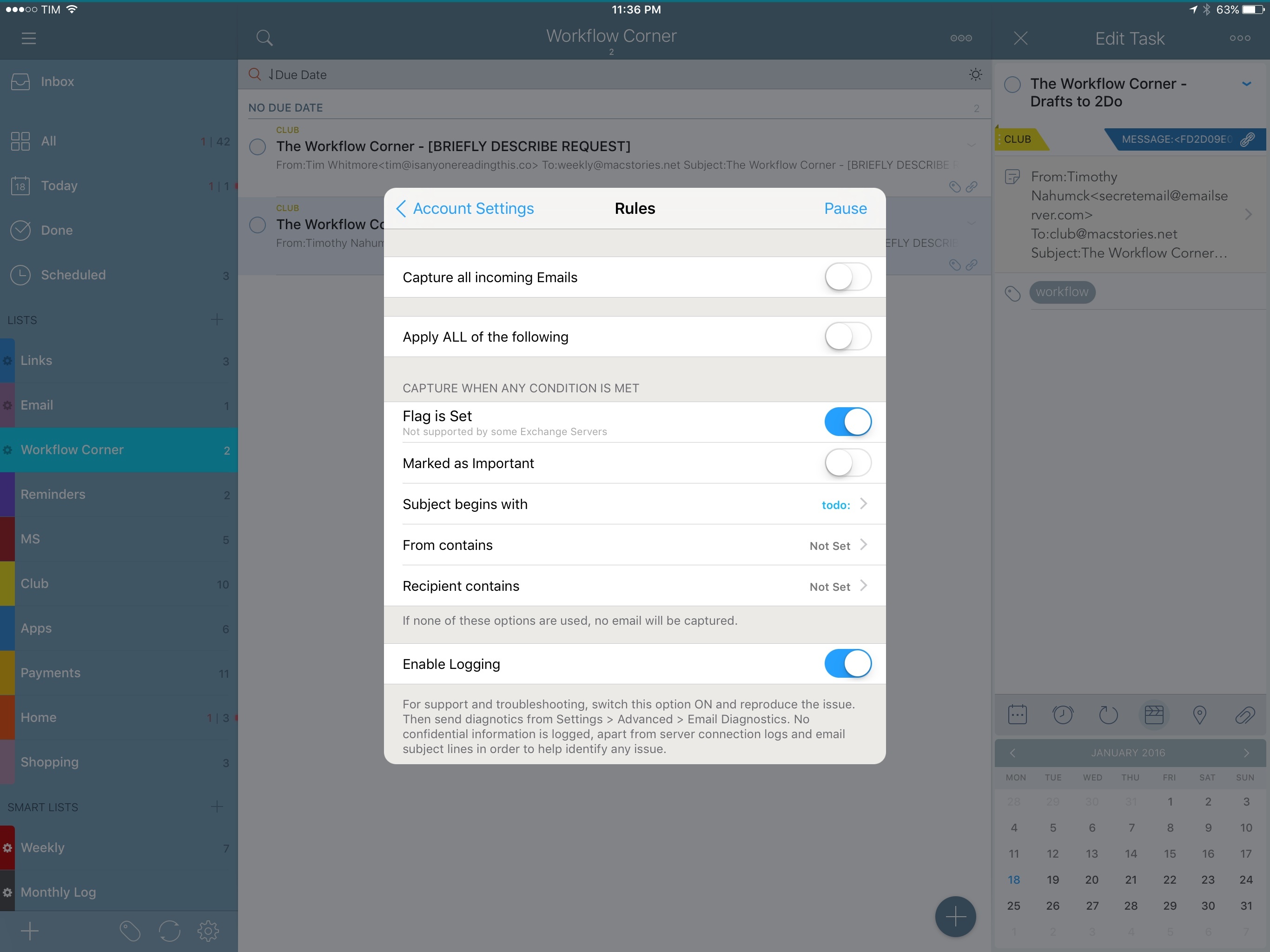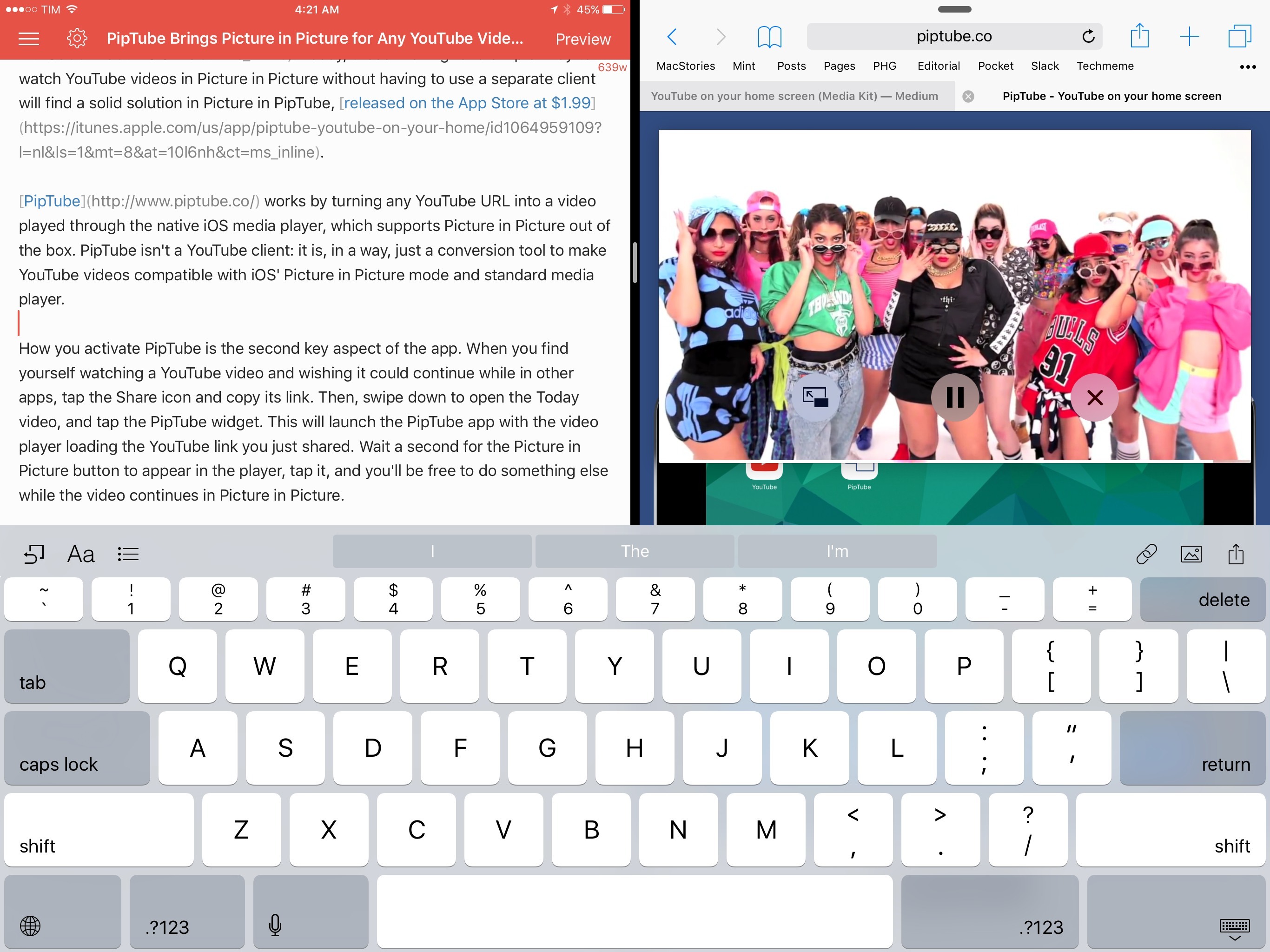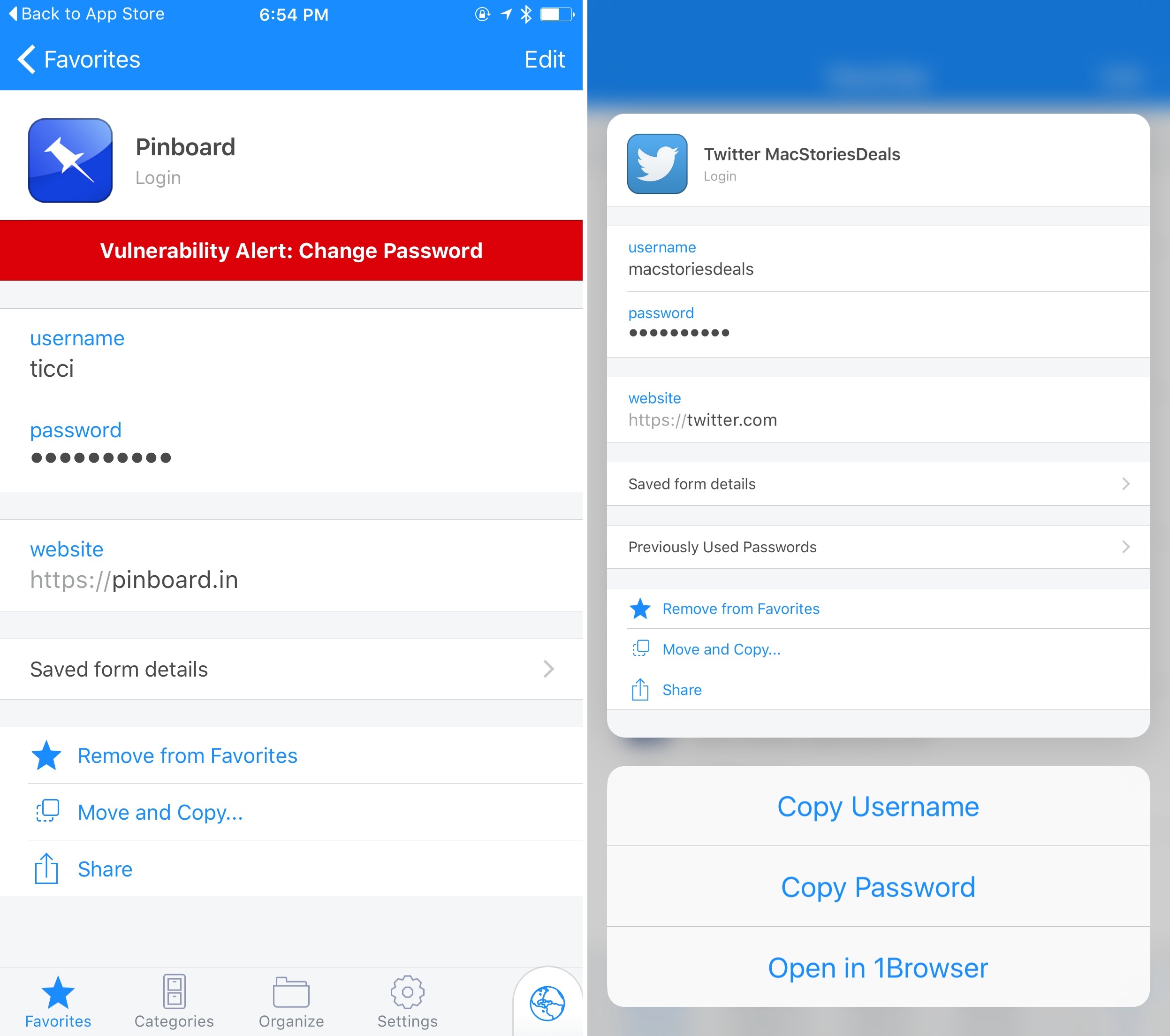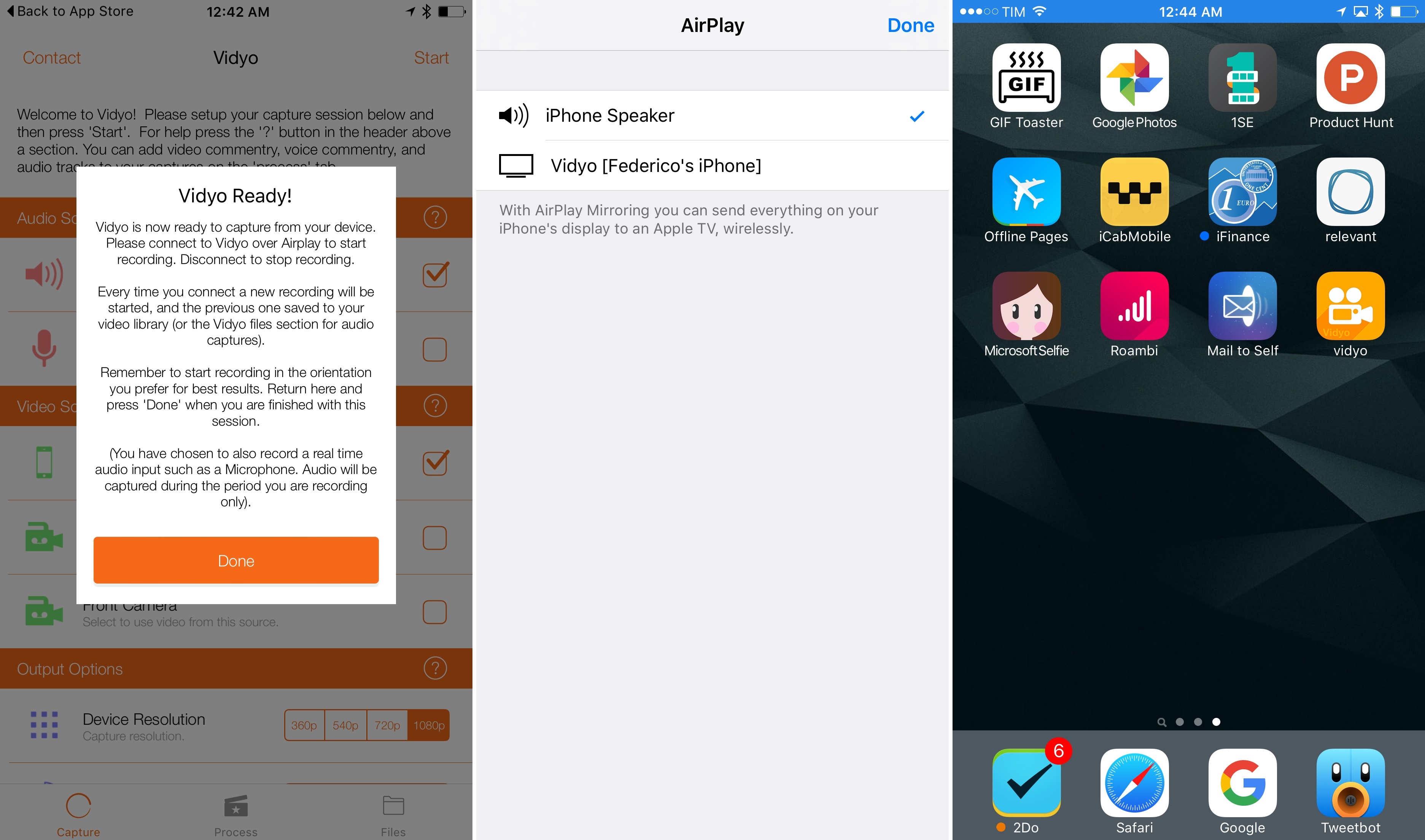I’ve previously noted how, almost a year into the Apple Watch, I haven’t found myself depending on any particular Watch app. I mostly use my Apple Watch for basic features such as notifications and timers, and I like wearing it because it looks nice. All the productivity or utility apps I’ve tried are either too slow, too complex for a tiny screen, or they don’t launch at all because of watchOS performance issues.
Posts in iOS
Sleep++ 2.0 Brings Improved Sleep Analysis to Apple Watch App
Low Power Mode: Perfect for Vacations
I just returned from a two week vacation1 in which I used my iPhone 6s to take hundreds of photos and videos, find places to eat, and get public transit directions to and from various places in unfamiliar cities. It was also the first time I had no concerns about my iPhone battery running out of juice before I returned to my accommodation at night, and it is all thanks to Low Power Mode.
Fiery Feeds Adds Support for Read-Later Services
I’ve talked about Fiery Feeds in my review of 2Do and in previous emails to Club MacStories members – it’s an RSS reader developed by Lukas Burgstaller that works with a lot of RSS services and that strives to become the most powerful option for RSS power users on iOS. I’d like to quickly point out the 1.6 update that was released this week as it inches closer to that vision with new integrations.
Office for iOS Gets New Storage Integrations
For nearly two months now, I’ve been using Microsoft’s Office apps for my accounting and other MacStories projects; I’ve also begun moving my cloud file management to Box. Hence, I’m glad that Microsoft has started expanding Office’s file management abilities on iOS, adding the option to import (and sync) files directly from Box in addition to Dropbox.
Microsoft’s Kirk Koenigsbauer, writing on the Office blog:
Starting today, in addition to Dropbox, we’re offering all CSPP partners the opportunity to tightly integrate with Office for iOS. This integration lets users designate these partner cloud services as “places” in Office, just as they can with Microsoft OneDrive and Dropbox. Users can now browse for PowerPoint, Word and Excel files on their favorite cloud service right from within an Office app. They can open, edit or create in these apps with confidence that their files will be updated right in the cloud. Users can also open Office files from their cloud storage app in Office, then save any changes directly back to the cloud. We’ll follow with other mobile platforms later this year.
Here’s how it works: in Office for iOS, switch to the ‘Open’ section, then tap ‘Add a Place’ and pick Box from the list of available services. This will create a custom Box (or Dropbox) file browser in the app, allowing you to pick any file, edit it, and keep it in the ‘Recent’ view for easier access.
The key advantage of this native integration over opening a file with the iOS document picker is that, once added, a Box or Dropbox file will continuously sync changes between Office and the cloud, making your edits available anywhere.
As I discussed with Fraser on Canvas, while Microsoft is one of the companies that properly support document providers on iOS with open mode for files, document providers can still be finicky at a system level (for example, an “opened” file may stop communicating with the originating app occasionally), and they’re slower for browsing files. The custom integration is still superior, even if it requires you to authenticate again. From my first tests today, native Box support in Word already seems more stable than the old method based on “opening” files from the Box document provider.
The other big news from the Office team today is that real-time collaboration for Office Online is now also available for documents stored in external services. This means that you will be able to co-author documents with other people even if you keep your Office files in Dropbox or Box. At this point, and given Google’s shortsighted approach to iOS and collaboration in their apps, I have to ask: how long until Office gets real-time collaboration with external services on mobile too?
CornerTube for YouTube Picture in Picture on iOS 9
Last week, I wrote about PipTube, a simple utility to watch YouTube videos with Picture in Picture on iOS and send YouTube links to the iOS video player with a widget. Coincidentally, Tiny Whale – developers of Lean and Lively, among other apps – has been working on a similar idea, released today on the App Store: CornerTube.
How Email to 2Do Has Improved My Daily Email Workflow
In my review of 2Do in December, I dedicated one of the last sections to Email to 2Do, the then beta plugin to capture incoming email messages as tasks in the app.
Here’s how I described Email to 2Do:
With Email to 2Do, Gilani has built an invisible email client into 2Do to directly access your email inbox and turn messages into tasks. Without having to rely on a web app that looks into the contents of your email to read text from messages, 2Do locally and securely connects to common email providers (including IMAP servers) without exposing information to third-parties – just like Apple Mail. Then, 2Do periodically checks for new messages that match a specific syntax, and, if it finds one, it turns it into a task in your inbox.
With this implementation, you don’t see any of the client part; you don’t configure mailboxes or even see individual messages into 2Do. You just configure your account (if you use Gmail, all it’s done over OAuth), choose how you want messages to trigger 2Do, and you’re set.
The gist of the idea hasn’t changed in the past two months: Email to 2Do is an email client built into 2Do that doesn’t display an email-like interface to the user. Its sole job is to connect to your email inbox and monitor new messages as they arrive. If they match rules assigned by you in the Settings, they will be saved as tasks in the inbox or another designated list.
For anyone who’s been trying dozens of task managers since the opening of the App Store in 20081, it’s easy to see how Email to 2Do is such a genius, deceptively simple idea. For years, developers have tried to come up with extensions and custom integrations to circumvent the lack of communication between email clients and todo apps – often with laudable results. 2Do’s Fahad Gilani has instead gone in a parallel direction: what would a task manager do if it was capable of reading emails natively? Instead of bringing task management to the email client, could email itself become a feature of the task manager?
With Email to 2Do now publicly available as part of the app’s 3.8 update, it’s time to revisit its functionality and elaborate on how it’s been working out for me so far, as well as how it could be extended in the future.
PipTube Brings Picture in Picture for Any YouTube Video on iOS 9
When iOS 9 launched in September, it was easy to understand the potential of Picture in Picture: for the first time, iPad users could continue watching a video in the background through a floating media player capable of coexisting with other apps – it could even stay on screen during Split View.
As I cautioned in my review, however, it was also obvious to see how big media companies wouldn’t like Picture in Picture: by stripping them of control over player customization, Picture in Picture would provide a universal way to watch videos across iOS with the system video player, which comes with specific restrictions and media limitations. This is the reason why the likes of YouTube and Netflix haven’t implemented Picture in Picture yet: relying on Apple’s Picture in Picture player would force them to relinquish control of custom player buttons, ads, or other content overlaid on top of videos that can’t be shown in the Picture in Picture box.
Four months later, the lack of iPad Pro and Picture in Picture support in the official YouTube app is a daily annoyance that has only been partly remedied by third-party YouTube clients like YouPlayer or ProTube. Today, those wishing for a simpler way to watch YouTube videos in Picture in Picture without having to use a separate client will find a solid solution in PipTube, released on the App Store at $1.99.
1Password 6.2 for iOS Brings Watchtower, 3D Touch, and Better Search
Released earlier today on the App Store, 1Password 6.2 for iOS has brought some nice additions for security and speed. As an app built on the premise of staying secure and accessing private information quickly, I find these improvements pleasant and necessary.
Vidyo, a Screen Recorder for iOS
Vidyo, a screen recording utility for iPhone and iPad available at $4.99 on the App Store, seems like one of those apps that will soon be removed by Apple. By simulating an AirPlay Mirroring connection to the app itself, Vidyo allows you to capture your device’s screen even when you’re not using the app – which means you can record your Home screen as well as other apps, saving everything to a video file on your device.