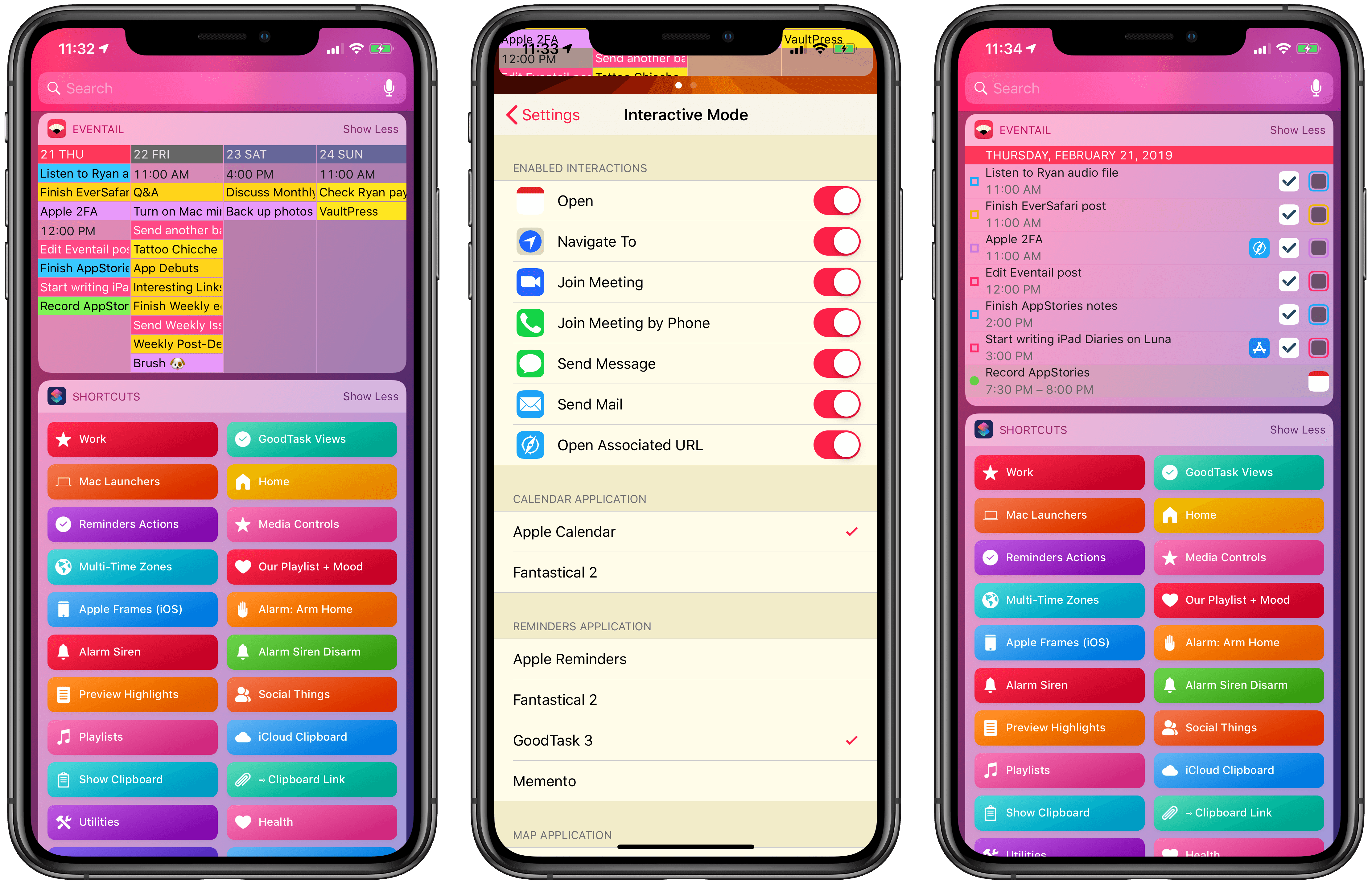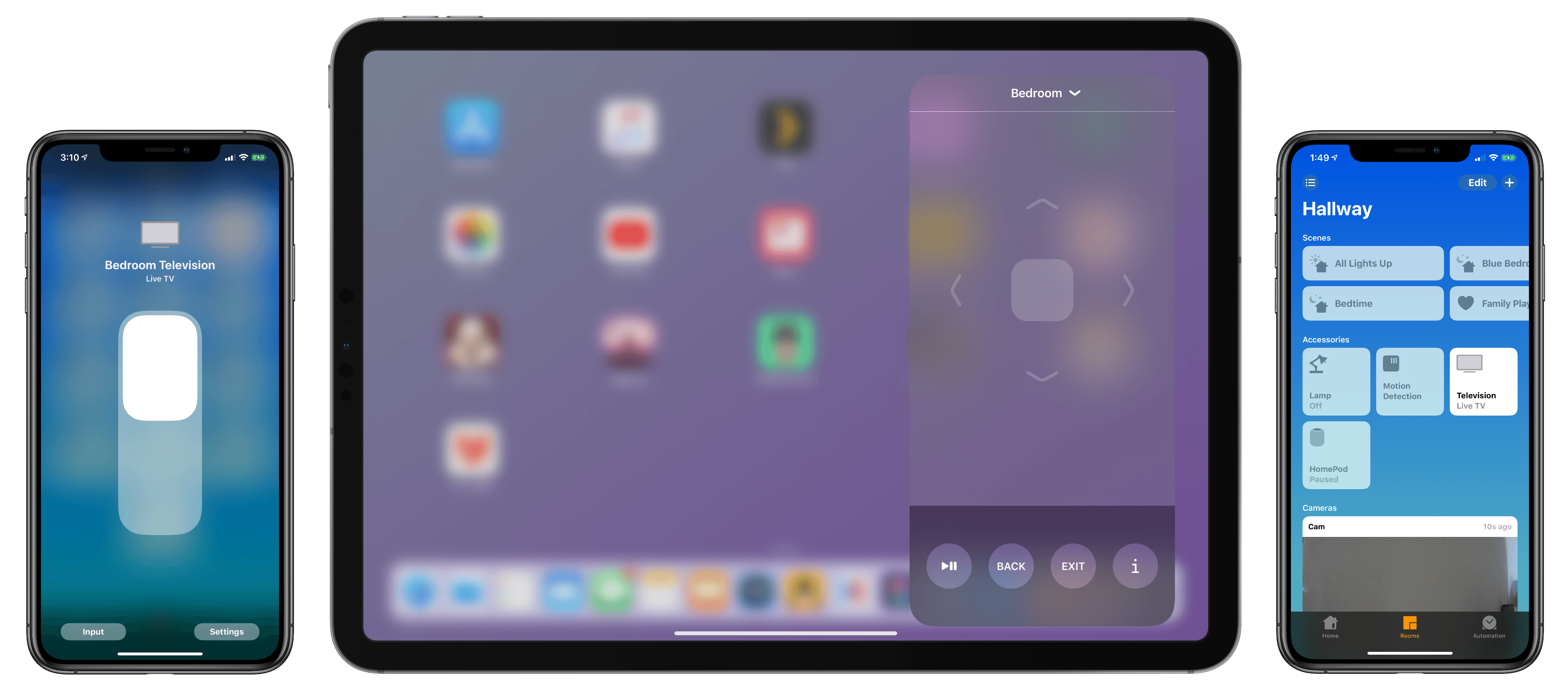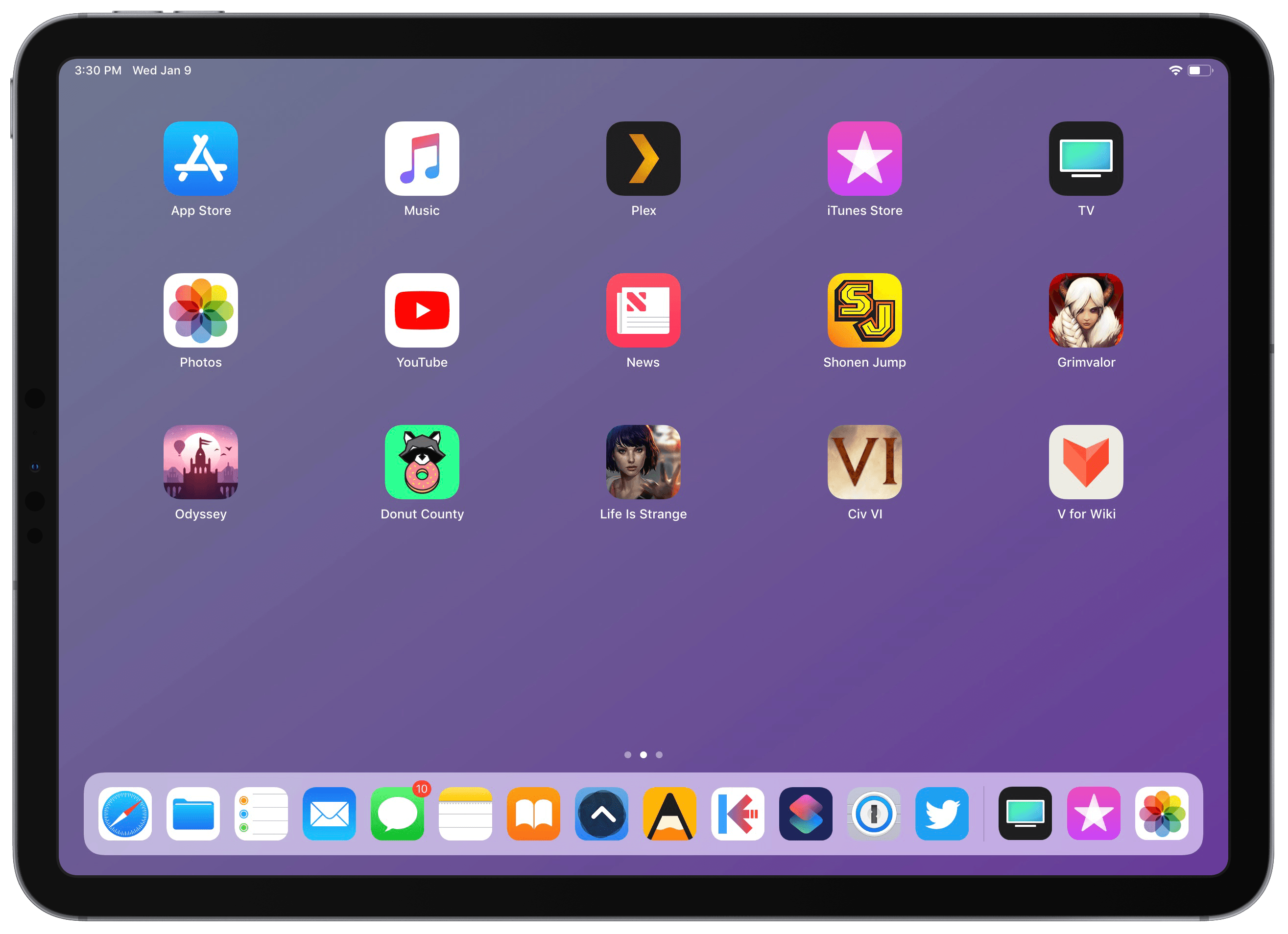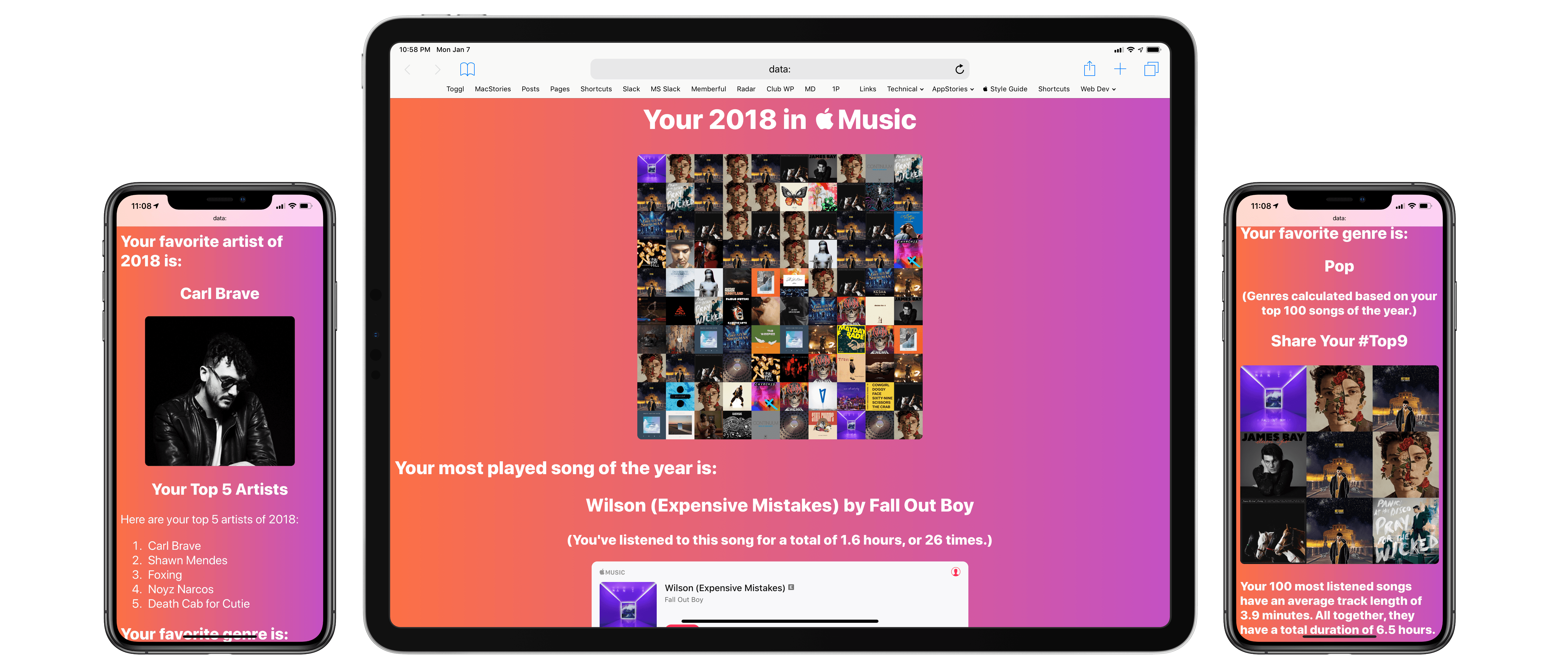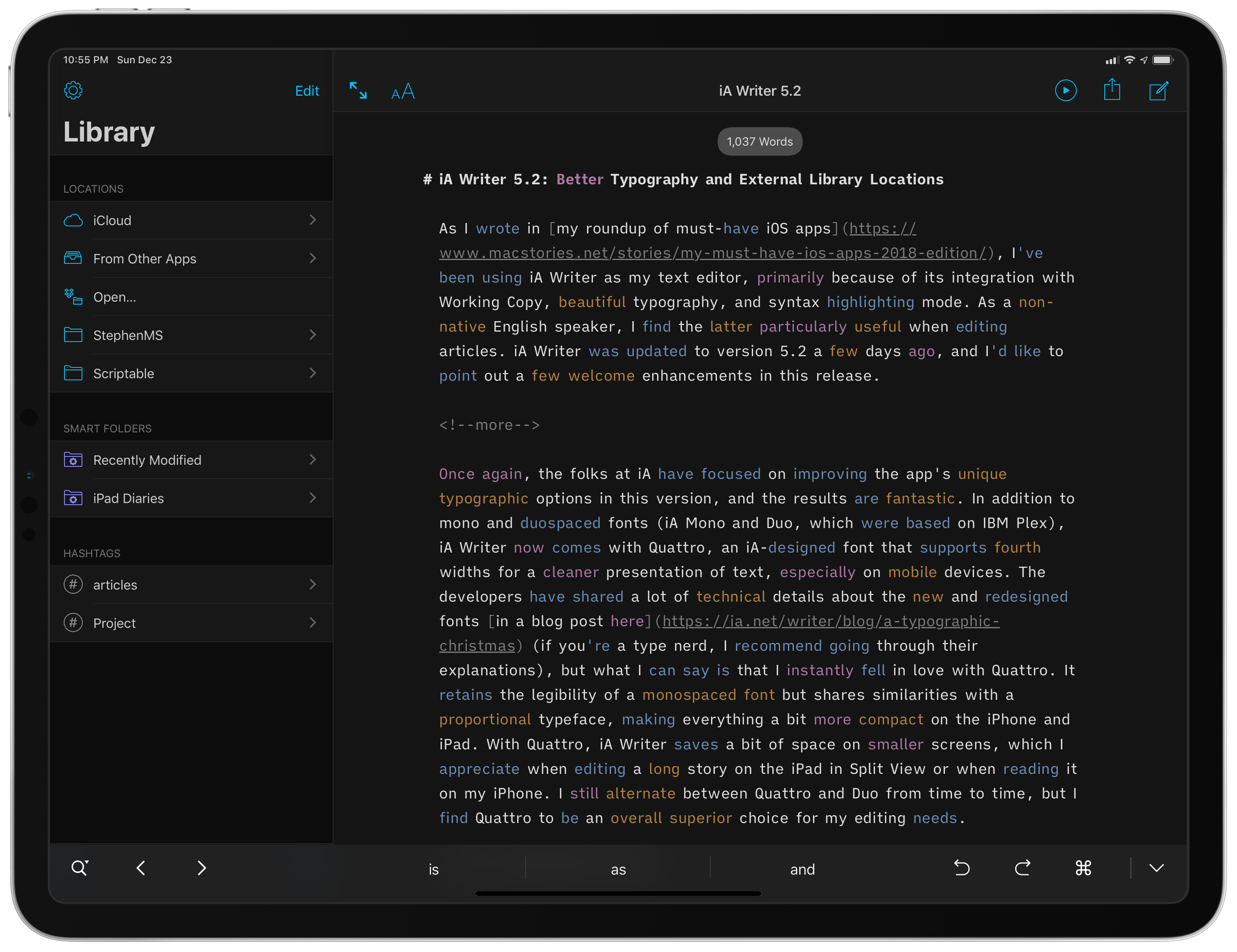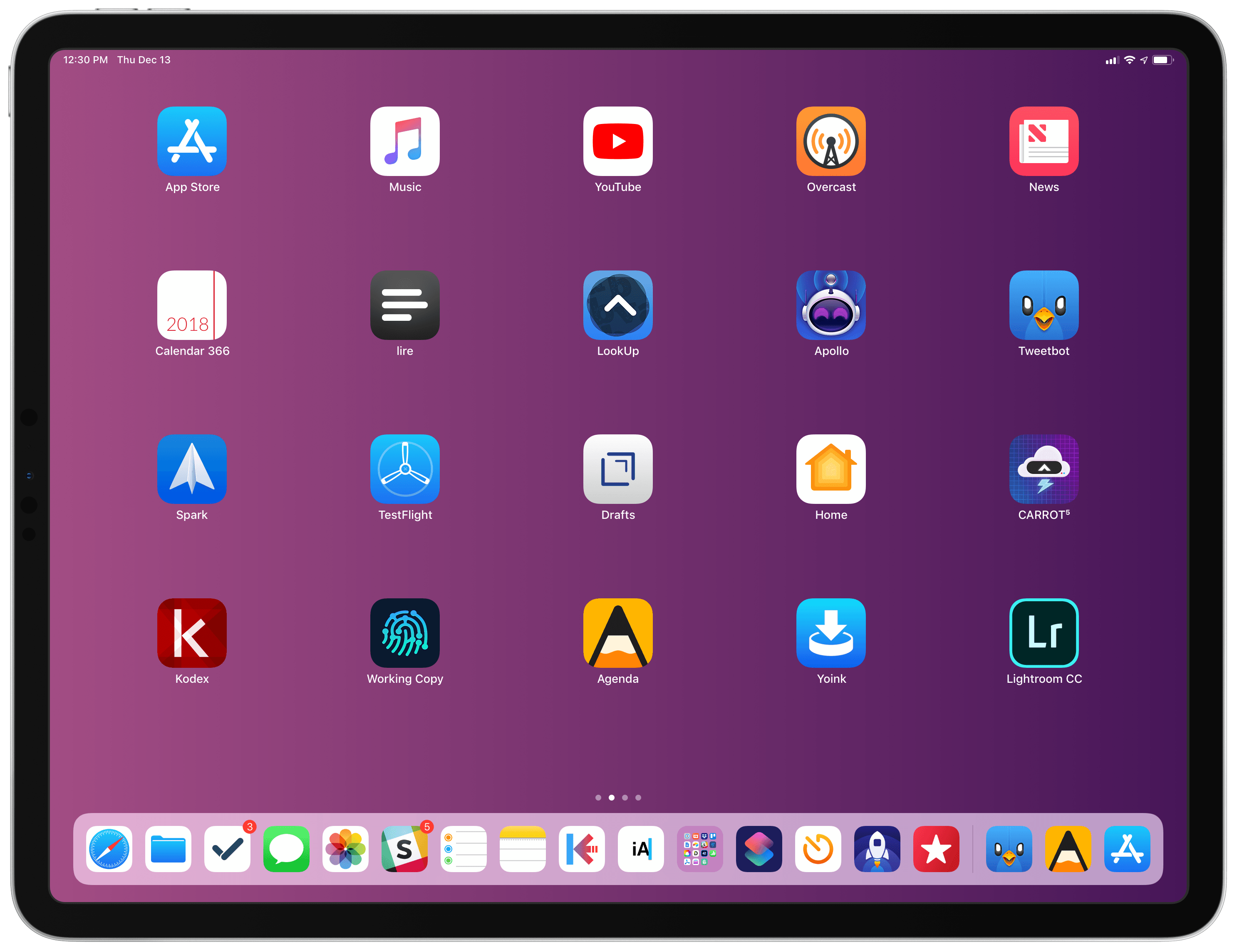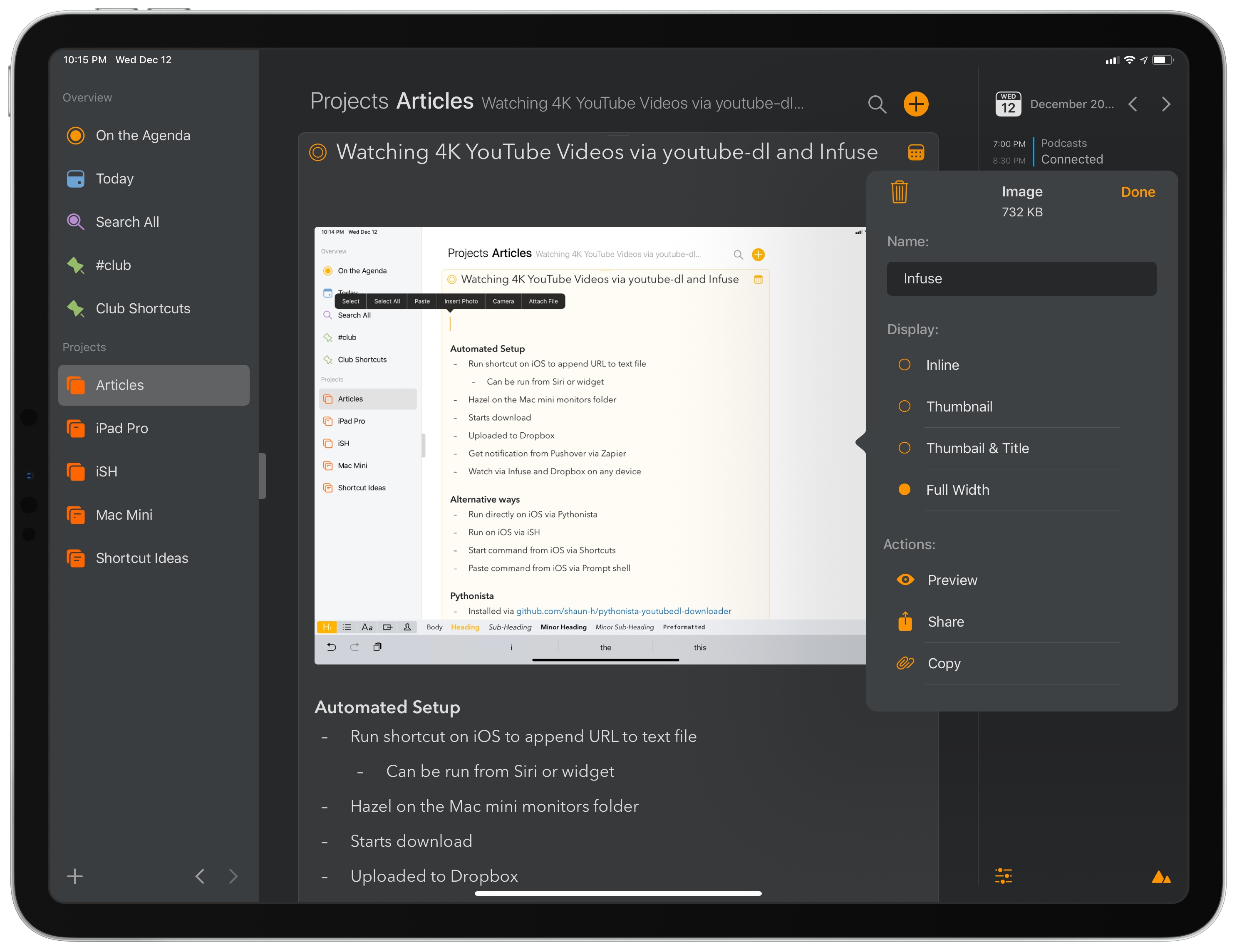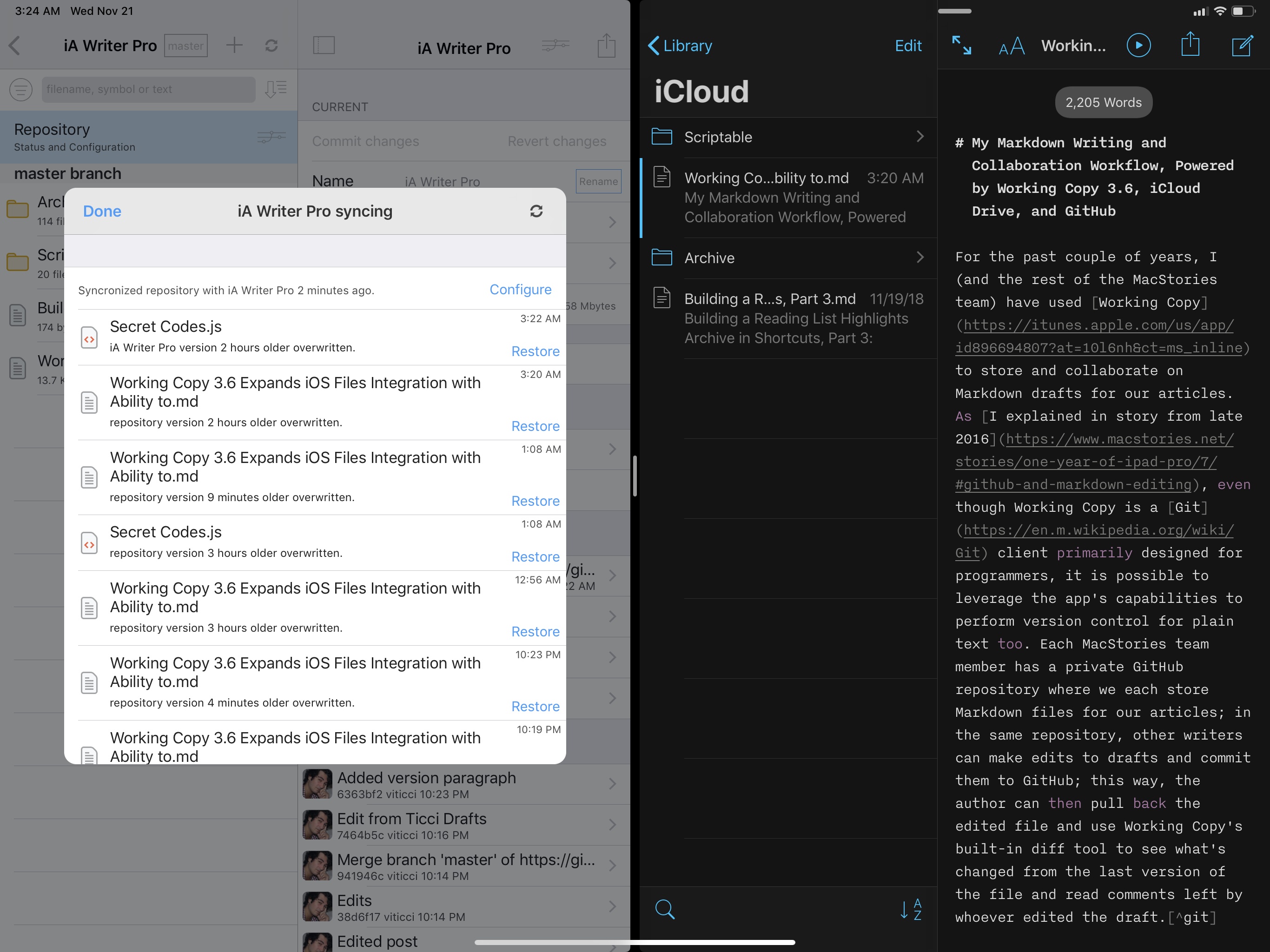Every few months, I like to use Twitter’s official app for iPhone and iPad for a while and reassess its advantages over third-party clients, as well as its shortcomings. This is something I’ve been doing for several years now. While I’ve often come away unimpressed with Twitter’s native offerings, switching back to Tweetbot or Twitterrific after a couple of days, it’s been a week since I started using the official Twitter app on my iPhone and iPad again and I don’t find myself craving Tweetbot’s UI design or timeline as much as I thought I would.
Posts in iOS
Using a Twitter Saved Search to Read Replies, Mentions, and Quoted Tweets in a Single View
Eventail Widget Adds GoodTask Integration, New URL Buttons
I last covered Eventail in April 2018, when its developer Jozef Legeny brought support for the iPhone X and new color schemes to his compact calendar widget for iPhone and iPad. With version 3.1 released today, Eventail (which over the past year also gained support for overdue reminders and interactive mode) is adding integrations for popular third-party apps and a convenient shortcut to reopen links contained in events and reminders.
Hands On with iOS 12.2’s HomeKit Support for Smart TVs
As I noted yesterday, the launch of the developer beta of iOS 12.2 has brought the necessary underlying APIs for manufacturers of smart TVs seeking to integrate their television sets with HomeKit. Originally announced at CES 2019, the initiative encompasses both the HomeKit and AirPlay 2 technologies, which the likes of Samsung, LG, Vizio, and Sony will roll out (albeit to varying degrees) in their upcoming smart TVs over the course of 2019. Thanks to the HomeKit Accessory Protocol and the work of enterprising third-party developers, however, it is already possible to get an idea of what the HomeKit part of these integrations will be like by installing unofficial plugins that add HomeKit compatibility to existing TV sets via software.
Thanks to developer (and homebridge contributor) Khaos Tian, I’ve been able to test native HomeKit integration with my 2017 LG TV running webOS, which does not currently support HomeKit out of the box and which, according to LG, will not receive an official software update for HomeKit support in iOS and tvOS 12.2. In this post, I’m going to share my first impressions of HomeKit’s new TV features in the iOS 12.2 beta, describe how it all works in practice, and share some suggestions for changes I’d like Apple to implement by the final release of iOS 12.2.
Apple Frames Shortcut, Now with Support for the 11” iPad Pro and Apple Watch Series 4 40mm
Apple Frames, my shortcut to add device frames to screenshots taken on modern Apple devices, has been updated with support for the 11” iPad Pro and 40mm Apple Watch Series 4. This marks the second major update to Apple Frames, which now supports the following Apple devices:
- iPhone 6, 7, 8, and X
- iPhone XS and XS Max
- iPad Pro 11” and 12.9” (2018 models)
- Apple Watch Series 4 (44mm and 40mm)
- MacBook Pro (Retina 13”)
- iMac 5K
Apple Music Wrapped: A Shortcut to Visualize Your Most Listened Songs, Artists, and Genres of the Year
When Spotify was my music streaming service of choice, one of the features I really liked was its personalized Wrapped report generated at the end of the year. I’ve always been a fan of geeky annual reports and stats about the usage of any given web service – be it Spotify, Pocket, or Toggl. I appreciate a detailed look at 12 months of collected data to gain some insight into my habits and patterns.
I’ve always been annoyed by the lack of a similar feature in Apple Music; I’m surprised that Apple still hasn’t added a native “Year in Review” option – a baffling omission given how the company is already collecting all of the necessary data points in the cloud. Official “Apple Music Wrapped” functionality would bolster the service’s catalog of personalized features, providing users with a “reward” at the end of the year in the form of reports and playlists to help them rediscover what they listened to over the past year.
But Apple doesn’t seem interested in adding this feature to Apple Music, so I decided to build my own using Shortcuts. The result is the most complex shortcut I’ve ever created comprising over 540 actions. It’s not perfect due to the limitations of iOS and Shortcuts, but it’s the closest I was able to come to replicating Spotify’s excellent Wrapped feature.
iA Writer 5.2: Better Typography and External Library Locations
As I wrote in my roundup of must-have iOS apps, I’ve been using iA Writer as my text editor, primarily because of its integration with Working Copy, beautiful typography, and syntax highlighting mode. As a non-native English speaker, I find the latter particularly useful when editing articles. iA Writer was updated to version 5.2 last week, and I’d like to point out a few welcome enhancements in this release.
Apple Frames Shortcut, Now with Support for the 2018 12.9” iPad Pro
Apple Frames, my shortcut to add official device frames to screenshots taken on iPhones, iPads, Macs, and Apple Watch Series 4, has been updated with support for the 2018 12.9” iPad Pro.
Since Apple announced the new iPad Pro in late October, I was frequently asked by MacStories readers whether I could update Apple Frames to support the device’s new rounded display. While I could have updated the shortcut a few weeks ago to include third-party frames for the new iPad Pro, what I personally like about Apple Frames is that it uses Apple’s official device frames adapted from the company’s Product Images webpage. Unfortunately, it took Apple a few weeks to post official assets for the new iPad Pro.
Last week, I noticed that Apple updated their Marketing mini-site with new assets for the 12.9” iPad Pro, and I immediately asked Silvia (who worked on the original Apple Frames assets) to optimize the new frames for my shortcut. Alas, Apple hasn’t shared frames for the 11” iPad Pro, and I would prefer to stick to official device frames created by the company itself.
Below, you’ll find links to download both the full version of Apple Frames as well as the iOS-only version for iPhone, iPad, and Apple Watch. The shortcut works just like I originally described it: you can pick one or multiple screenshots you want to frame from a Photos picker in the Shortcuts app, or you can share images with the Shortcuts extension. In any case, framed screenshots will be saved to your photo library after a few seconds of processing. If it’s dealing with multiple screenshots at once, the shortcut will also combine framed screenshots into a single image.
If Apple ever shares device frames for the 11” iPad Pro, I’ll update my shortcut accordingly. In the meantime, you can find the updated Apple Frames shortcut below.
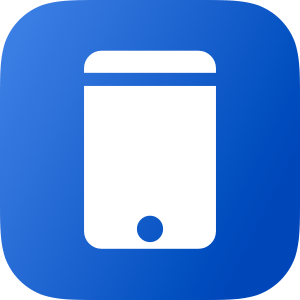
Apple Frames
Add device frames to screenshots for iPhones (6, 7, 8, X, and XS generations in standard/Plus/Max sizes), iPad Pro (11” and 12.9”, 2018 models), Apple Watch S4 (40 and 44mm), MacBook Pro (Retina 13-inch), and iMac (5K). The shortcut supports portrait and landscape orientations, but does not support Display Zoom. If multiple screenshots are passed as input, they will be combined in a single image.
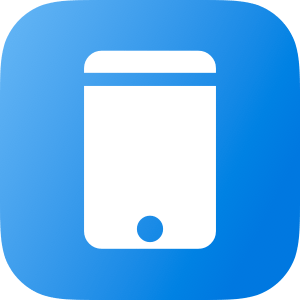
Apple Frames (iOS-only)
Add device frames to screenshots for iPhones (6, 7, 8, X, and XS generations in standard/Plus/Max sizes), iPad Pro (11” and 12.9”, 2018 models), and Apple Watch S4 (40 and 44mm). The shortcut supports portrait and landscape orientations, but does not support Display Zoom. If multiple screenshots are passed as input, they will be combined in a single image.
Agenda 4.0 Brings Support for File Attachments, Improved iOS Automation
Agenda launched earlier this year with a fresh take on note-taking apps focused on dates and a timeline-based approach. As John noted in his original review of the Mac version (and later iOS), Agenda prioritizes dates as a means of note organization rather than folders or tagging; while it is possible to store notes in folders (called Projects in Agenda) and add hashtags to them, Agenda shines when your notes become actionable, time-sensitive steps that you can access in the top level ‘On the Agenda’ view, the ‘Today’ section, or, even better, the system calendar. Given its unique nature, it takes a while to understand Agenda and evaluate whether or not it may have a place in your workflow; I recommend reading our reviews of the first version of Agenda if you still haven’t tried the app.
As I mentioned on AppStories and Connected recently, I’ve been experimenting with Agenda as a mix of an outlining tool and note-taking app that I use in addition to Apple Notes. Whenever I’m planning an article or long-term project, I always start by saving thoughts or links in the Notes app. I find Notes to be the only app that removes as much friction as possible when saving notes while still maintaining the benefits of a traditional folder structure with instant iCloud sync between devices. The fact that I can throw text, links, and images into Notes makes it a superior choice to Drafts when it comes to quickly assembling a collection of ideas and references.
Once I have enough material to turn an idea into a story, I move everything from Notes to Agenda, where I can start giving notes more structure, tag them (and thus create saved searches), and, more importantly, give them deadlines with due dates. If I’m supposed to start writing an article before the weekend, for instance, I’ll give the associated note in Agenda a due date of Friday; on that day, the note will appear in the Today section of the app and, if I enabled the integration, on my system calendar as well. I’ve also been using Agenda to store notes for my podcasts (I work on them each week and make them due on recording day), ideas for shortcuts I want to build, and other bits of technical documentation that benefit from Agenda’s support for code snippets and sub-headings. But mostly I use the app because its timeline-oriented design lets me see which note I have to turn into an article or podcast outline on any given day without having to create a separate reminder for it.
That’s a long-winded introduction to say that, yes, it took me a while to “get” what Agenda is all about, but now I understand when its system can work for me and when I should stick to Apple Notes instead (such as for personal, non-work notes or notes shared with other people). Which is why I’m happy that with version 4.0, launching today on macOS and iOS, Agenda is getting support for a feature that levels the playing field with Apple Notes: image and file attachments.
My Markdown Writing and Collaboration Workflow, Powered by Working Copy 3.6, iCloud Drive, and GitHub
For the past couple of years, I (and the rest of the MacStories team) have used Working Copy to store and collaborate on Markdown drafts for our articles. As I explained in a story from late 2016, even though Working Copy is a Git client primarily designed for programmers, it is possible to leverage the app’s capabilities to perform version control for plain text too. Each MacStories team member has a private GitHub repository where we store Markdown files of our articles; in the same repository, other writers can make edits to drafts and commit them to GitHub; this way, the author can then pull back the edited file and use Working Copy’s built-in diff tool to see what’s changed from the last version of the file and read comments left by whoever edited the draft.1
As I mentioned two years ago, this system takes a while to get used to: GitHub has a bit of overhead in terms of understanding the correct terminology for different aspects of its file management workflow, but Working Copy makes it easier by abstracting much of the complexity involved with committing files, pushing them, and comparing them. This system has never failed us in over two years, and it has saved us dozens of hours we would have otherwise spent exchanging revised versions of our drafts and finding changes in them. With Working Copy, we can use the text editors we each prefer and, as long as we overwrite the original copies of our drafts and keep track of commits, the app will take care of merging everything and displaying differences between versions. From a collaboration standpoint, using Working Copy and GitHub for file storage and version control has been one of the best decisions I made in recent years.