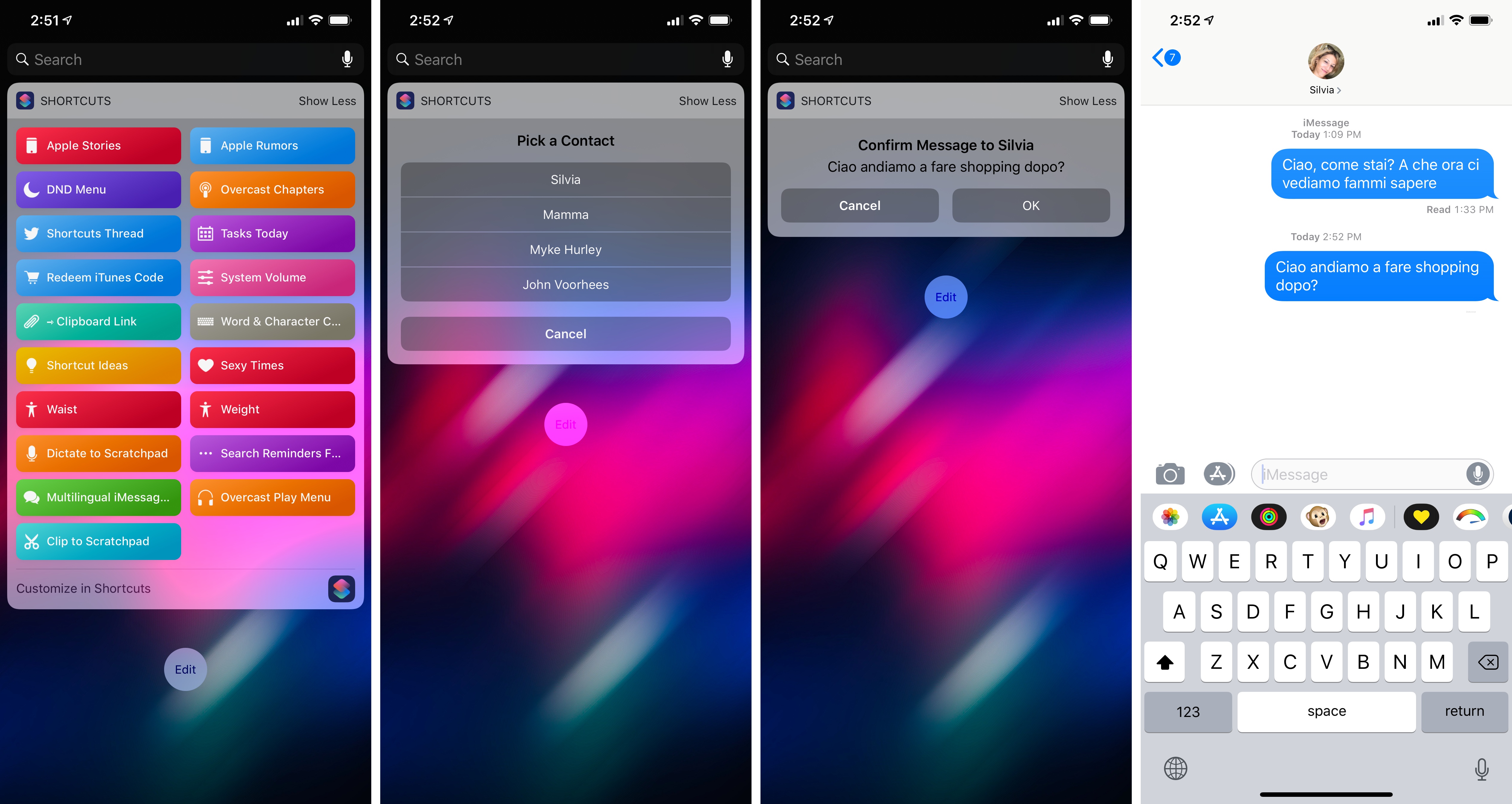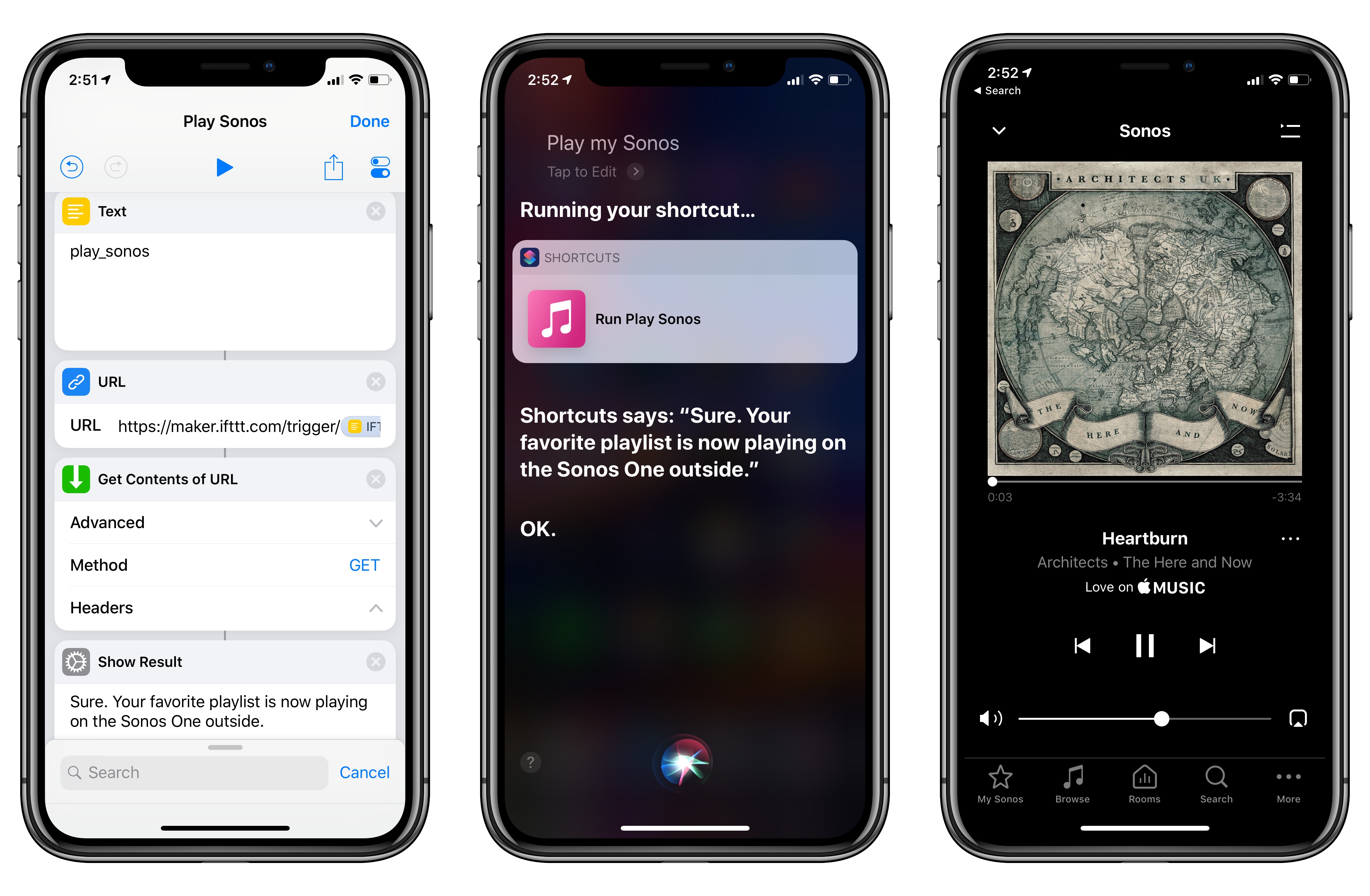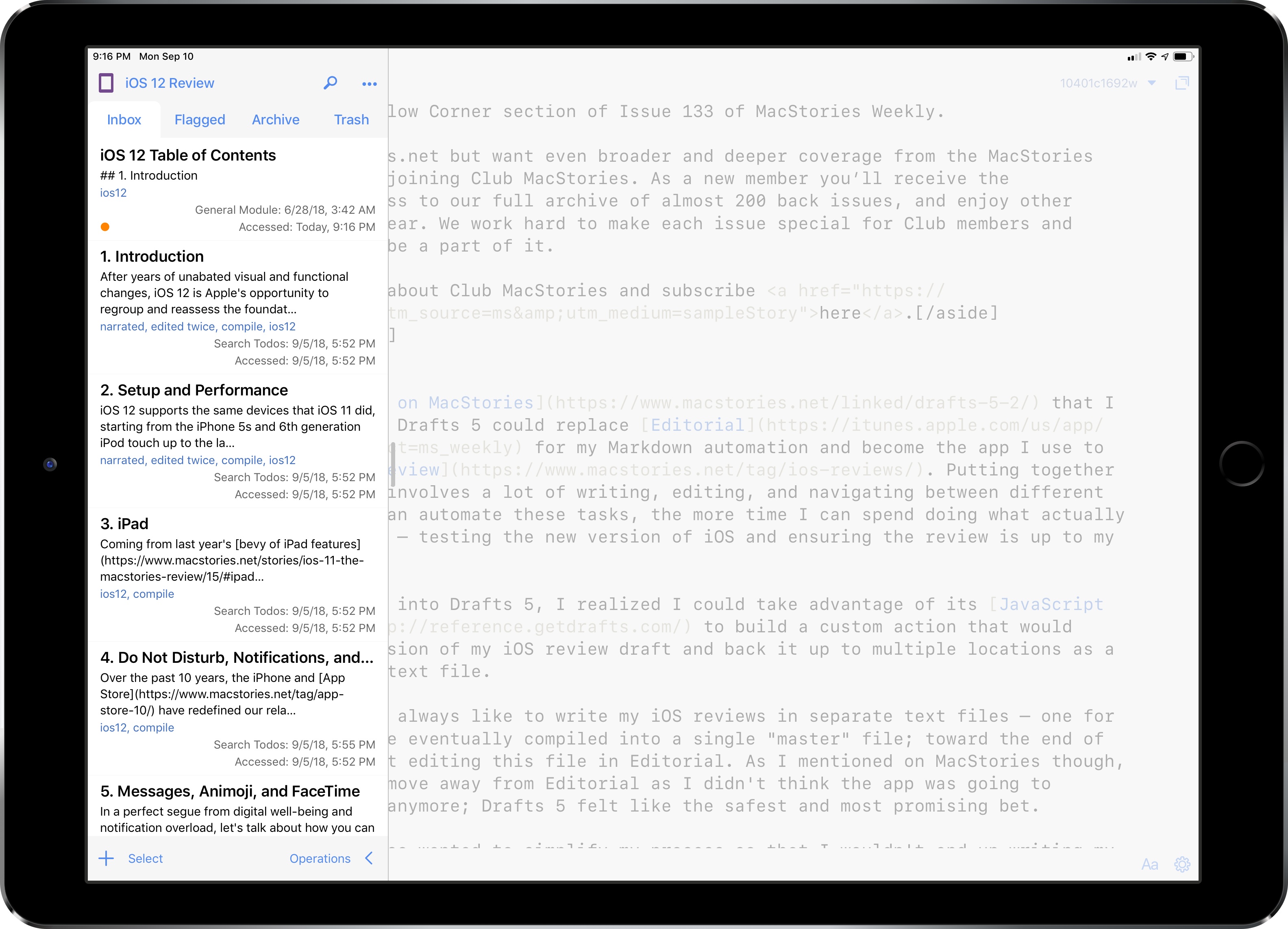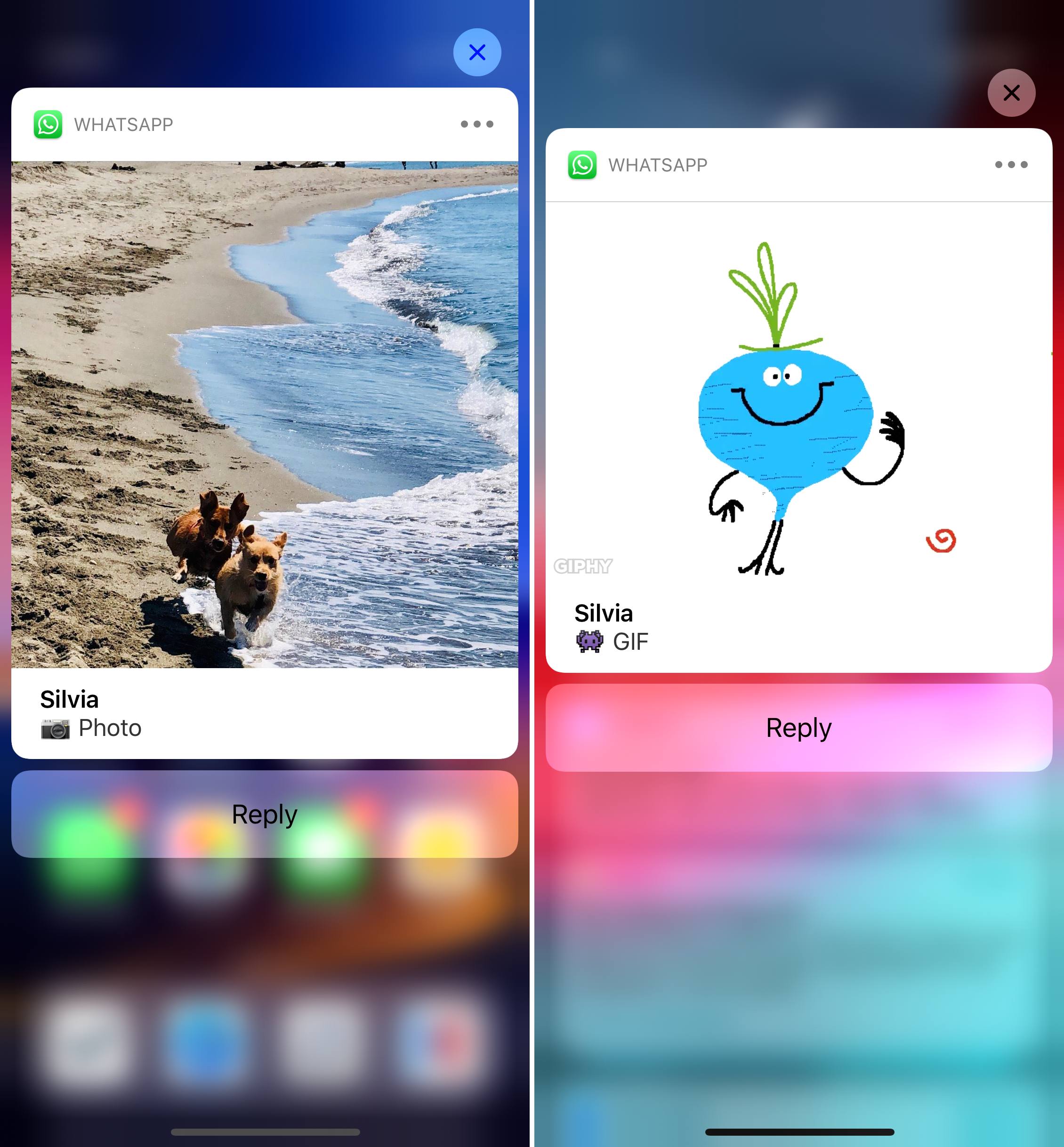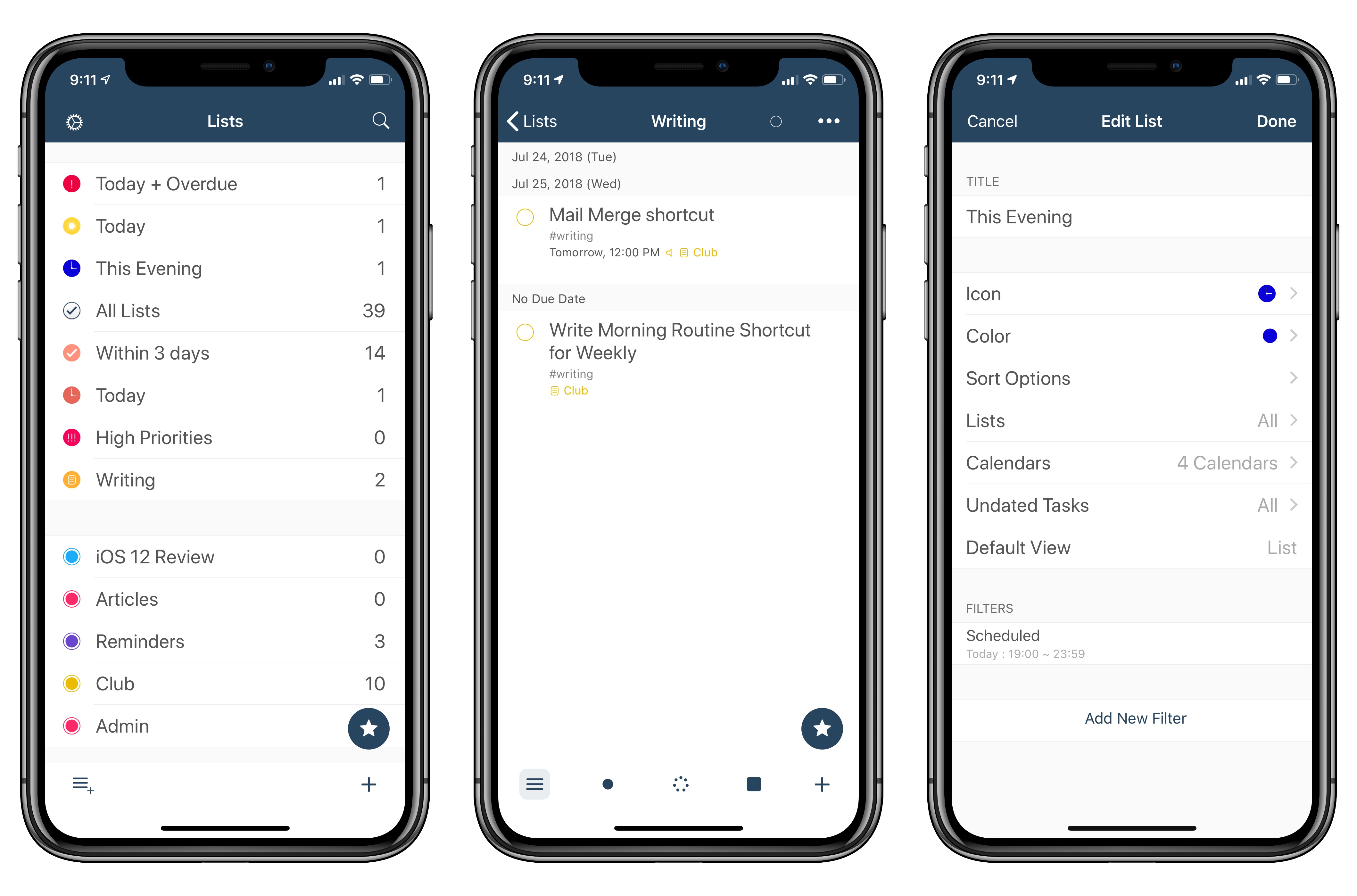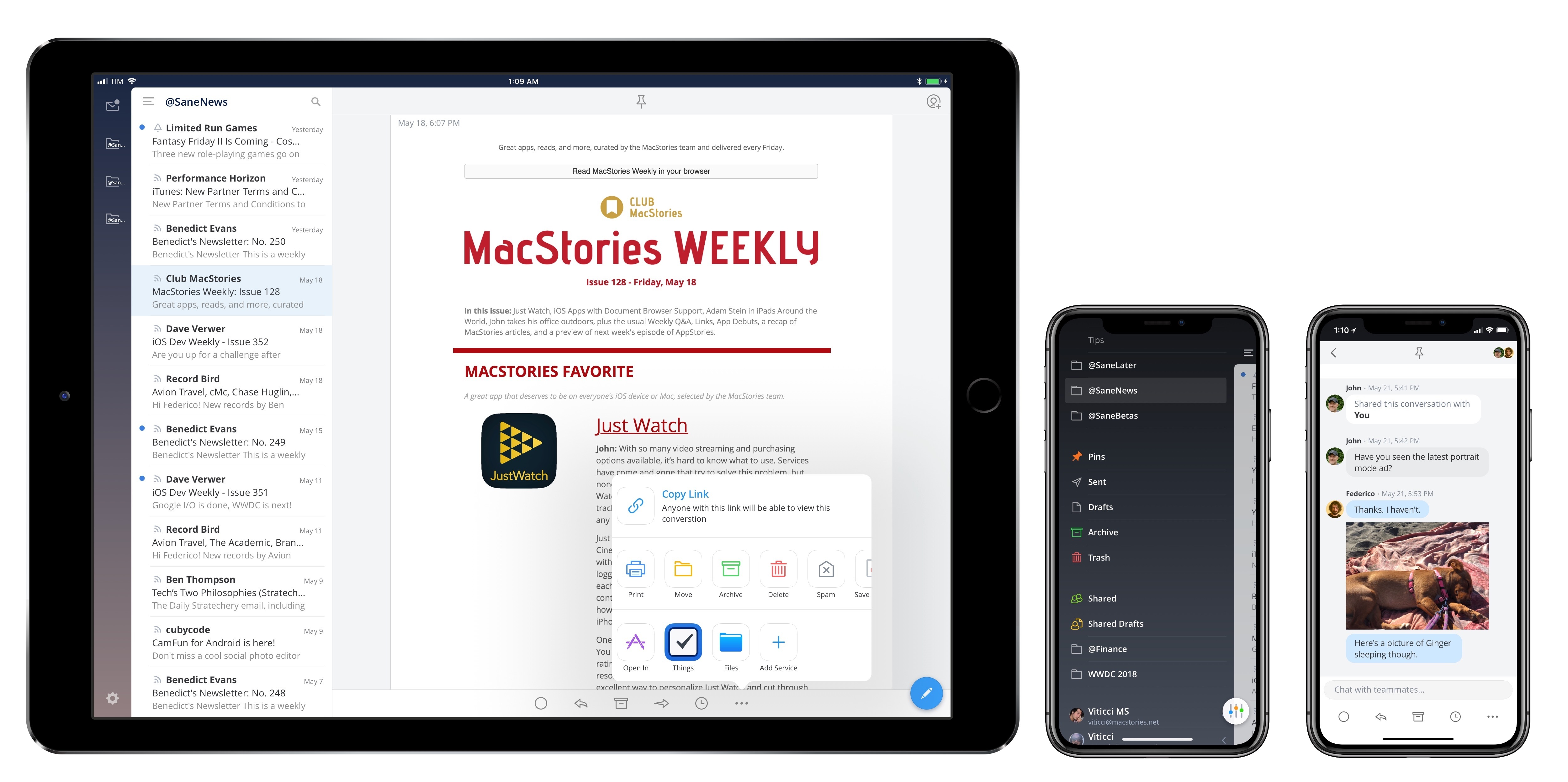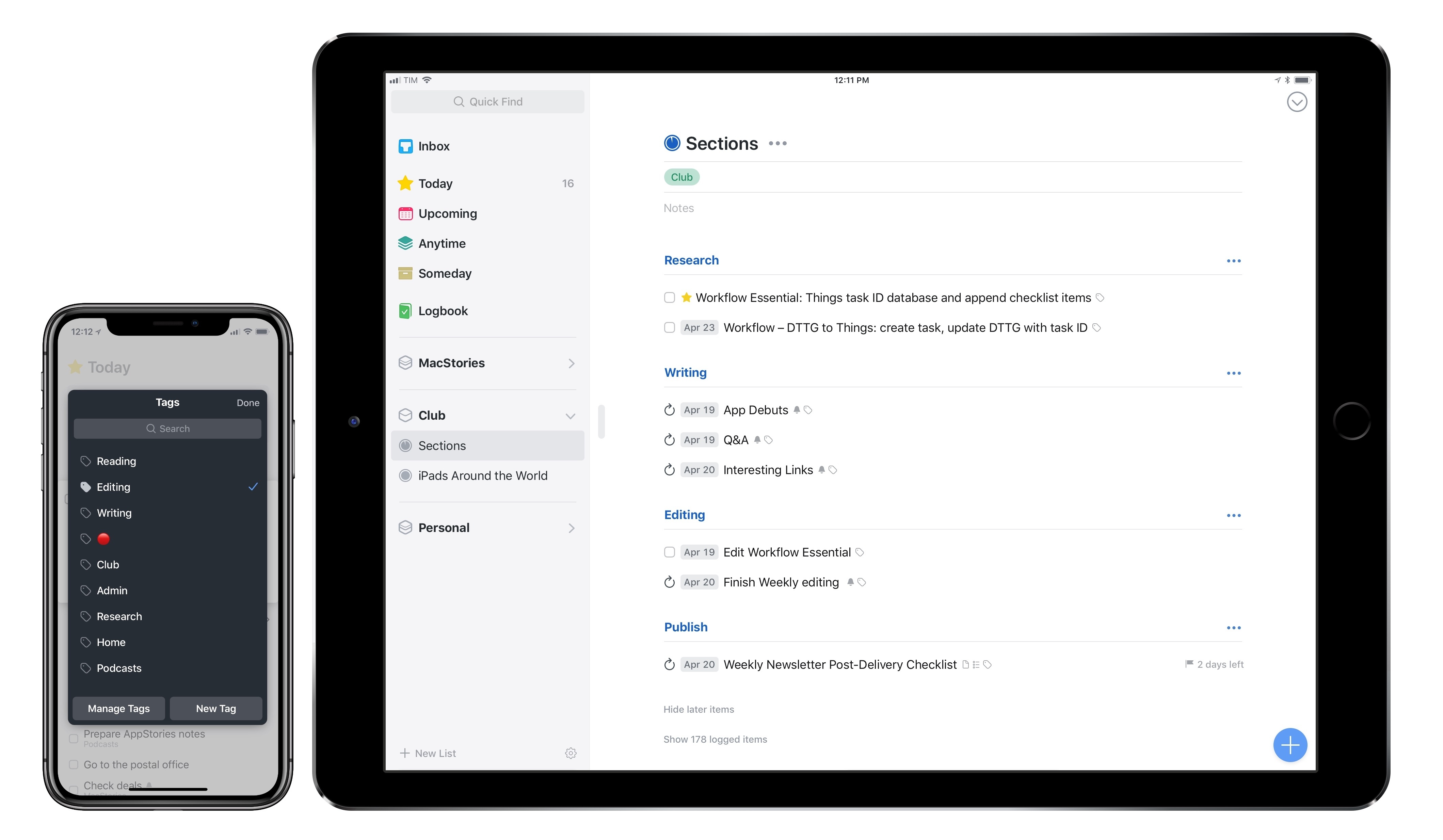I’ve made no secret of my complicated relationship with email over the years.
While I’m always trying to optimize my email setup and finding new ways to spend as little time managing email as possible (for instance, I let SaneBox categorize emails on my behalf), my underlying problem lies in the scarcity of desktop-class email clients for iOS with specific features I’m looking for. As I shared in an episode of AppStories, these include: modern email options such as snoozing, read receipts, or “send later”; the ability to customize the app’s sidebar with mailboxes and saved searches; and app integrations to save messages into other iOS apps either as links or PDFs.
I’ve tried dozens of different email apps for the iPhone and iPad over the years. Some of them stuck for several months on my Home screen, like Airmail; some turned out to be ill-fated experiments; others were stuck in the old mindset of offering a “light” companion version on iOS and a “real” counterpart for the Mac.
Spark, developed by Readdle, has been at the forefront of innovation in email clients since its iPhone debut three years ago. In my original review, I noted how, despite several limitations (such as the lack of iPad and Mac versions) and an unclear business model, Spark was a new kind of email experience that felt refreshingly powerful, especially when compared to Apple’s stale Mail app. Spark gained a host of welcome enhancements in the past couple of years: in addition to being fully multi-platform on Apple devices, Spark is now capable of snoozing messages and sending them later; on the Mac, besides smarter search, Spark can even save messages into apps like Bear and Things.
I’ve gone back to Spark as my primary email app a handful of times over the past three years. Ultimately, I always stopped using Spark because it lacked feature parity with the Mac version (app integrations were never ported to iOS); most recently, I started using Apple Mail again because its drag and drop support in iOS 11 allowed me to “manually” integrate it with Things, Notes, and other apps.
This context is necessary to understand Spark 2, which is launching today on iPhone, iPad, and Mac, and which Readdle touts as the biggest update to Spark since the original app from May 2015. Spark 2 is a peculiar upgrade: on one hand, it won’t look that different to individual users, save for a couple noteworthy exceptions; on the other, it’s a major reinvention of Spark for teams, which explains why Readdle is hedging the app’s future on collaboration and a subscription-based business model (albeit with a generous free tier). The developers at Readdle are betting heavily on a vision that sees Spark as the centerpiece of email communication for teams – a platform in its own right, with all the upsides and potential issues that it entails.
For that reason, this can’t be a full, in-depth review of Spark 2. As a team, we’ve only had access to Spark 2 for the past three weeks, and we haven’t had a chance yet to test the app during one of the busiest periods of the year such as WWDC. I’m going to need more time for a full verdict and to understand how the MacStories team can be set up as a Spark organization. However, I believe that Spark 2 is the closest I’ve ever been to finding my ideal email client, and I want to explain why.
Read more