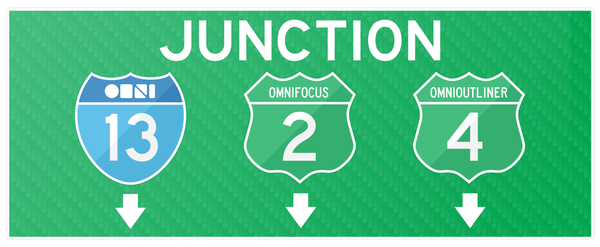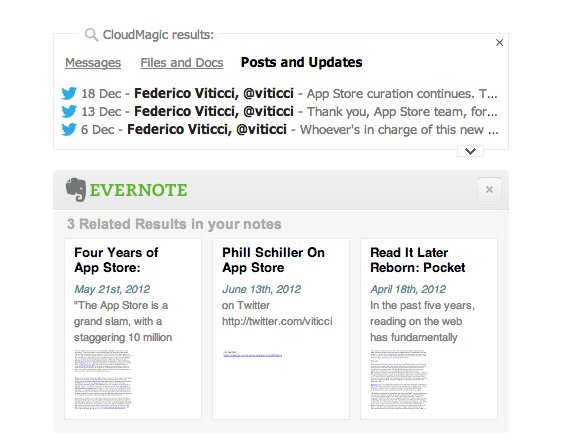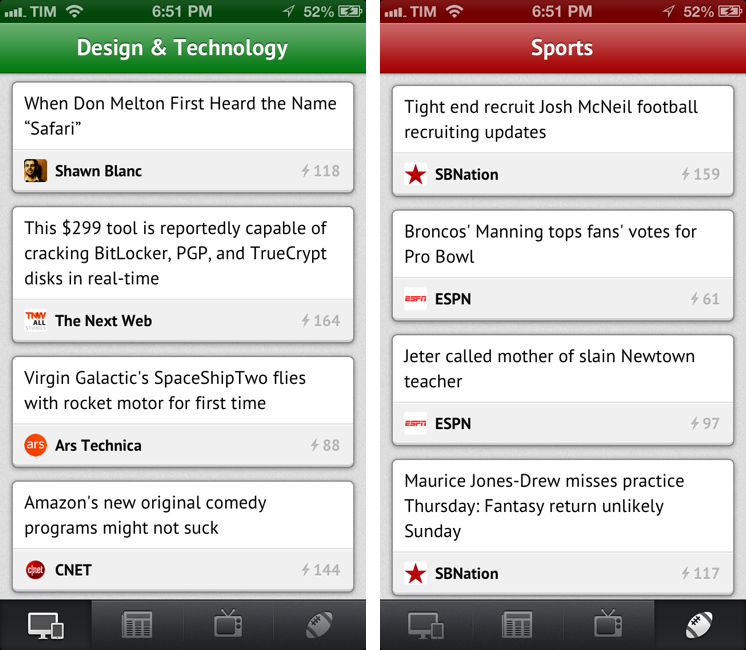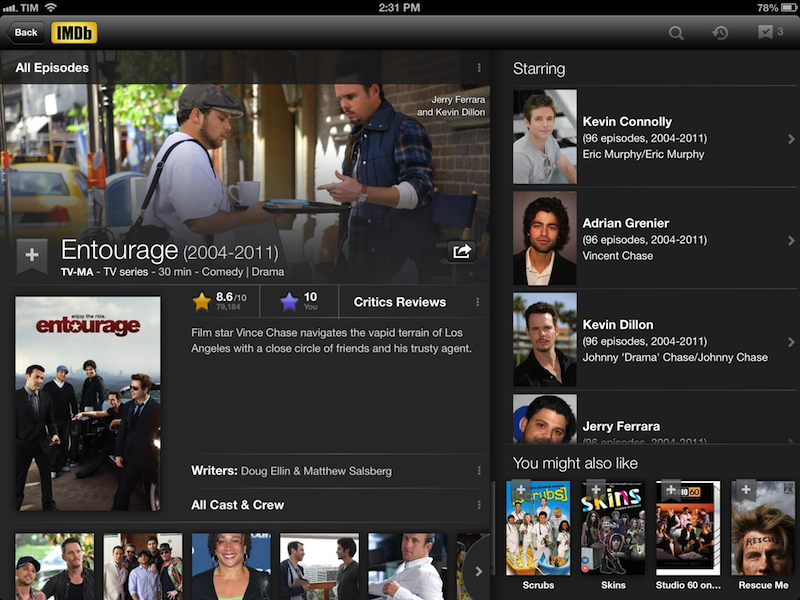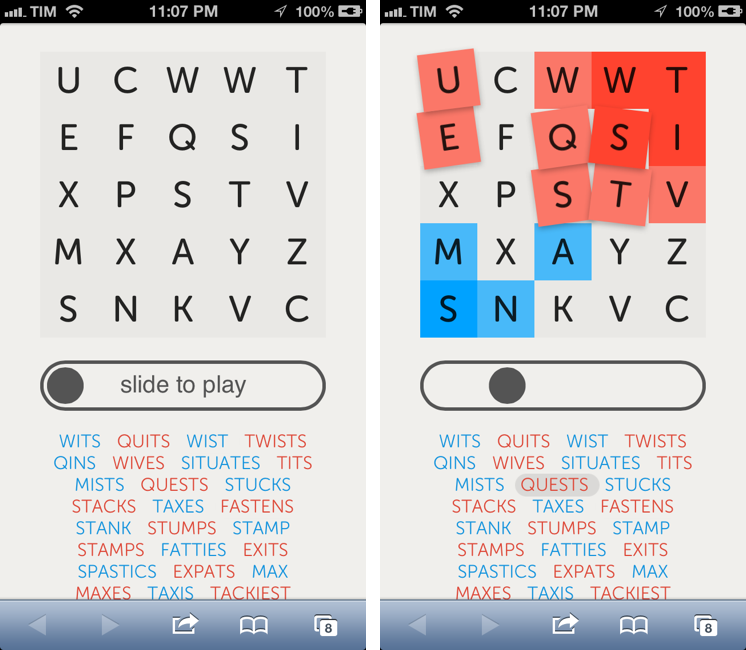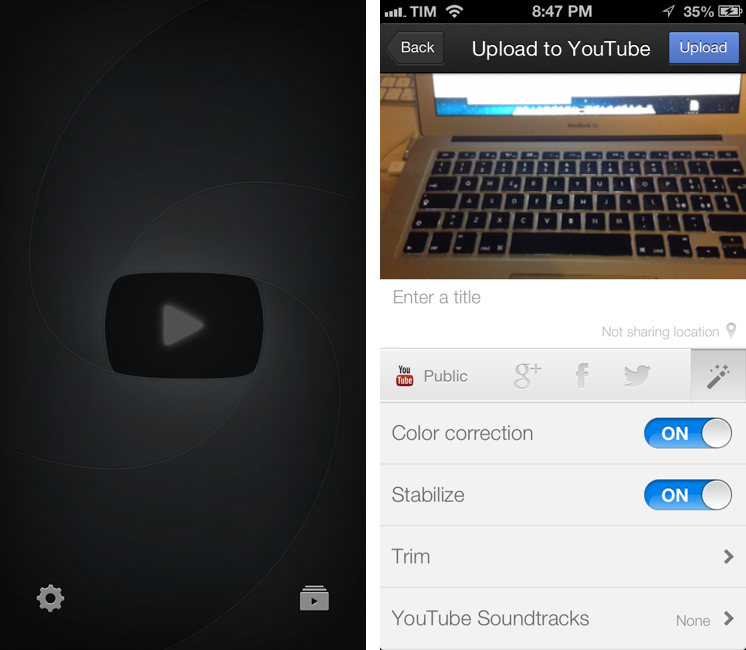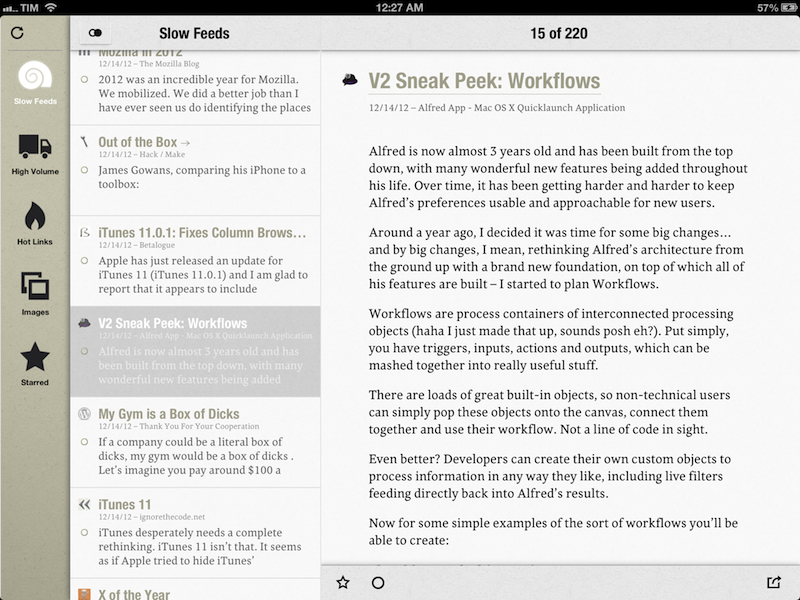The Omni Group’s 2013: OmniFocus 2, OmniOutliner 4, New “OmniPresence” Sync
In a post published on the company’s blog, The Omni Group CEO Ken Case has detailed their plans for the first quarter of 2013. In the upcoming months, The Omni Group will unveil OmniFocus 2, OmniOutliner 4, and a new sync engine based on open web standards called OmniPresence.
OmniFocus 2 will officially be announced on January 31, during the week of Macworld/iWorld. As expected, it will bring a redesign inspired by the iPad app, dedicated review and forecast modes, a clearer navigation, and “a fresh look and feel”. An OmniFocus 2 private beta will be given to attendees of the private event. Another major update will be OmniOutliner 4: as explained by Case, the original OmniOutliner 3 was released in 2005, before Apple’s transition to Intel processors for Macs. With version 4.0, The Omni Group has “completely rebuilt” the outlining engine to support zooming text, showing and hiding columns, and a better handling of attachments. As an OmniOutliner user myself (I used the app to build a massive outline for my Mountain Lion review earlier this year), I have to say I’m looking forward to OmniOutliner’s update in particular as the app feels outdated at this point.
The biggest news in my opinion is OmniPresence, Omni’s new automatic document syncing. Based on open web protocols, OmniPresence will run on The Omni Group’s Omni Sync Server as well as other cloud servers users can set up on their own. It will support Omni’s apps and, on OS X, even syncing of documents from other apps configured with the service.
OmniPresence is not limited to syncing with a single cloud, either: you can choose which folders to sync with which clouds. This means that teams can set up separate folders in separate clouds, and you can access files from any of them on each of your devices.
Because it’s open and you can host your own cloud, OmniPresence is designed to sync any documents you want: it’s not limited to syncing documents created by our apps. In fact, on the desktop OmniPresence is completely independent of our other apps: if you wish, you can use it to sync TextEdit documents! (But when using OmniPresence with non-Omni apps, we’ll ask that you limit the amount of space you use on our Omni Sync Server since we can’t provide infinite storage to everyone for free. On your own cloud server, though, do whatever you want!)
I have been running my own OmniFocus syncing server for months, but lately I went back to using the Omni Sync Server – initially out of curiosity to see whether it had improved over the past months. Not only is it faster, The Omni Group has also started testing features exclusive to their service, such as Mail Drop. That’s the reason I’m excited about OmniPresence: it’s an open standard and it’ll work with other apps and your own server, but I have no doubt The Omni Group will enhance their hosted solution with better integration with their apps.
Read the details of The Omni Group’s future updates here.