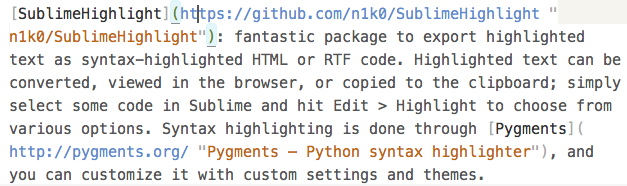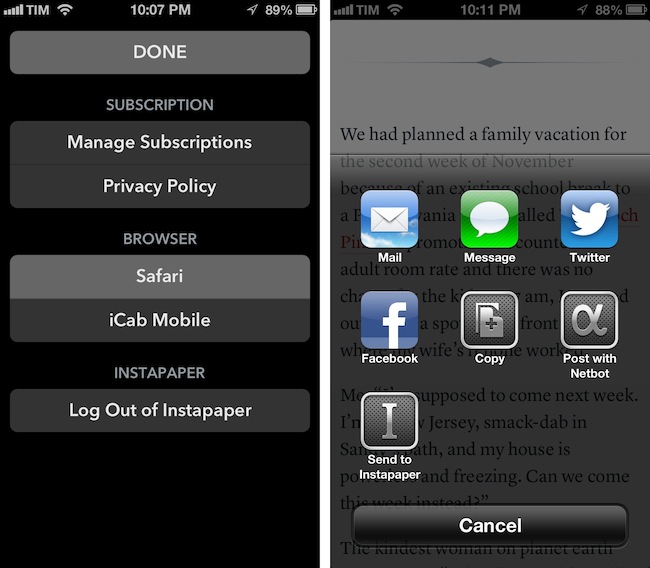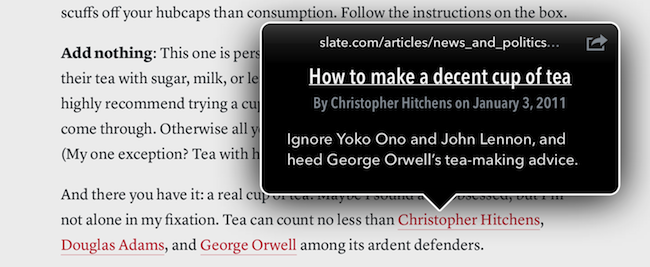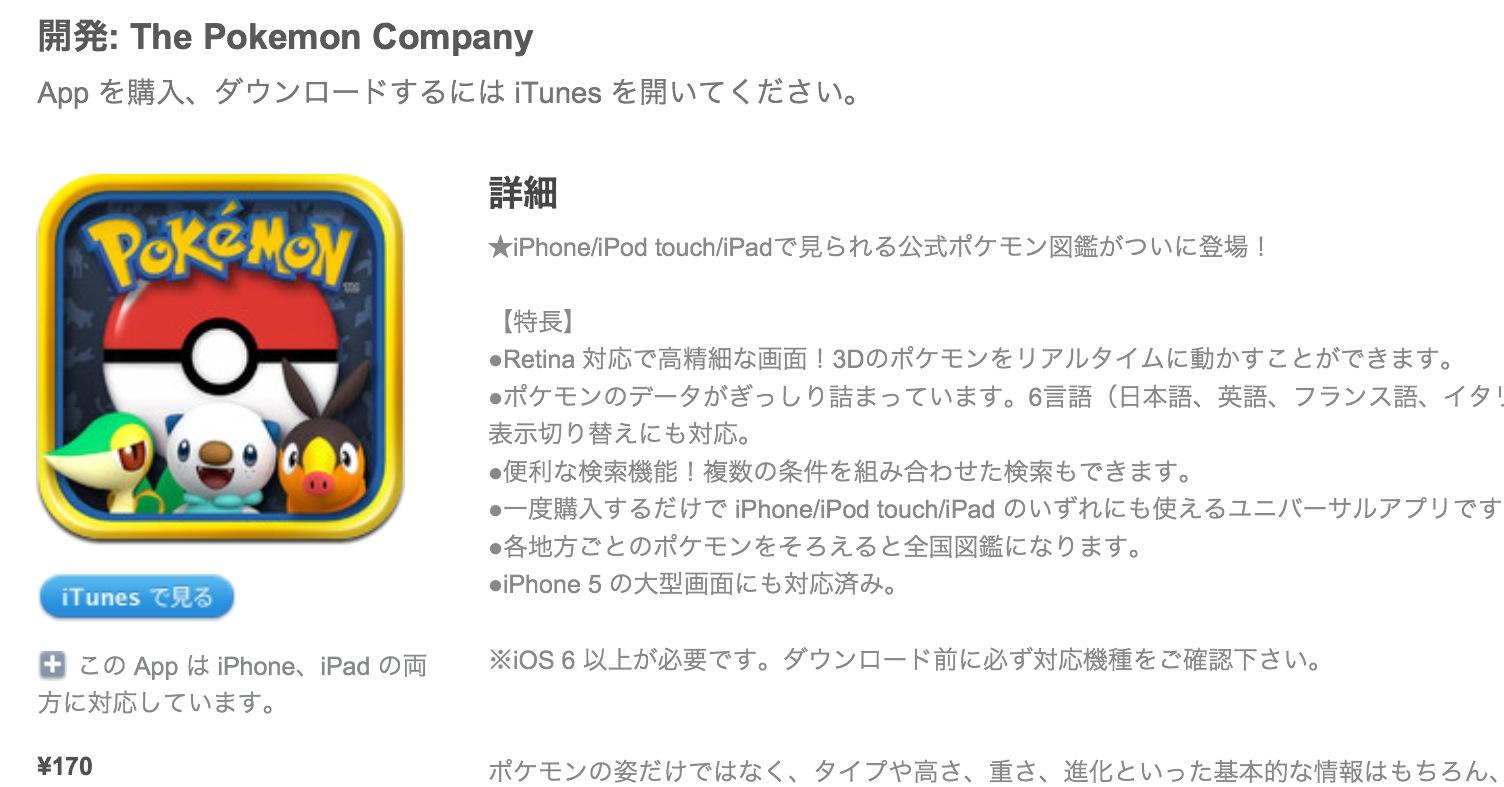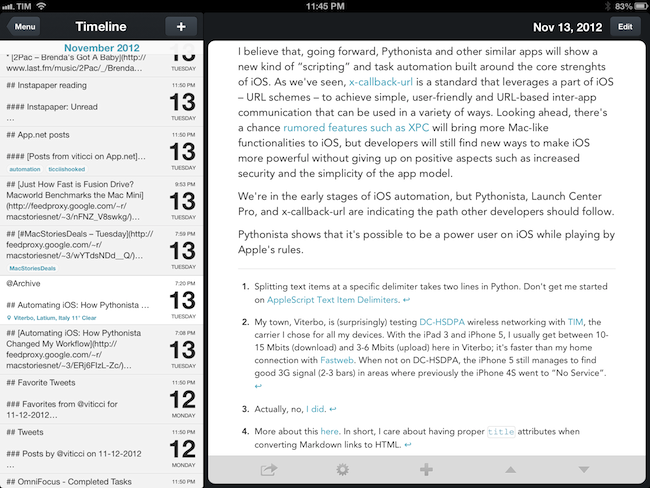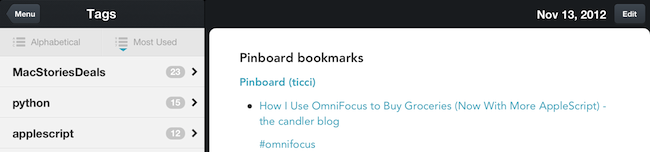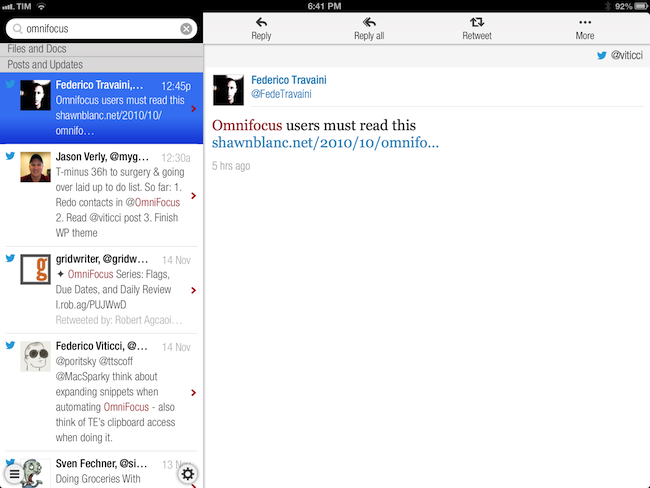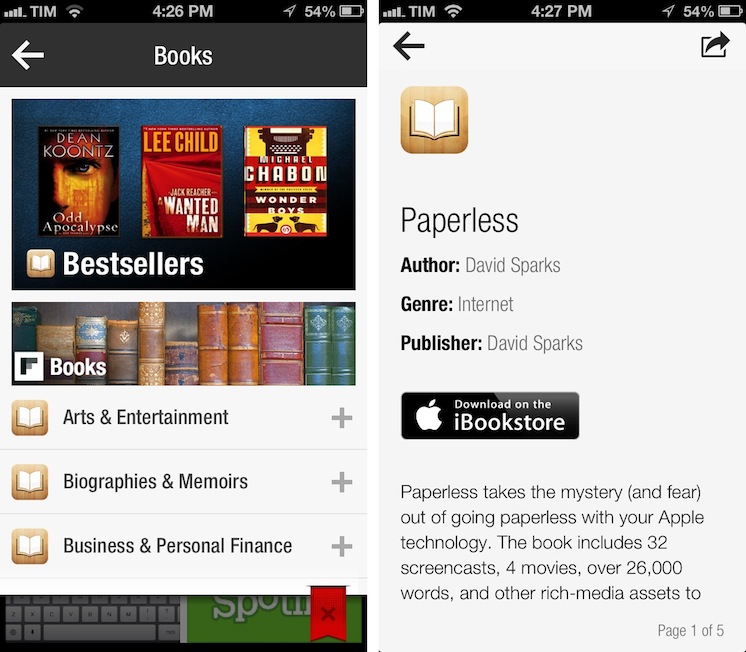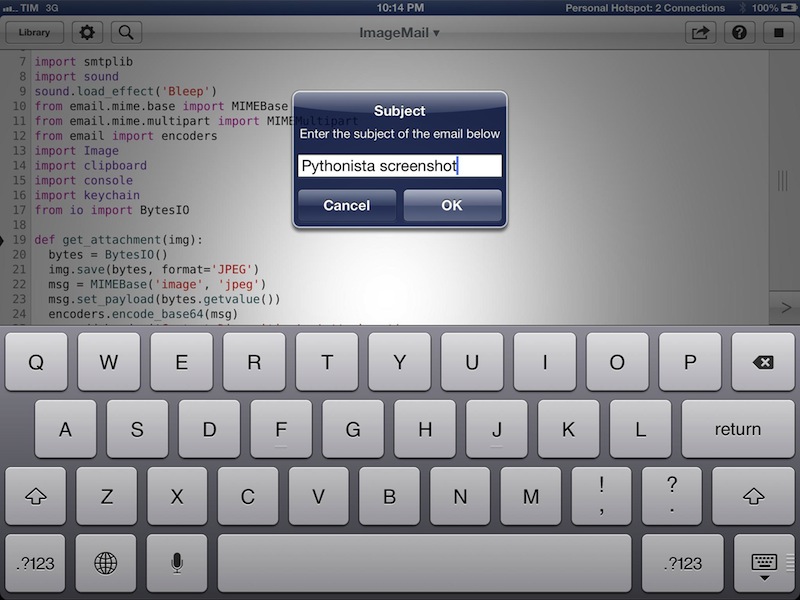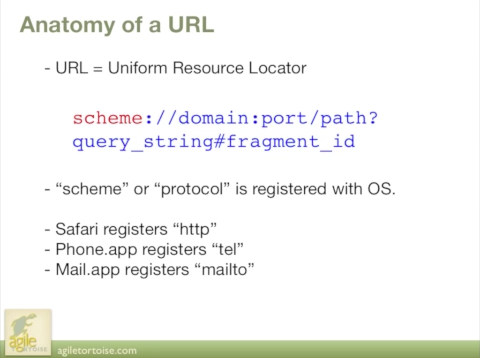CloudMagic
I, like others, am a fairly passionate proponent of preserving digital memories and information for the future. I believe the amount of information we have today – tweets, blog posts, emails, or notes – needs a unified standard to ensure it won’t get lost – forever – decades from now.
From my review of Day One:
Where the human mind can’t get, I think software can help. In the connected and post-PC era we’re living in, I believe the devices and apps we use play an important role in enabling us to create memories. But just as relevant as “content creation” has become to this discussion, we have to ensure the memories we create today will be preserved digitally for the future.
And from my personal blog:
That’s why we, today, need to invest on open standards for data conservation, hardware interoperability, and cross-platform cloud storage. In my recent article for Read & Trust, I explained how, going forward, technology makers and trend-setters will have to figure out ways to preserve and standardize how information is archived online. On the same level, we need to make sure we are creating our memories on devices, apps, and services we know we’ll be able to operate a decade from now. I don’t want to end up with another dead Nokia phone in my drawer.
This is a long-term project, but we need to invest in tools to preserve our digital lives now. I think it starts with search: there should be a platform to automatically index and archive the data from services and apps we use every day. Earlier this year I started using Cue (née Greplin) and CloudMagic, two web services that try to do exactly this – indexing and searching your “digital life” for any sort of information.
Today’s CloudMagic update for iOS made me realize I never properly mentioned the app on MacStories. CloudMagic is a free service that can index (using OAuth) a variety of other services including Twitter, Gmail, Dropbox, and Evernote. They have a human privacy policy, a clean interface, and, fundamental for my workflow, a universal iOS app. They don’t have a premium product yet, which is too bad because I would pay even a monthly fee just to guarantee the long-term viability of their product.
CloudMagic is fast: it can search across thousands of indexed items in seconds, with results updating in real time. It is astonishingly accurate, even when it has to match a couple of words with, say, hundreds of tweets from last year or an Evernote PDF inside a nested notebook. I use CloudMagic on a daily basis to retrieve old tweets (as reference material), email messages, or notes; in fact, I would say the app has better search than Evernote’s iOS app. Which, by the way, is supported with an URL scheme – so you’ll be able to search notes and open them directly in the Evernote app.
The CloudMagic app isn’t perfect – for instance, it could use an URL scheme itself and I’d love to be able to save recurring searches or, generally, have faster access to Twitter and Email filters (there are, however, advanced search operators).
CloudMagic for iOS is free on the App Store.
Update: I’m told that CloudMagic does actually have a URL scheme to start new searches: cloudmagic://search?query=foo. Useful.