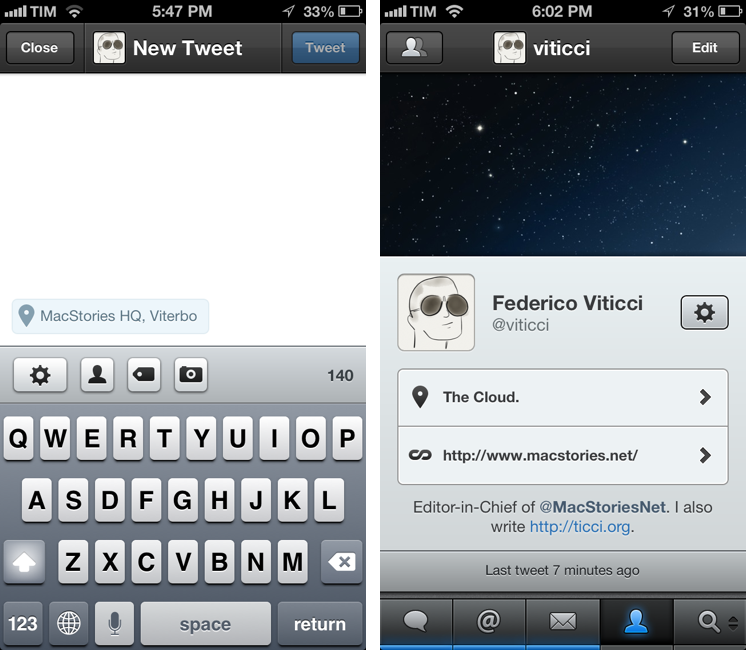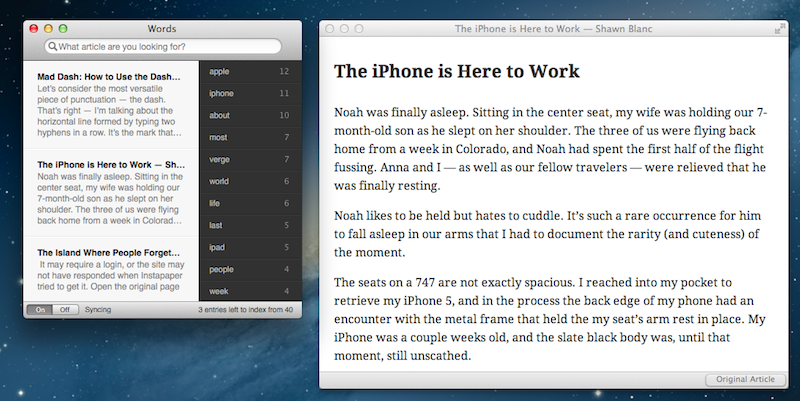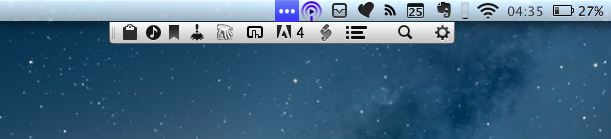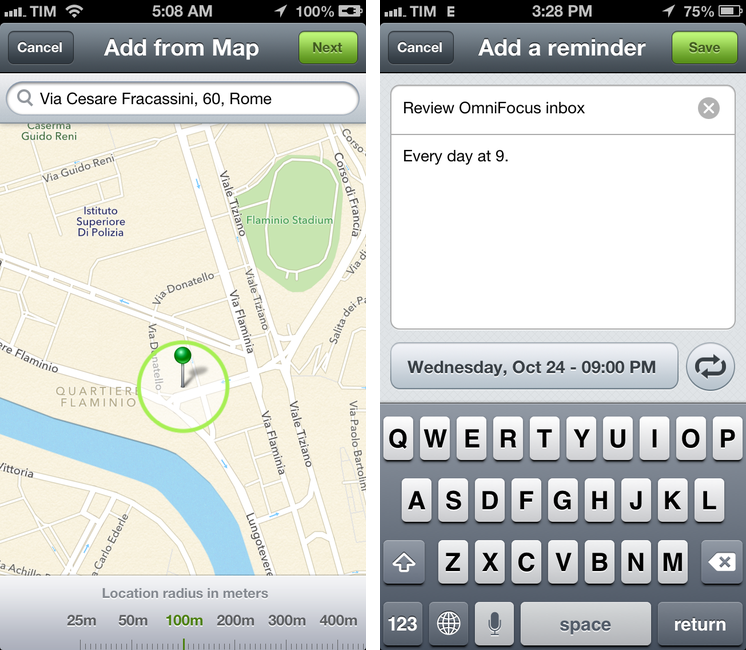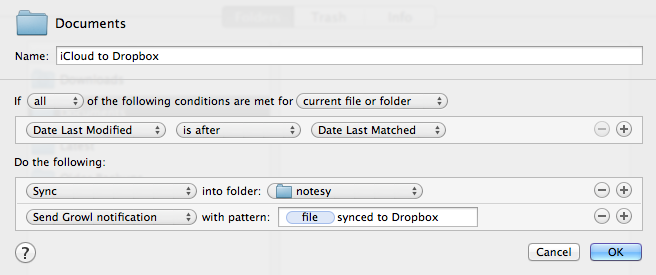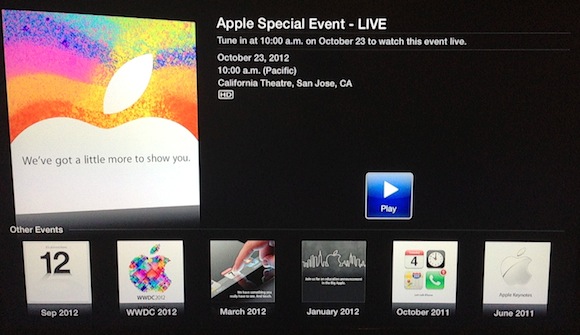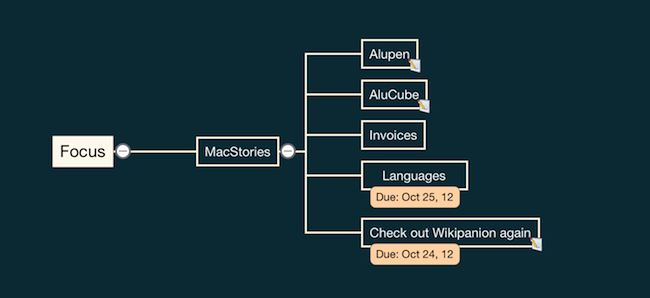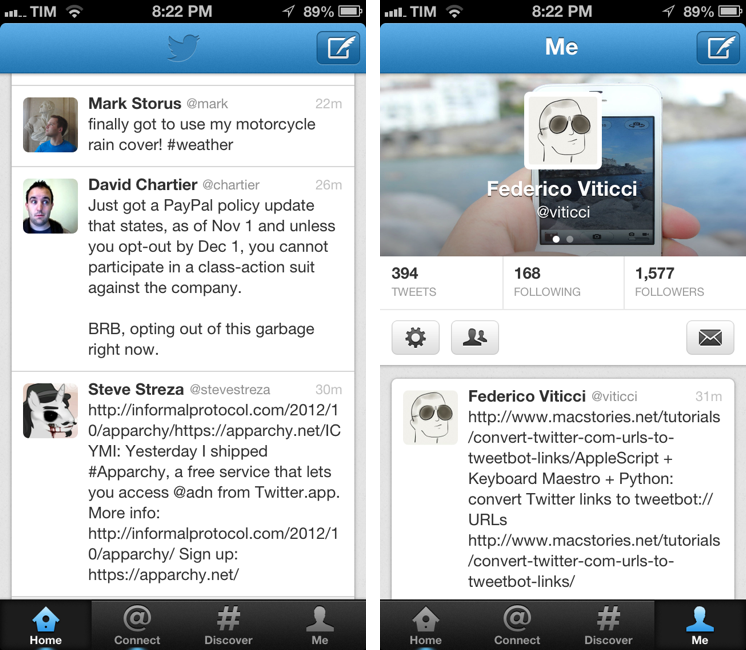Hazel Screencast
I’m a big fan of Hazel. We’ve covered the app extensively here at MacStories, and I rely on it for some of my geekiest workflows that involve scripting and automation. We had a thorough review of the major 3.0 update that came out earlier this year. If I had to name the 10 Mac apps I couldn’t live without, Hazel would be one of them.
Andreas Zeitler of Mac OS X Screencasts has put together a 1-hour video showing what Hazel is really capable of. In his description of the screencast:
The tutorial includes three chapters: basics, intermediate level, and advanced level. Chapter markers allow direct access to each of them. The video includes many useful illustrations to visualize complicated information. Additionally an ebook is included with many links and recommended readings. Presenting the information this way means that everyone can improve at Hazel at their own pace.
I have watched the entire video, and, indeed, I think it’s one of the best resources you can buy to get started with Hazel and understand all of the its potential. Screencast quality is good, with on-screen guides and labels, zoomed views on specific sections and menus, and clean transitions. The voiceover is concise and to-the-point. The video lasts an hour, but it passes quickly thanks to the provided examples and explanations – it’s definitely not boring, as most video tutorials can be nowadays.
Should you get it? Yes. If you’re new to Hazel, this will get you up to speed very quickly. And, even as a long-time Hazel user, the screencast refreshed my memory on several aspects of Noodlesoft’s app such as:
- The “Current Time” condition to execute actions at a specific time (think cron for Hazel);
- Actions and rules are always run top to bottom;
- Use a blank field for “Date Last Opened” to match files that haven’t been opened yet;
- Custom text token names;
- You can specify subfolder depth in your rules;
- You can easily convert MultiMarkdown with Hazel by running a shell script.
The screencast is available at €10 ($13). I highly recommend it.