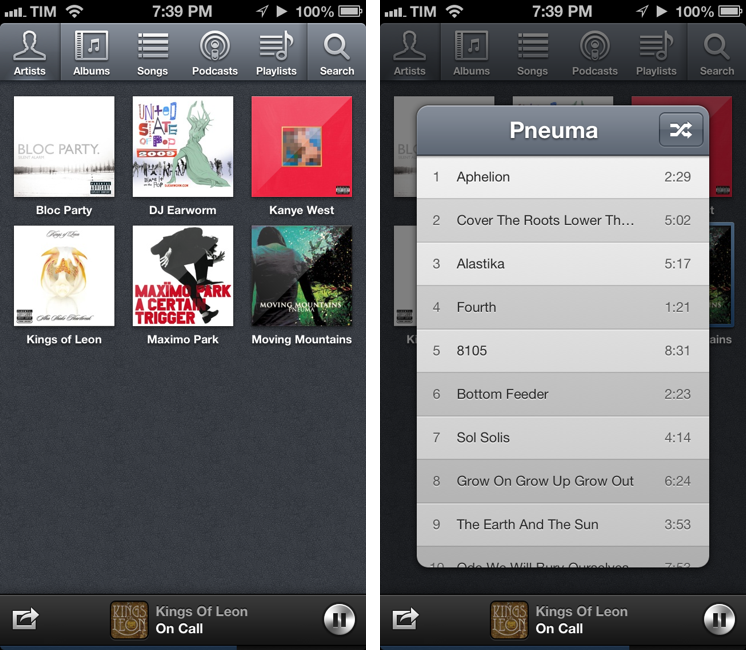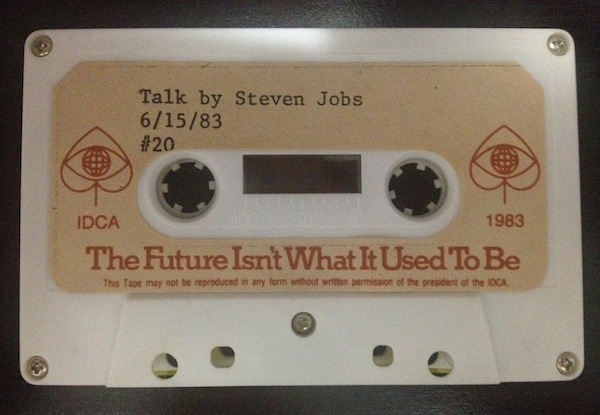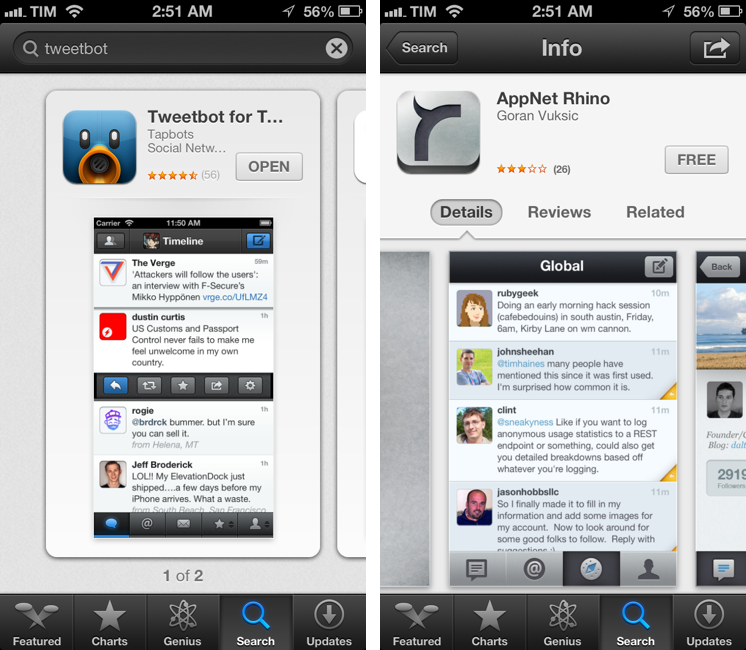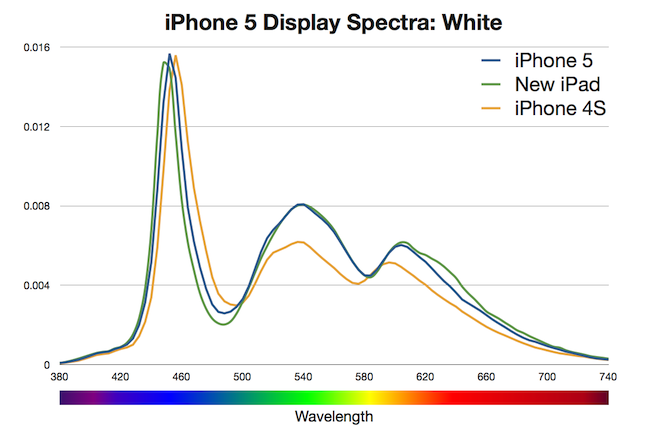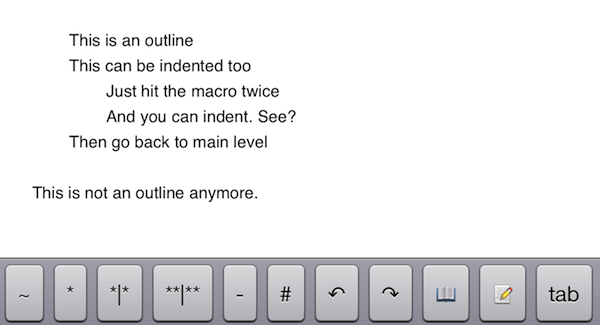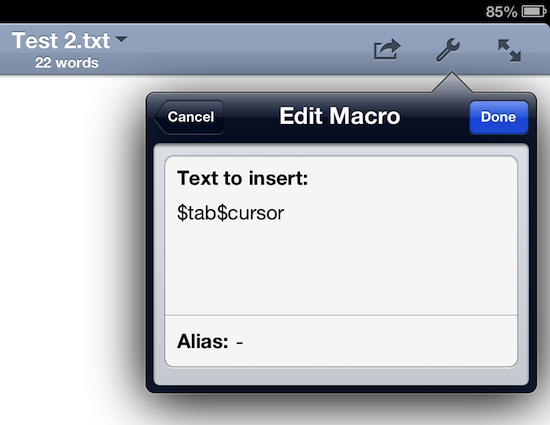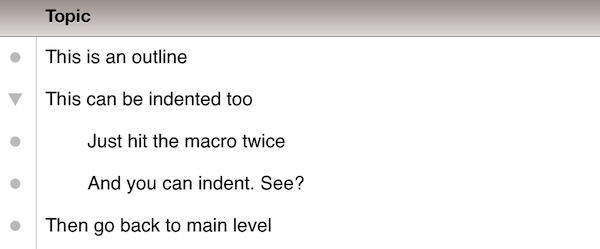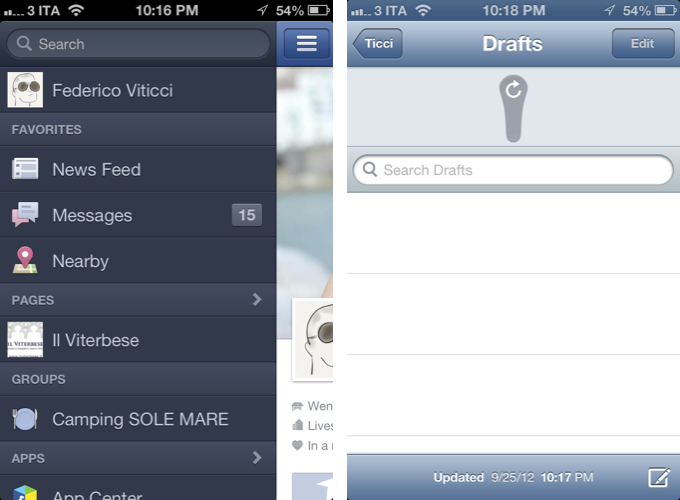Ecoute for iOS
A while ago our Lukas Hermann published an in-depth review of Ecoute for iOS:
From now on, Ecoute for iOS is my new default music player for iOS. Its UI features every design decision I ever wanted to have on my iPod touch. Plus, it eases up changing and pausing tracks while browsing through your music library, something I often do while I’m on the go. I can’t wait to see this thing on the iPad as well. If you’re a music and design enthusiast like me, or just dislike the system music player on your iPhone or iPod touch, you have to try it out.
Last week, I saw Ecoute had been updated for the iPhone 5, and I decided to give it a try. I’m glad I did, because the app works perfectly for the way I think of browsing my music collection.
The thing I like about Ecoute is that it displays Artists using album thumbnails. The Music app does this only for the Albums view, and then again they’re small thumbnails arranged in a list view. Ecoute is more similar to iTunes’ grid view, which I use on my Mac. When you tap on an album, instead of going deeper into the level views, Ecoute brings up a modal popup that you can dismiss with a swipe – this is not too dissimilar from how the upcoming iTunes 11 will expand albums inline. If you tap on an artist that has multiple albums, a nice animation will “drill down” to show the album thumbnails. Last, when you tap on a song, it starts playing in a bottom bar without opening a new view in the foreground – and that’s exectly all I want from a music app.
Ecoute looks gorgeous on the iPhone 5. If you’re looking for a complete overview of all its features, check out Lukas’ review. For me, Ecoute works better than Apple’s Music app because it reflects the way I tend to browse my music collection.
Ecoute is available at $2.99 on the App Store.