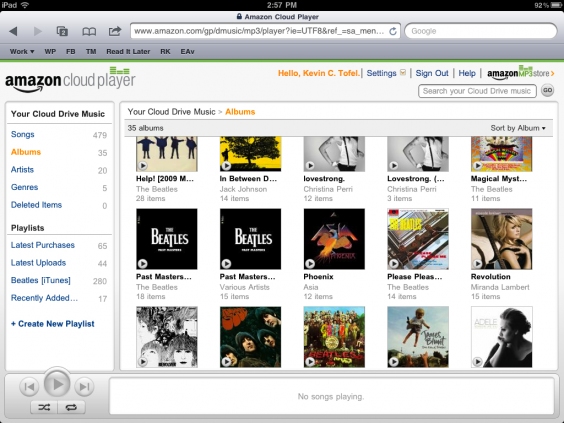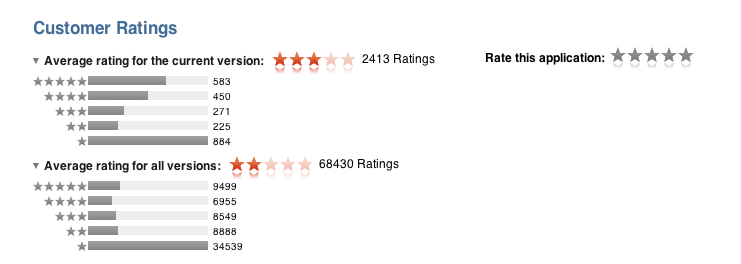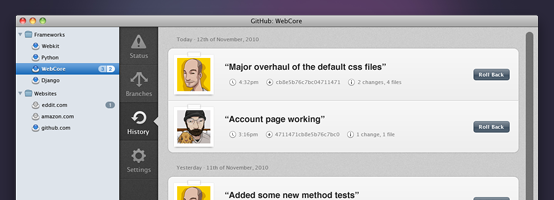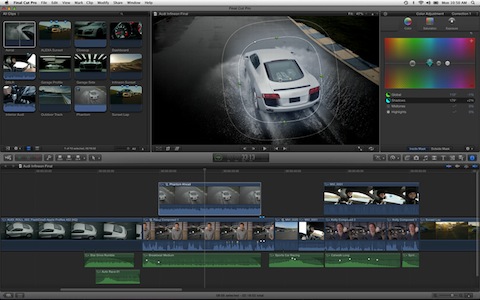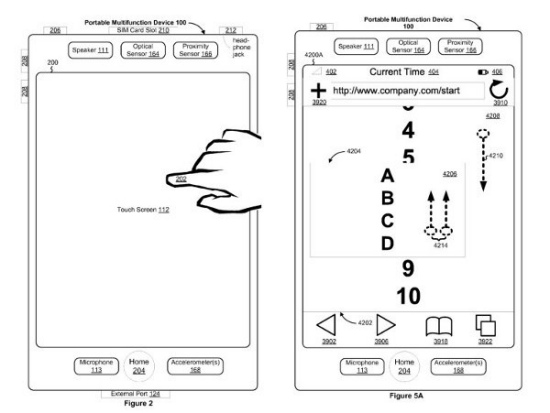Hands on with Amazon Cloud Player for iPad
For all intents and purposes, outside of the track scrubbing, the Amazon Cloud Player site on iPad simulates a basic music application reasonably well. The music quality sounds no different from when I stream my tunes on a desktop browser, and thanks to iOS multitasking, I can use other apps on my iPad while streaming music over the web. I have noticed that the service runs best if it retains the focus, however. When using another app, the music tends to stop after a song or two. A quick return to the web page nudges the stream to start up right away: something I hope is addressed in the future.
Amazon’s extended support for Cloud Player for the iPad is quite nice: if you’re an Amazon customer, all of the music that you’ve purchased or will purchase is now immediately available for playback via an online browser.
Amazon is making some nice strides with their Amazon Cloud Player, but the biggest hurdle to get users into the service is that you have to upload all of your music to their storage locker, and you still can’t play that music well on your iPhone or iPod touch (the device you’re most likely to have with you all of the time). The act of uploading isn’t something I want to do — and iPads have more than enough storage to carry enough of your music if you’re arguably normal and don’t need to carry your 150 GB library with you at all times. Too, services like Spotify can put a damper on Amazon’s service. Unless you listen to a lot of local music or uncommon artists, Spotify (especially now that it’s coming to the US) is going to have all of your music already online and ready to stream at $5 to $10 a month.
I have nothing against Amazon — I think having the option is spectacular and their addition of unlimited music streaming is big move — but it’s going to be hard to hook and sink iPad users who want to browse the Internet while listening to music, or who want the instant gratification of competing online services. What Amazon really needs is an app, although I’m not sure Apple would allow that to happen.