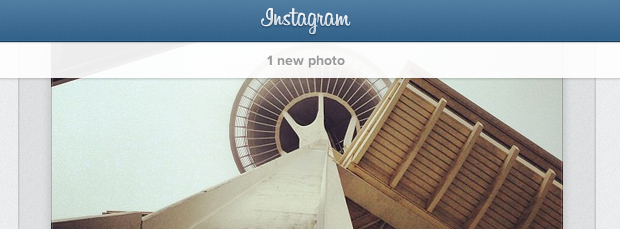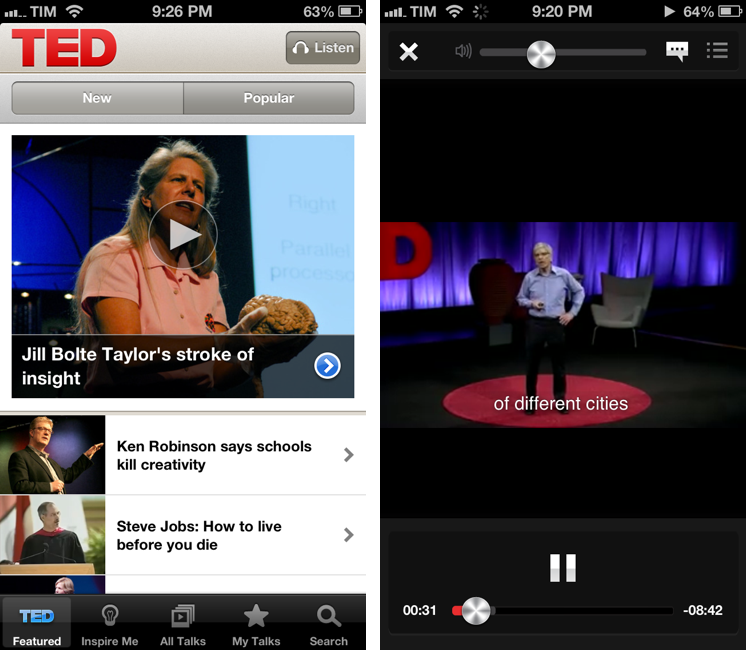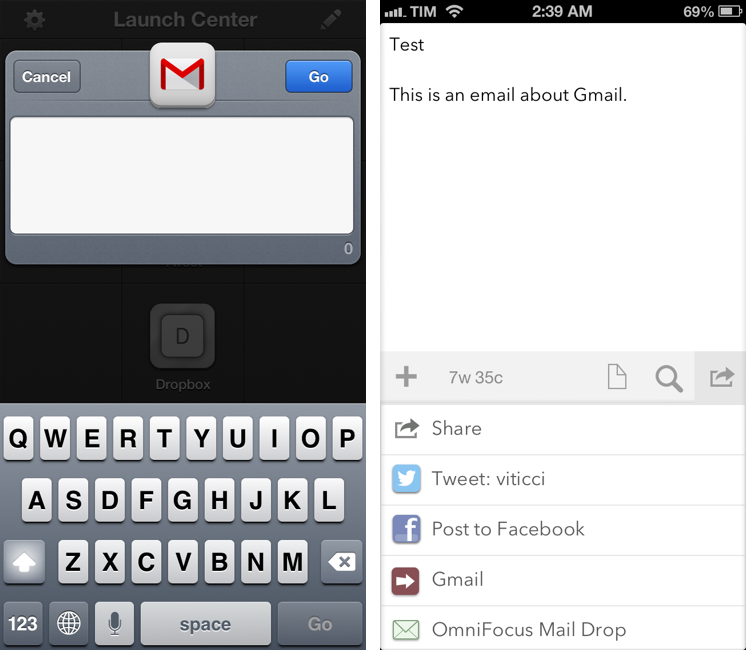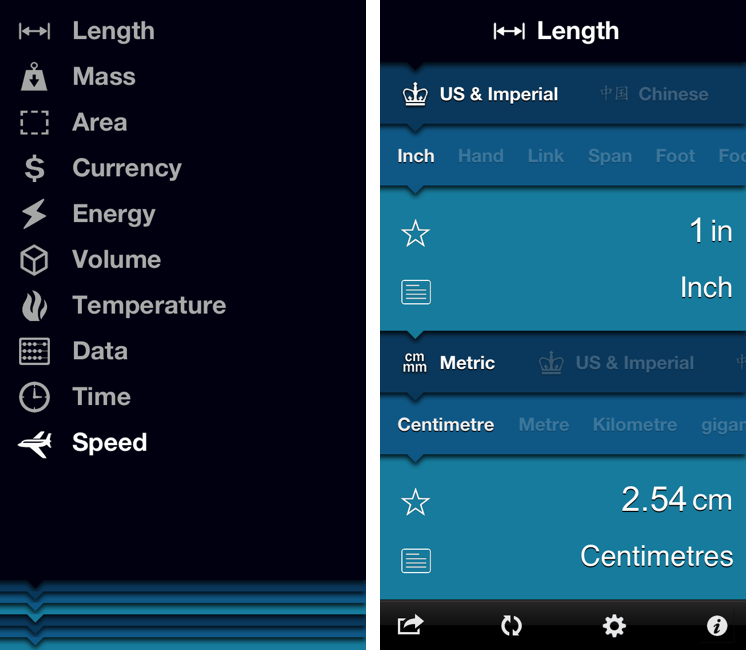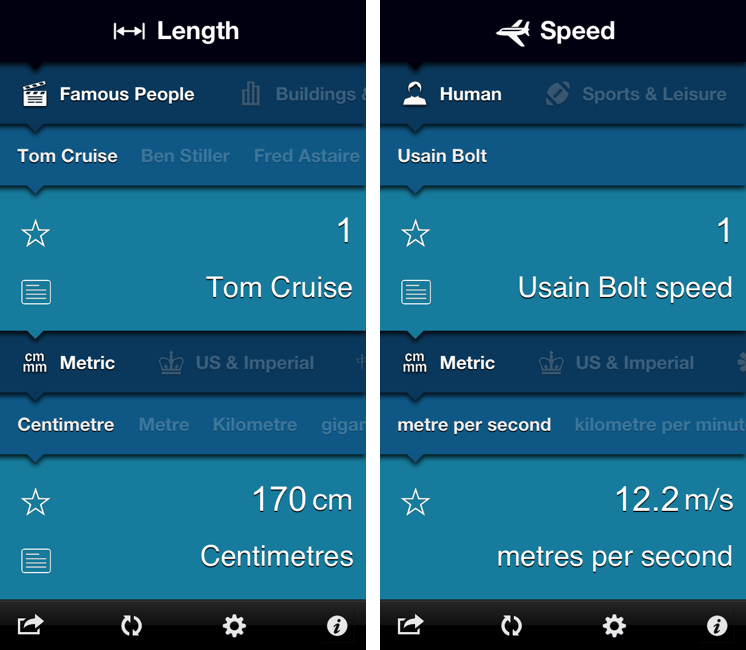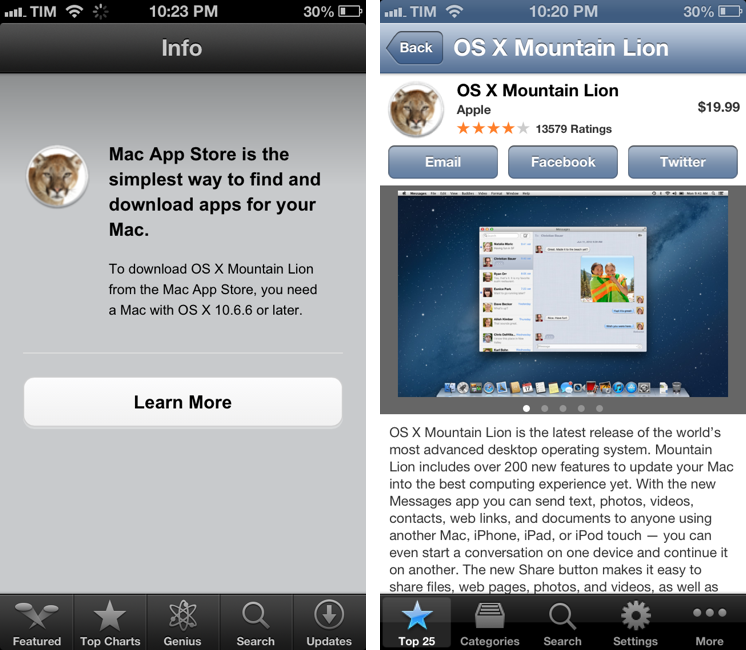iPad and “Content Creation”
In doing research this week, I came across an article by Richard Gaywood that I found to be one of the most balanced takes on the three year-old iPad is for consumption/creation subject.
No device is one-size-fits-all, including the iPad. It’s fine to acknowledge the shortcomings of an iPad for content creation, whilst keeping in mind that these are only shortcomings – not hard limits. What’s important is understanding your needs and the ways different devices can fulfil or frustrate them. What’s important is the nuance; the shades of grey between the “the iPad is a toy” and “the iPad is the future of computing” extremes.
Whenever I “criticize” a shortcoming of iOS or the iPad, I’m accused of being a “bored geek” who doesn’t consider “real life scenarios”. In this regard, I particularly appreciate Richard’s real-life practical examples:
Other tasks are complicated by the way you can only see one app at once and because switching back and forth is relatively slow and relatively laborious (which is why many bloggers have asked for cmd-tab support on iOS.) Try making a calendar entry from details sent in an email, for example – if the automatic tap-to-make-entry fails you, lots of tedious back-and-forthing between two apps becomes necessary. Try collating data from a dozen disconnected cells in a spreadsheet into a wordprocessor document. Try cross-checking two spreadsheets against each other. Try following a tutorial in a web page about how to carry out a task in your presentation software. Try plagiarising a Wikipedia page by subtly rewording it into a high school paper. And so on, and so forth.
Saying that the iPad can be used for “content creation” isn’t a crusade against people who don’t like Apple, iOS, or the iPad. Similarly, blindly insisting that the iPad is for “consumption only” is just silly and shortsighted. More importantly, the term content is awful. So, for the sake of this linked post, I’m going to refer to the issue as: doing real work and/or tasks that you’d normally do on a computer.
Once iOS reached a certain degree of “basic functionality”, I’ve always thought this discussion sounded like arguing about your favorite color. Being “objective” in regards to the iPad’s capabilities is, ultimately, subjective: I can say that the Nebulous Notes macros are objectively fast and they make writing in Markdown easier for me; my girlfriend can objectively state that graphic design work is severely limited on the iPad. So who’s right? Well, nobody is. But nobody is “wrong”, either.
Like Richard says, the truth is more nuanced. And I will add: it really depends on the kind of software you’re looking for. Out of the box, the iPad can’t do much for a writer, but there are hundreds of good/great apps for text editing on the App Store. On the opposite side of the spectrum, even a jet fighter pilot managed to make an iPad work for him thanks to third-party apps and accessories. Now consider all those shades in the middle: teachers, students, corporate employees, sale reps, doctors. Condemning and glorifying the iPad on principle as a “work” machine won’t let us get to the core of the subject – because the actual core are those millions of people using the iPad every day for thousands of different tasks. And in that case, a single blogger can’t expect to cover all the possible combinations. Keep in mind that many of those “iPad is consumption” complaints come from journalists who often deal with complex web-based CMSes, multi-author editing workflows, and lots of email attachments. Admittedly, the iPad isn’t as efficient as the Mac at completing those tasks.
Which, again, is why I like Richard’s article. Judging a device with a black/white meter isn’t the way to go. But: there are pragmatic examples worth mentioning as areas of improvements. He touched upon many of the topics I’ve covered as well: opening documents in various apps; text selection; switching from a browser to something else. I believe we can safely agree that those areas could use some attention by Apple now.
The thing is, I’m not writing headlines about the iPad being “the best device for creation” or “consumption only”. I am sharing what works for me and I’m just happy to show other people that the App Store comes with great apps that we can leverage when it comes to writing, reading, doing research, and other tasks that I care about.