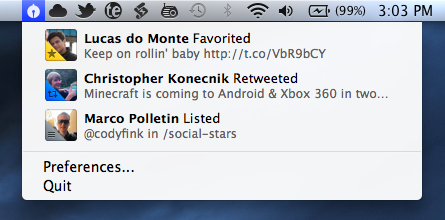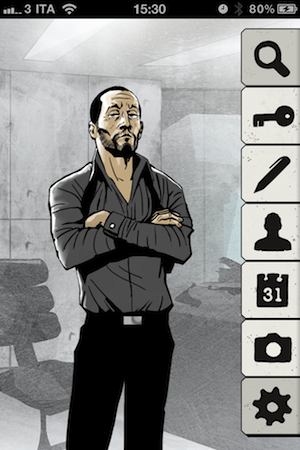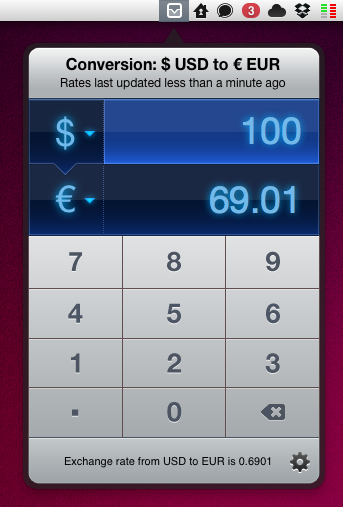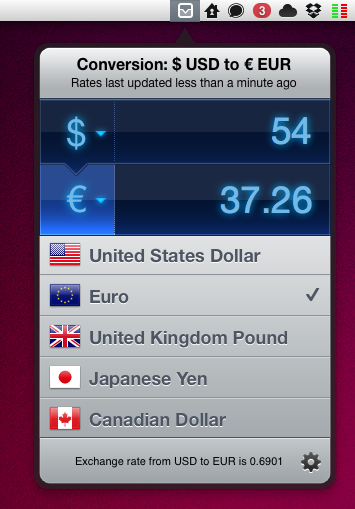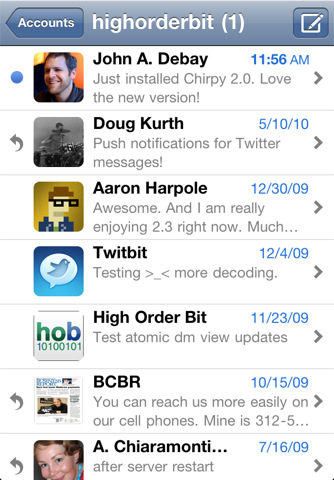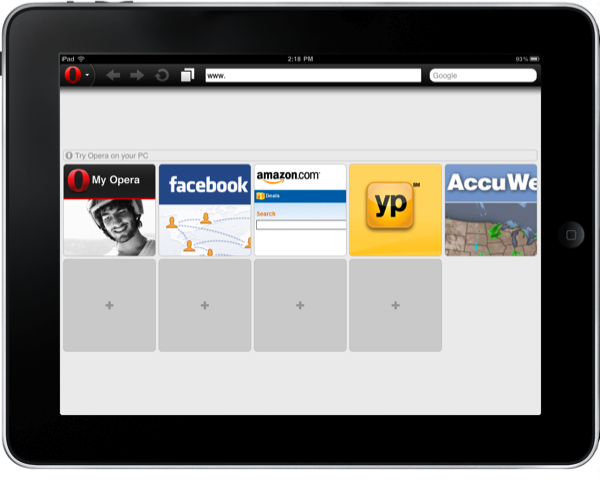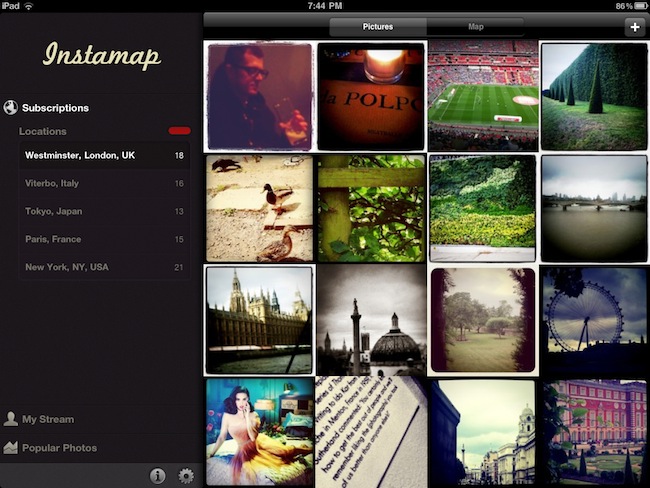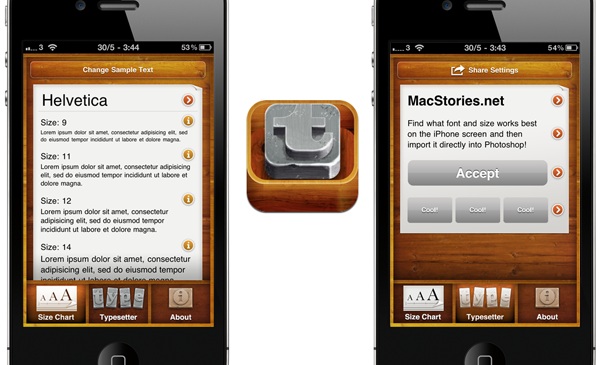Following Twitter’s recent changes to the API for direct messages that will force developers of third-party clients to implement the web-based OAuth authorization scheme instead of the xauth scheme in all apps that want to display DMs, it’s no surprise to see app updates coming out in iTunes sporting “updated to support Twitter DM changes” bullet points in their changelogs. Chirpy 2.0, released earlier today and available now in the App Store, however, doesn’t simply comply to Twitter’s latest rules to display and interact with DMs outside of Twitter’s official software and website: in fact, Chirpy 2.0 is a major rewrite of the original application that I reviewed here, still aimed at providing a standalone, unified inbox for all your Twitter DMs and conversations.
Chirpy is not an app for everyone – if you send a very few DMs a day your default Twitter client will probably be fine. Chirpy is meant for those Twitter users that usually send as many DMs as email messages – I’ve talked about the importance of instant, private communication in my workflow before, and since I exchange around 30-50 DMs with my coworkers and friends every day, having a Twitter client with a great DM interface it’s a fundamental requirement for me. However, if you’re serious about direct messages, Chirpy offers the same choice you would have when dealing with a web browser that can send emails Vs. an actual email client: will you be fine managing DMs in your client that already does everything else, or would you prefer a separate solution to send, read, manage and share DMs? Chirpy 2.0 builds on the strong foundation of the first version to provide a single inbox for all your conversations, with the possibility to add multiple accounts and receive push notifications without installing a dedicated app like Boxcar. Chirpy 2.0 brings support for the iPhone 4’s Retina Display, alongside profile pictures in the inbox and conversation views. In the settings, you can now customize the colors of the app’s chat bubbles – I’m fine with the default color set but I can see why some users would like to tweak it a little.
Together with several “small refinements and improvements”, Chirpy 2.0 features two new important functionalities: Dropbox image sharing and inbox search. The latter is pretty obvious (it lets you search for keywords in all your conversations), whilst Dropbox uploads will require you to log in with your account, and create a sub-folder in your Public directory. After this you’ll be able to upload pictures, share them with your contacts and even preview them inline in the conversation view. Other minor additions include email sharing for entire conversations (nicely formatted for the iPhone’s screen, too), possibility to delete DMs from your account, and copy & paste. In my tests, I’ve noticed Chirpy’s push notifications were a few seconds slower than Boxcar – which remains the fastest way of being notified of new Twitter DMs on the iPhone and iPad.
Overall, Chirpy 2.0 is a solid and stable update for an app that targets Twitter power-users who spend a lot of time DM’ing people on a daily basis. For those who need a “Twitter DM client” living outside the main “timeline client”, Chirpy is the best option available on the App Store.