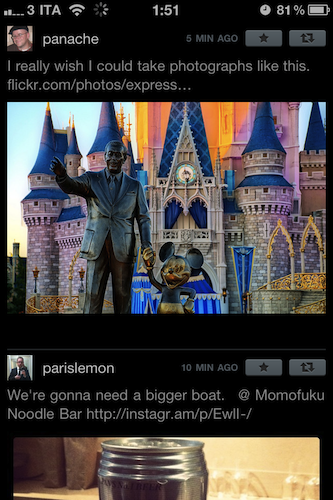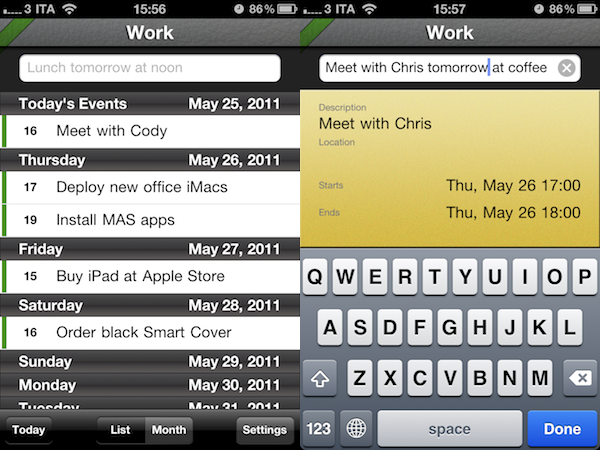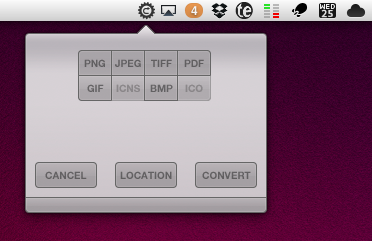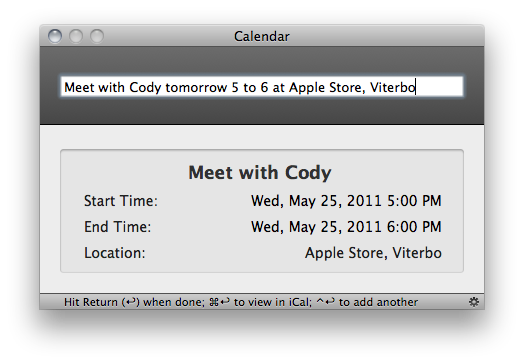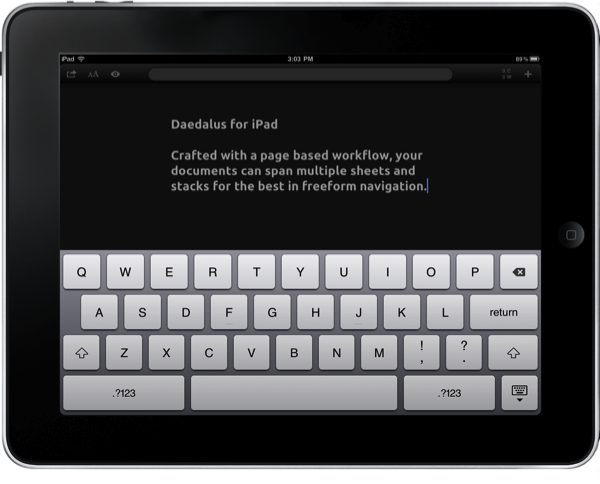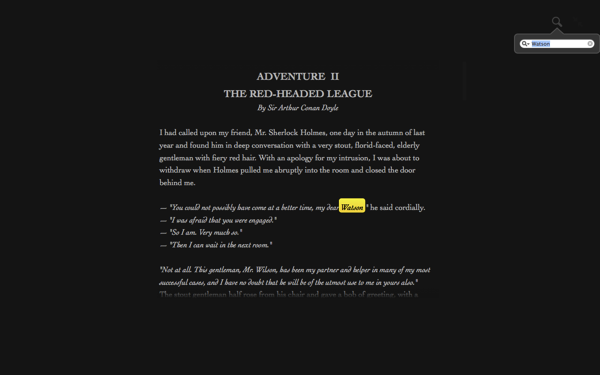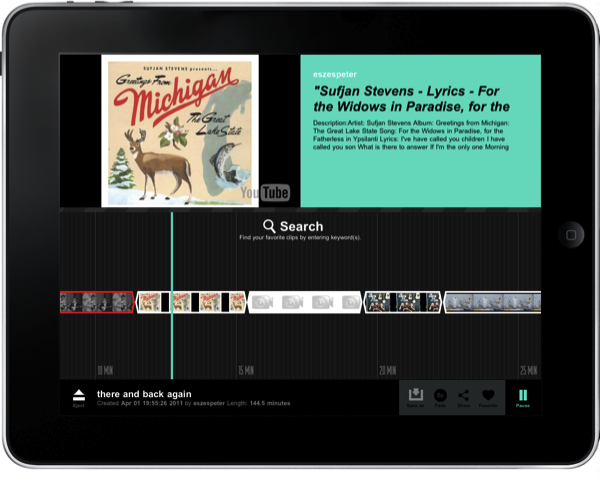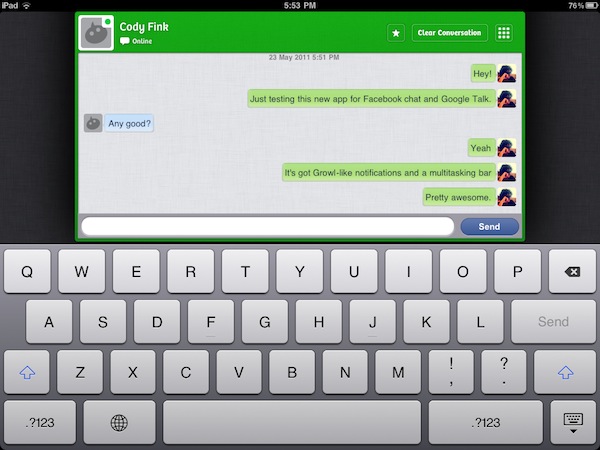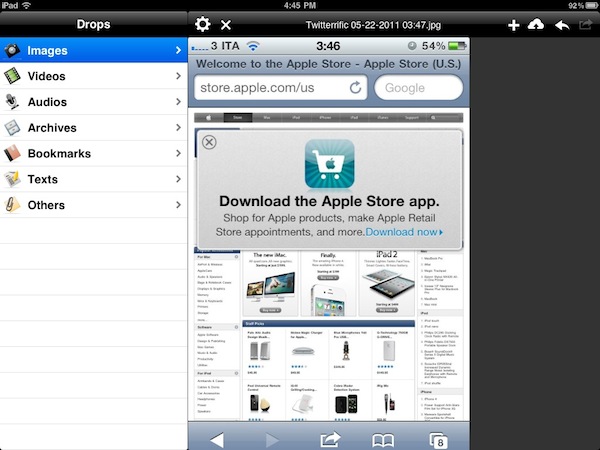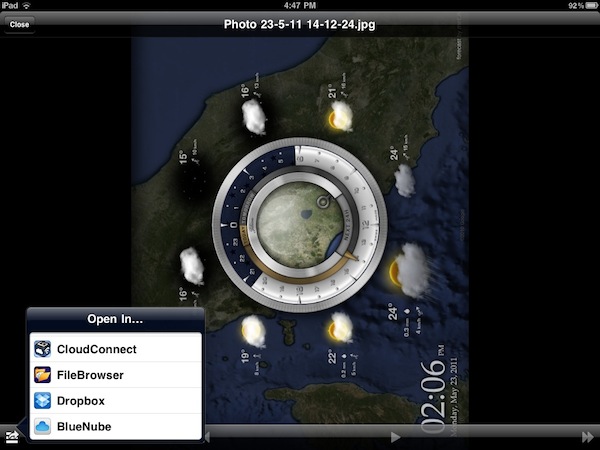Released a few minutes ago in the App Store, Photofon is a new app by Echofon, makers of a popular Twitter client for Mac and iOS devices, that strips away all content from your Twitter timeline to display photos shared by people you follow. More often than not, especially if you follow hundreds of users, there’s a chance photos are skipped when checking out news on Twitter because either a) you don’t care about what people are eating or b) you’re just following that guy for the news he posts, and you don’t want to see his cat. For as much as we like cats (and puppies in general) here at MacStories, I agree that sometimes people I follow share photos I really don’t care about or don’t add anything to the experience of being on Twitter to discover interesting new content, and not kittens. But other times, these people share some beautiful iPhone photography that I don’t want to miss, yet I do because I don’t have a proper client that’s solely focused on media, rather than tweets.
Photofon is a Twitter client built around photos. Whether they’re shared on Instagram, img.ly, the omnipresent Twitpic, Flickr or yfrog (I haven’t been able to test other services), these photos will show up against a minimal dark background that doesn’t distract, and makes colors truly shine on the iPhone 4’s Retina Display. The original tweet is displayed alongside buttons to fave and retweet, so you won’t forget about sharing or saving that photo you really loved. Pinch and zoom gestures allow you to see a photo in greater detail, and pull-to-refresh at the top does just what you expect. I’ve noticed the app loaded around 30 photos from my timeline, and I’d definitely like to see a button to load more, because if I’m going to fire up a client only to see photos, I want to see them all.
Photofon is free and available here. It’s not universal, but it’s a neat way to check out Twitter’s photography on your iPhone without getting lost amidst news and trends.