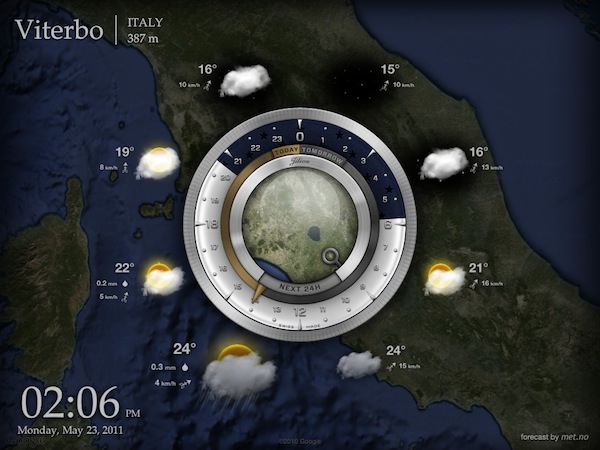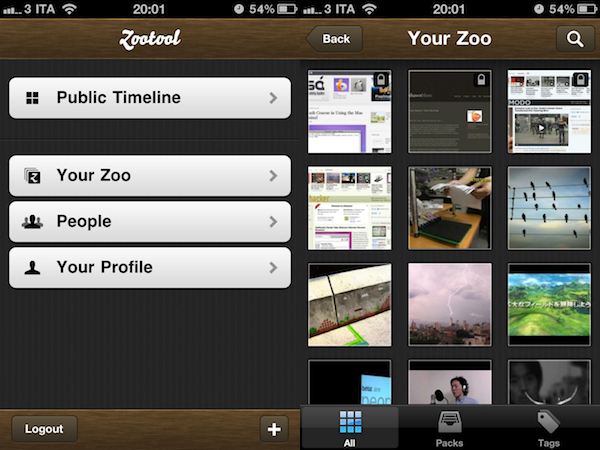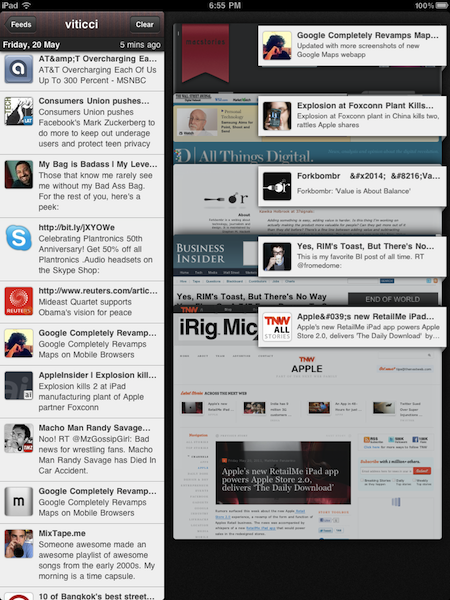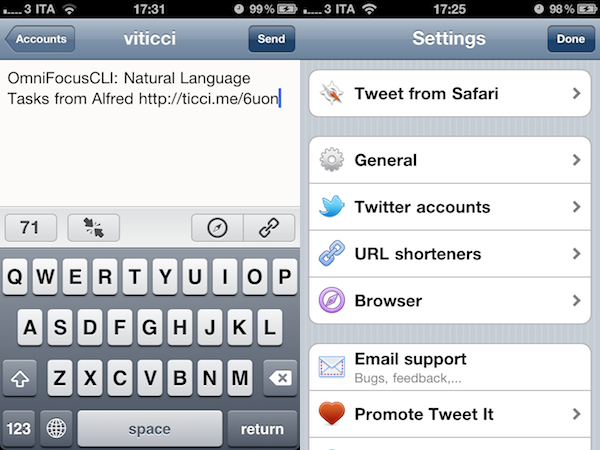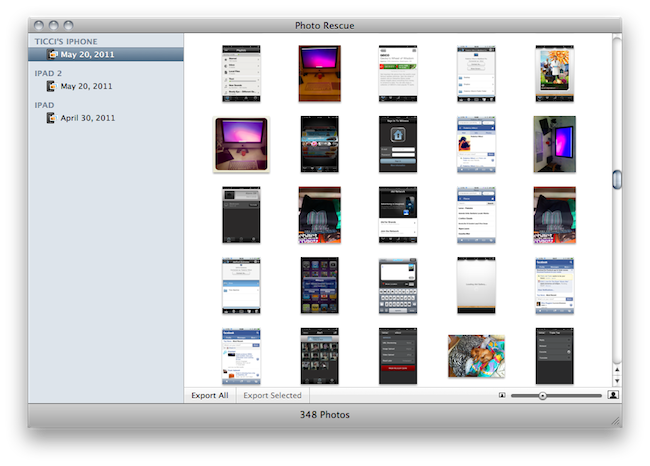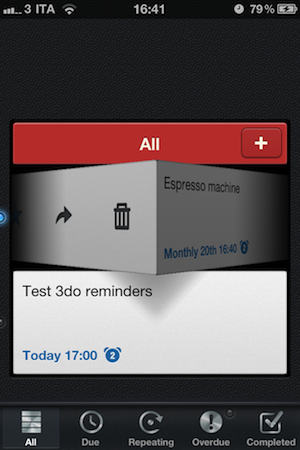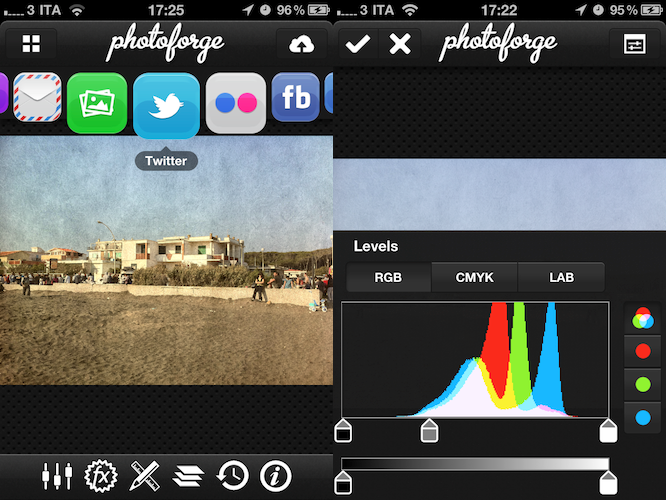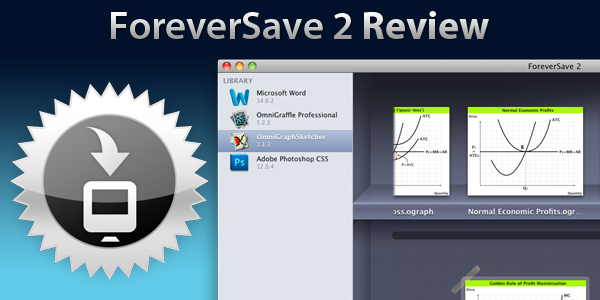Released earlier today in the App Store and created by Jilion, developers of the beautiful SublimeVideo HTML5 video player, Aelios for iPad is a new weather app that I’ve been testing over the past week, which aims at offering a fresh and innovative experience for “exploring weather” on the tablet like no other. The app, rather than displaying complex data sets and graphs to showcase current weather and forecasts with every possible detail, wants to give users a great new way to browse an interactive map on screen that’s also able to automatically tell the app the location you might want to check out.
The concept is new, so here’s how Aelios works: the main UI is made of a map and a “ring” you can dial and move on the map. When you move the ring on the map, it automatically locks to the most highly populated location it finds; so, for example, if you head over Italy quickly, the ring will lock into Rome by default, and same applies for London in the UK. If you do want, however, to fine tune your location search and see the map in greater detail, you can zoom in and choose any other location recognized by the software, or simply hit the button and fetch your current position. You can also manually search for a location thanks to the search button in the upper right hand corner. Once you’ve found a location you’re interested in, it’s time to focus on the ring. By default the ring displays time in a convenient 24 hour format that places midnight at the top and noon at the bottom in a virtual watch. The watch also shows the hours of dark and light, and visualizes how many hours of the current day are left before tomorrow. As you tap on the screen, weather icons for current conditions and forecasts will jump next to the ring to show temperature and wind depending on the time of the day. Everything happens around the ring and virtual watch locked to your location, basically. But if you try to rotate the dial, the ring switches to a different view and shows the next 7 days of forecasts, rather than just today. The concept is the same with icons next to the virtual watch, temperature, wind, and so forth. When you want to go back to the 24 hour view, rotate again and you’re set. The animations, the graphics, the sounds are top-notch in Aelios. The app supports both landscape and portrait mode and allows you to tweak units in the Settings.
At $2.99 in the App Store, Aelios is a beautiful app by Jilion that doesn’t disappoint when it comes to quickly checking out weather forecasts through an innovative UI that might be disorienting at first, but grows over time as it makes the entire experience of browsing maps and tapping around real fun. Make sure you don’t miss the promo video on the app’s website.