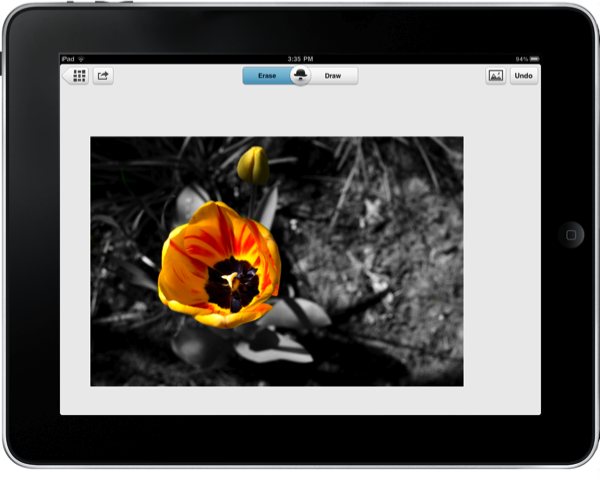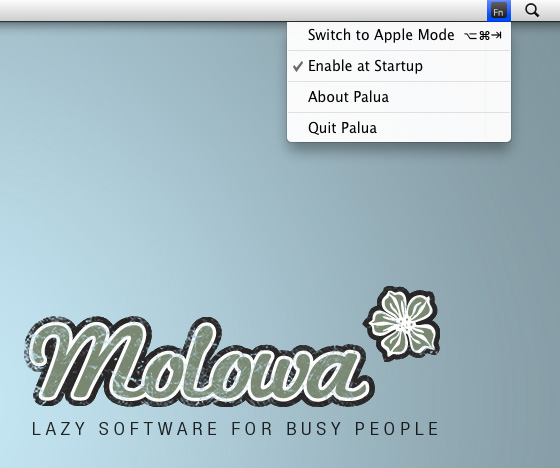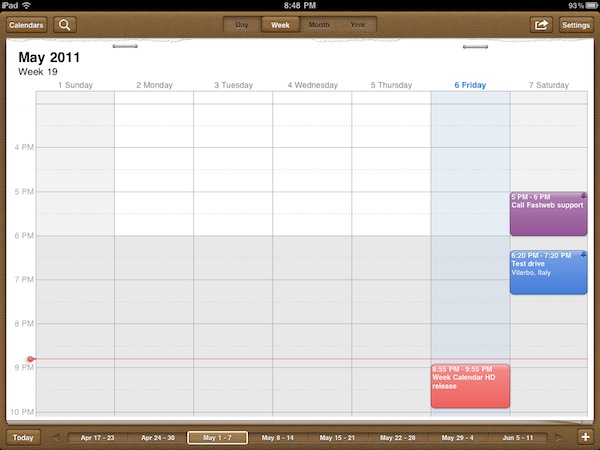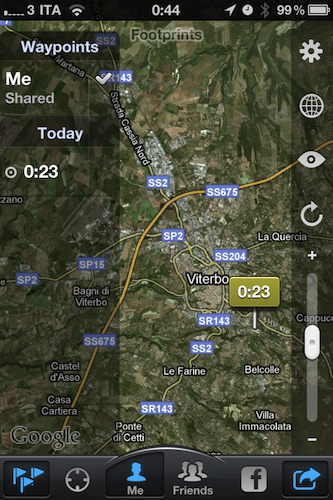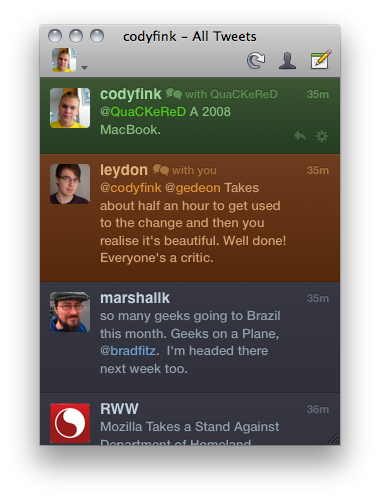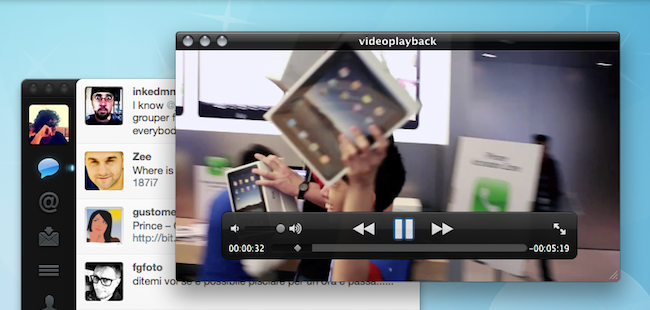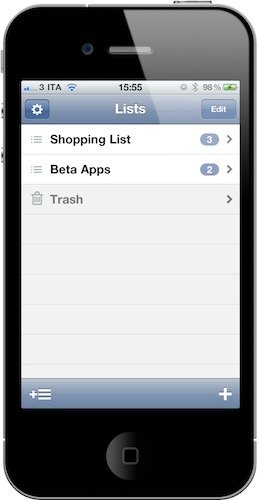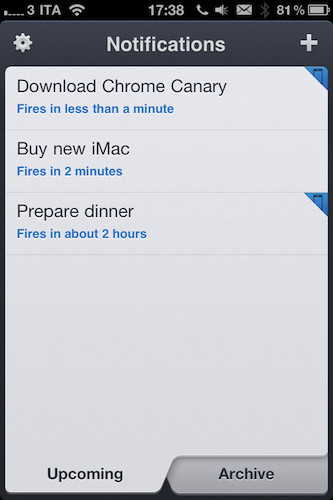The photographs you’ve dumped onto your iPad via the Camera Connection Kit are already pretty swell, but what if you had an app that took an ordinary shot and turned it into something seriously beautiful? With TouchUp by RogueSheep, you can quickly swipe over your photographs in an elegant and friendly interface that encourages creativity. Example photos are included to get you familiar with what’s possible with TouchUp, and we’ll be taking a look at one of these pre-included items to help you get started.
Posts in reviews
TouchUp for iPad Gracefully Adds Effects to your Photos: Review & Giveaway
Palua for Mac Toggles Your Function Keys
Defaulting to a variety of Apple keys for media, Exposé, and the Dashboard, the functions keys have to be continually activated by holding down the Function (fn) key on your keyboard. Function keys by default offer some powerful functionality; F8 is used to activate Spaces or Yojimbo; the F9 through F11 keys manage windows; and applications such as Photoshop can make extensive use of this top row for various functions. If you are going to be making use of the functions while working in a specific app, Palua for Mac allows you to toggle the function keys on and off so you don’t have to mash the fn key with each command. More interested in getting use out of those function keys than changing the volume? From the menubar or a simple ⌥⌘⇥ (option-command-tab) keystroke, Palua will activate and deactivate the function keys as needed when working in various projects. Used in combination with Keyboard Maestro, you could create some pretty powerful workflows where apps automatically launch and the function keys are activated for immediate use. Palua is available on the Mac App Store for only 0.99 cents, which can be purchased and activated at login so you’ll always have the function keys readily available with a quick keyboard shortcut.
Week Calendar Comes To The iPad
When I first reviewed Week Calendar for iPhone in March, I called it a powerful alternative to Apple’s standard calendar app for iOS devices. It’s not that Apple’s Calendar.app lacks basic functionalities or is utterly broken: in fact, I think Calendar is more than fine for most users. But if you’re willing to get the most out of your MobileMe, Google Calendar, Exchange or CalDAV calendars, UtiliTap’s application is the full-featured alternative to install on an iPhone. And today, you’ll be able to enjoy Week Calendar on the iPad as well, thanks to an “HD” counterpart that’s just been approved and is now available at $2.99 in the App Store.
Week Calendar HD has all the features from the iPhone version, only on a bigger screen and with visual cues from Lion’s calendar app. The difference between the iPad’s native Calendar and Week Calendar HD is very subtle, but Week Calendar implements a leather background and bits of torn paper in a way that’s more reminiscent of Lion than Apple’s own app. Clearly some people are going to hate this choice if they were looking for a cleaner UI as seen on the iPhone, and perhaps the developers will revise their decision. I don’t know, but right now this is what you get. And, more importantly, what matters is that Week Calendar still outpaces Apple’s calendar solution when it comes down to views, gestures, copy & paste support or mere customization of the calendar. Week Calendar’s biggest advantage over Apple’s cal is support for multitouch with copy & paste, possibility to add a new event with tap & hold, easy resizing of events and pinch to personalize the selected view. You can tap and hold an existing event to move it around and change its start and end date; you can “cut” an event and paste it somewhere else; you can access an event’s info panel with a single tap, rather than having to tap the Edit button like in Apple’s calendar. Again, this works like the iPhone version but it’s been ported successfully to the iPad with the use of popovers and bigger real screen estate. From the Event Details panel, like on Week Cal for iPhone, you can set an alert, availability status, custom color, or find your away around four buttons that allow you to share an event, print it, email it or add it to the template list. Week Calendar, in fact, can turn any event into a template to use again in the future. Notes, invitees and local contacts can be attached to an event, too.
The selection of settings is equally impressive. You can turn on time zone support and specify when the week or weekend start, manage new events’ default preferences and the aforementioned templates (these will save you a lot of time), customize standard colors to assign a color by default to events that meet certain title criteria. There’s more: you can activate TextExpander integration (save even more time), turn off drag & drop entirely, completely overhaul the way the app displays days and weeks. For instance, you can change font sizes, enable out-of-view indicators, tell the app when a day starts and ends. Anything else is just Week Calendar for iPhone, running on the iPad with a new UI: lots of features, yet easy to use.
If you’re a calendar nerd, Week Calendar HD for iPad is a dream come true. It’s got all the customization options you’ve always wanted from the tablet’s calendar app, plus a design consistent with Apple’s recent standards and tons of gestures to simplify navigation. Get it here at $2.99.
Footprints Lets You Share Your Location, Track Your Friends and Family
With all the debates surrounding Apple’s use of location tracking data, it’s not surprise that apps based on the opposite concept have started showing up on the web and App Store: whilst the blogosphere made a big deal out of a software bug in iOS that left a cache of cellular points unencrypted on a computer, some people thought from the beginning of this latest Apple brouhaha that having visual access to your location in history, on a map was a cool thing. That’s why the NYT Lab department itself created a web tool to donate and visualize location data: if you have nothing to hide and you don’t mind sharing your location history, seeing stuff on a map is neat. Some even say it reminds us of the power of mobile technology nowadays. Footprints, a new app for iPhone and iPad, takes this idea a step further and allows you to constantly monitor the real-time location of your friends, family members and employees legally, with an app, all the time, with a few taps.
Footprints has got an interesting pricing scheme: it’s free for two months, but you can purchase a subscription for 3 months ($0.99), one year ($2.99) or two years ($4.99). If you download the app now, create an account and then purchase a three-month subscription, those three months will add on top of the two months you already have for free. Very cool. So how does it work? You basically can create an account to be tracked in real-time, and share your location with your friends and family. Similarly, people can share their location with you, choosing an expiration time for sharing and the maximum number of “waypoints” to display. Footprints relies on Apple’s GPS tracking implementation, and for this reason it comes with several settings to tweak the behavior of background tracking in order to make sure battery won’t die in 2 hours. The developers explain the app uses Apple’s “Significant Location Change” technology to determine location changes and waypoints, which are typically logged after a change “of 500 meters to 3 km or a quarter-mile to 2 miles”, depending on cellular network coverage. In the Settings, however, you can customize the location tracking method even deeper: if you don’t want to use cellular triangulation, you can turn on GPS pulse every 10 minutes, or every 5 minutes. Of course, the more frequently a GPS call occurs, the faster your battery will drain. But there’s more: you can specify a “sufficient accuracy” in locating your position, auto-sensing and “minimum movement.”
The app’s got Facebook check-in integration and parental controls with passcode, but what struck me as incredibly easy is the way you can share your location with people you know and trust. In the settings, all you have to do is pick a contact from your Address Book, and choose to share your location with him / her. Provided this person is using Footprints with the same phone number and email address you have in your Address Book, he or she will be able to see your position based on the sharing settings you chose. In the main screen of the app (a map), you’ll be able to switch between your location (marked by a Me tab) and others’ (the Friends tab). That’s it. As these people move and go places, you’ll see them on your device with the waypoints and information they chose to share. It’s remarkably user-friendly, private, and, overall, simply well done.
Footprints is free, features iTunes in-app purchases and adopts the “it just works” philosophy for two important subjects nowadays like location tracking and privacy. Give it a try.
Twitterrific for Mac 4.1: Autocomplete, Visual Tweaks, and Better than Ever
If you’re a proud user of The Iconfactory’s Twitterrific (Hooah!), it’s time to check the Mac App Store or the menubar for an update to 4.1, which brings lots of new & thoughtful features to the colorful client. Introduced with the most recent iOS update, Twitterrific for the Mac now boasts autocomplete (which is done just as tastefully) and has updated its fonts to Helvetica, prominently used in Lion. Font rendering and especially scrolling performance will now see a significant improvement with the Magic Mouse, but that’s not all you’ll find underneath the new hood.
AirServer Brings AirPlay For Everything to OS X
During the past months, I’ve stumbled upon several Mac apps that enable to turn your computer into an AirPlay receiver. None of them, however, provided the same amount of stability and functionality I’ve found today in AirServer, a $3 app that easily turns your Mac into an AirPlay device for audio, photos and videos. Since Apple introduced AirPlay with iOS 4.2 back in November, many have wondered whether it’d be possible to use the streaming features of the protocol (for music and other kinds of media) on a Mac, rather than on iPhones, iPads, and Apple TVs. The number of Mac apps that came out promising to bring AirPlay on the desktop was quite overwhelming: from simple utilities to stream music to more complex solutions like Banana TV, developers didn’t even refrain from creating similar alternatives for iOS devices, turning an iPad into a receiver for video. And if that’s not enough, remember a few weeks ago a hacker cracked the encryption keys used by Apple in the AirPort Express station – opening the door to even more apps with AirPlay / AirTunes integration.
AirServer brings some clarity and unification with a $3 purchase and a simple package that runs in the menubar. That’s it, no UI. Heck, the icon can be removed from the menubar, if you want. What AirServer does is simple: it turns a Mac into an AirPlay receiver for anything. Provided you have an iOS device (or another Mac) to start a streaming session, you’ll be able to listen to music (or any other audio) or watch videos and photos coming from AirPlay on your Mac’s big screen. I have an iMac at home, and AirServer is just perfect on it: I can fire up Instacast on my iPhone and listen to my favorite podcast on better speakers (pardon me if I don’t have external speakers); I can find a cool YouTube video and instantly beam it to my Mac without sharing any link; I can take my entire Camera Roll and show photos of my last vacation to my (poorly sighted) parents on the iMac. Now we’re talking.
As for quality, I have tested AirServer on two different local networks with pretty good results. Videos stored on device start playing almost instantly; music quality was great, with a couple of lags on my slower home network in a 2-hour playing time; photos stream just fine with responsive touch controls as you swipe. AirServer takes a minimal footprint on your Mac, and I’ve also noticed it reproduces the fading effect you get on the iPhone when you change your audio source. Overall, the app is stable and I was pleased to see an update was issued a few hours after I bought the app.
To sum up: at $3 you get an AirPlay receiver for Mac that supports audio, videos (even from Youtube and other apps) and photos. If you love AirPlay, get AirServer.
Listary for iPhone Creates Lists, Syncs with Simplenote
I’m a huge fan of Simplenote, the free web service that works anywhere and allows you to create and sync notes across the web, iPhone, iPad and desktop computers thanks to a plethora of native third-party apps. In fact, I believe Simplenote is the easiest, yet most powerful note-syncing tool currently available on iOS devices: forget MobileMe’s notes, Simplenote is elegant, minimal, and when unlocked at its full potential with a $19.99 Premium account it allows you to do some nifty things with your notes like turn them into plain text lists, back them up on Dropbox (thus opening a whole new layer of possibilities) and create a personalized RSS feed. Simplenote works well as a free service, but it becomes a powerhouse of notes when using it as a Premium subscriber. It doesn’t surprise anyone that in the past year dozens of apps that sync with Simplenote and also sport Dropbox integration have been released in the App Store. Thanks to all these apps (including the excellent Notational Velocity for Mac), users have found a way to keep notes in the cloud, and have them always available, anywhere, on any device.
Listary, a new iPhone app by developers Portmanteau, wants to turn Simplenote into a list management tool without requiring a Premium subscription. With an elegant interface and the use of its own plain text syntax to recognize new and completed items, Listary works on the iPhone as a native app but can be accessed by any other Simplenote app, text editor or web browser. It basically works like this: once logged in with your Simplenote account, Listary will look into your note database and asks you if there’s any existing note you’d like to turn into a list. Read more
FlickAddress Enhances Your iPhone’s Address Book with Gestures
When it comes to syncing contacts back and forth between the cloud and my iPhone, it all gets kind of boring. I don’t keep many contacts stored on my Address Book (less than 150), and the ones I keep are usually organized in three groups: Friends, Favorites, and MacStories. Everything else falls into Uncategorized, meaning it’s not been assigned to any group because I don’t need to – e.g. these are people I don’t get in touch with much often, so I don’t see why I should bother finding a group for them. My contacts – especially the work-related ones – usually come with both phone numbers and email addresses; contacts and groups all sync to Google’s servers or MobileMe on my iPhone, iPad and two Macs. Like I said, pretty common stuff for an Apple user nowadays.
FlickAddress, a new iPhone app from the creators of Sleipnir and Inkiness, wants to spice things up a little bit by bringing gestures and better grouping features into the mix, allowing users to easily flick through groups as “cards” and collect contacts with drag&drop and tap actions. FlickAddress plugs directly into your existing (local, perhaps synced) iOS Address Book so you’ll be ready to use the app right after launch. All your contacts and groups are there, alongside phone numbers, addresses and information you assigned to each contact. As the name suggests, in FlickAddress you flick: a swipe left lets you move to the second group in your list, a few more swipes and you’ll eventually get to the Uncategorized list like in my Address Book. If you don’t want to swipe to move between groups, an icon in the top toolbar enables you to access them from a classic list view.
The big feature of FlickAddress is that contacts can be moved around or assigned to a new group with a drag&drop gesture: if you tap & hold a contact, a tiny card icon will pop up on screen telling you that you’re about to move a contact; tap on another person’s name while you’re dragging and another card will be added to the popup. You can do this to move multiple people into a different group, or assign them to a new one heading over the + button in the bottom section. What if you want to contact these people instead of changing their groups, though? FlickAddress has got you covered here, too. If you’re in a group and you want to mass-email or text everyone in there, you just have to hit the mail icon, choose Mail or SMS and tap on Create. With email messages, you can choose between To, Cc and Bcc. Of course, the app also lets you call, email, text or FaceTime someone from the single contact view as that’s basically based on the standard iOS Address Book and replicates most of its functionalities. In addition, FlickAddress can bookmark specific information (like an email address or phone number) and save bookmarks into a separate section.
FlickAddress may not be as fast as Dialvetica when it comes to quickly calling or texting someone, but I think it’s because this product is meant for “address book power users” in the first place – iPhone owners who’d like to do stuff like mass emailing people and group management in an alternative interface as the one offered by FlickAddress. At $1.99 in the App Store, give it a try. Read more
Notificant Now Delivers Beautiful Reminders Across iPhone, Mac and Web
Released back in January on the Mac a few days after the Mac App Store grand opening, Notificant for Mac was a pretty sweet way to create reminders and timed notifications on the desktop, and have them always available thanks to the web app counterpart developers Caramel Cloud built. As the name of the company suggests, Notificant is a heavily cloud-oriented product: the Mac app is simple and unobtrusive in the way it lives in the menubar, but it leverages the power of the cloud and client sync to fire off notifications across computers and web browsers with incredible reliability and speed. And today, with the release of Notificant for iPhone, Caramel Cloud wants to extend the capabilities of the platform to the iPhone, delivering notifications anywhere, at any time.
Notificant for iPhone follows the path traced by the Mac and web apps, offering users a clean and elegant interface to create and manage upcoming notifications. Once you log in with your Caramel Cloud account, you’ll be able to choose a custom sound effect in the settings, as well as decide to show an icon badge on the homescreen. The main screen is organized in two tabs: Archive lets you access past reminders and re-schedule them if you want to create a new notification off an old one, whilst the Upcoming tab lists all the notifications that you set and are about to fire off across the cloud to your registered computers and mobile devices. To add a new notification, you have to tap on the + button in the upper right corner. In this new screen, two other tabs allow you to set a delivery date and time; the text entry box at the top lets you write down details of your reminder, as well as shorten any link you’ve inserted. Similarly to Twitter, Notificant’s reminders have a limit of 160 characters (Twitter’s limit is 140). In my tests, I’ve found Notificant’s reminders created on the iPhone to be as reliable and precise as those added on the Mac and web app – which is great, as it means the system put in place by the developers is working correctly and doing its job throughout the cloud. A welcome addition to the iPhone app would be a refresh button in the main page to quickly remove notifications and check for new ones – of course, it’d also be great to have a native iPad app in the future. I’m sure Caramel Cloud is considering the option.
Notificant for iPhone makes reminders simple, and available anywhere. It’s simple, well-designed, and focused on one feature: enabling you to be notified of the things you care about. Get the app here. Read more