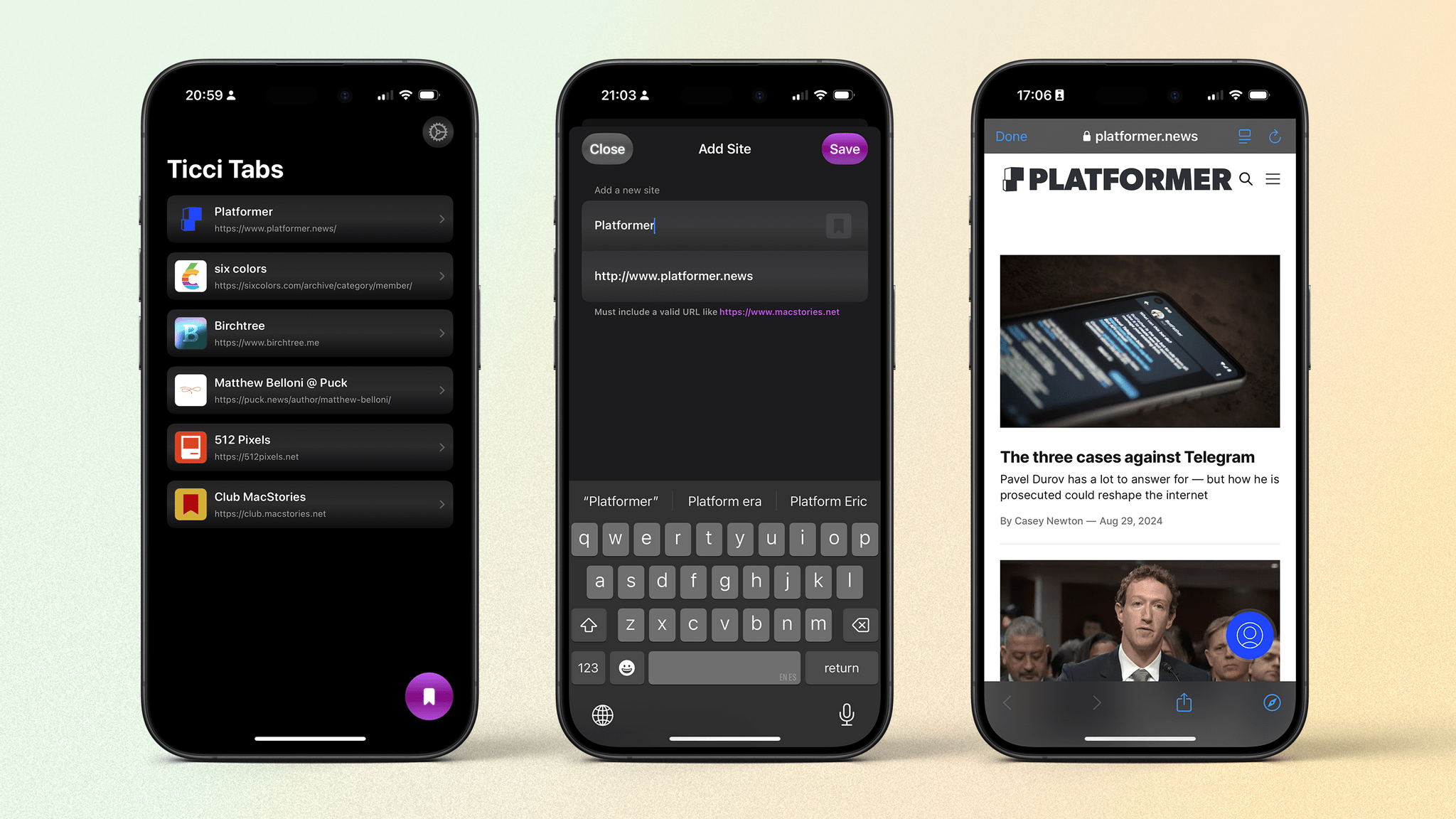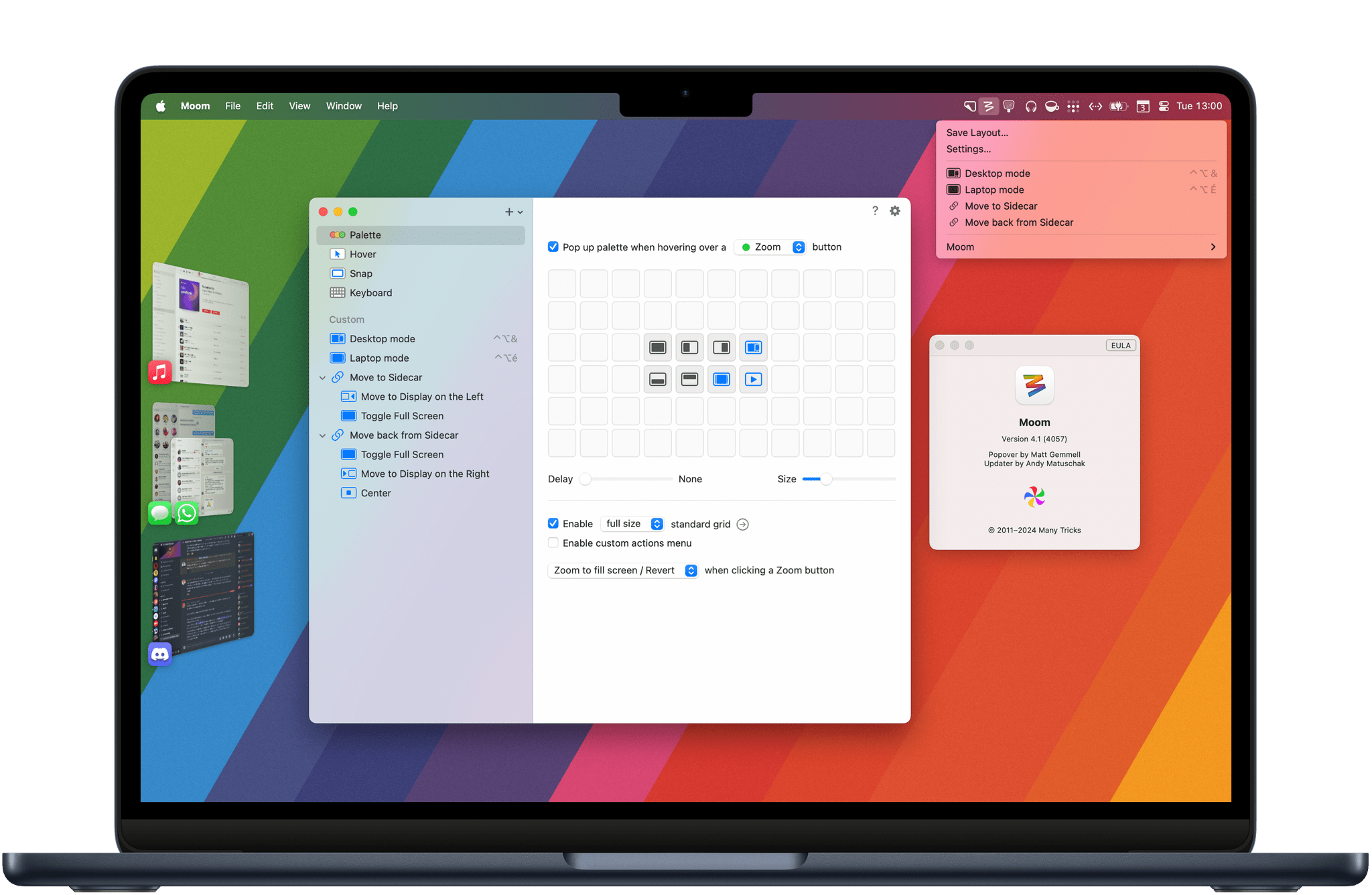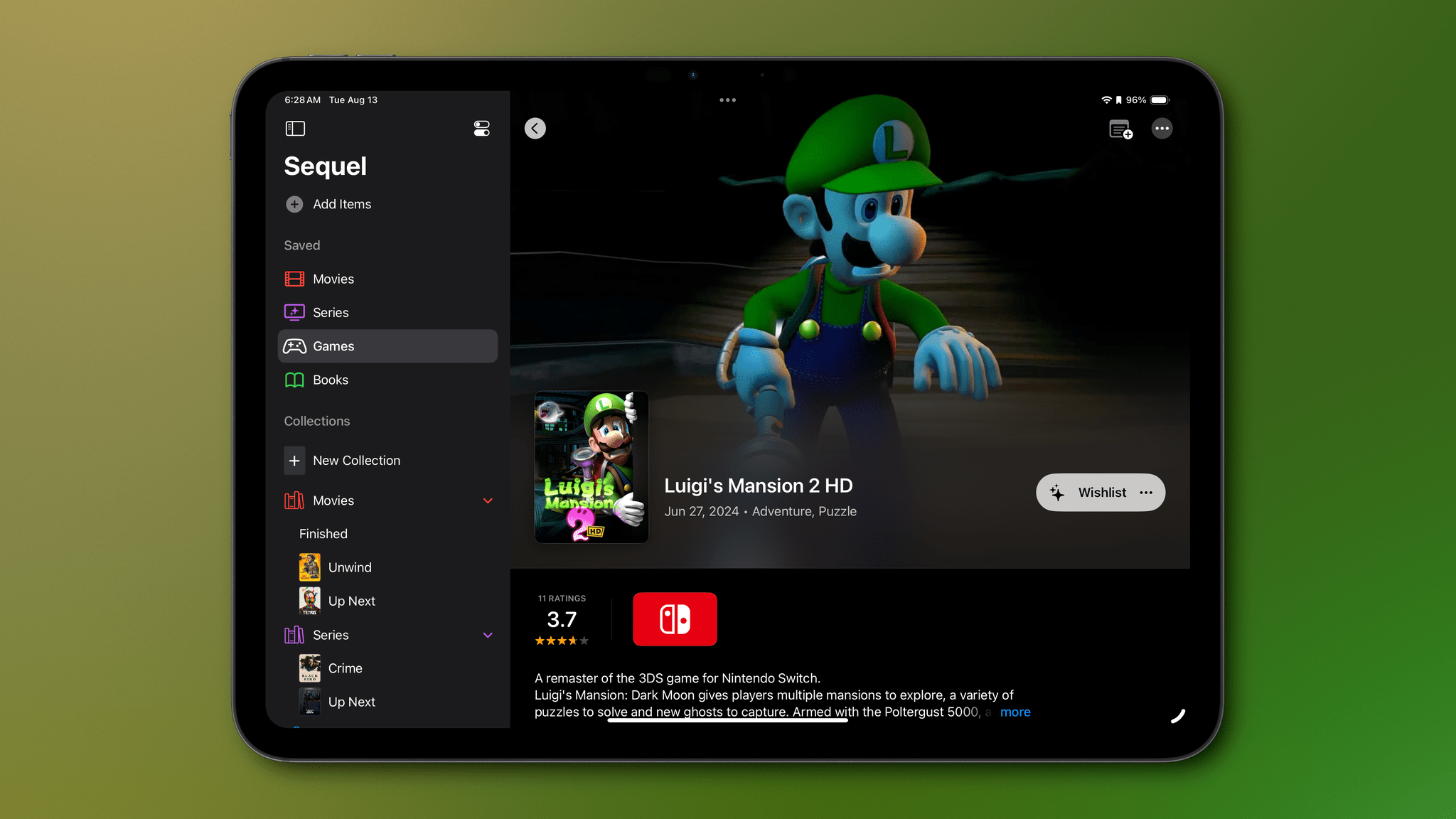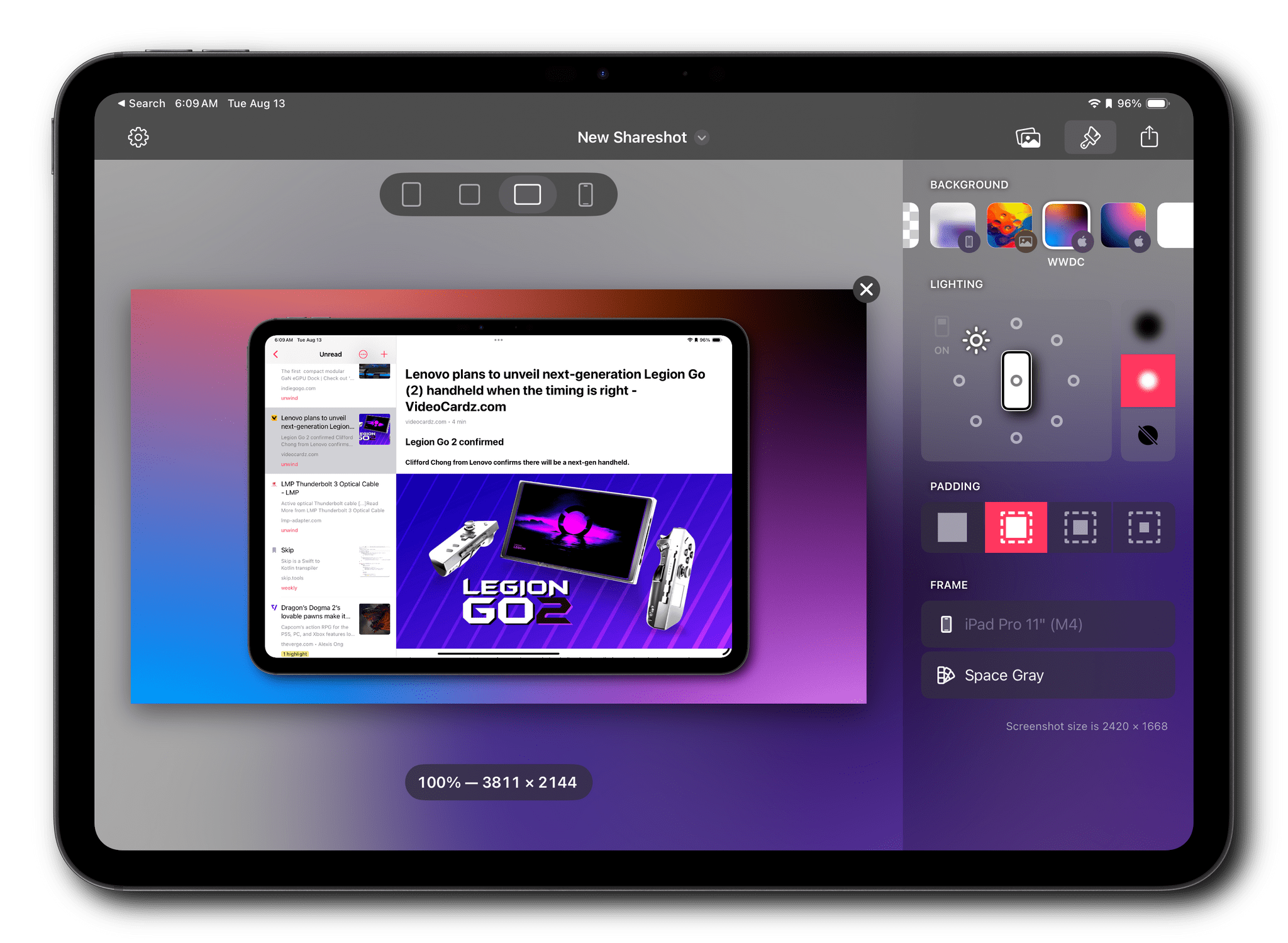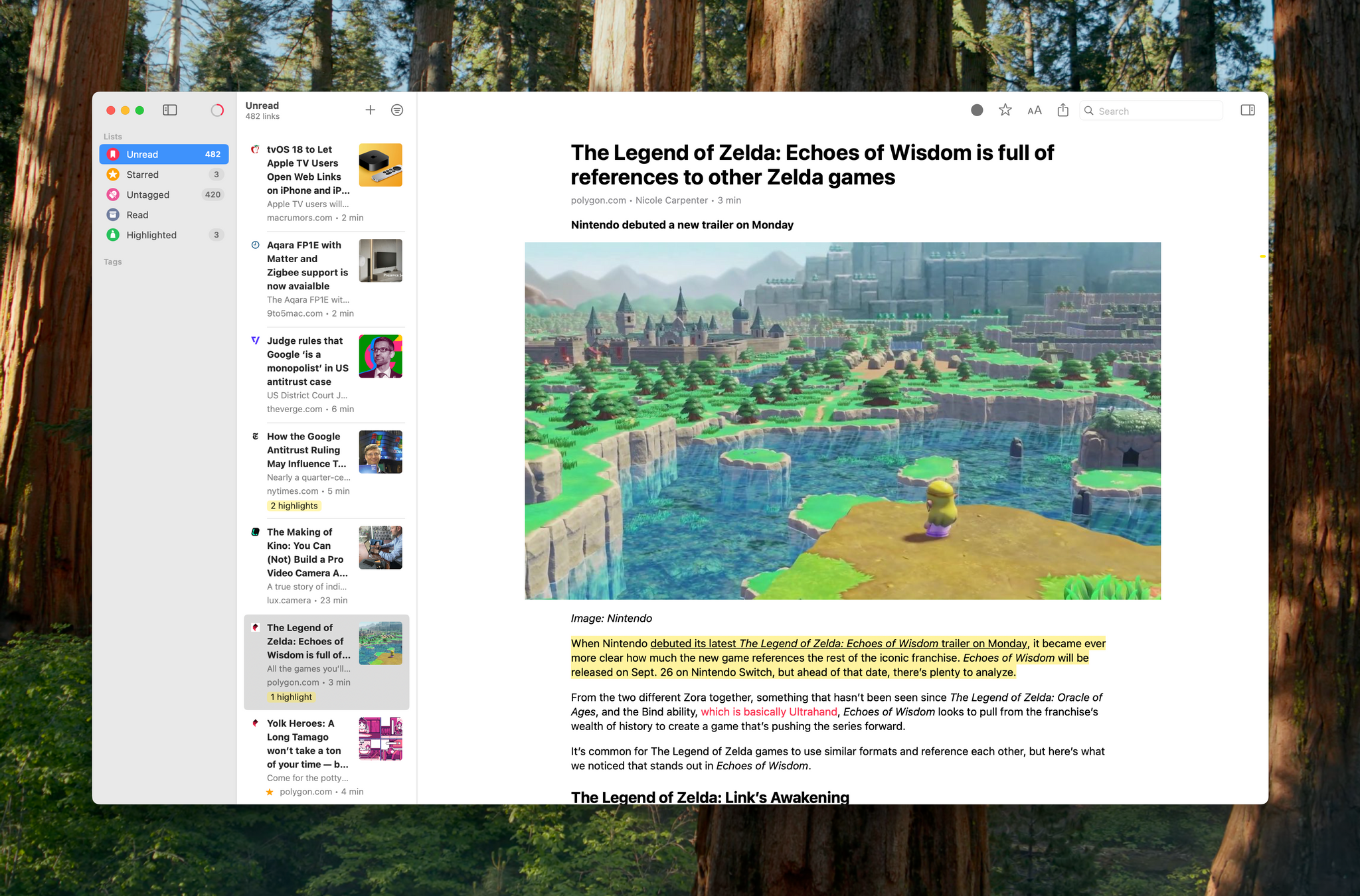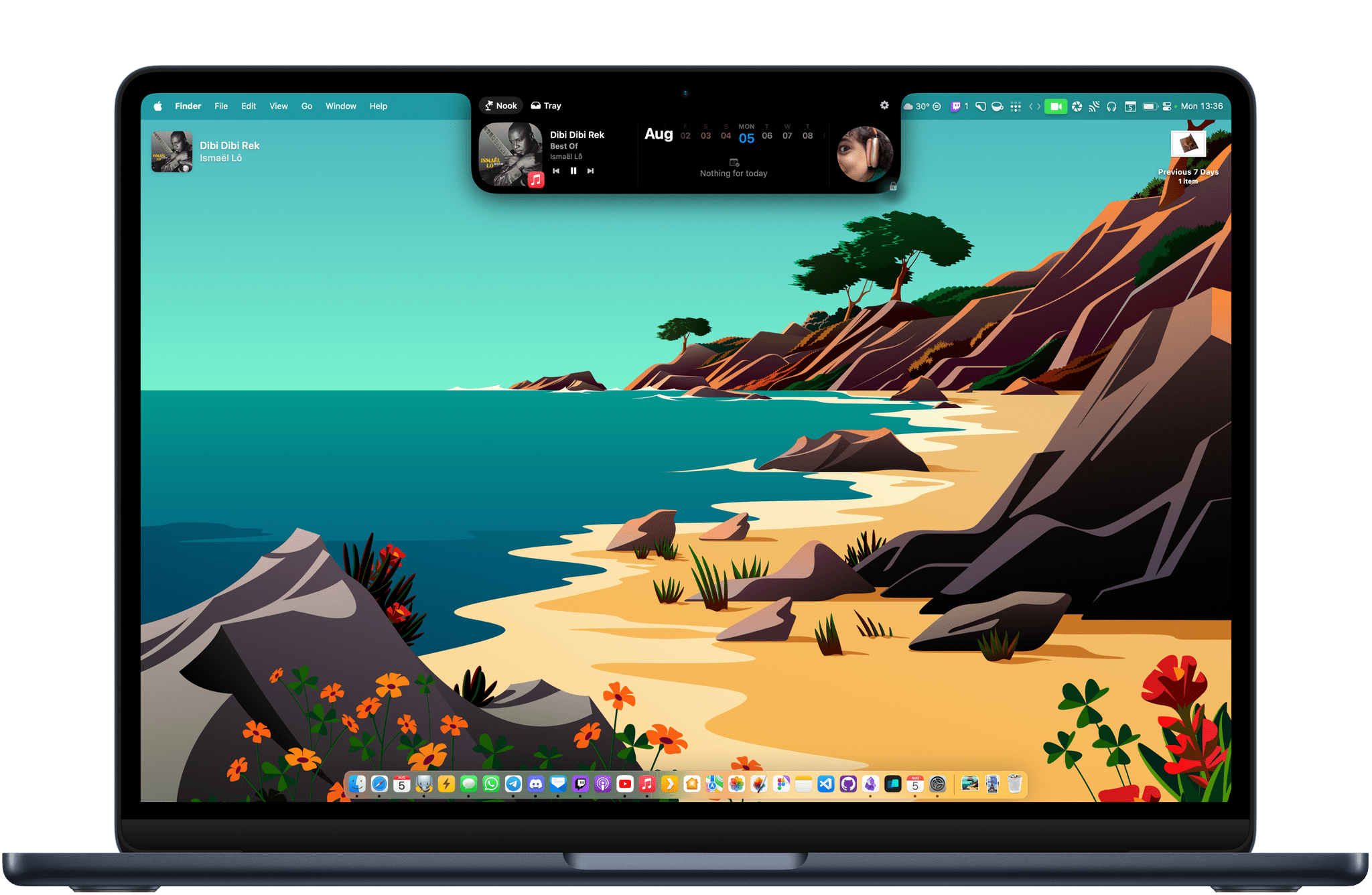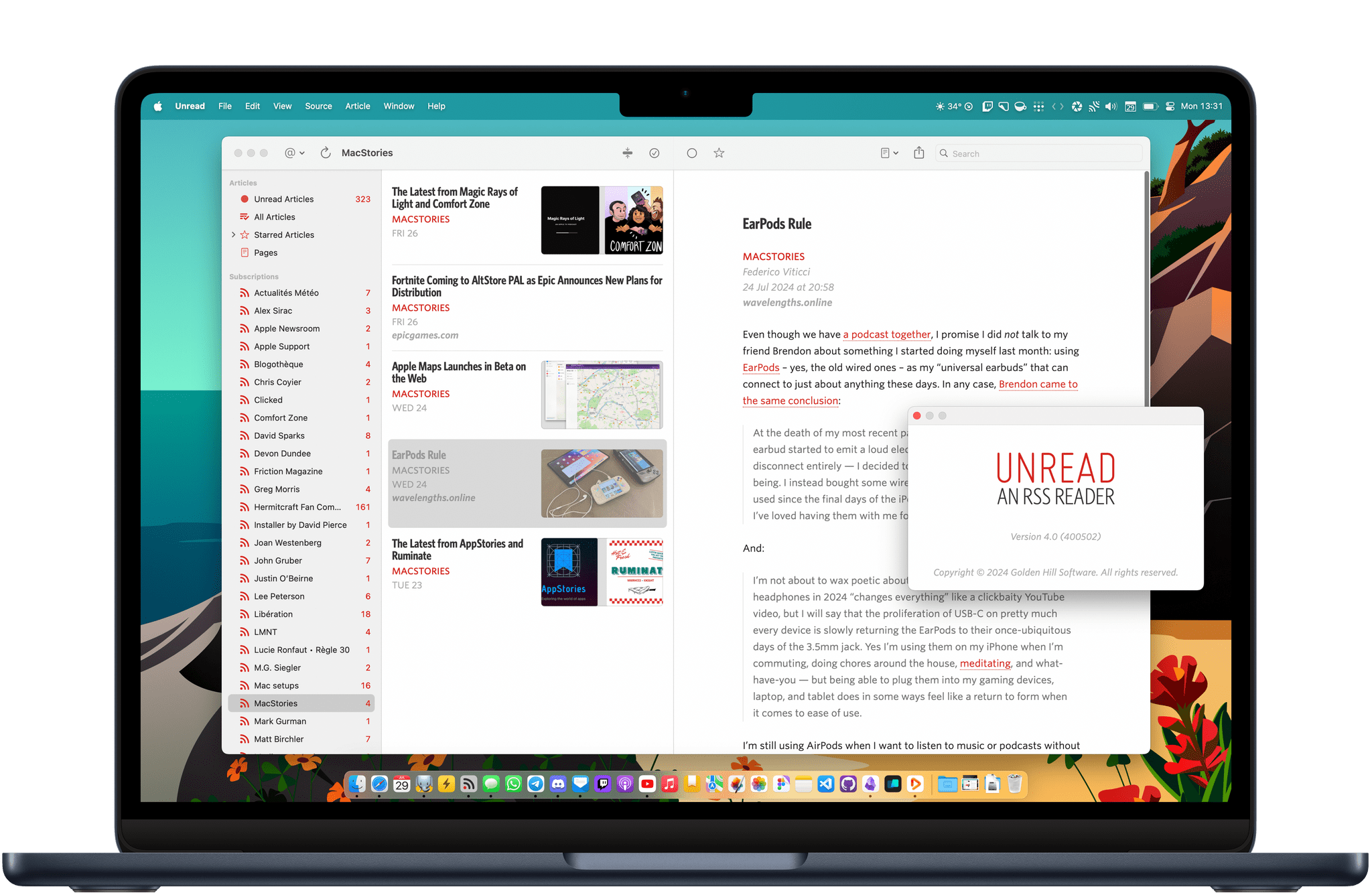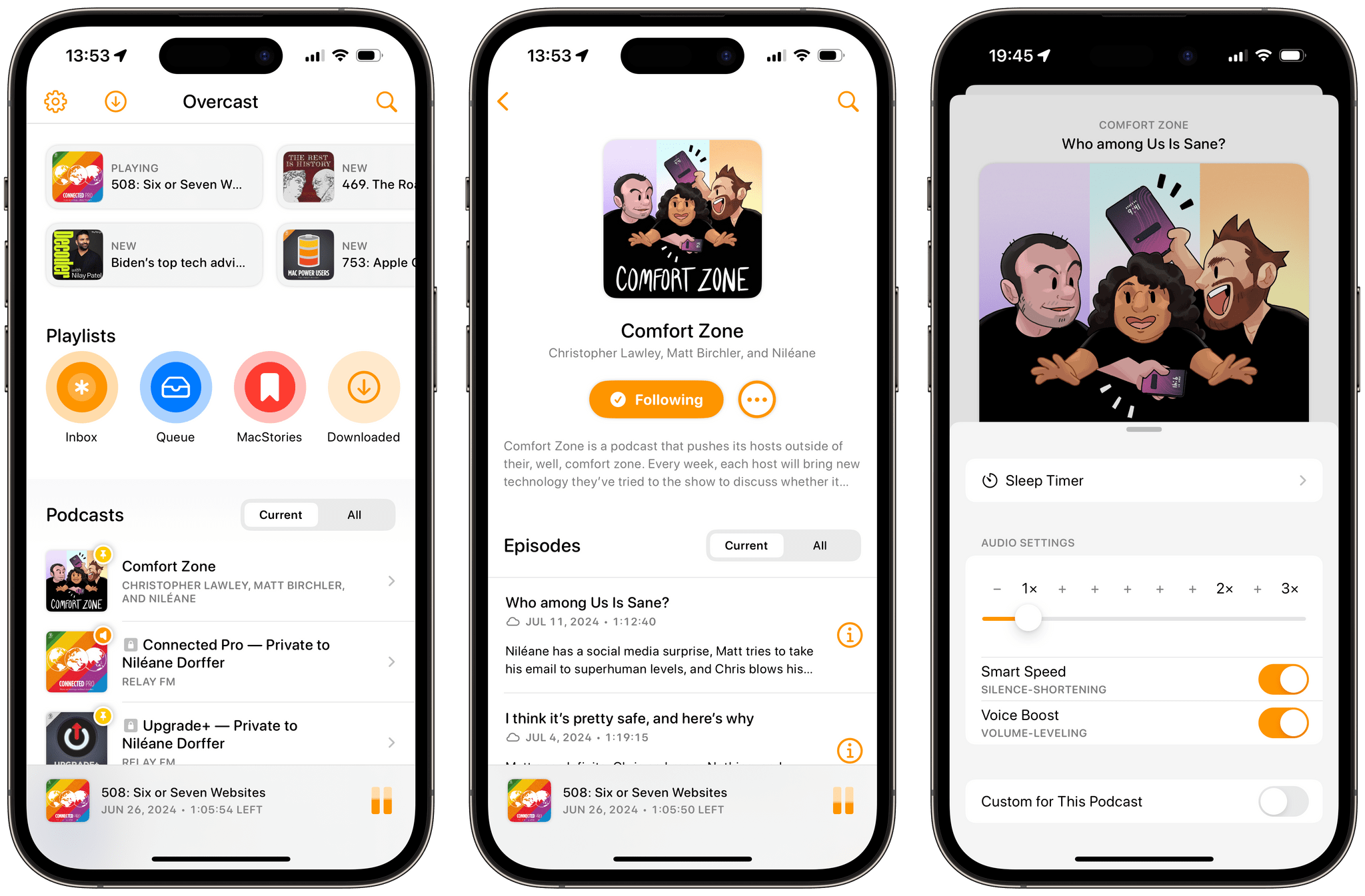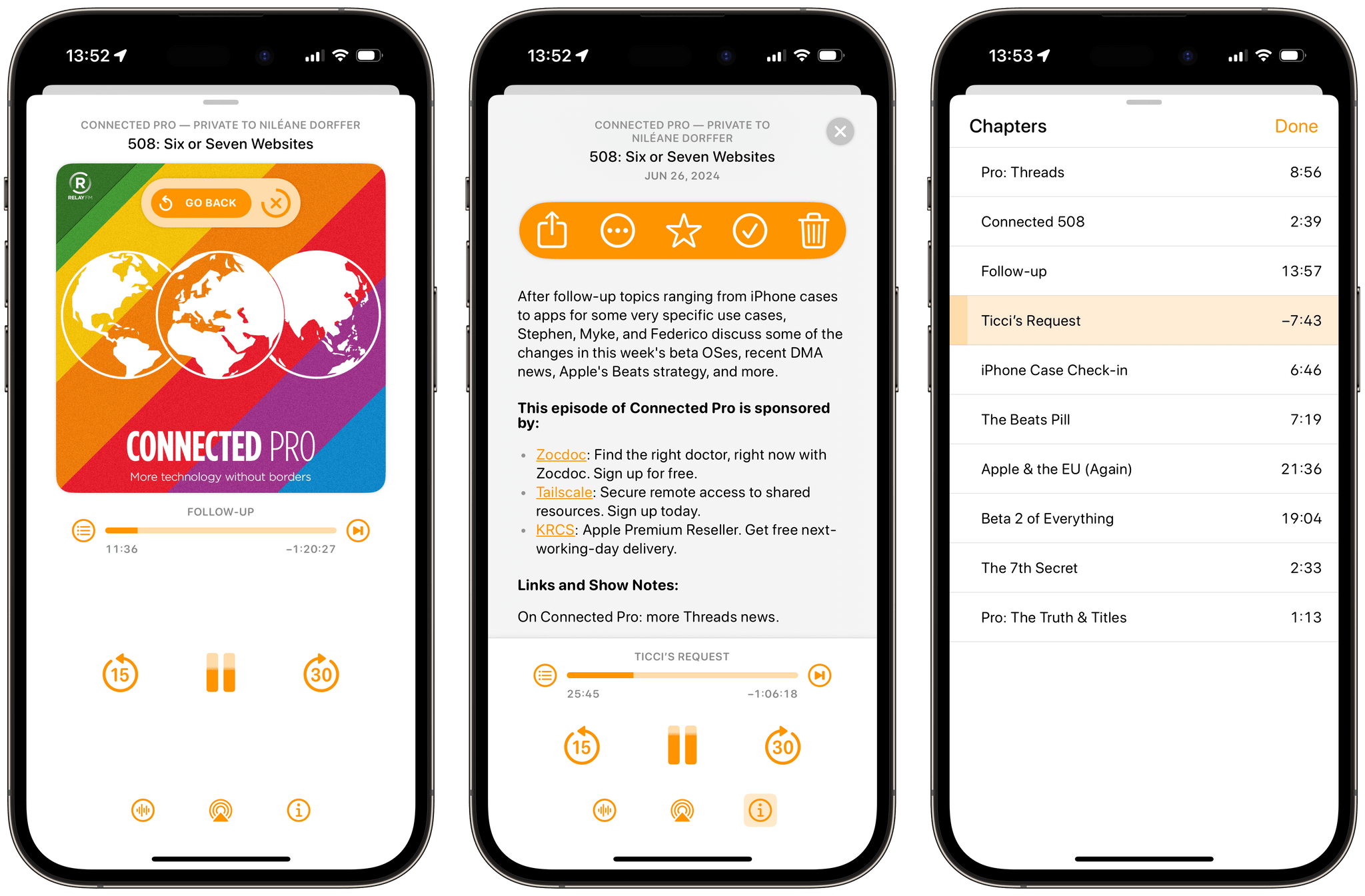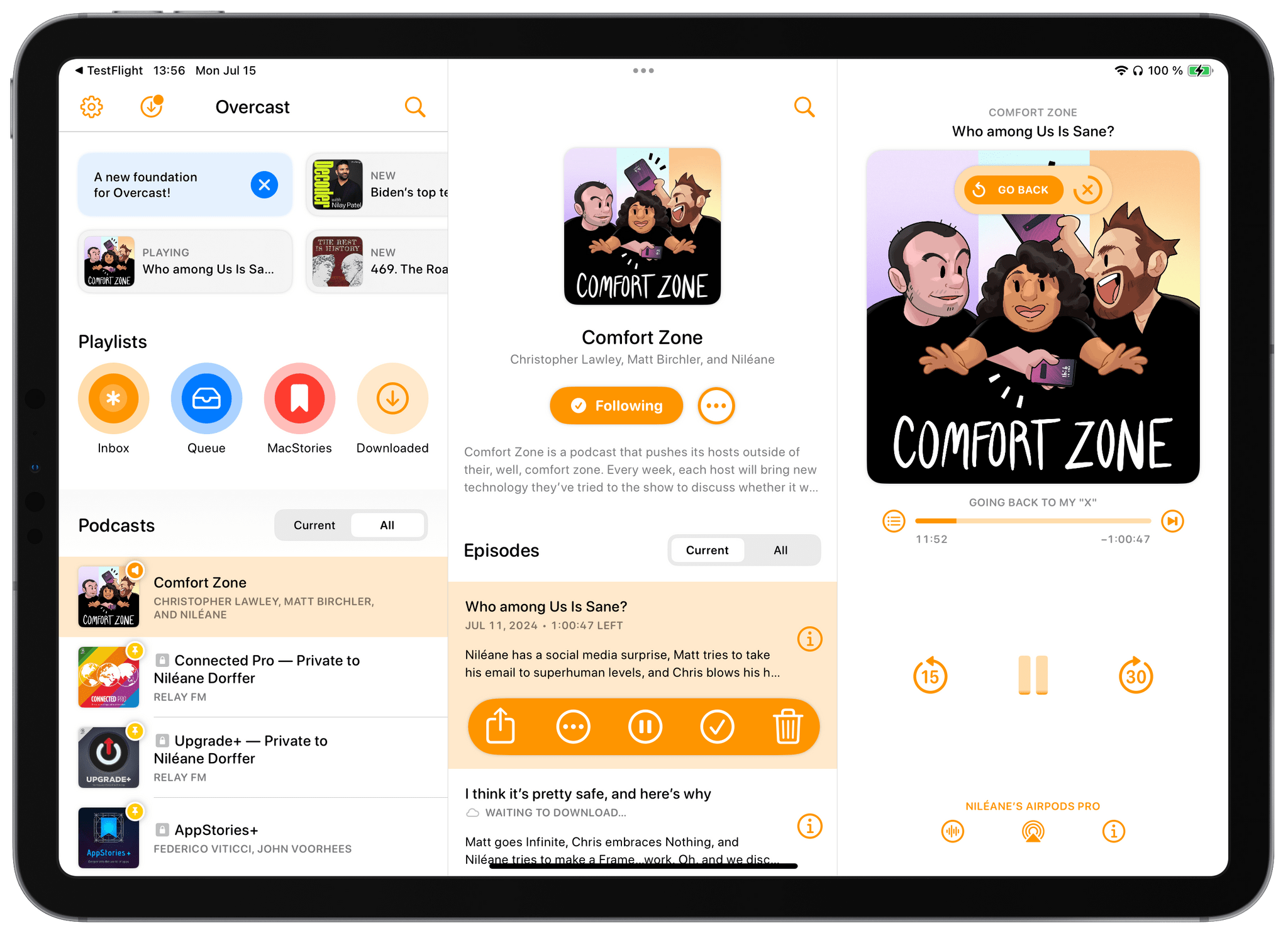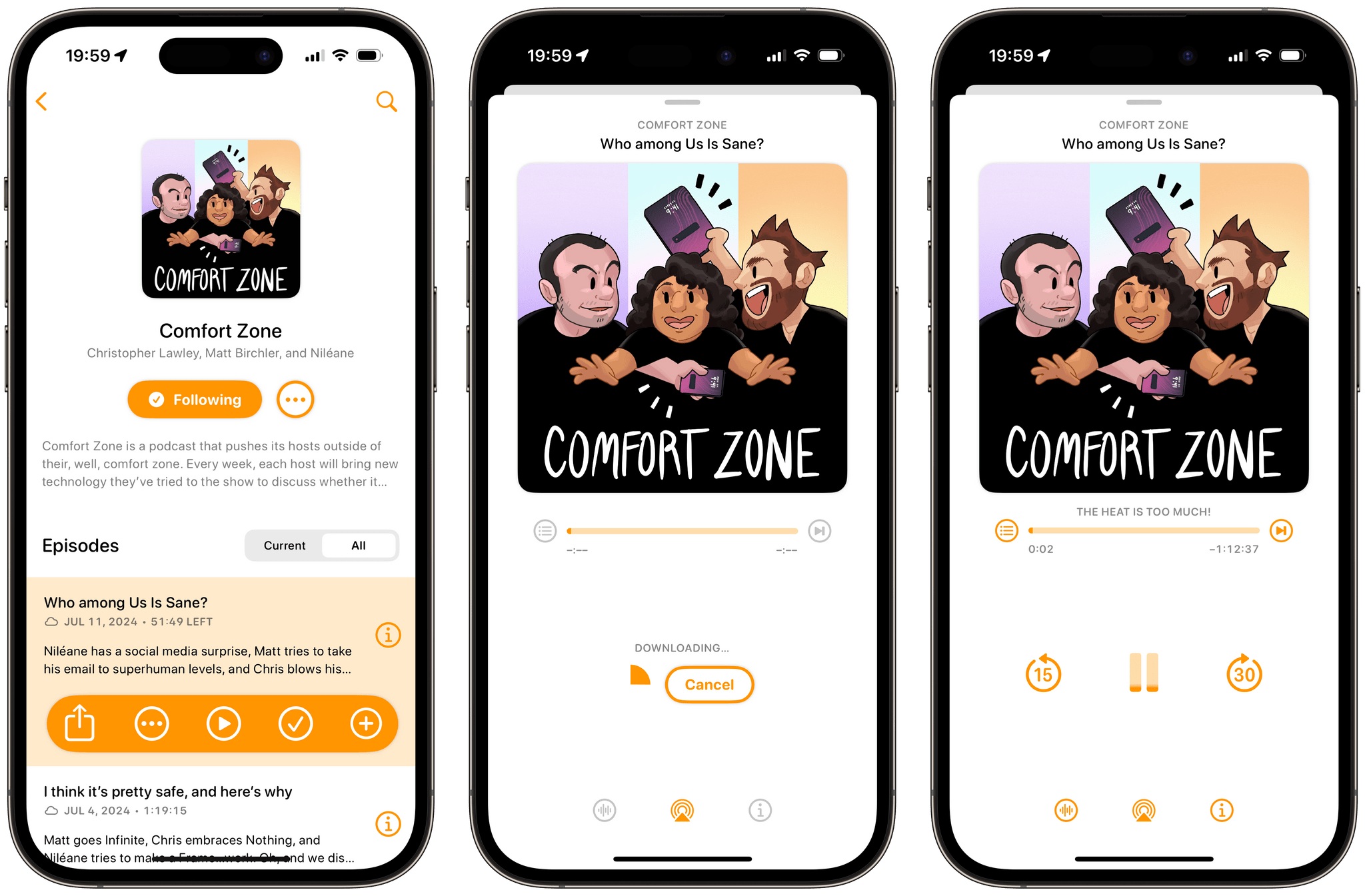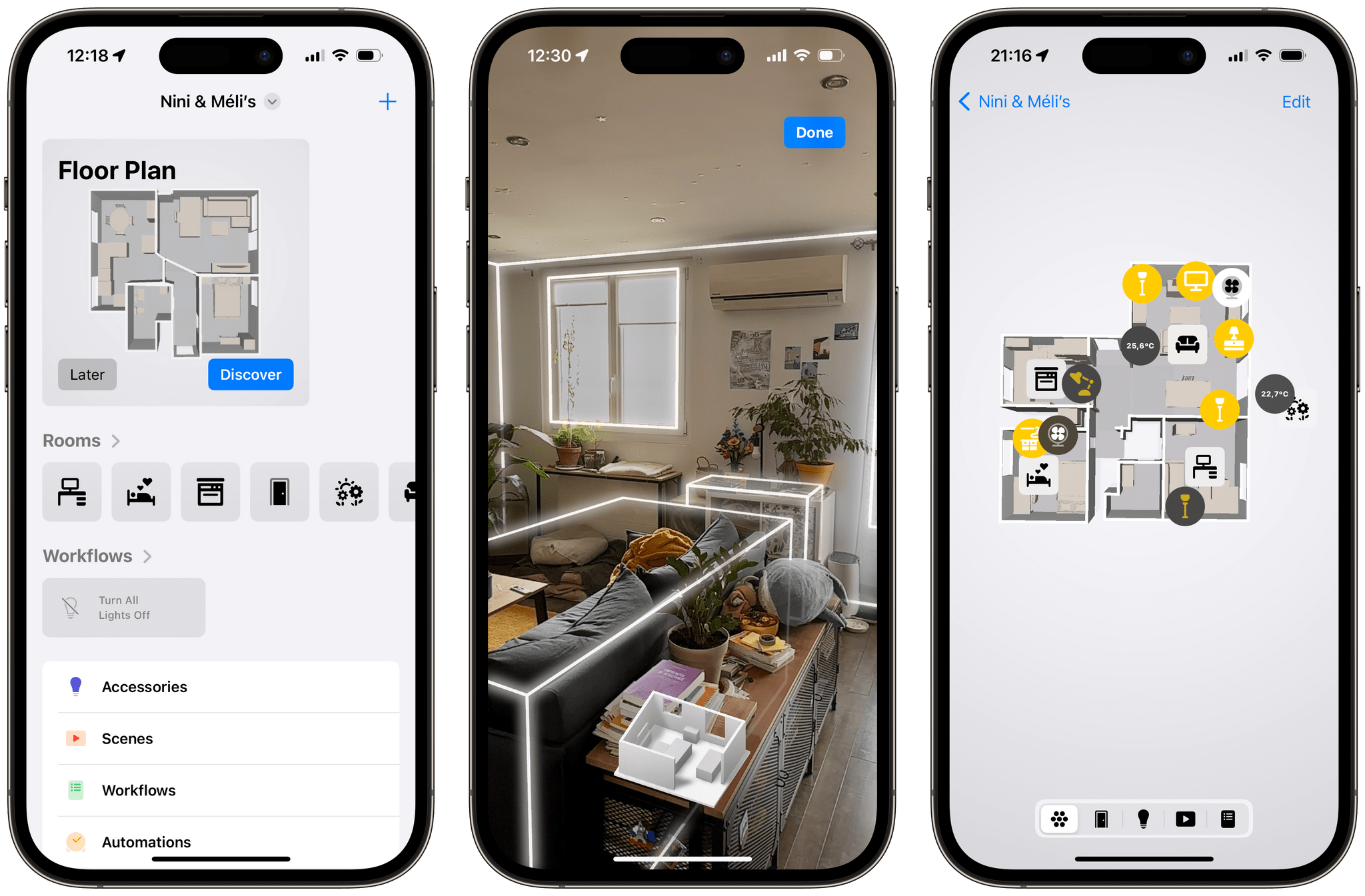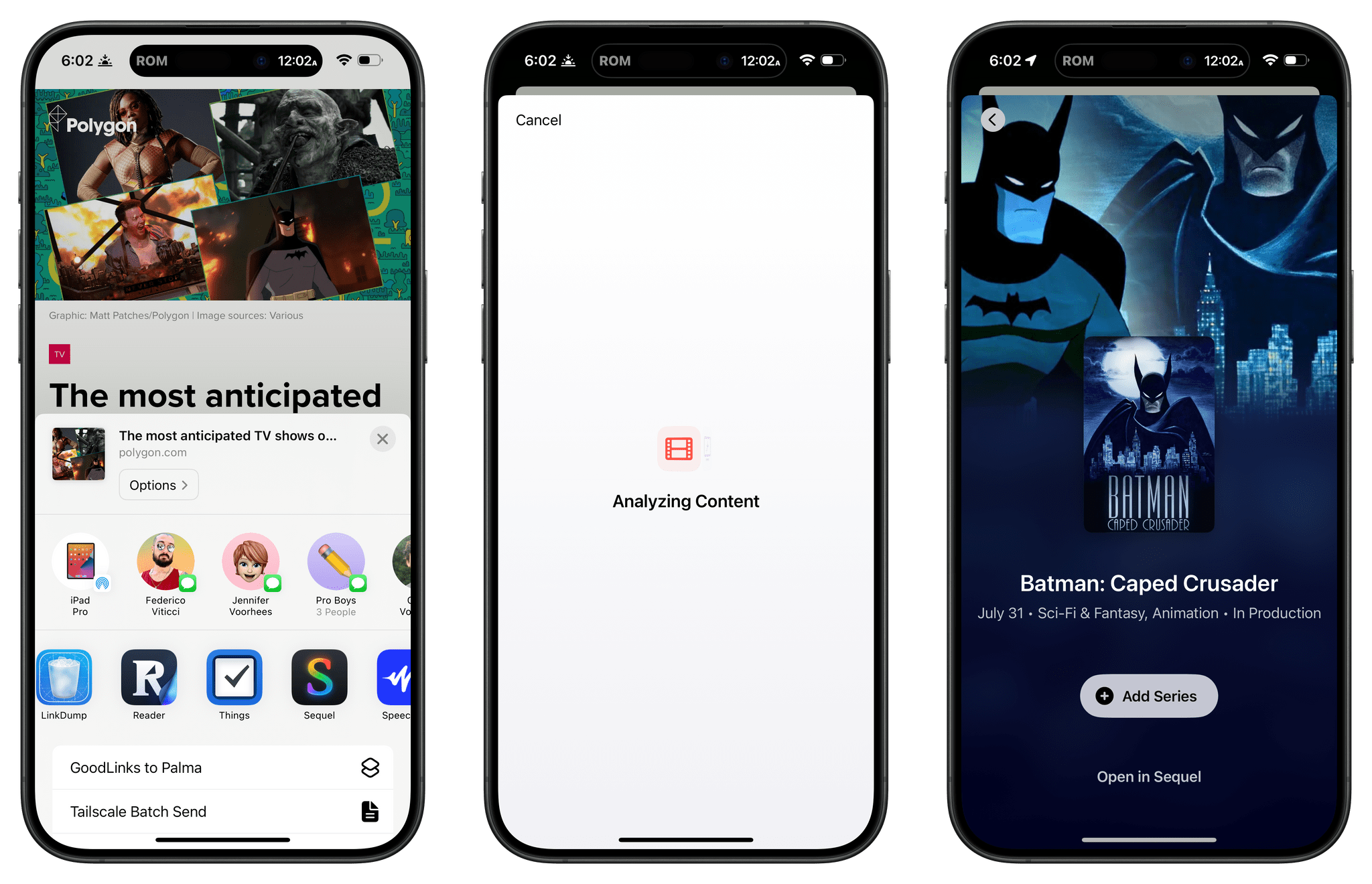Overcast has long been my favorite podcast player on iOS and iPadOS with its beautifully simple user interface that complements a great audio engine. Today, developer Marco Arment is celebrating Overcast’s tenth anniversary with the release of a new version featuring a user interface that’s been rewritten from the ground up.
From the app’s main screen to playlist and podcast pages, show notes, chapters, and search, this new version of Overcast looks completely modern, and it feels fast. But at the same time, the app remains true to itself and retains a familiar look, with no drastic visual changes that would disorient its long-time users.
The app’s revamped player is perhaps my favorite aspect of this fresh coat of paint. There, you can still find the app’s landmark audio features, Voice Boost and Smart Speed, but the player’s sections have been reorganized to create a clearer overall layout. Chapters have been moved to a separate view, with more space on each line for longer chapter titles. Episode notes, on the other hand, can be toggled on and browsed through with the player controls still accessible at the bottom of the screen.
The new player also comes with a great quality-of-life addition: when skipping chapters or seeking through an episode, a ‘Go Back’ button now appears briefly on top of the podcast artwork. Tapping this button immediately returns you to your previous position. This is essentially an ‘undo’ function for accidental taps within the player view. (If you unintentionally scrub the player on your iPhone Lock Screen, you can quickly open the app and go back as well.) I never realized that I needed this feature in a podcast player until now.
In addition to iOS, Overcast shines on iPadOS. The app now utilizes the iPad’s wider screen in a way that I wish more iPad apps would: by presenting a great three-pane layout. The app’s main screen resides in the leftmost pane, the middle section is reserved for subsections like podcast pages, and the player can be found on the right. This left-to-right hierarchical layout subtly reminds me of the official Twitter app that launched on the iPad about 14 years ago.
With this release, Overcast no longer has the ability to stream podcast episodes. Instead, episodes must be downloaded before you can start listening to them. In my experience using the new version of the app, this hasn’t bothered me. Most of the time, I only need to wait a couple of seconds before Overcast finishes downloading an episode, and when it does, the episode automatically starts playing.
Combined with the option to automatically remove downloaded episodes (either when completed or 24 hours after completion), I don’t think this change will be noticeable, even to users who previously chose to stream their podcasts.
Aside from the ability to create priority rules for sorting podcasts within playlists, there aren’t any other notable new features in this release. And with the recent introduction of transcripts in Apple Podcasts recapturing some listeners’ attention (including my own), there’s certainly room for new features to come to the app. Still, I’m glad to see Overcast gain a brand-new foundation on top of which it will hopefully keep evolving in the near future.
This is an exciting new start for my favorite podcast player.
Overcast is available to download for free on the App Store. Subscribing to Overcast Premium for $9.99/year removes banner ads from the app’s playback screens and allows users to upload their own audio files for listening.