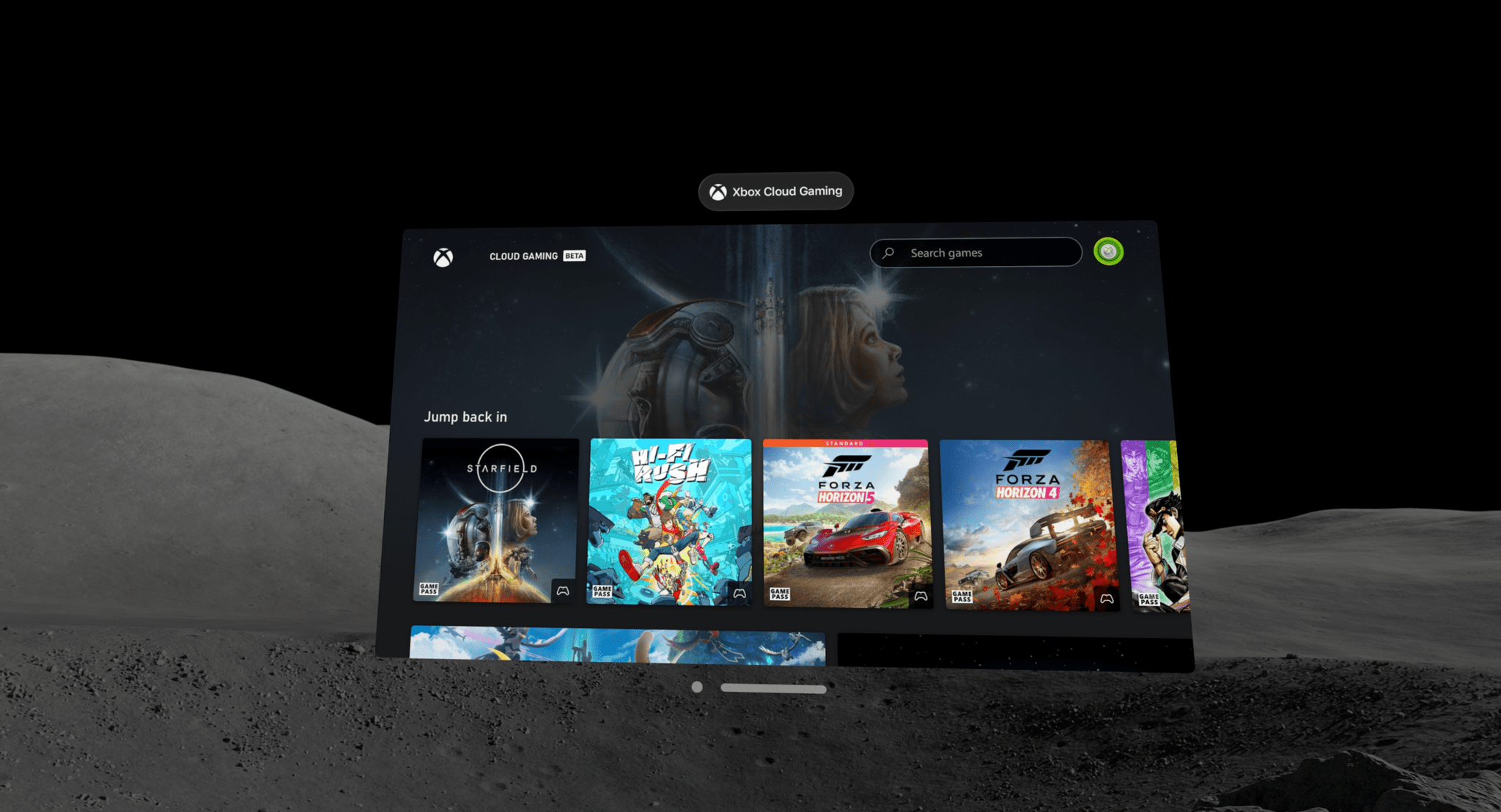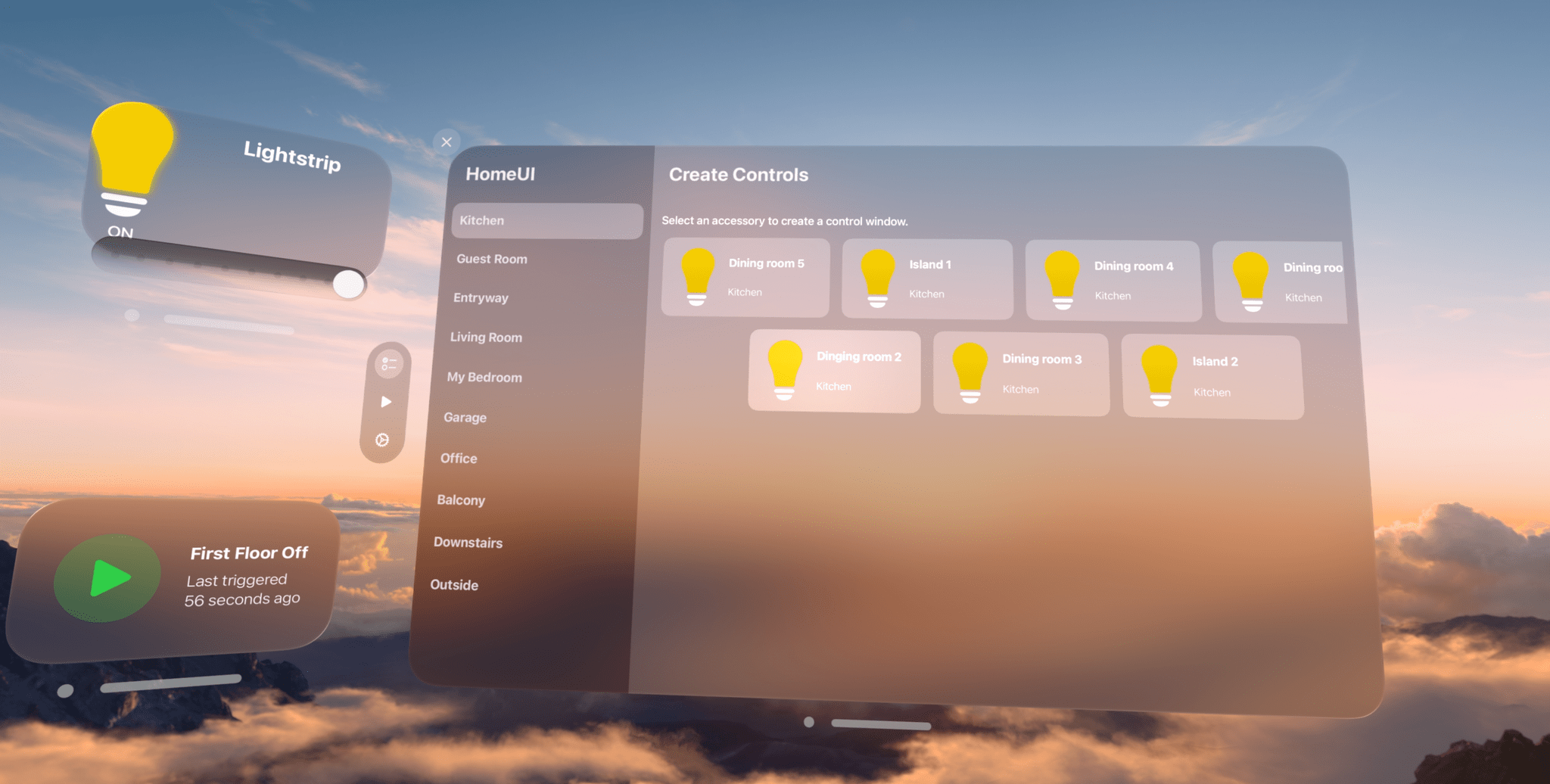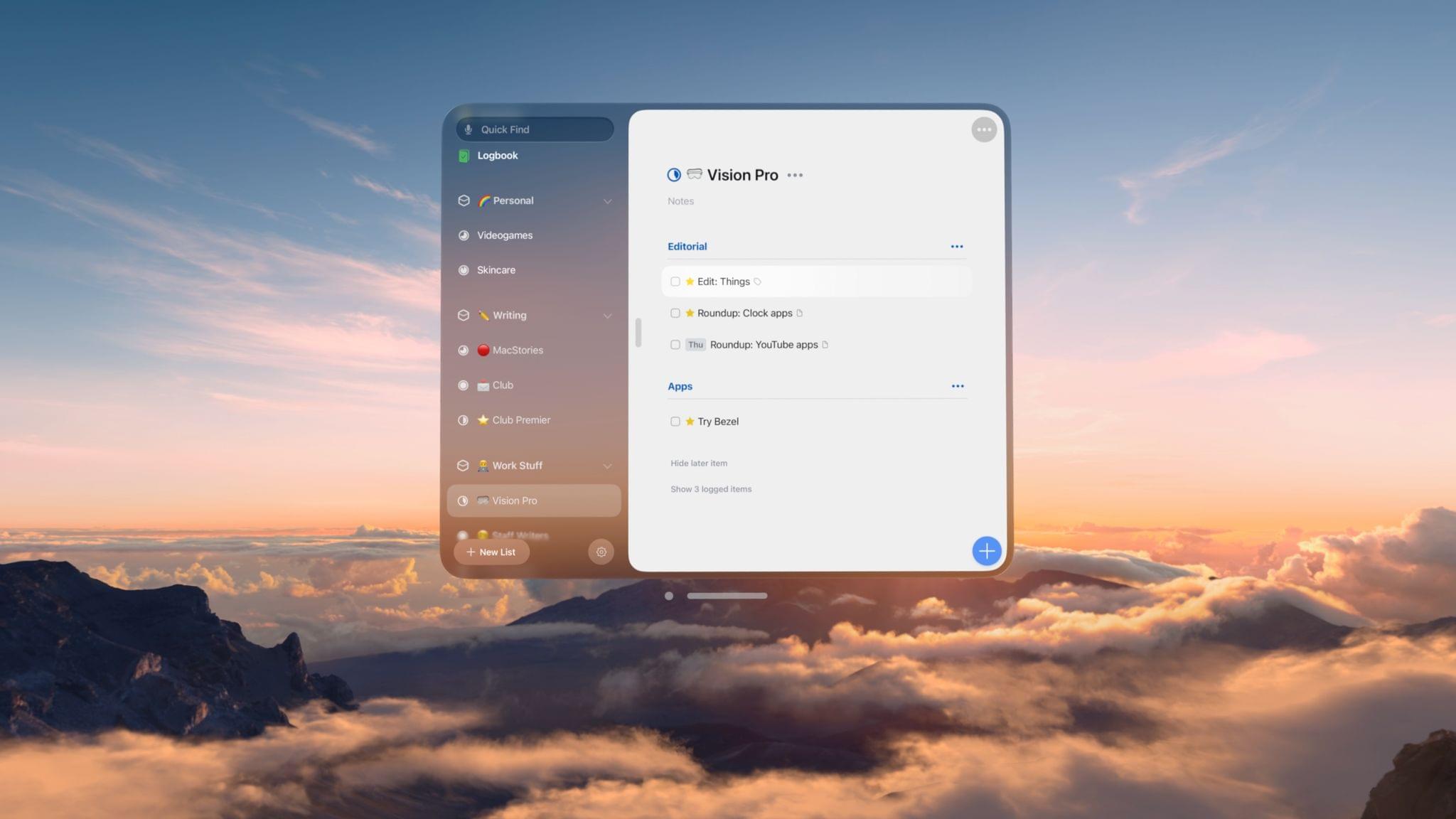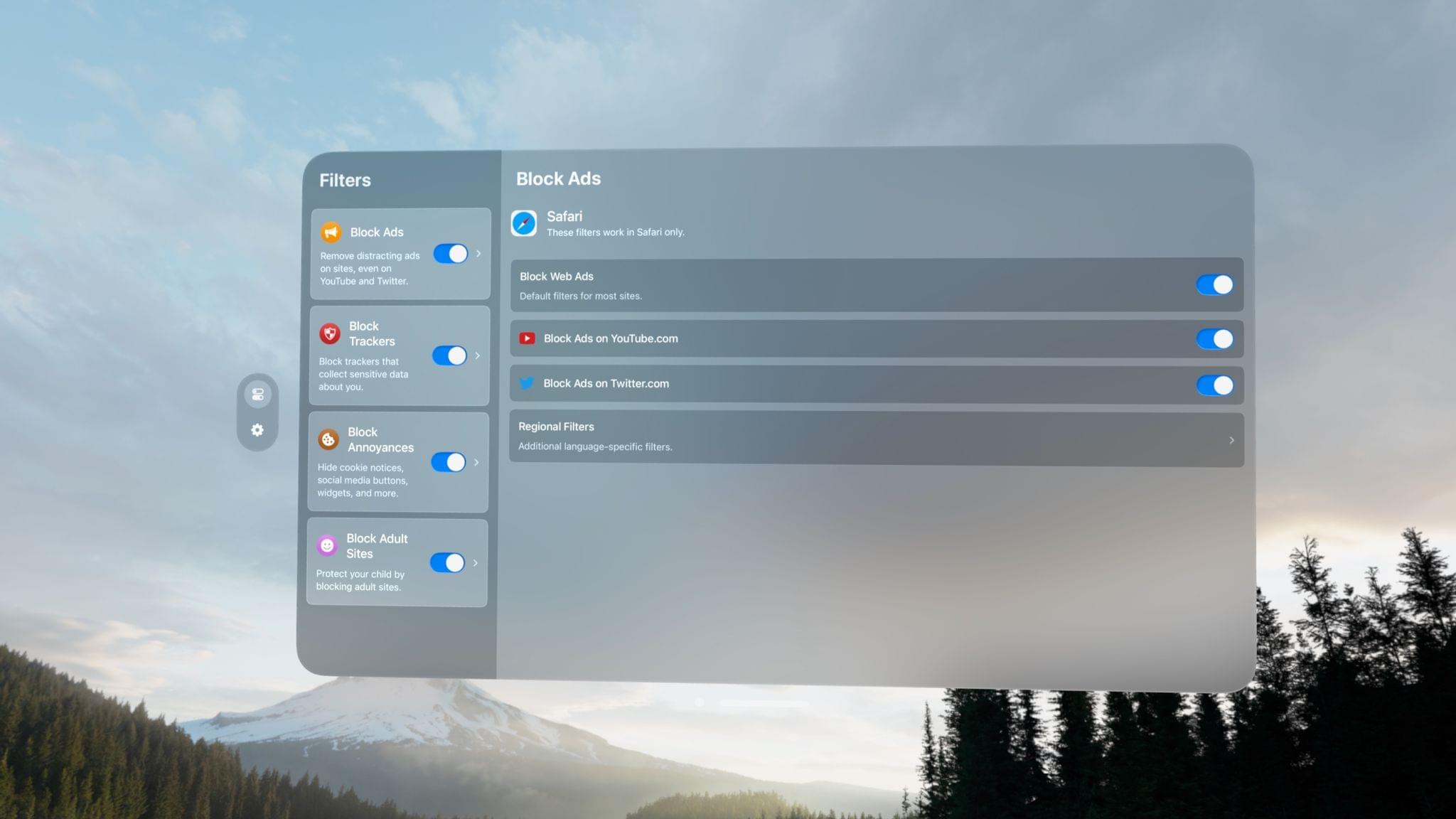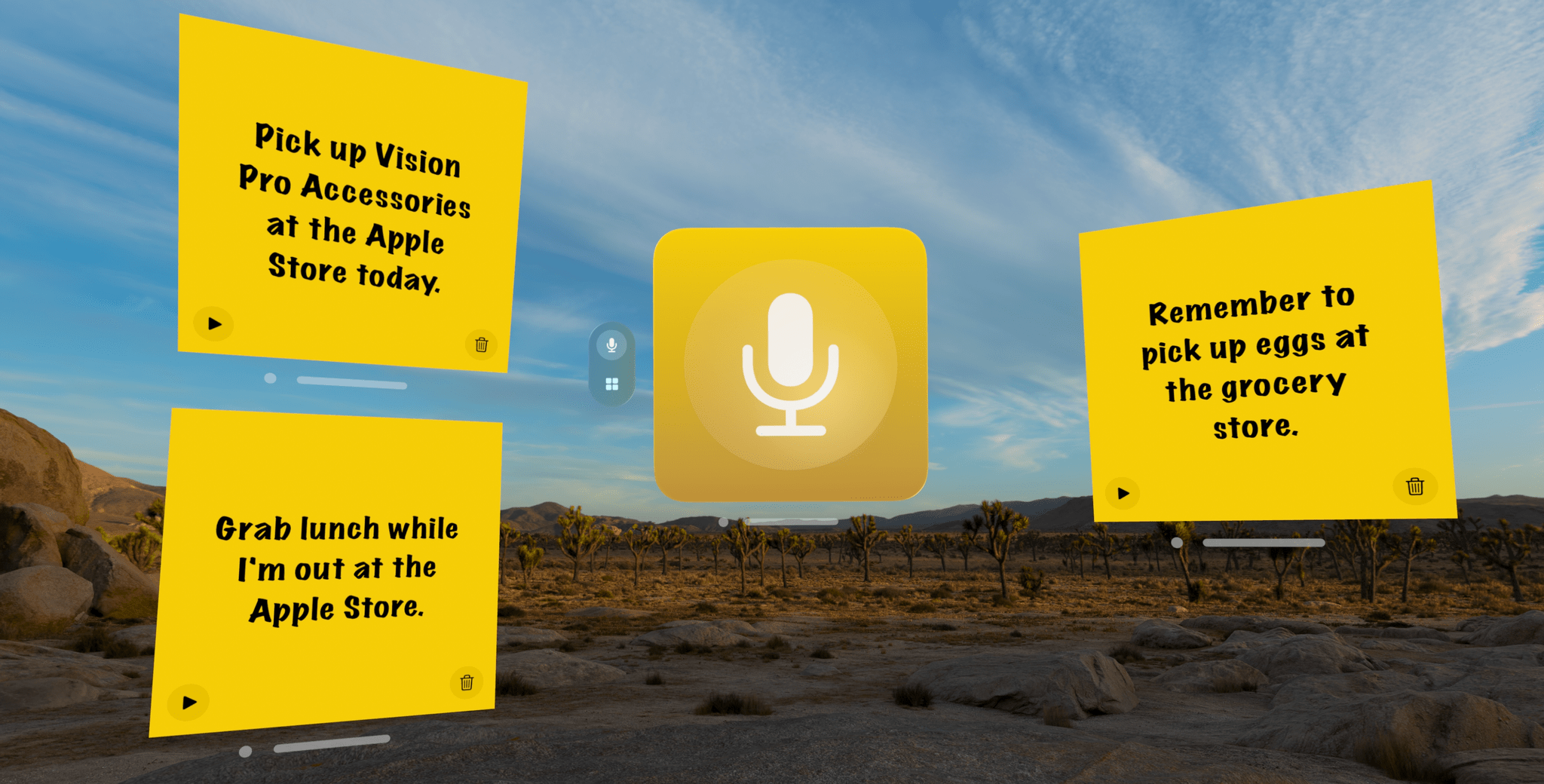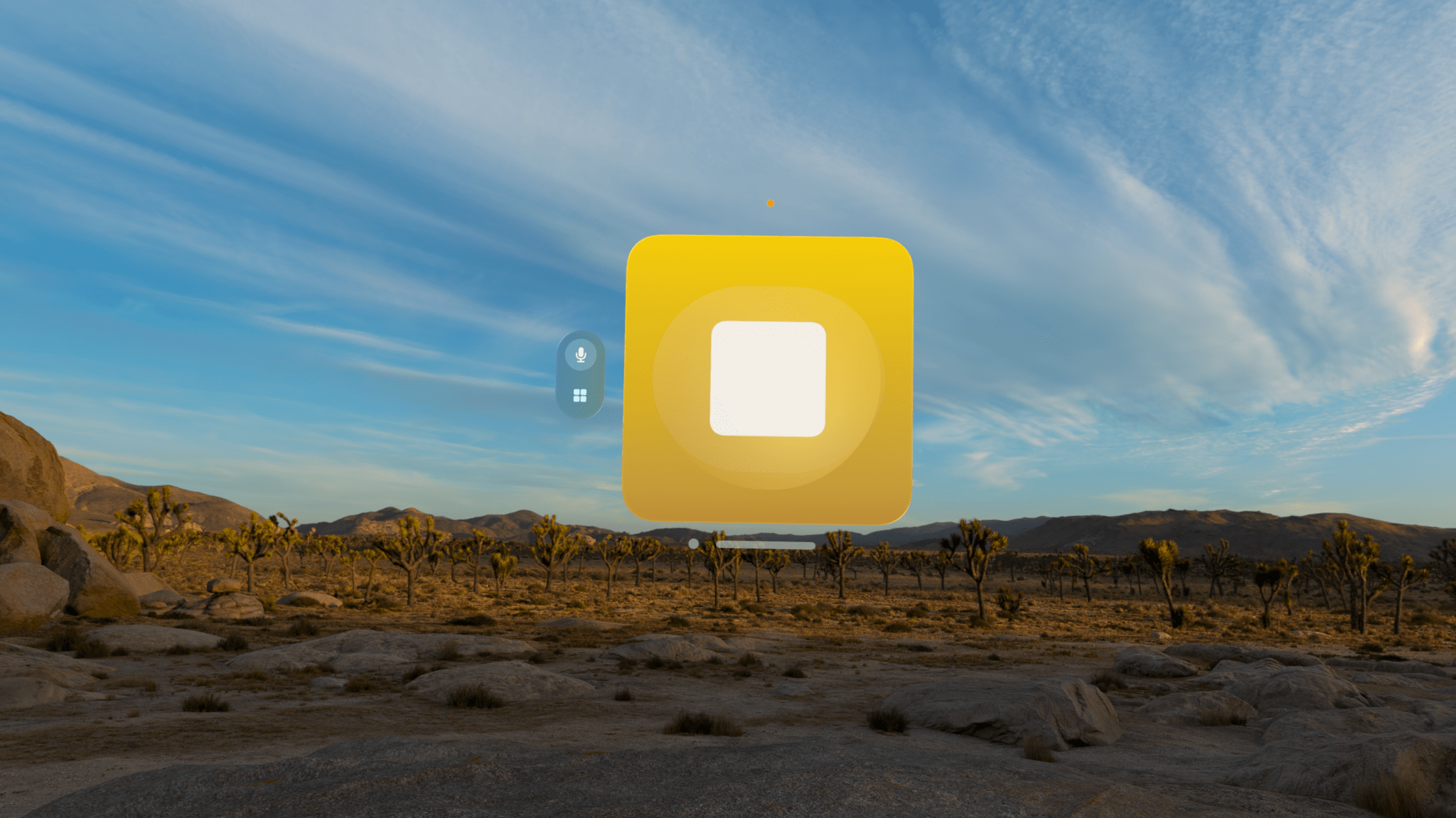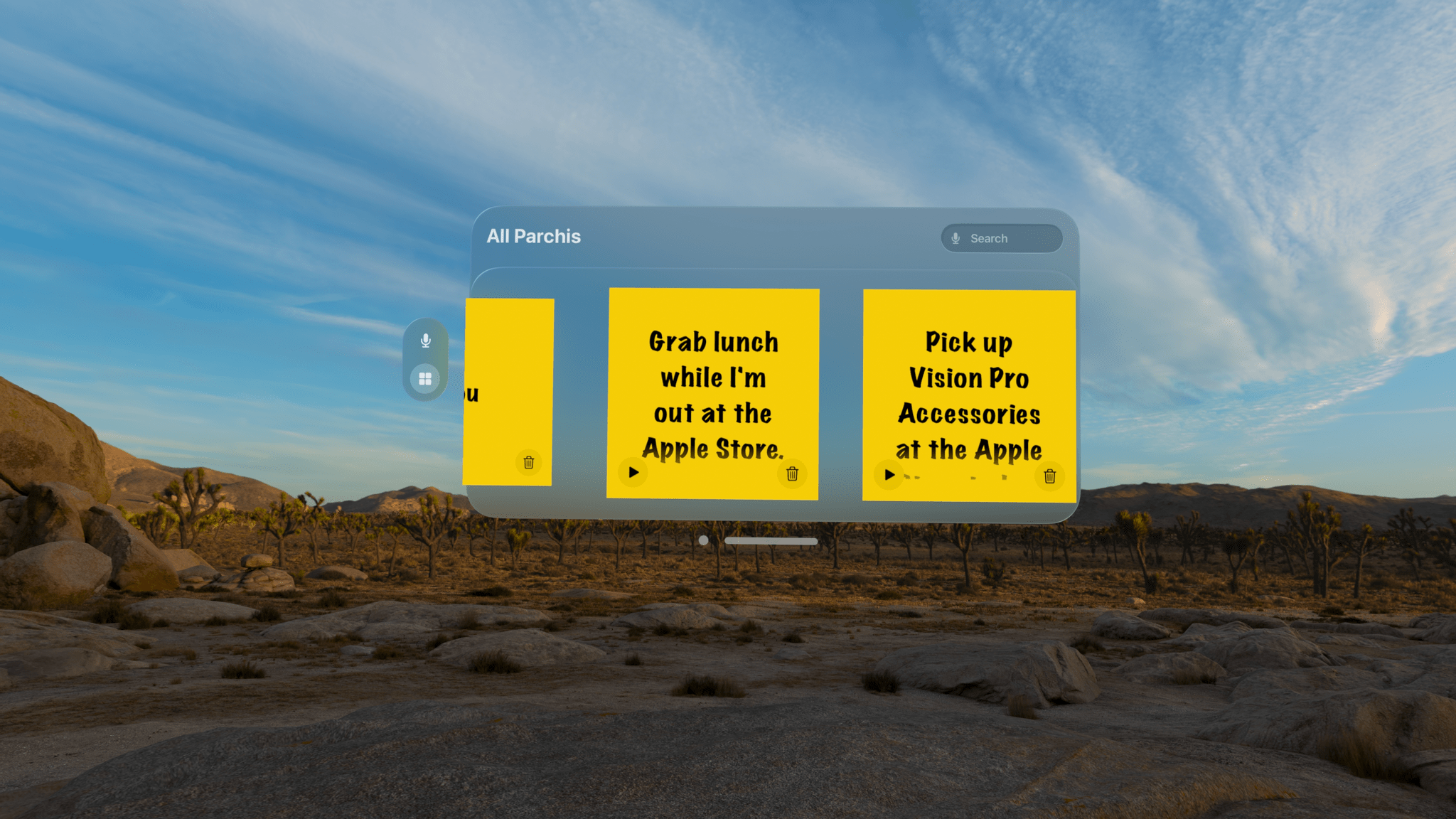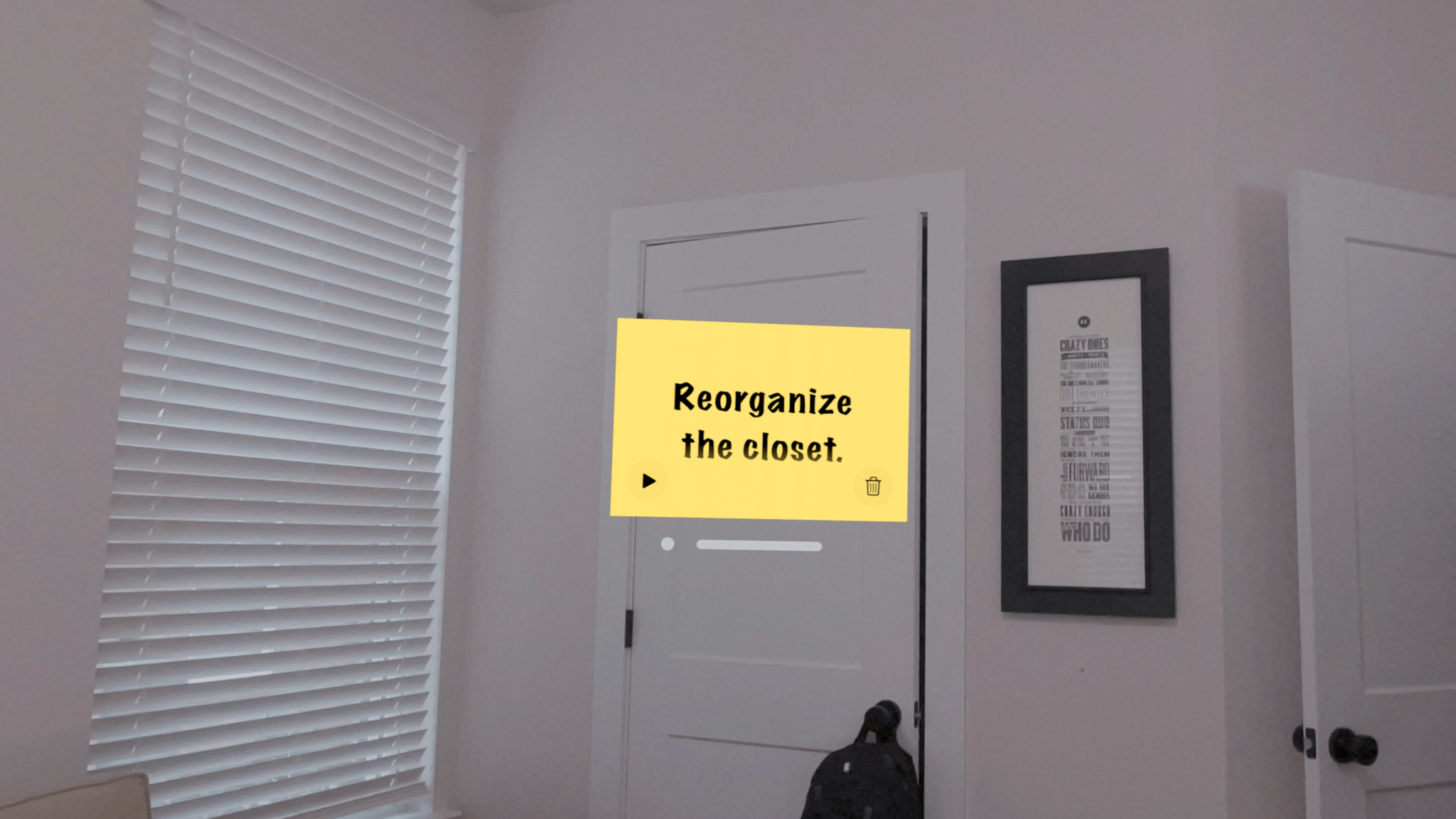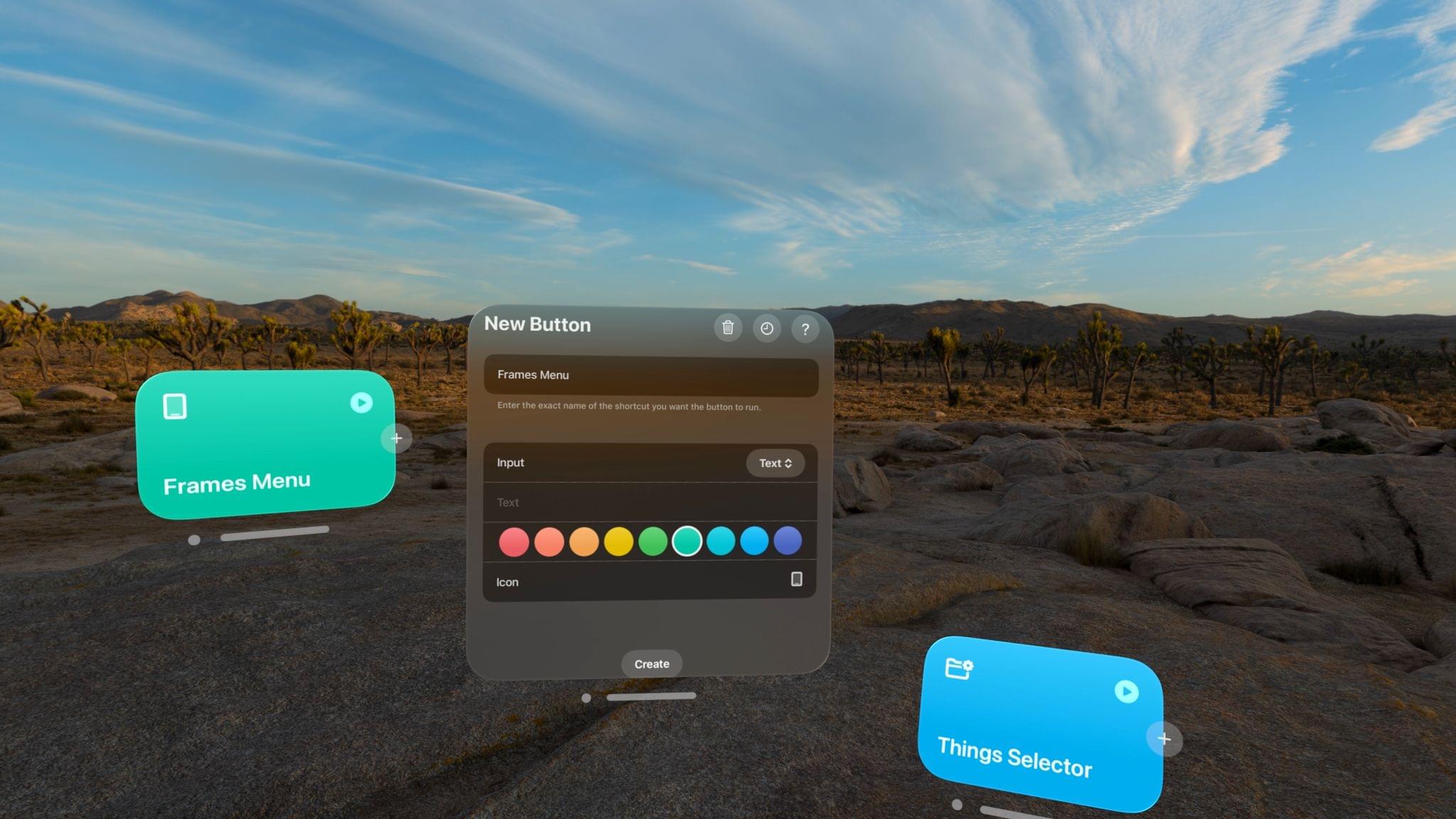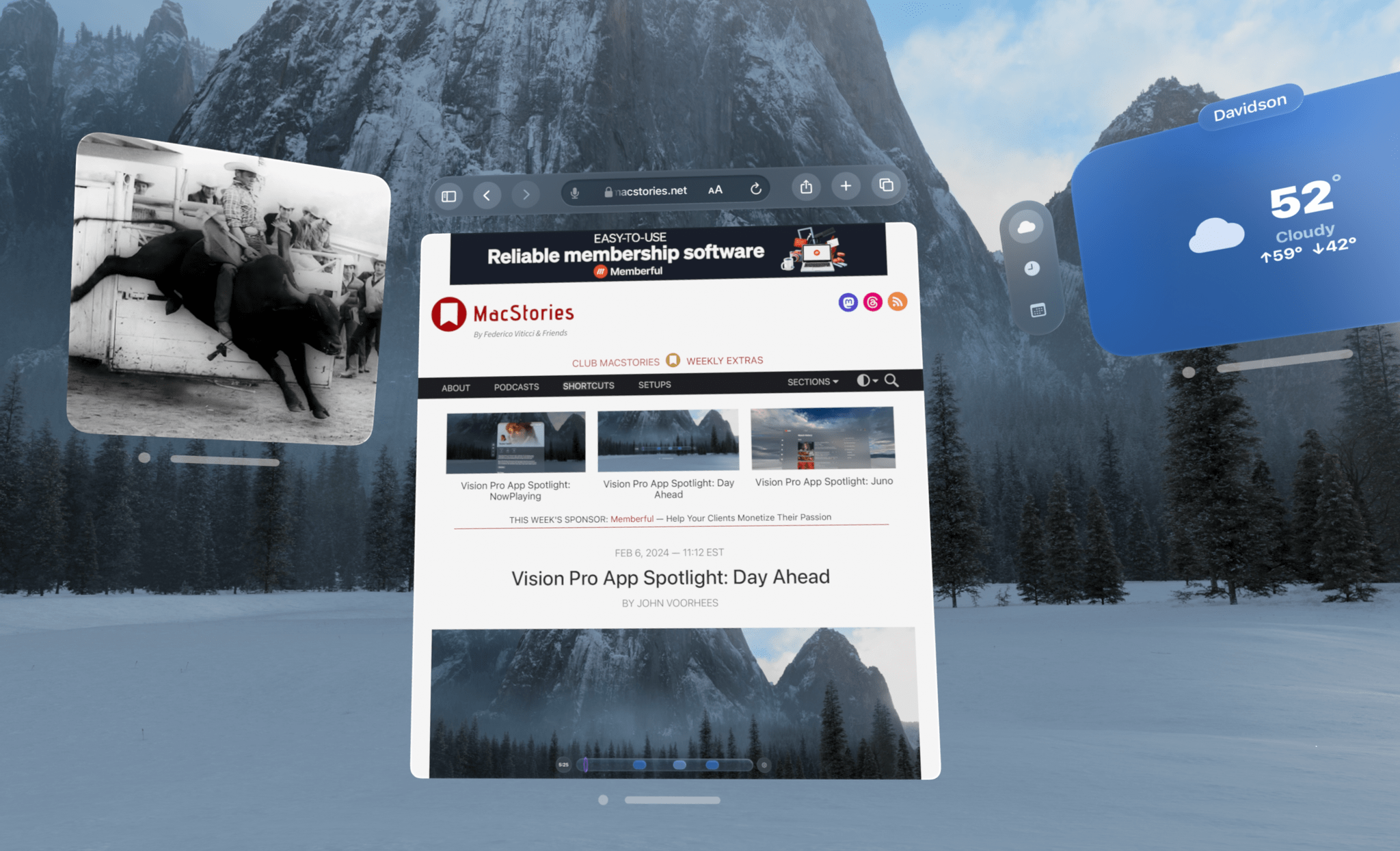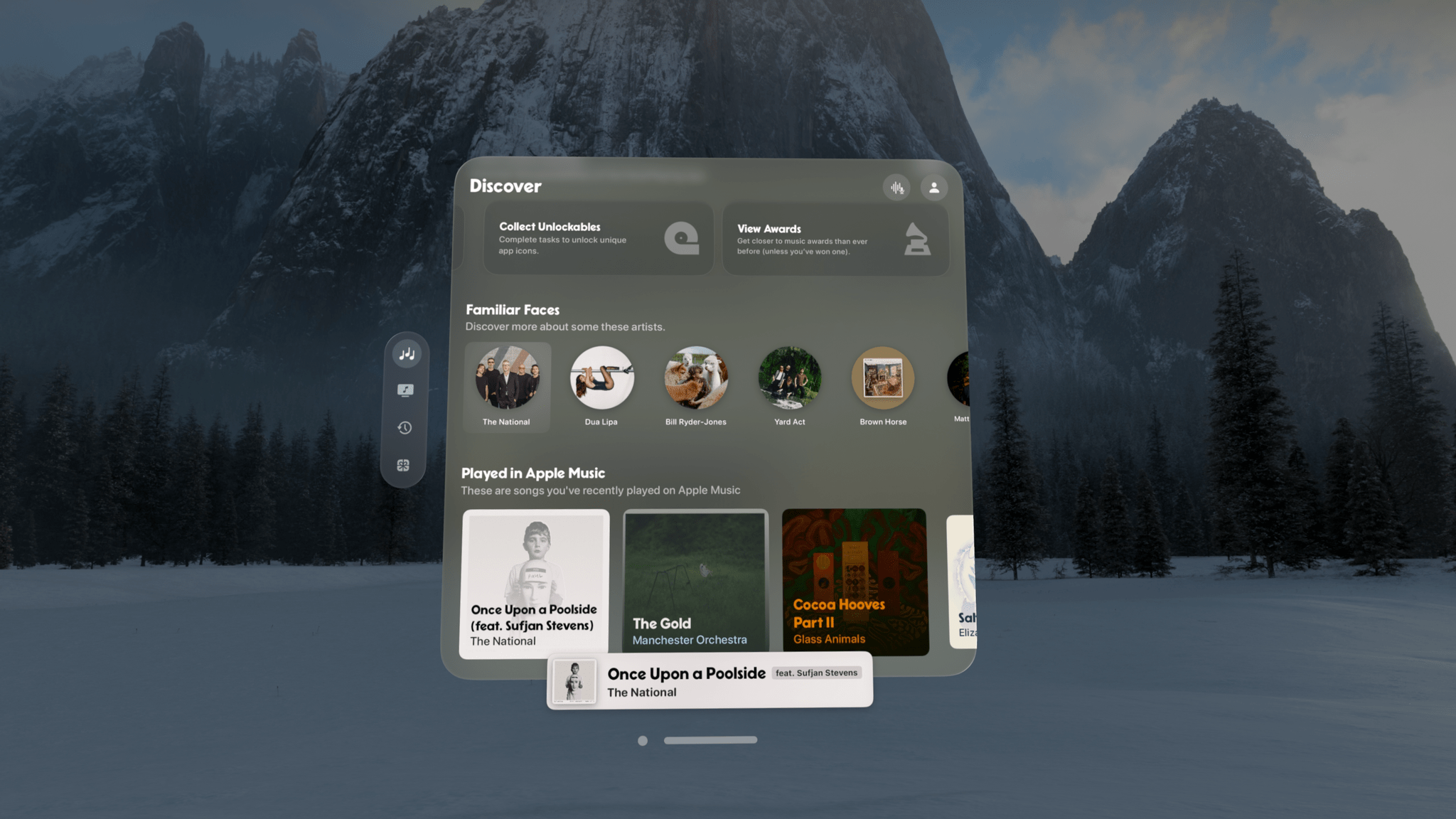The lack of any kind of port significantly limits the type of gaming you can do in the Apple Vision Pro – or does it? Sure, even one USB-C port would make a big difference to gamers looking to play titles outside the App Store, but there is a surprisingly wide array of ways to play almost any game on the Vision Pro with the help of a combination of apps and hardware. The solutions run the gamut from simple to complex and span a range of price points. I’ve tried them all and have pointers on how to get started.
Posts in stories
A Comprehensive Guide to Gaming on the Apple Vision Pro
Six Colors’ ‘Apple in 2023’ Report Card
For the past nine years, Six Colors’ Jason Snell has put together an ‘Apple report card’ – a survey to assess the current state of Apple “as seen through the eyes of writers, editors, developers, podcasters, and other people who spend an awful lot of time thinking about Apple”.
The 2023 edition of the Six Colors Apple Report Card has just been published, and you can find an excellent summary of all the submitted comments along with charts featuring average scores for different categories here.
I’m happy that Jason invited me again to share some thoughts and comments on what Apple did in 2023. As you’ll see from my comments, I was very disappointed with the iPad – there was literally no new hardware last year and only minor changes in software – and more intrigued by what’s happening in macOS land. This, I think, will be a recurring theme on MacStories in 2024: as I move my workflow to the Vision Pro with the Mac as an accessory to it, I expect I’ll be using macOS a lot more as a result. In 2023, I was also very impressed with iPhone hardware, somewhat annoyed with the lack of changes to the AirPods line, and surprised by the updates in tvOS 17.
I’ve prepared the full text of my answers to the Six Colors report card, which you can find below.
Vision Pro App Spotlight: HomeUI Enables Spatial Control over HomeKit Lights, Switches, and Outlets
The Apple Vision Pro doesn’t have a native version of the company’s Home app. You can launch the iPad version in compatibility mode, which I’m glad is available, but that means it doesn’t offer any spatial computing features beyond a window floating in your environment. Fortunately, HomeUI by Rob Owen fills the gap with a native visionOS app focused on lights, electrical outlets, and switches.
Vision Pro App Spotlight: Things for visionOS Is a Familiar, Intuitive Task Management Experience
The biggest compliment I can pay to Things for visionOS is that it doesn’t feel like a compromised version of the iPadOS experience at all. In fact, thanks to the spatial nature of multitasking on the Vision Pro, I’d venture to say that Things for visionOS is a better version of the iPad app, at this point second only to its Mac counterpart in terms of functionalities and overall flexibility.
Vision Pro App Spotlight: 1Blocker Brings Content Blocking to Safari for visionOS
In my ongoing quest to try all the visionOS apps developers have been building over the past few months and turn the Vision Pro into my main computer (I’m making great progress on this front), I was pleased to see that 1Blocker is available as a native app and Safari extension on visionOS.
Vision Pro App Spotlight: Parchi Brings Voice-Created Sticky Notes into Your Environment
Parchi is a new visionOS sticky note app by Vidit Bhargava, the maker of the dictionary app LookUp. The app is a straightforward, but handy utility for jotting down a quick note using your voice.
When you launch the app, you’re greeted by a bright yellow gradient window with a big record button in the middle. Tap it and start speaking to record a note. Tap again to stop, and your audio recording will transform into a yellow sticky note with your recording transcribed into text. Once created, you can drag notes around your environment, leaving them in places where they will serve as valuable reminders. In the bottom corners of the note are buttons to play back your audio and delete the note.
You can also access all of your notes from the app’s main UI by switching from the ‘Parchi Recorder’ view to ‘All Parchis,’ which displays each of your notes as a horizontally scrolling collection. The ‘All Parchis’ view also includes a search field for finding particular notes in a large collection.
I love Parchi’s simplicity and ease of use, but I’d like to see it expanded a little too. The smallest size note is still somewhat large. It would be great if I could shrink them even further with the text transforming into a play button when there isn’t enough room to display it. I’d also like to see Siri and Shortcuts support added to make it possible to create a note without first opening the app. Finally, a copy button would make Parchi a better complement to task managers and other apps by allowing text to be moved to other apps as needed.
Overall, though, I’ve really enjoyed using Parchi. It’s the kind of quick interaction I appreciate when I’ve got something on my mind that I want to jot down without interrupting the flow of whatever else I’m doing.
Vision Pro App Spotlight: Shortcut Buttons Turns Your Shortcuts into Spatial Launchers
I received my Apple Vision Pro yesterday (for the full story of how it eventually found its way to Italy, you don’t want to miss the next episode of AppStories), and, as you can imagine, I’ve been busy downloading all the apps, learning my way around visionOS and – just today – using the extended Mac display mode. The first 24 hours with a Vision Pro are a whirlwind of curiosity and genuine nerd excitement, but despite my attention being pulled to a hundred different places, I’ve found the time to test one app in particular: Shortcut Buttons by Finn Voorhees.
The Best Way to Take Screenshots on Apple Vision Pro
Taking good-looking screenshots on the Apple Vision Pro isn’t easy, but it’s not impossible either. I’ve already spent many hours taking screenshots on the device, and I thought I’d share my experience and some practical tips for getting the best screenshots possible.
Although I’ve only had the Apple Vision Pro for a week, I’ve already spent a lot of time thinking about and refining my screenshot workflow out of necessity. That’s because after I spent around three hours writing my first visionOS app review of CARROT Weather and Mercury Weather, I spent at least as much time trying to get the screenshots I wanted. If that had been a review of the iOS versions of those apps, the same number of screenshots would have taken less than a half hour. That’s a problem because I simply don’t have that much time to devote to screenshots.
Taking screenshots with the Apple Vision Pro is difficult because of the way the device works. Like other headsets, the Apple Vision Pro uses something called foveated rendering, a technique that’s used to reduce the computing power needed to display the headset’s images. In practical terms, the technique means that the only part of the device’s view that is in focus is where you’re looking. The focal point changes as your eyes move, so you don’t notice that part of the view is blurry. In fact, this is how the human eye works, so as long as the eye tracking is good, which it is on the Apple Vision Pro, the experience is good too.
However, as well as foveated rendering works for using the Apple Vision Pro, it’s terrible for screenshots. You can take a quick screenshot by pressing the top button and Digital Crown, but you’ll immediately see that everything except where you were looking when you took the screen-grab is out of focus. That’s fine for sharing a quick image with a friend, but if you want something suitable for publishing, it’s not a good option.
Fortunately, Apple thought of this, and there’s a solution, but it involves using Xcode and another developer tool. Of course, using Xcode to take screenshots is a little like using Logic Pro to record voice memos, except there are plenty of simple apps for recording voice memos, whereas Xcode is currently your only choice for taking crisp screenshots on the Vision Pro. So until there’s another option, it pays to learn your way around these developer tools to get the highest quality screenshots as efficiently as possible.
Vision Pro App Spotlight: NowPlaying
NowPlaying by Hidde van der Ploeg has come a long way since its start. It’s always been an excellent companion to Apple Music, packed with music discovery features that fill a big gap in Apple’s system app. But, with the visionOS version, van der Ploeg has taken NowPlaying to a new level. visionOS allows users of the app to spread out, focus on the music, and absorb the rich catalog of metadata and editorial content about their music in a beautiful, relaxing atmosphere.