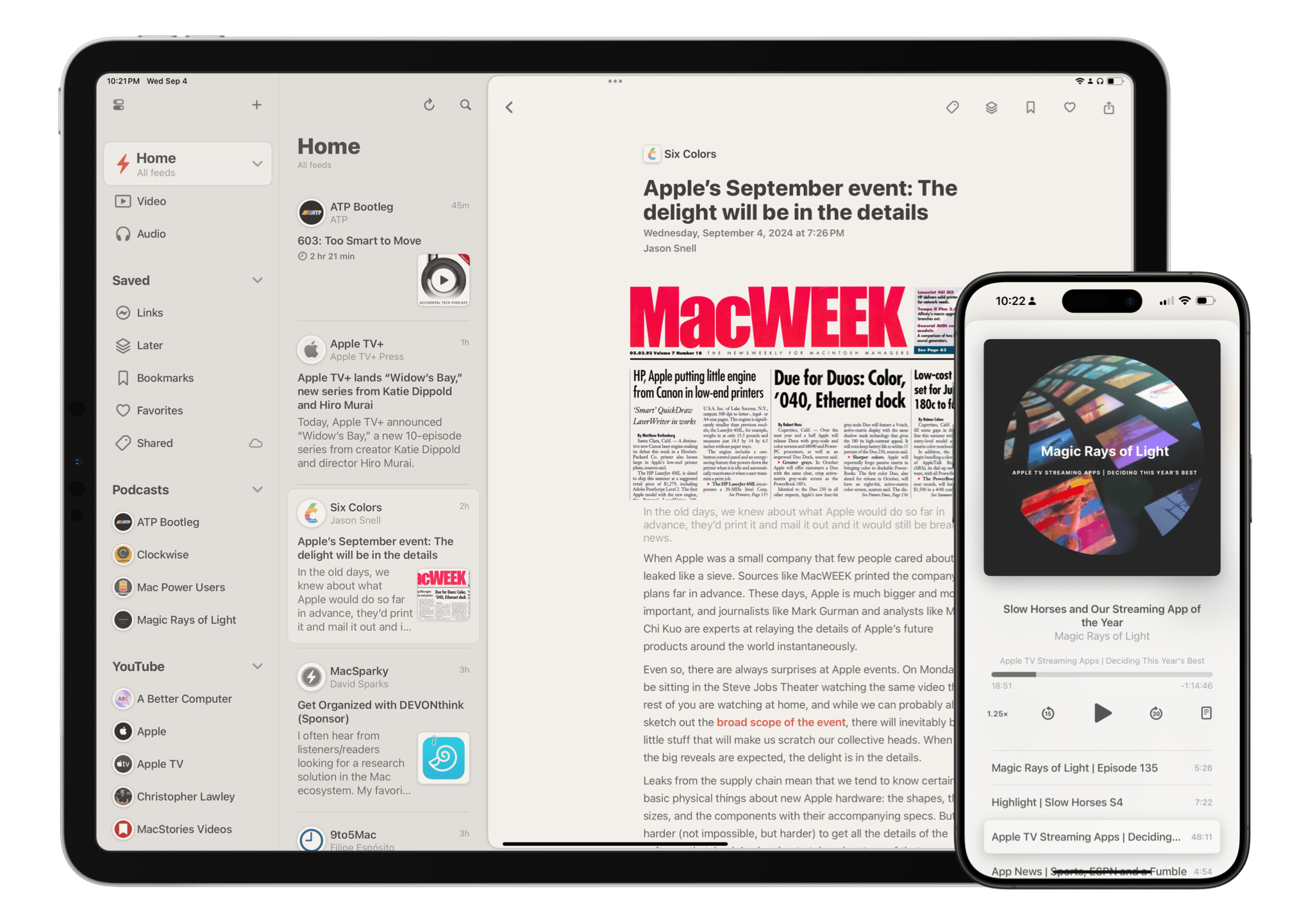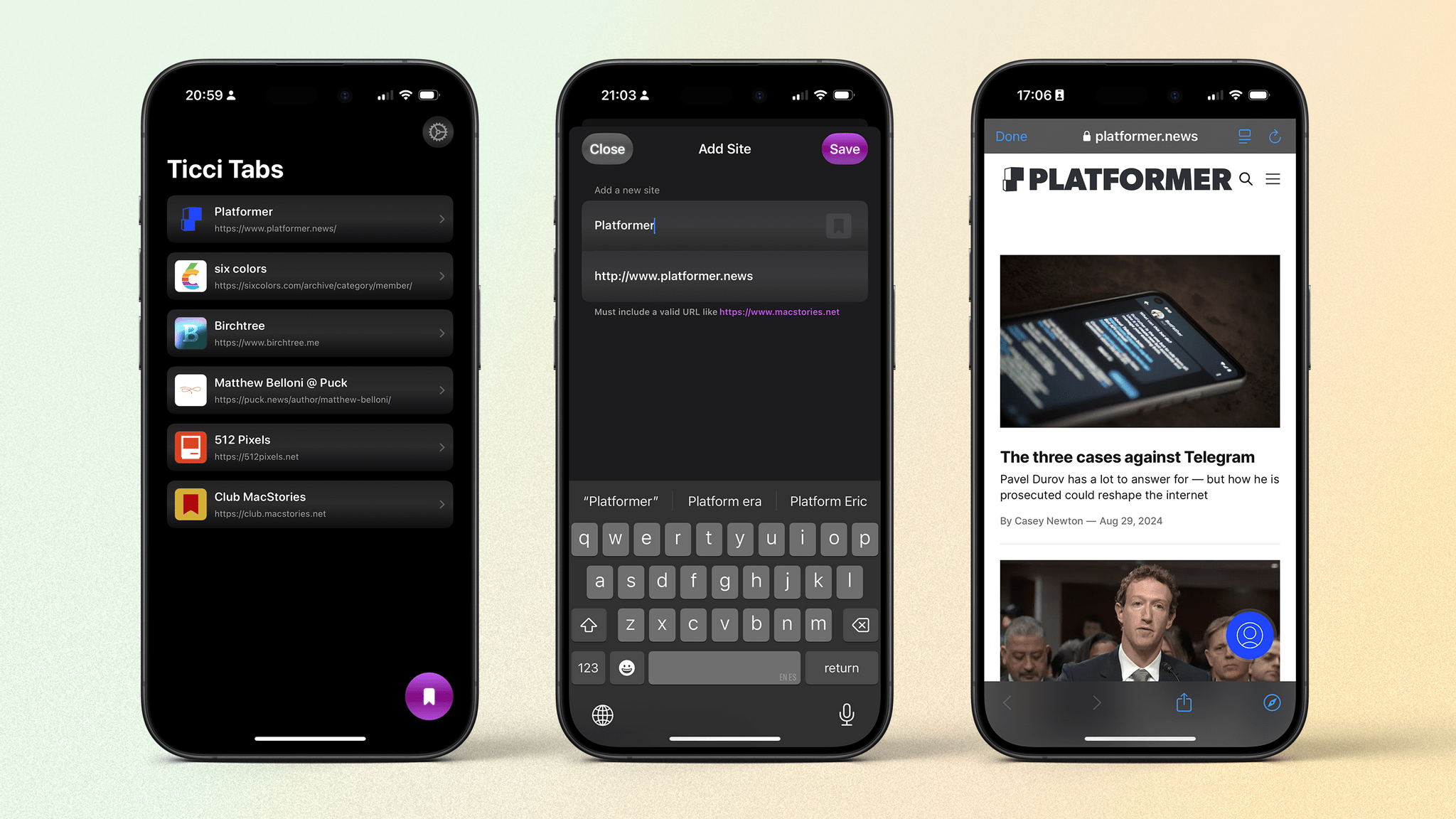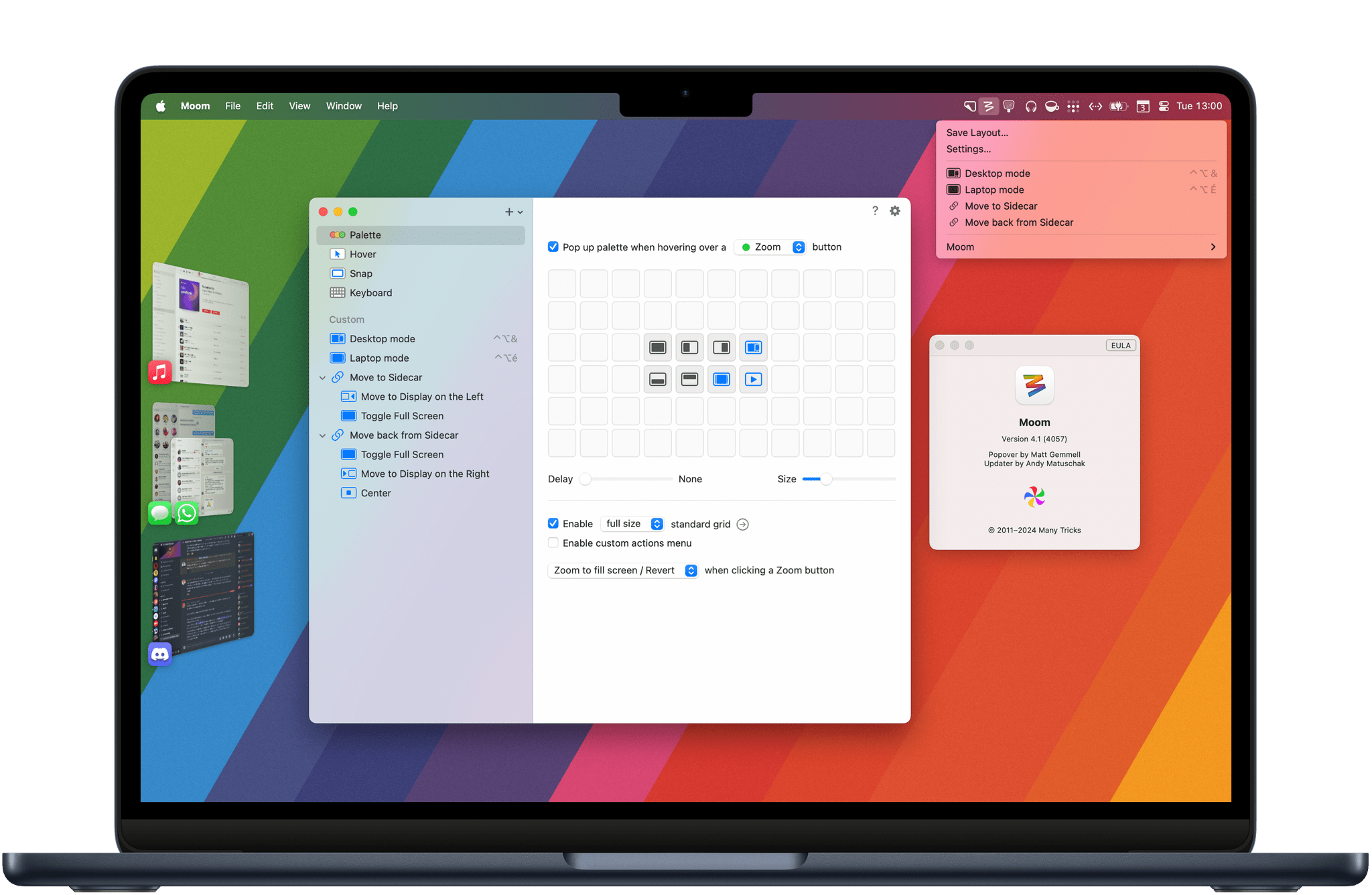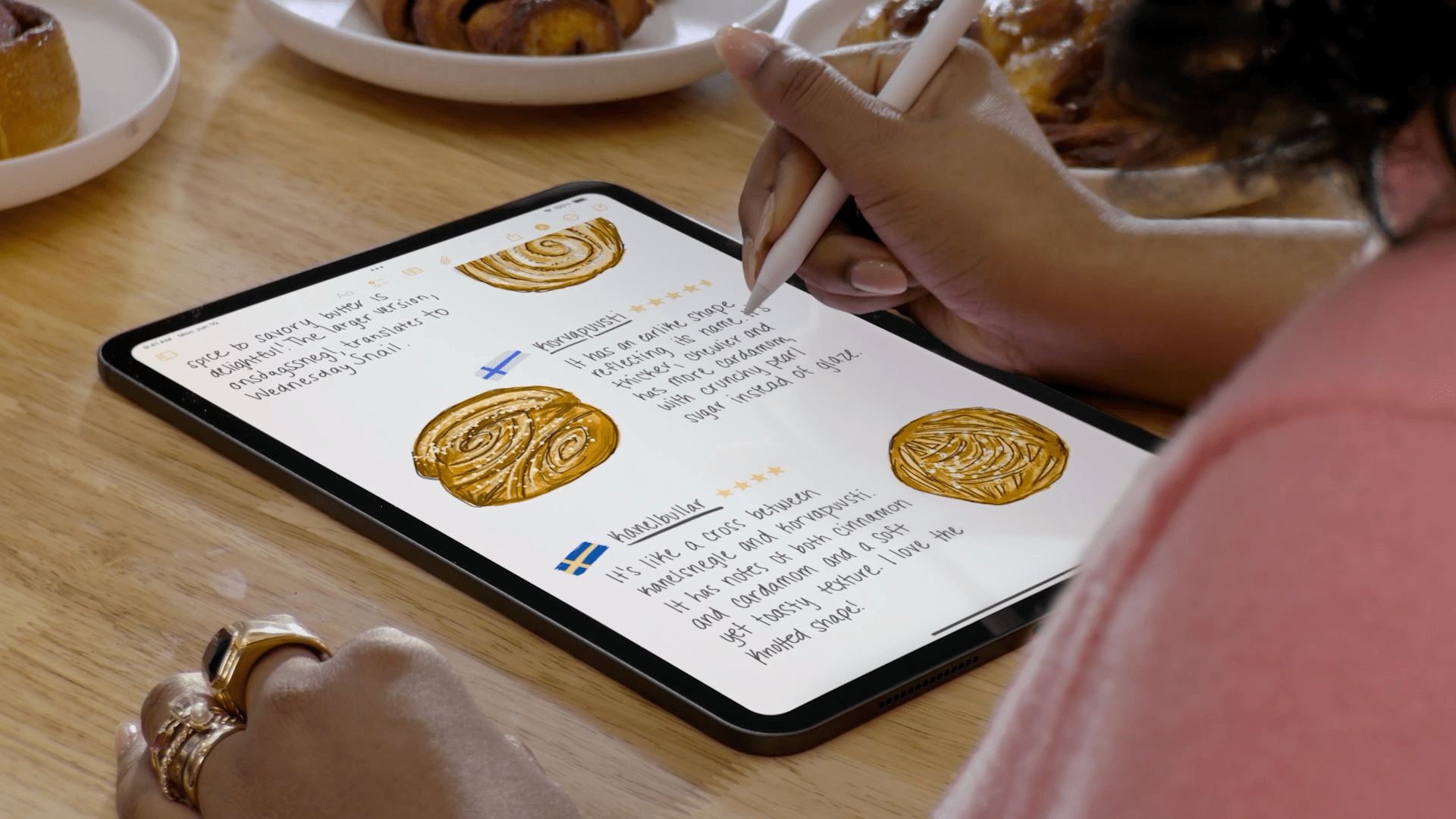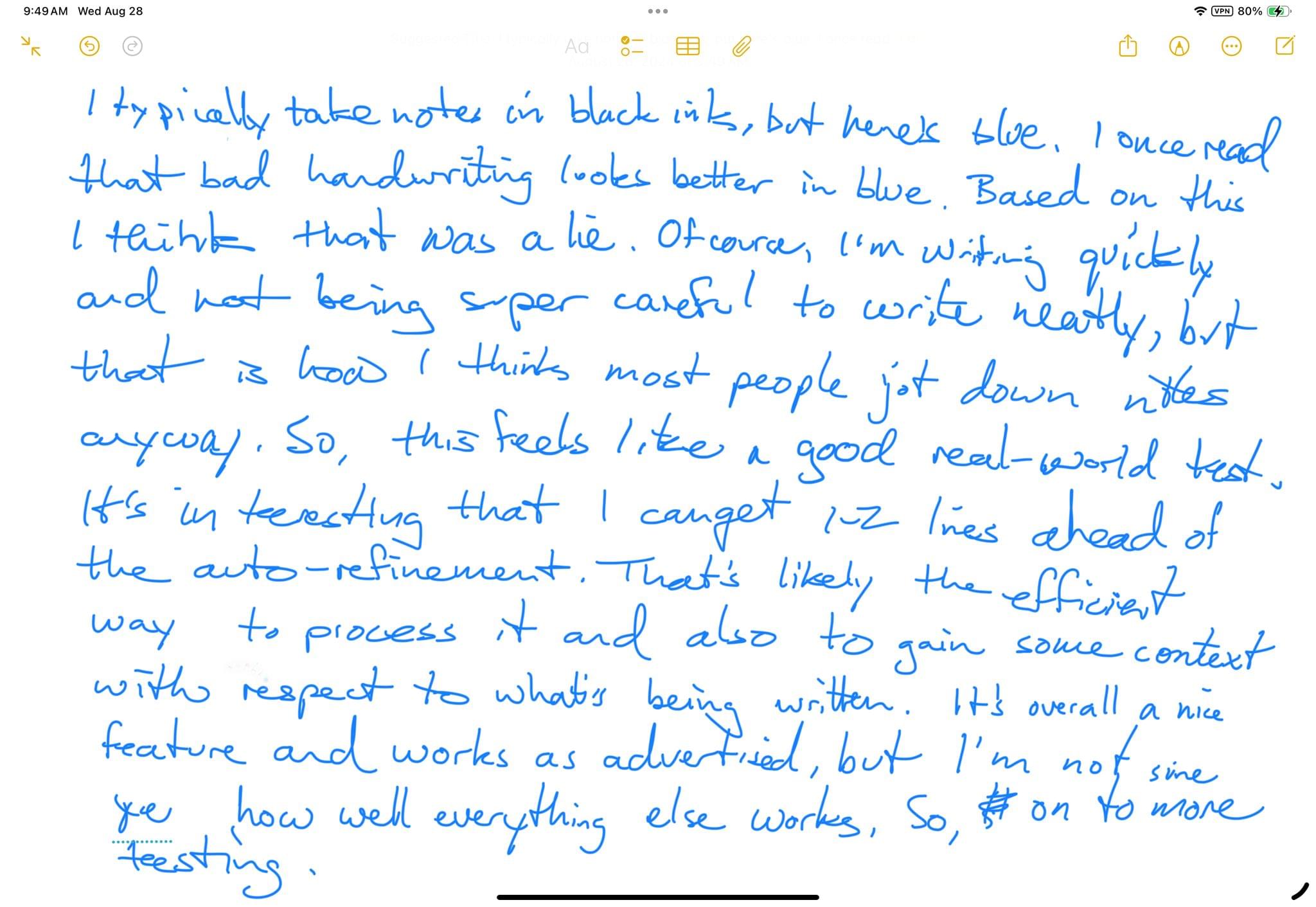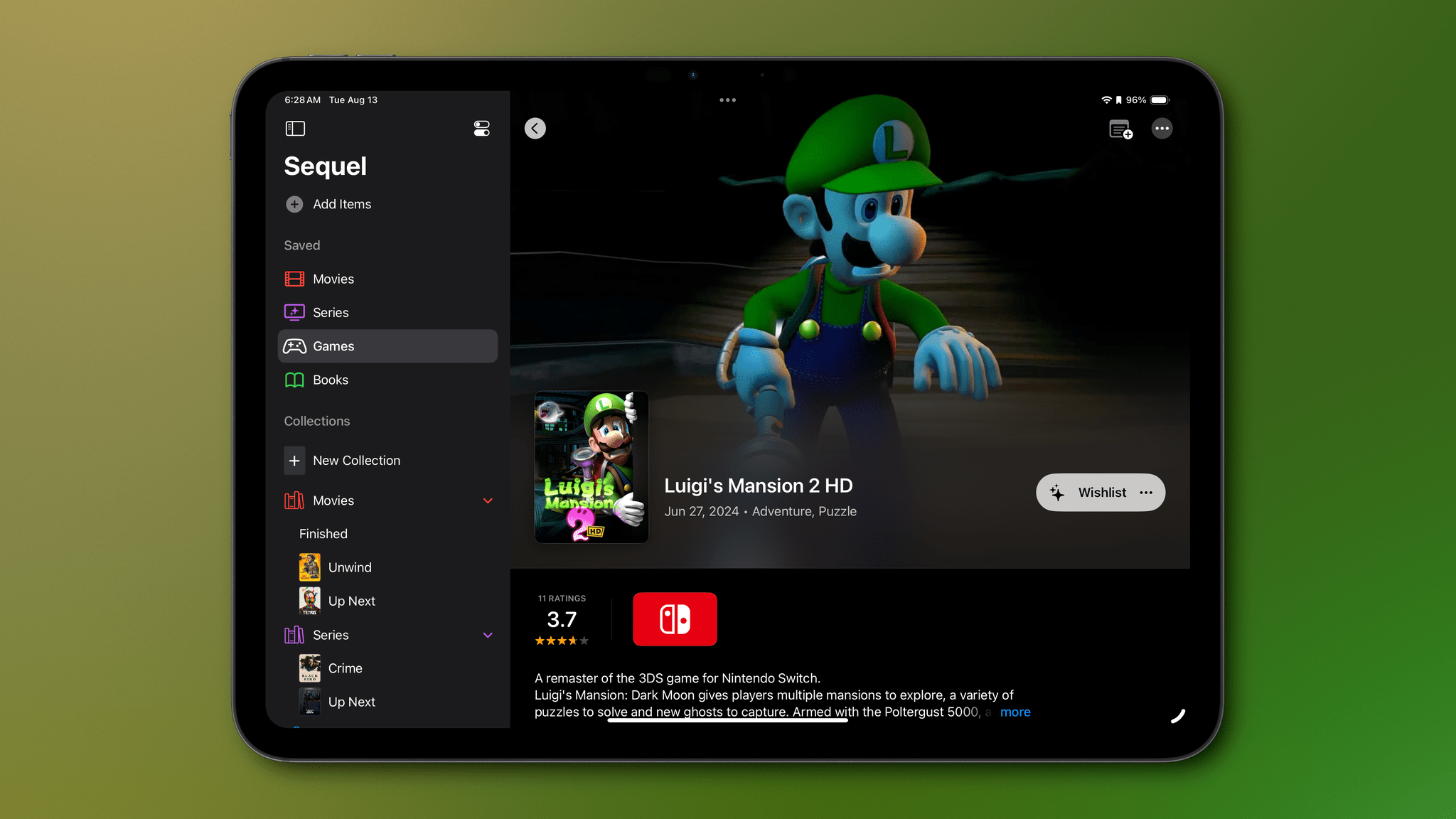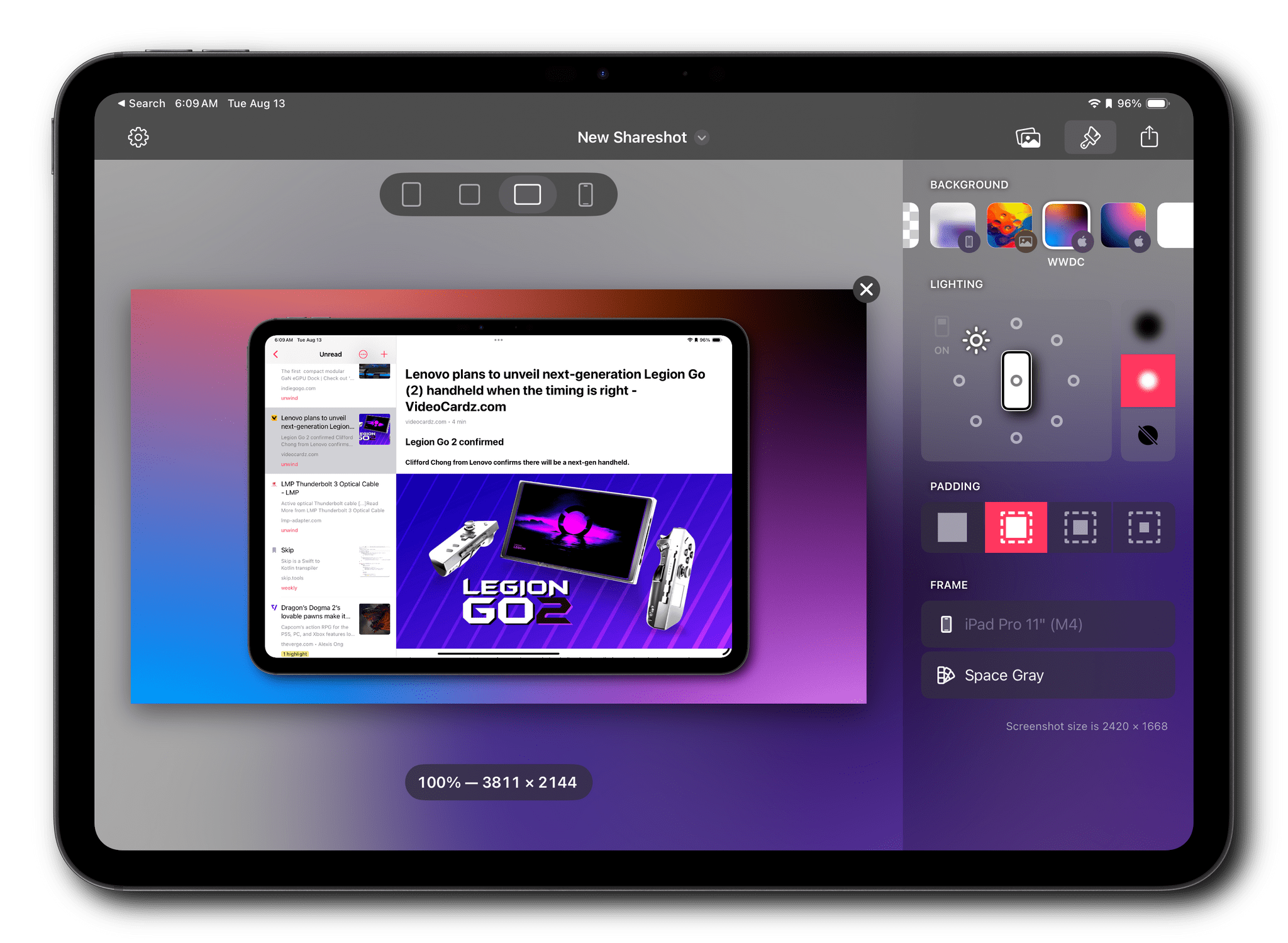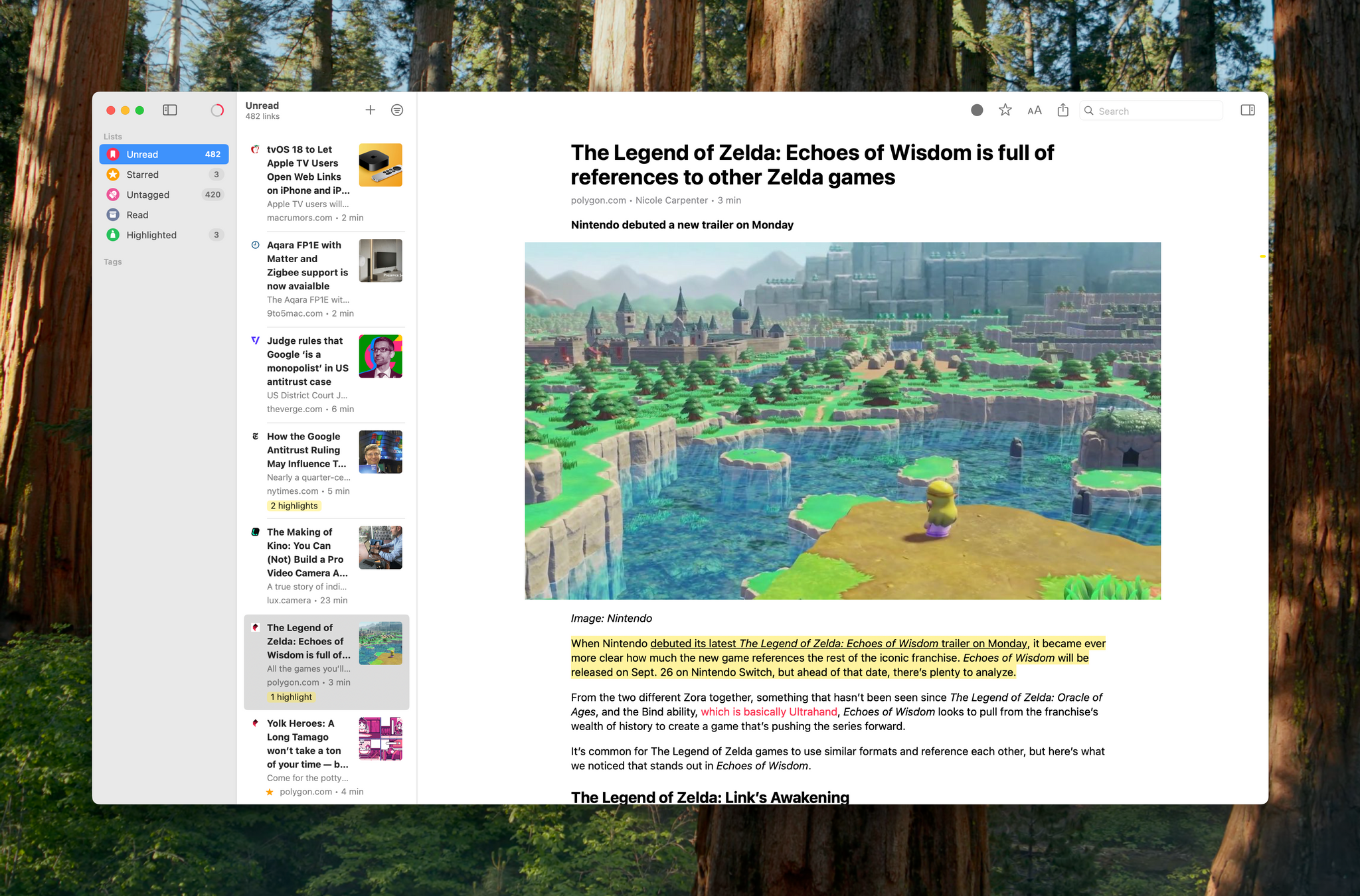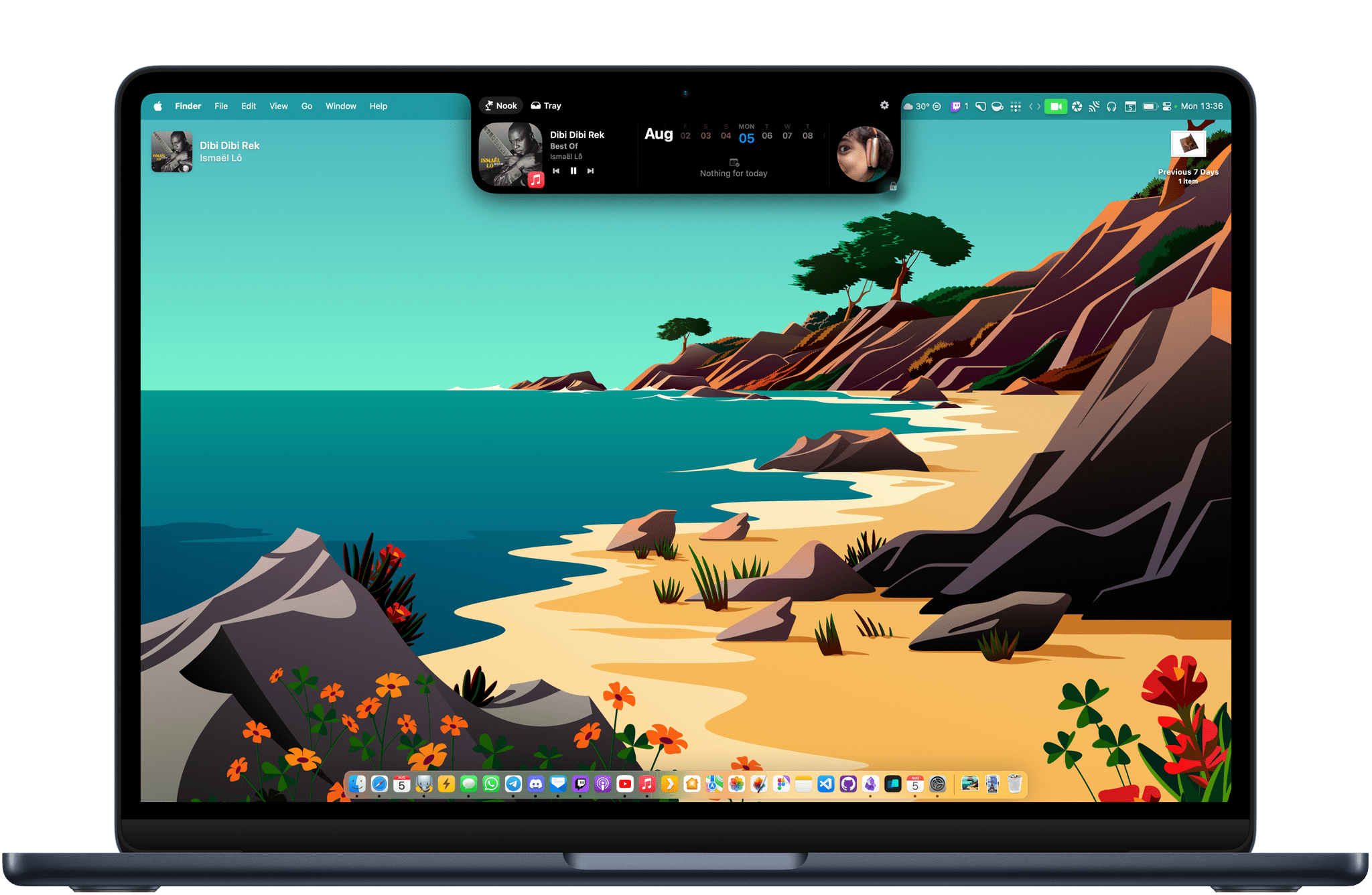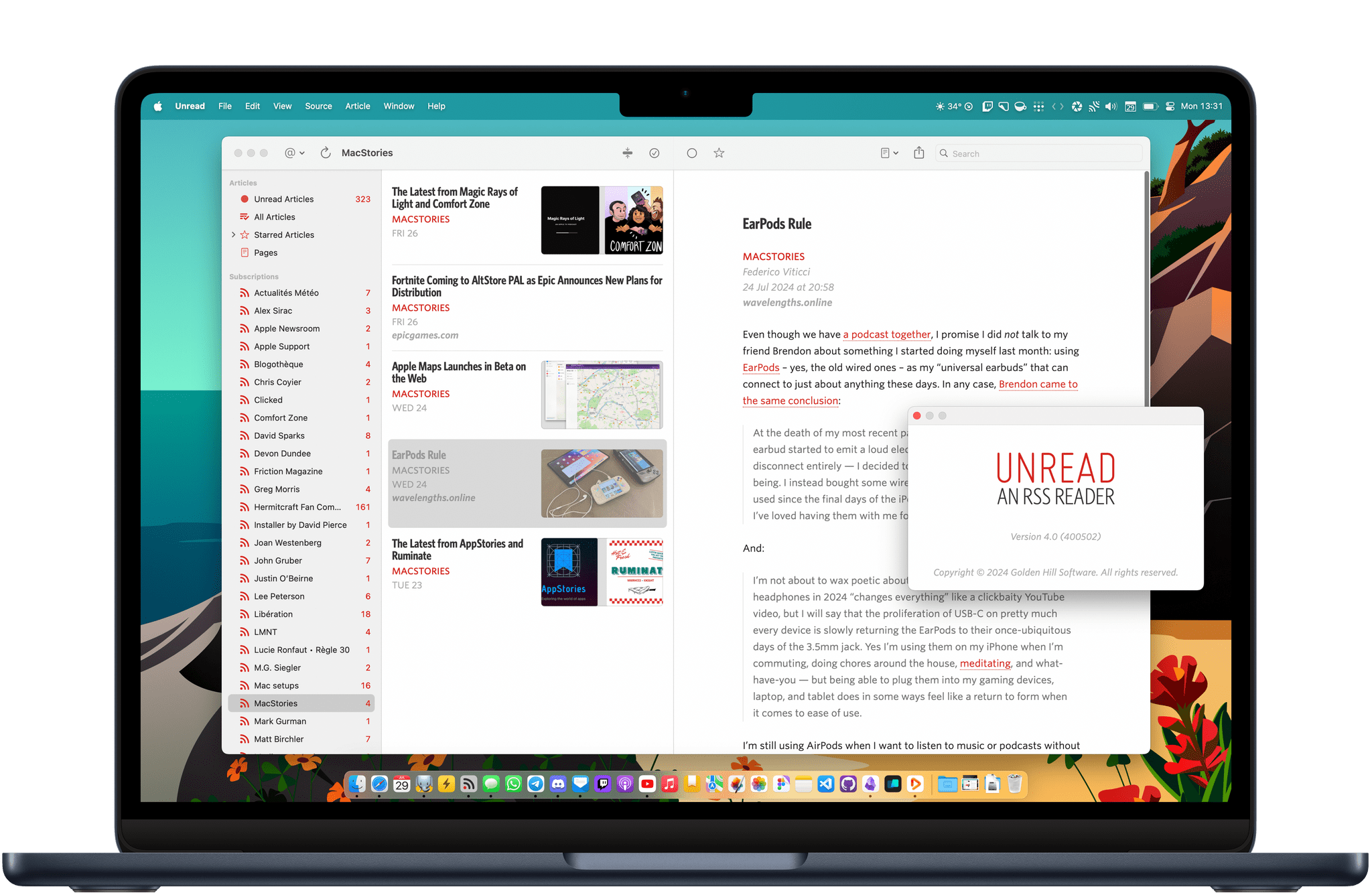15 years into its life, Reeder is one of the most popular and beloved RSS readers available on Apple’s platforms. You can’t have a discussion about the best way to follow RSS feeds without Reeder coming up as a contender – and believe me, we’ve had many such discussions here at MacStories and on the Club MacStories+ Discord. It’s an institution, and one that many people have very strong feelings about.
With a product as successful and engrained as Reeder, it would be easy for the app’s developer Silvio Rizzi to stick to what works and keep it the same without rocking the boat. But to Rizzi’s credit, that’s absolutely not the case with the new version of Reeder, which is available today. Instead, the new Reeder expands the app’s scope far beyond that of a typical RSS reader and fundamentally rethinks the traditional approach to keeping up with feeds. It’s a massive break from the past that will likely prove divisive among Reeder’s longtime user base. At the same time, it has the potential to appeal to a whole new audience of users who’ve never tried RSS readers before.
There’s a lot to cover in this update, but first, a word of reassurance for fans of Reeder as we know it: it isn’t going anywhere. The previous version, Reeder 5, has been renamed Reeder Classic and remains available on the App Store. In fact, Rizzi intends to continue developing Reeder Classic in conjunction with the new version. If you want to stick with the Reeder you know and love, you certainly can, and I think offering both versions is the right call given the huge change in direction Rizzi has gone with this update.
The best word to describe the new Reeder is “ambitious.” Its purpose is not just to be your RSS reader, but your inbox for keeping up with feeds of many different kinds from various sources across the Internet – text from websites, sure, but also videos on YouTube, audio from podcasts, posts on social media, and more. It’s a one-stop shop for the feeds you follow online, collecting them together into a single timeline that you can seamlessly browse across all of your devices. As I said, it’s a lofty goal.
It’s also quite different from what previous versions of Reeder were trying to do. In order to take on this new role as an inbox for all of your feeds, Reeder has been rebuilt from the ground up, a characteristic that shows both in its design and functionality. Many new features have been added, but nearly as many have been removed. Whether this update looks like a streamlined evolution or a stripped-down regression depends largely on if you’re interested in this sort of catch-all tool at all, but that’s the risk one takes when reimagining an established product in such a substantial way.