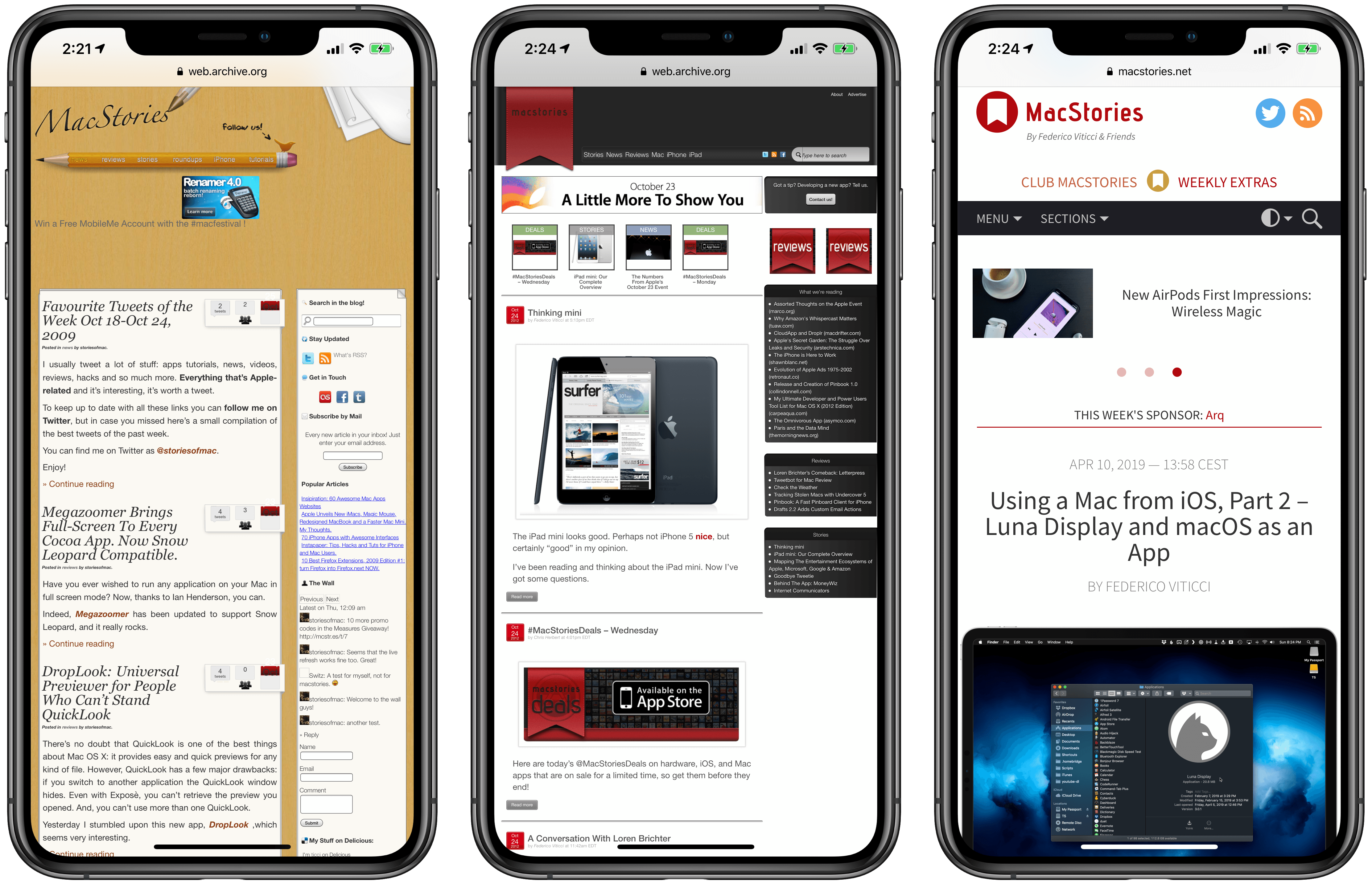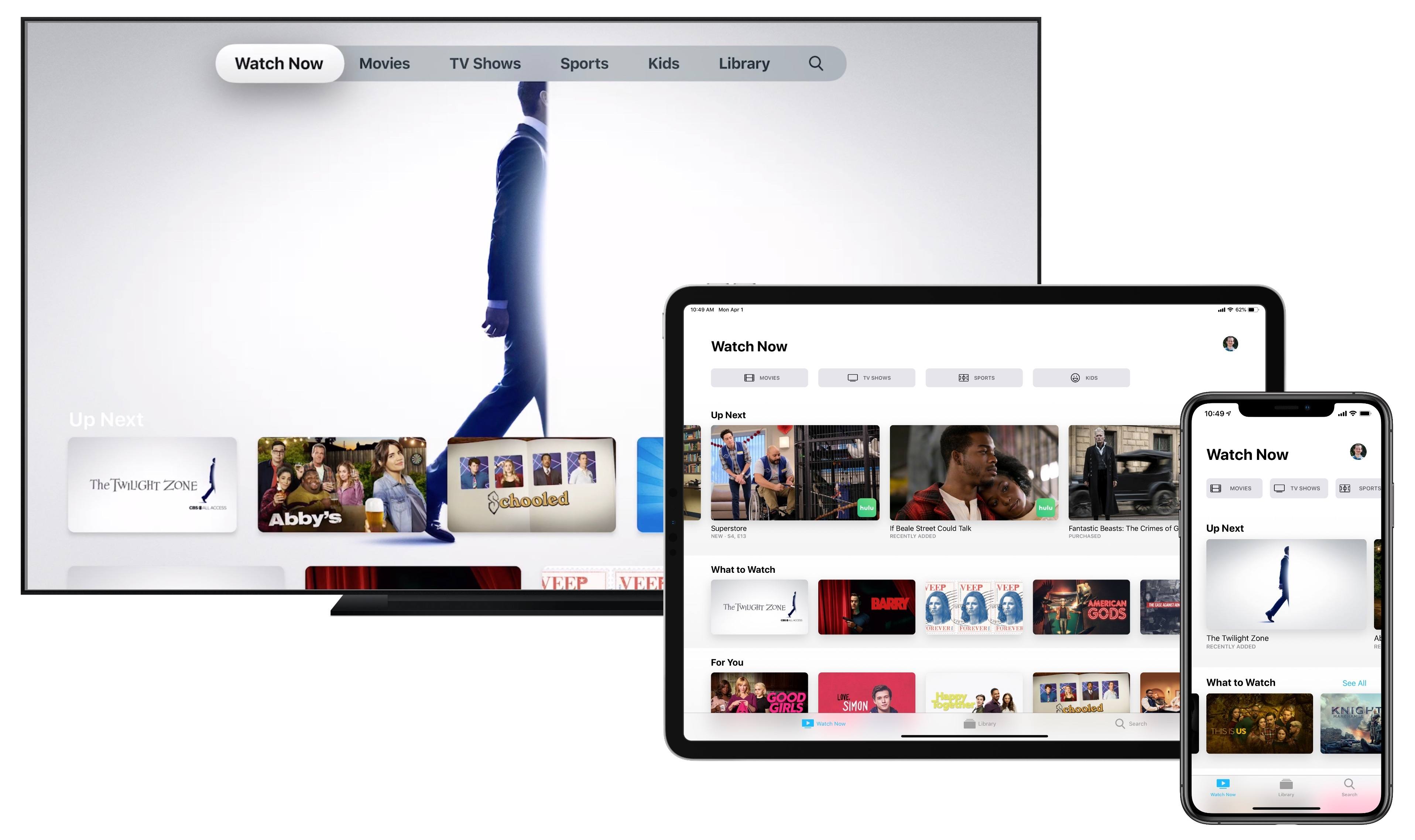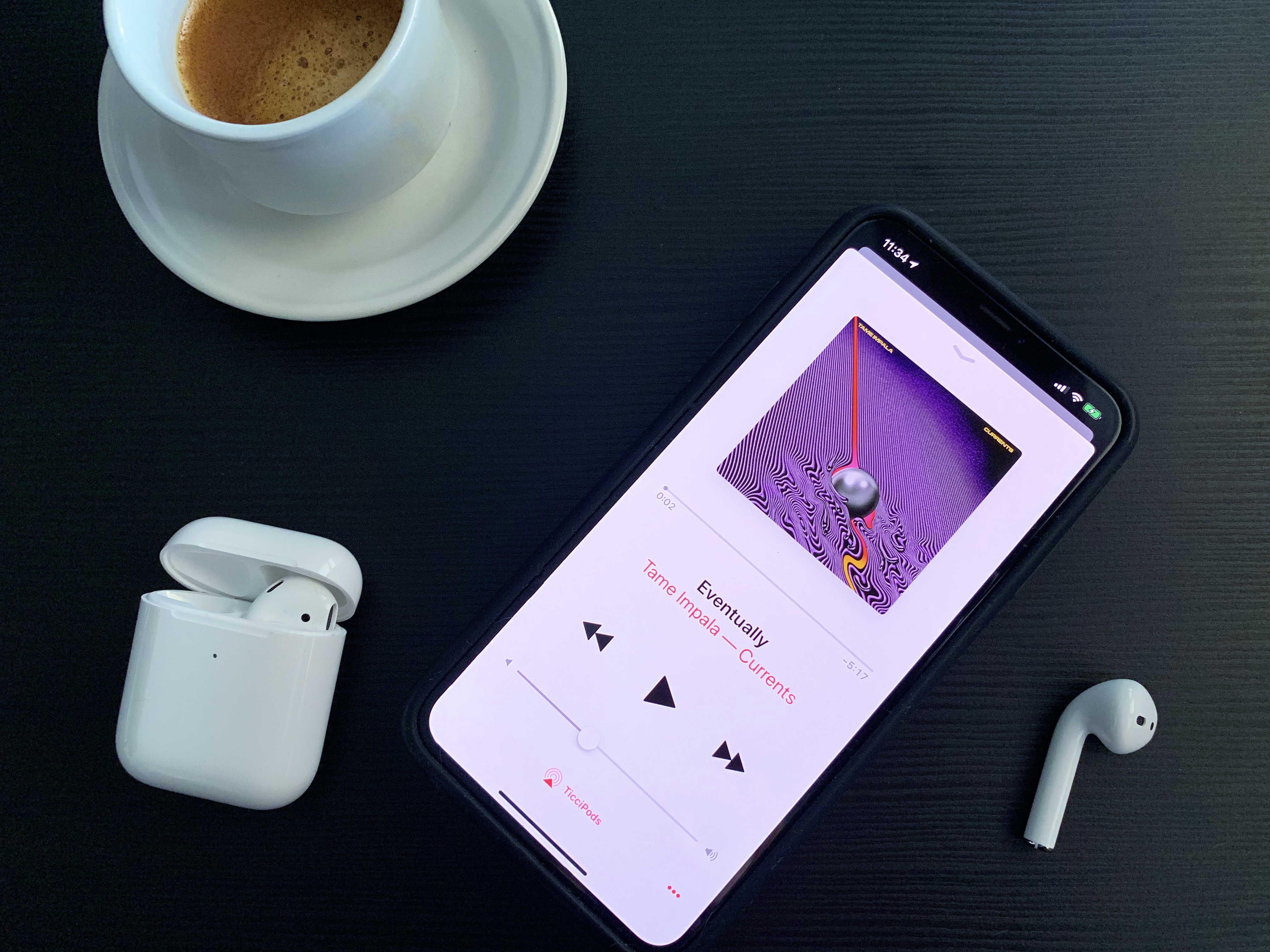Earlier this week I had the opportunity to sit down with Khoi Vinh, Principal Designer at Adobe who leads its Design Practices group and author of Subtraction.com. Vinh, who was in Chicago to speak at the HOW Design Live conference, talks about how Adobe is using Adobe XD to integrate UX and UI design and prototyping into the product creation process for everyone from freelancers to big companies. He also discusses designers’ role in addressing the problems social media is facing, how artificial intelligence is beginning to play a role in design, and his podcast, Wireframe.
(The following has been condensed and edited for readability.)
Tell me a little bit about what you’re working on at Adobe these days.
Adobe XD is one of the main priorities at Adobe. We’re really passionate about the experience design space; really passionate about how product designers, UX/UI designers, they’re really kind of leading the way for how professional creativity is changing and XD is more than just an app, it’s a platform to help us build what designers need. So we see it as more than just a design app. It’s also prototyping and sharing, and so it’s really meant to help designers, and also the people who work with them, get more value out of the design process and be more productive in general.