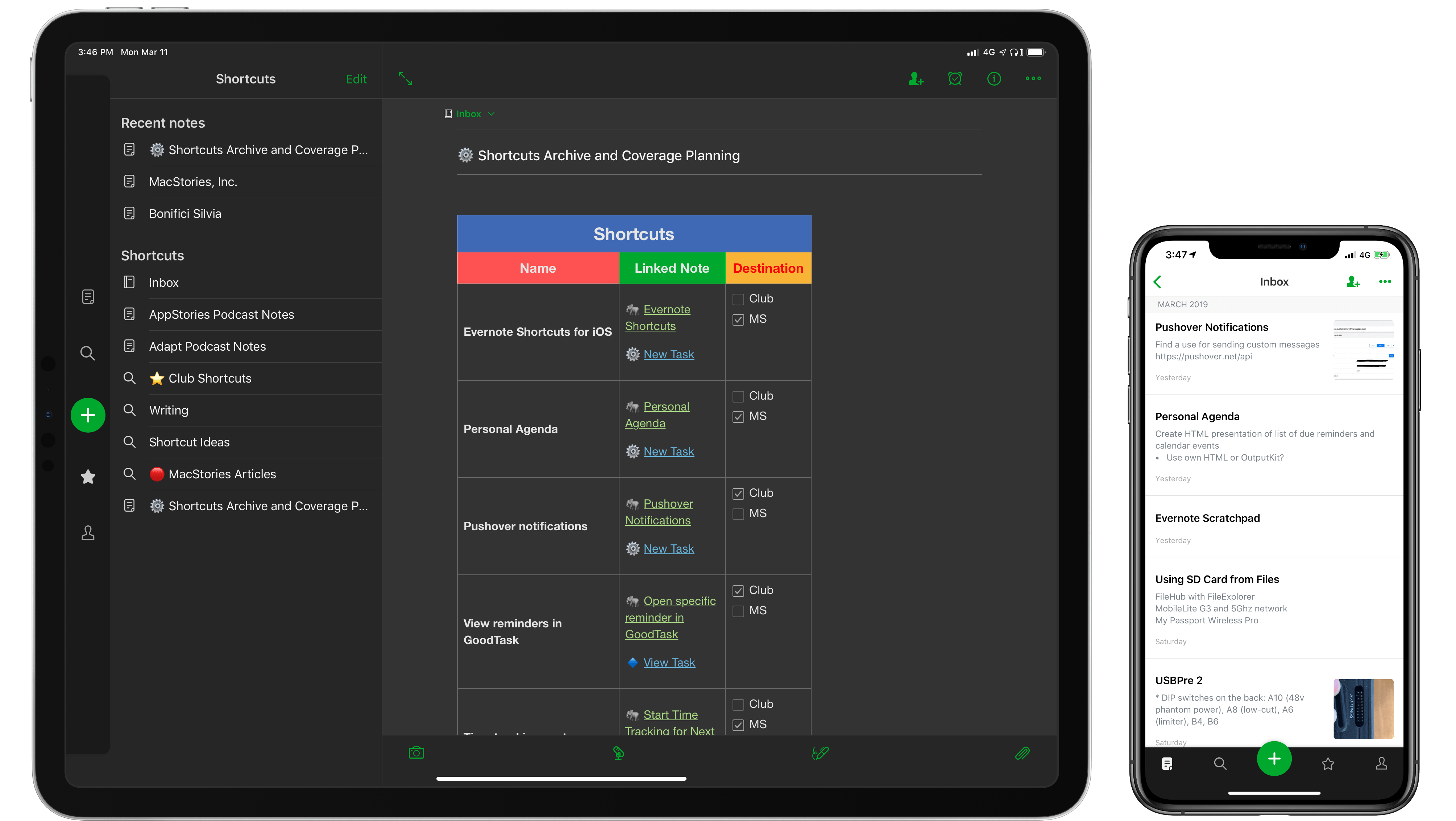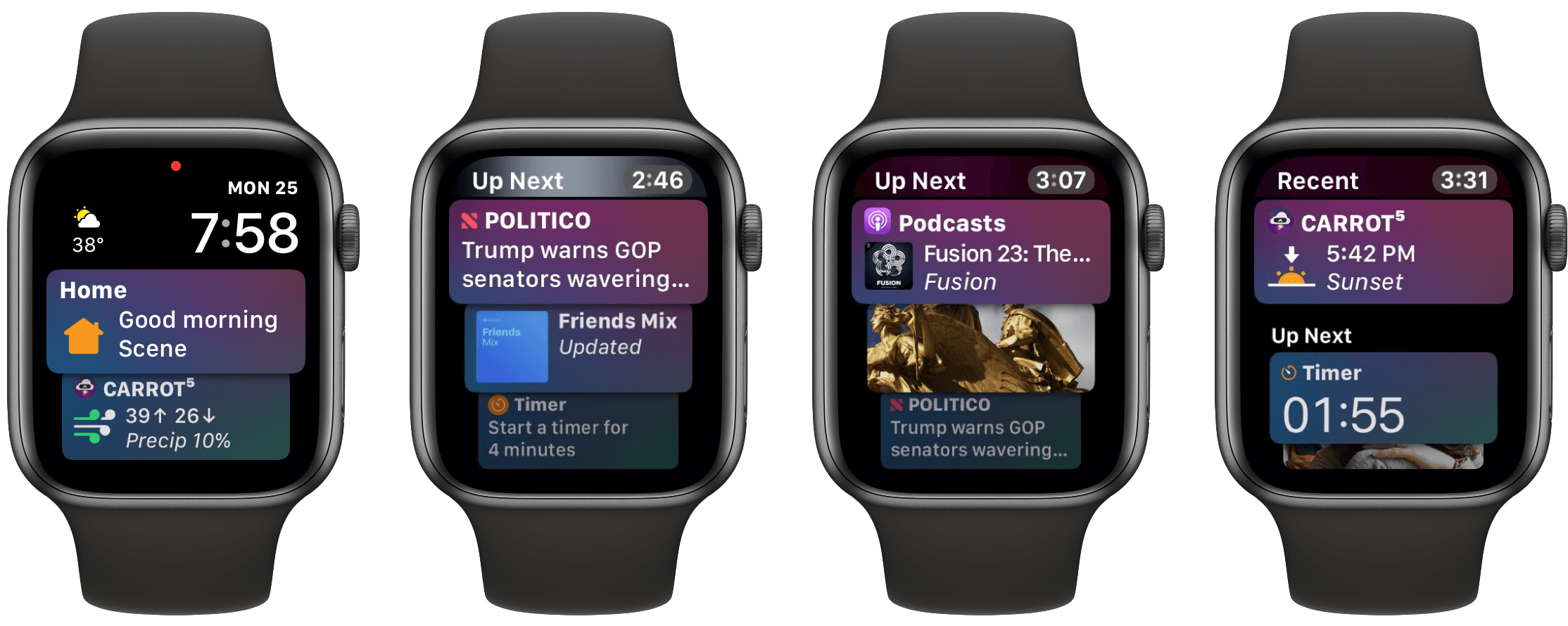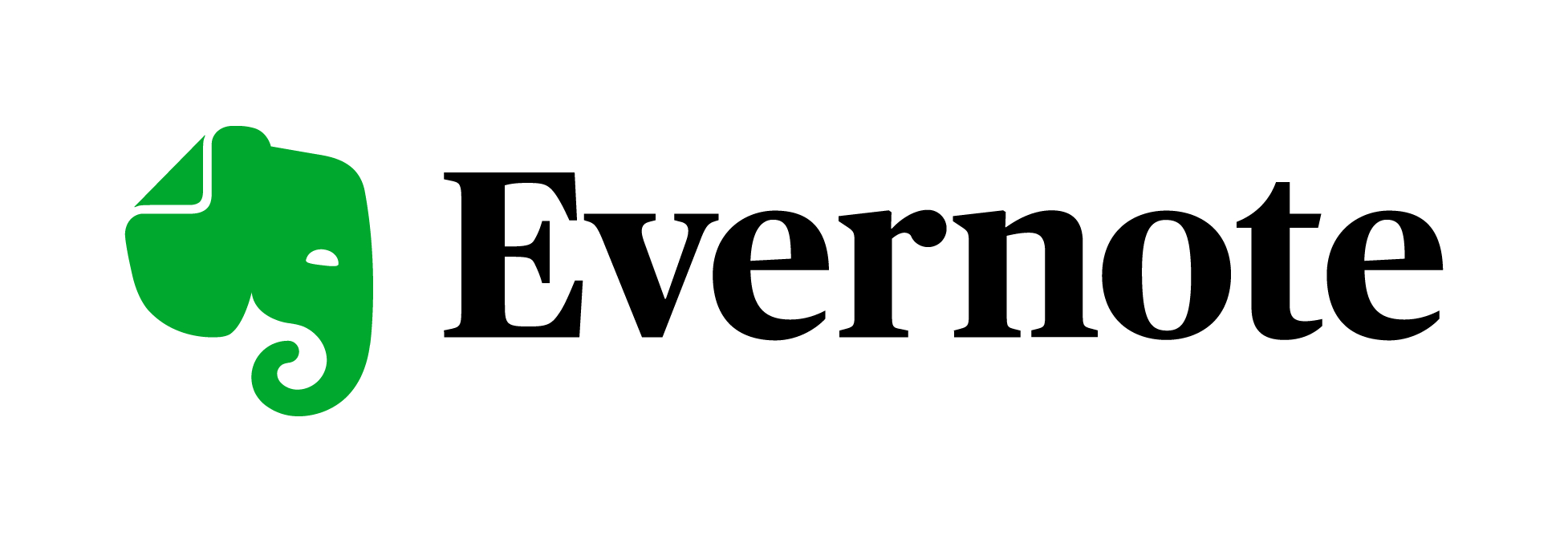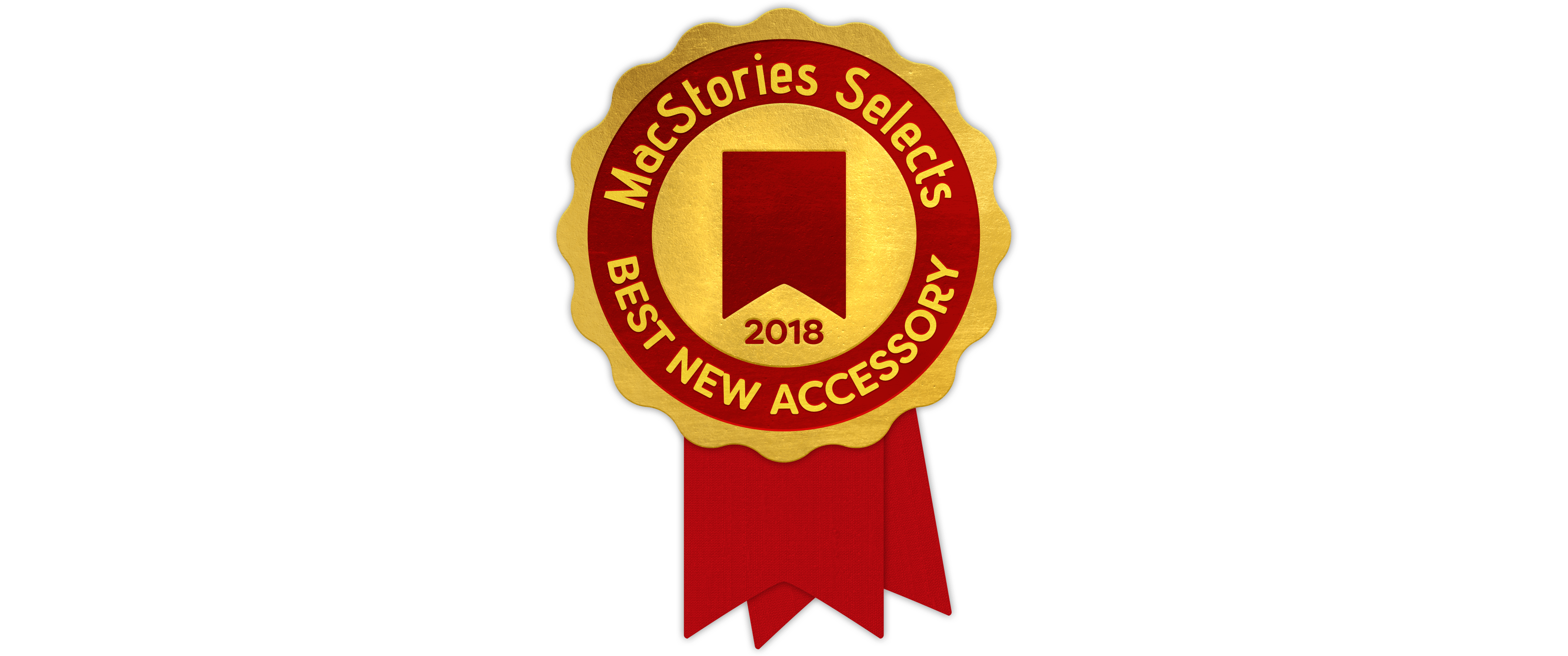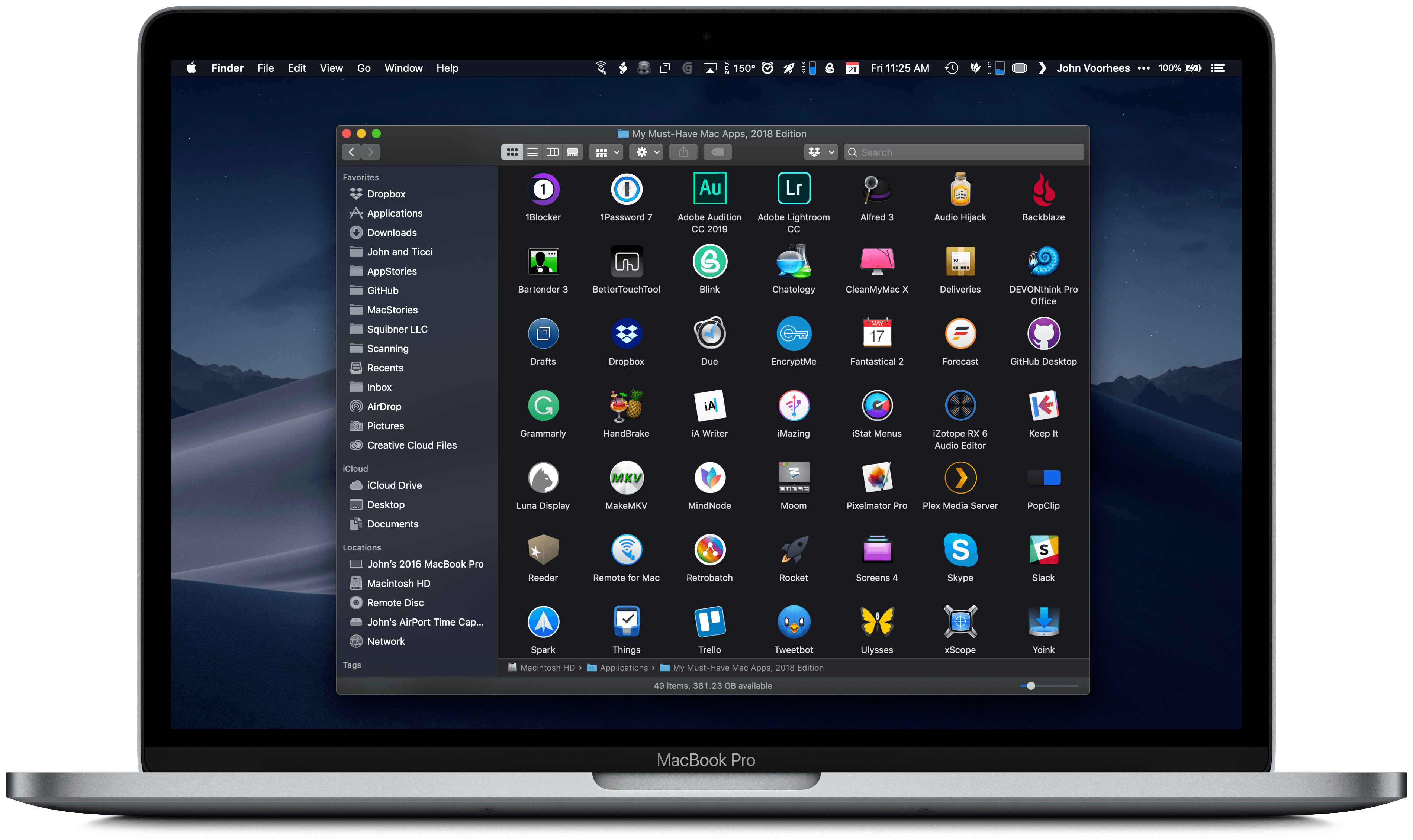Last year when I wrote about my must-have Mac apps, I was coming off a tumultuous year that started with a daily commute into Chicago for my old job and ended with me working from home. As the year came to a close, I was exploring what that meant for the way I work on the Mac.
That process continued into 2018. With the number of new things I took on in 2017 and the transition to indie life, I made the conscious decision to step back and settle into my new life. That wasn’t easy. There’s a natural tendency to take on everything that crosses your path when you go out on your own, but I’ve seen too many people fall into that trap in the past. Instead, I concluded that 2018 would be the year to improve the way I already work by refining existing workflows and reevaluating how I get things done, including on the Mac.
Three events led me to work on my Mac more in 2018. The first was the 27-inch LG 4K display I bought in January. It was a big step up from the 23-inch 1080p one I had before and, combined with a VESA arm, improved working at my Mac substantially.
The second factor was our MacStories coverage of the App Store’s tenth anniversary. For it, we produced seven extra episodes of AppStories that were released in the span of one week, which kept me in front of my Mac recording and editing for long periods of late May through June.
Third, just after WWDC, I destroyed the screen of my iPad Pro thanks to the trunk hinges that invade the interior of the 2016 Honda Accord. I decided to hold out for the new iPad Pros, but that meant writing for four of the busiest months at MacStories without a good iOS work solution. I used a current-generation 9.7-inch iPad some, but it couldn’t compete with my LG display.
As 2018 comes to a close, the changes I’ve made haven’t been dramatic despite the extra time I’ve spent in front of my Mac. Instead, I’ve fine-tuned existing workflows and added new apps for specific tasks.
Below, I’ve broken down the 49 apps I use roughly by activity and function. I’ll mention where Apple’s apps fit into my workflow as I go because without them there would be a few big holes in the landscape of apps I use, but the focus of this roundup is on third-party apps, not Apple’s.
Read more