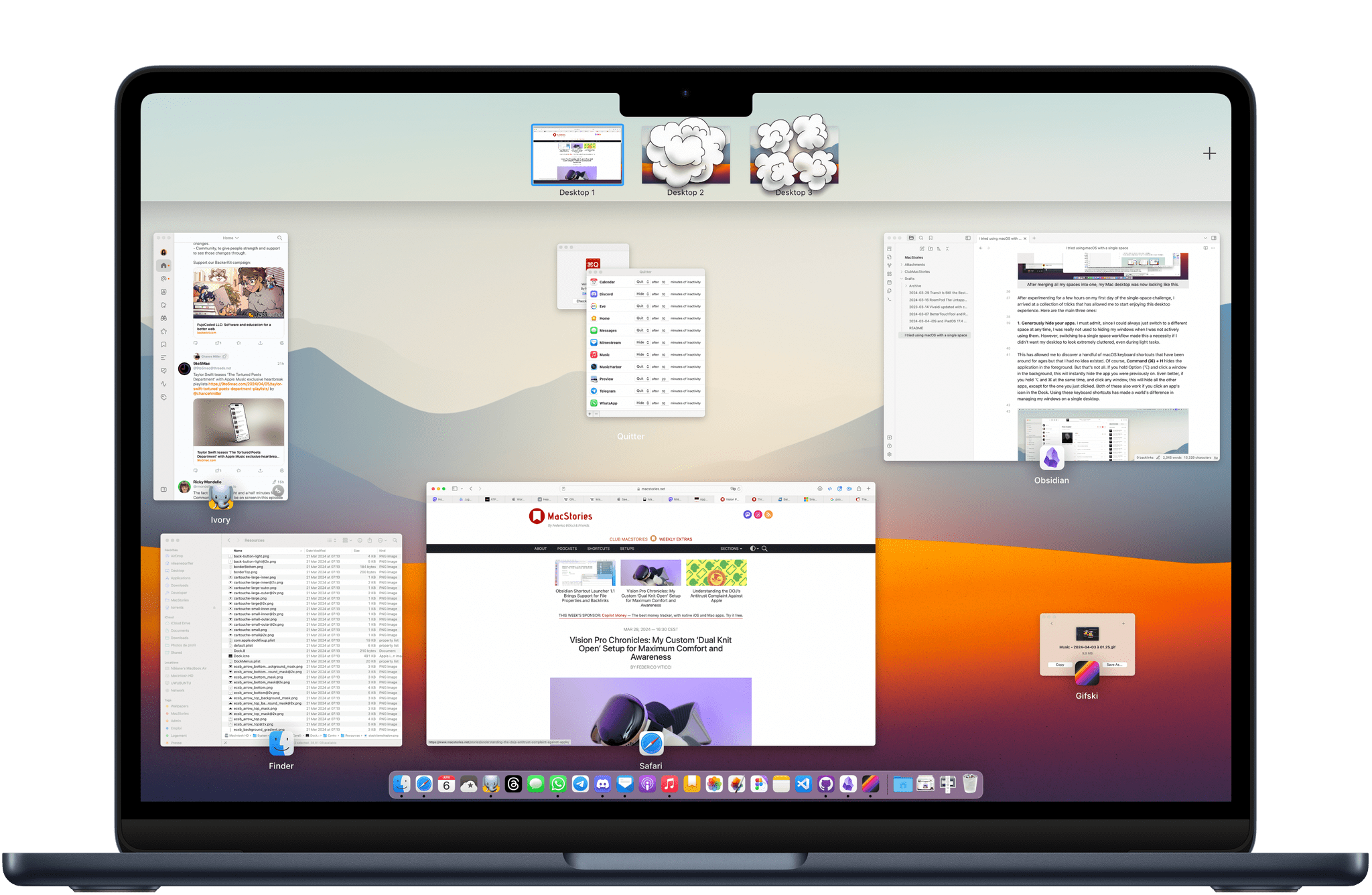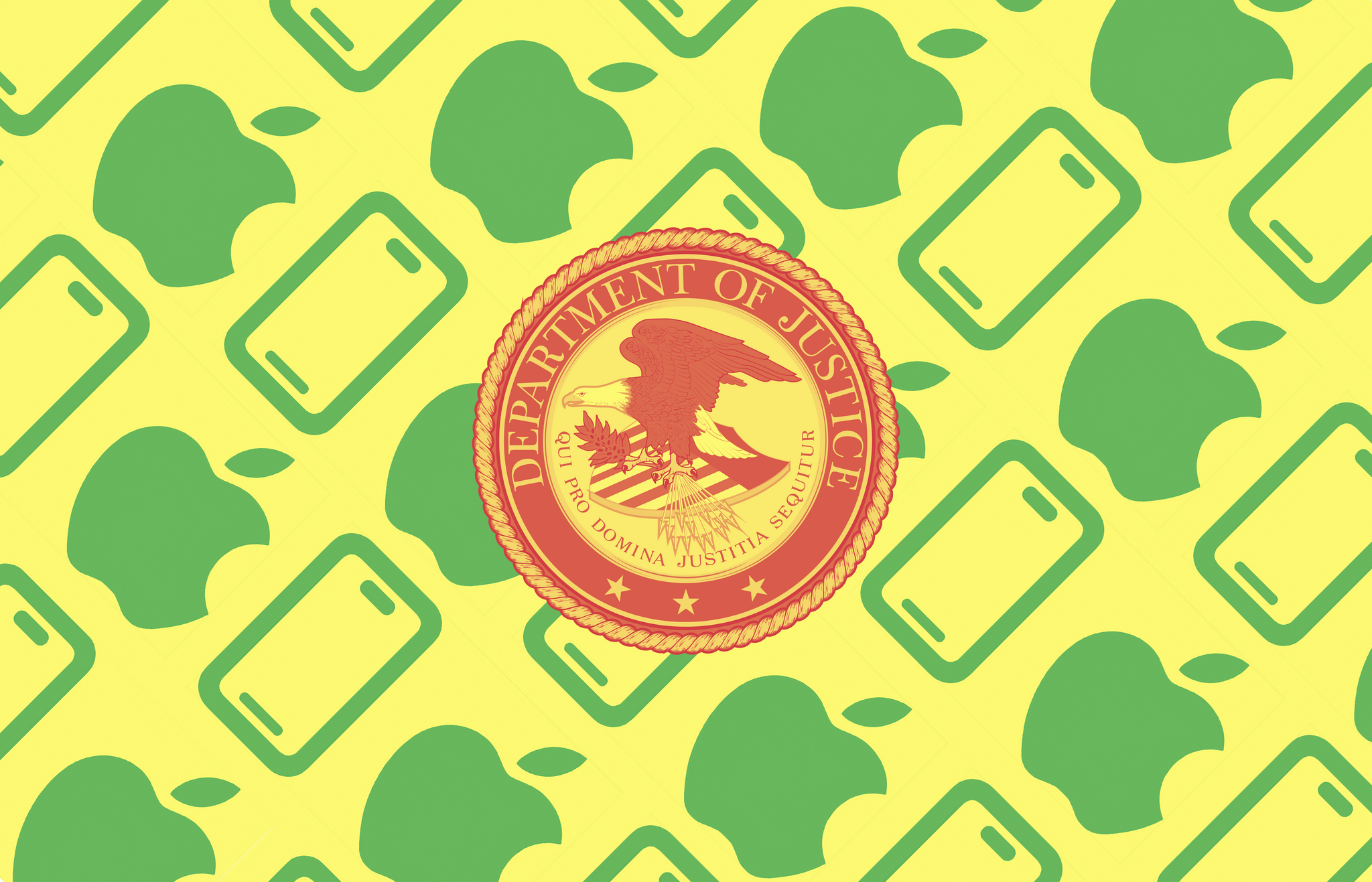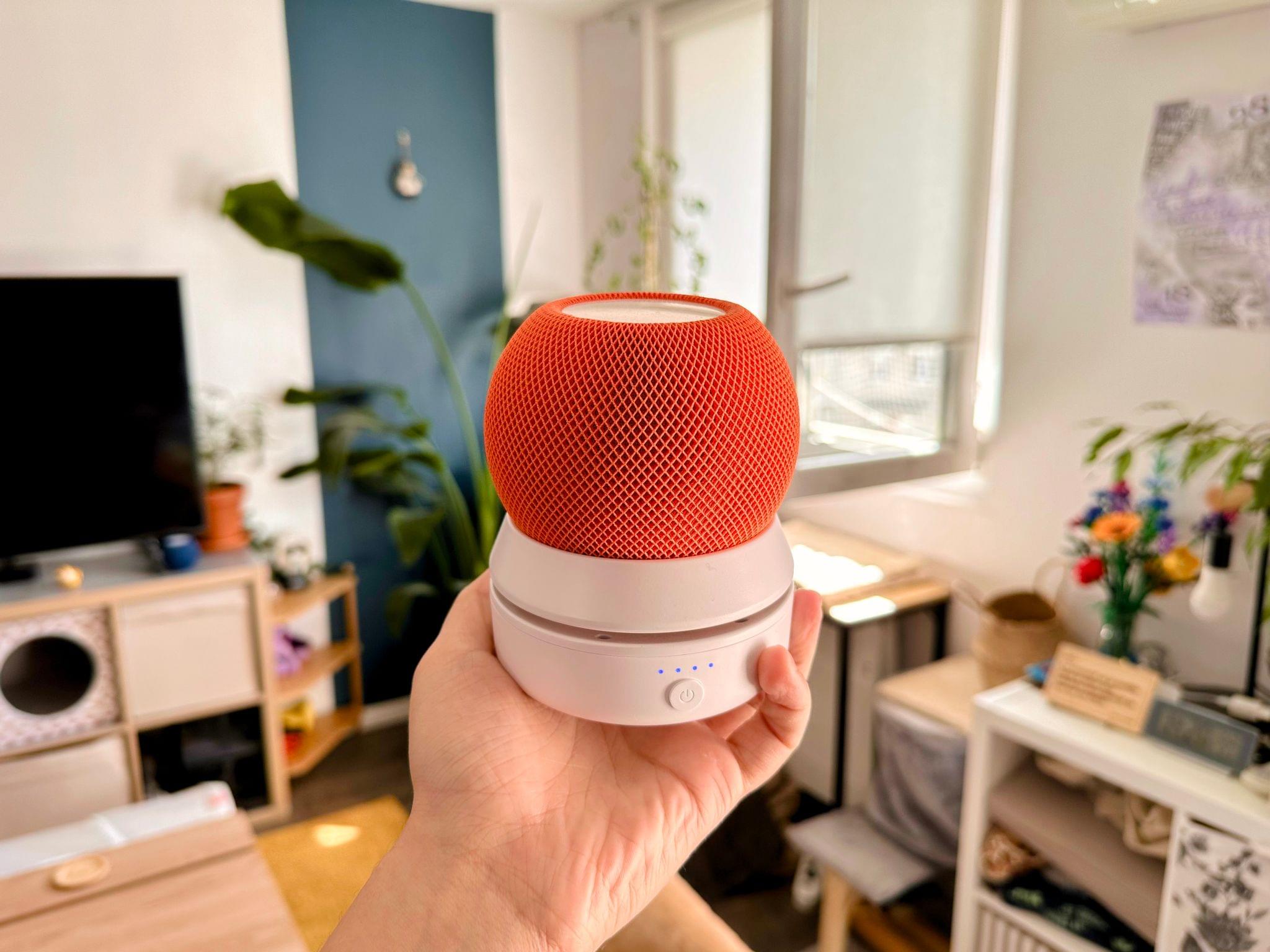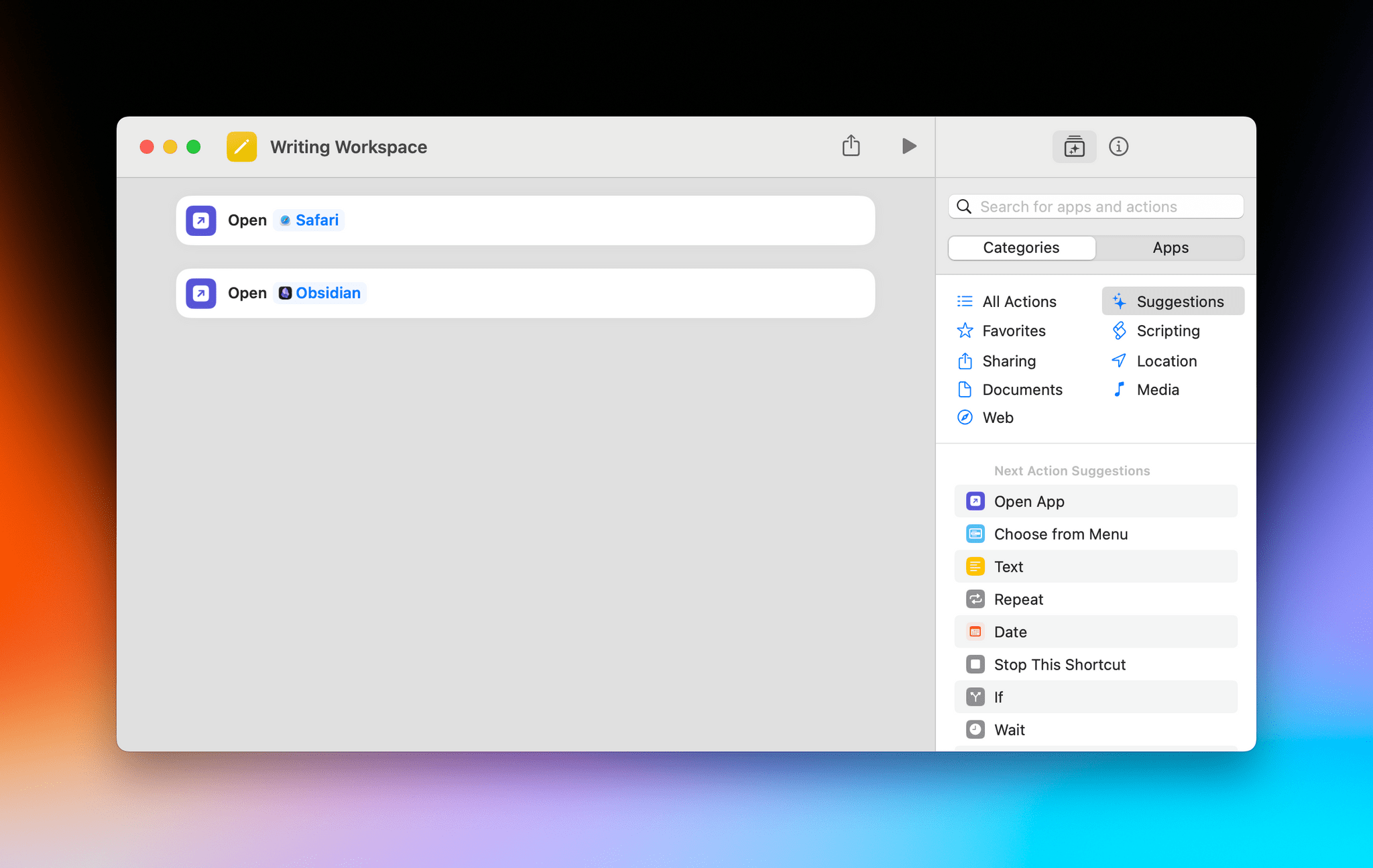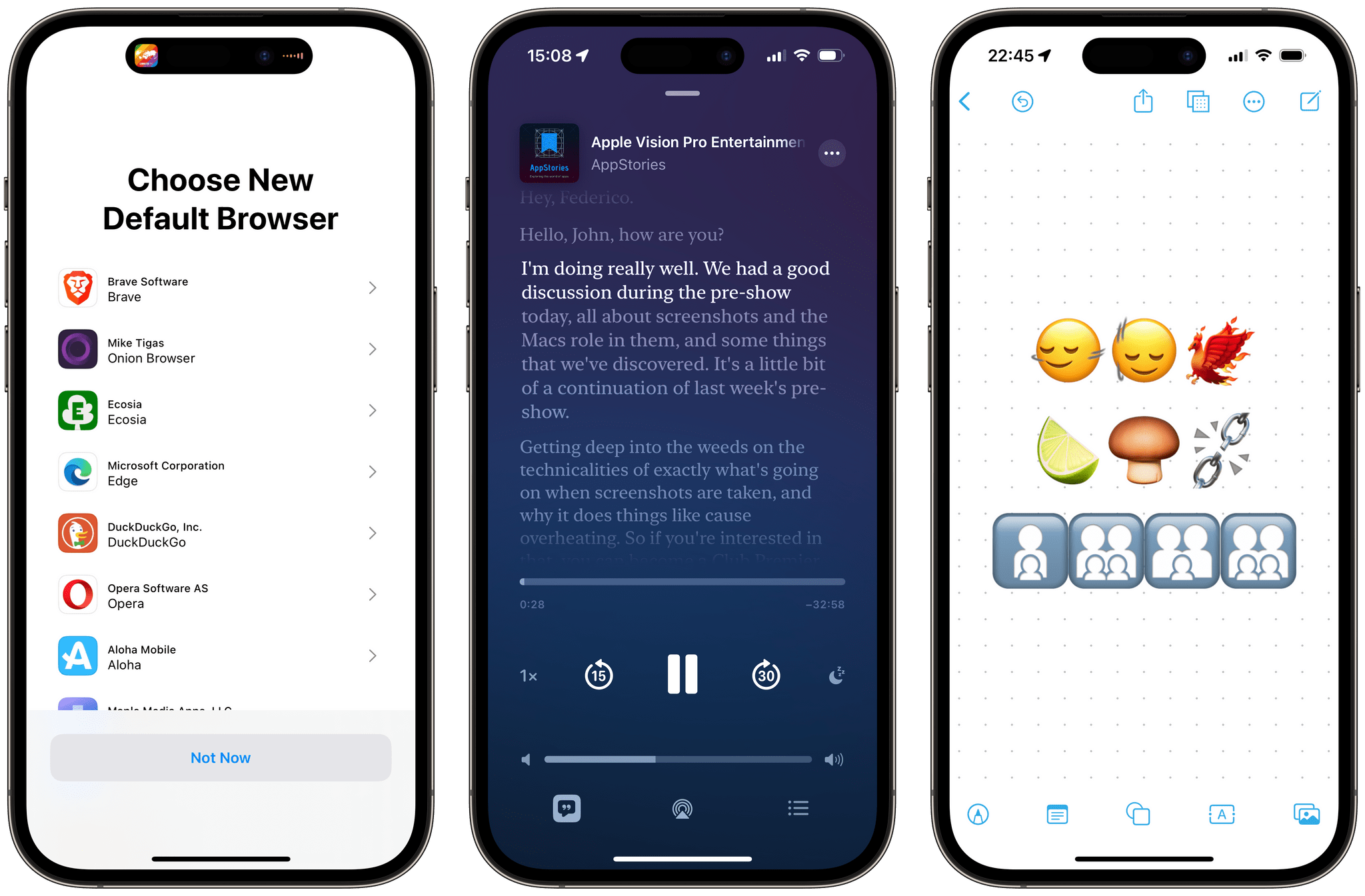A couple of weeks ago, the MacStories team shared our favorite indoor HomeKit devices. The HomeKit accessory universe is more limited outdoors, but with spring easing into summer in the Northern Hemisphere, we thought we’d share the devices that we use outside, too.
Posts in stories
Outdoor HomeKit Gadgets: The MacStories Team Collection
How to Load Your Game Boy Games Onto the iPhone to Play in the Delta Emulator
So, you’ve probably seen the (totally justified) hype surrounding the Delta emulator’s launch on the App Store and downloaded it because, why not, it’s free. You may have also recalled that, like a lot of people, you have a box of old Game Boy cartridges stored somewhere that are gathering dust. Or, like me, maybe you spent way too much money on second-hand videogame sites during the COVID lockdown. Regardless of your Game Boy cartridge origin story, today I’m going to show you a simple way to breathe new life into those games by bringing them, along with your save files, to your iPhone.
The easiest way I’ve found to pull the game files from a Game Boy, Game Boy Color, or Game Boy Advance cartridge is with a little USB-C accessory called the GB Operator by Epilogue, or as I like to call it the Game Boy Toaster. That’s because the device looks like a top-loading transparent toaster that takes game cartridges instead of bread. If you have a big collection of game cartridges, the GB Operator is a great investment at $50 because it allows you to both play and back up your games using a Mac.
HomeKit Gadgets: The MacStories Team Collection
John: Everyone on the MacStories team is deep into HomeKit devices. For me, smart home gadgets tick all the boxes:
- Hardware
- Software
- Automation
It’s really as simple as that.
However, as fun as HomeKit devices can be, they can also be frustrating. The best accessories fit comfortably into your household, making life a little easier but falling back gracefully to a simple solution for anyone in your home who isn’t interested in automation. It sounds easy, but it’s a tough balancing act that few companies get right.
We’ve all tried our share of HomeKit and other smart home devices. Some have worked out, and others have fallen by the wayside as failed experiments. Today, we thought we’d pool our collective experience and share with you the MacStories team’s favorite smart home gadgets.
We have a lot of ground to cover, so this story will focus on indoor gadgets. Soon, we’ll shift our focus to the great outdoors.
[table_of_contents]
Single-Space Challenge: Trying to Manage My macOS Windows All in One Virtual Desktop
A couple of weeks ago, in a members-only special episode of the Accidental Tech Podcast, John Siracusa went in-depth on his window management techniques on the Mac. This was absolutely fascinating to me. I strongly recommend checking the episode out if you can. One of the many reasons it captivated me is the fact that John Siracusa uses macOS in only a single space (the system’s name for virtual desktops) and lays out windows in a very specific way to take advantage of his entire display.
This is completely opposite of the way I’ve been managing and arranging windows on my Mac for the past ten years. To work on my Mac, I always heavily rely on having at least three spaces and switching between them on the fly depending on the task at hand. Moreover, I rarely keep more than two or three windows open at a time in each space.
However, since I’m always up for an experiment and shaking things up, I thought I would try going back to a single space on my Mac for a full week. I approached this by drawing inspiration from John Siracusa’s window management techniques and digging up an old Mac utility that helped me with the transition. I’ve learned a lot from this challenge; even more surprisingly, it has sparked in me a newfound interest in Stage Manager on the Mac.
Let me tell you how it went.
Vision Pro Chronicles: My Custom ‘Dual Knit Open’ Setup for Maximum Comfort and Awareness
 I'm using.](https://cdn.macstories.net/img_0872-1711623741629.jpeg)
My custom Vision Pro setup. This is the stand I’m using.
Vision Pro Chronicles is a MacStories series about our journeys with the Vision Pro. In this series, we’ll explore the potential of visionOS as a brand new platform in our workflows and personal lives, share how we’re using the Vision Pro on a daily basis, and cover interesting apps and accessories for the device.
You’ll be shocked to learn that I’m not using the Vision Pro in any of the default Apple configurations.
After two months spent testing a variety of different options for bands, straps, and other “mounting” solutions, I’ve found my ideal setup. It looks somewhat ridiculous at a glance, and it’s not for everyone, but it allows me to use the Vision Pro for longer sessions.
Most importantly, it helps me enjoy the Vision Pro more.
Understanding the DOJ’s Antitrust Complaint Against Apple
Last week, the U.S. Department of Justice, 15 states, and the District of Columbia sued Apple for alleged federal and state antitrust violations. Apple issued an immediate response, and before anyone had time to read the DOJ’s 88-page complaint, the Internet was overrun with hot takes.
However, the thing about lawsuits – and especially big, sprawling, high-stakes ones like the DOJ’s – is that they’re the proverbial tortoise to the Internet’s hare. Barring a settlement among the parties, the case against Apple isn’t likely to go to trial anytime soon. Add to that appeals, and this process is going to take years, not months.
So, since we have plenty of time, I thought I’d kick off our coverage at MacStories with a look at the DOJ’s complaint and its legal underpinnings, along with some observations on what’s going on and what you can expect to happen next.
RoamPod: Exploring the Untapped Potential of a Portable HomePod mini
A couple of months ago, my partner and I were contemplating purchasing a Bluetooth speaker for the bathroom. We both like to listen to podcasts and music while in the shower, and using our iPhones at maximum volume outside of the shower booth was getting old.
Here’s the thing, though: Bluetooth speakers aren’t great. I tried a bunch of small portable Bluetooth speakers. The JBL Go 3, in particular, was pretty good. It has a decent sound, it’s small and easy to move if we want to use it in other rooms, and it’s waterproof. Unfortunately, when it comes to connectivity, the JBL Go 3 was no exception in the sea of similarly-priced portable speakers: you often have to re-pair your iPhone, and that becomes especially painful if you’re sharing the speaker with your partner like I am. I really didn’t want to go back to this life of spending two full minutes to pair my iPhone every time I’m headed for the shower. We would only end up giving up on it and going back to blasting our iPhones at maximum volume.
In the end, I had a suggestion for my partner: what if we used a HomePod mini instead?
The Best Small Feature of visionOS 1.1
Apple released visionOS 1.1 earlier today. The update focuses on a variety of performance enhancements (I’m intrigued to test improved cursor control and Mac Virtual Display), but, arguably, updated Personas are the most important feature of this release.
I haven’t recreated my Persona for visionOS 1.1 yet, but judging by comparisons I’ve seen online, Apple’s 3D avatars should now look more realistic and, well, less creepy than before. David Heaney at UploadVR has a good rundown of the changes in this update.
I’m here to talk about what is, for me, the best small feature of visionOS 1.1, which isn’t even mentioned in Apple’s changelog. In the launch version of visionOS last month, there was an annoying bug in the Shortcuts app (which is still running in compatibility mode) that caused every ‘Open App’ action to open the selected app but, at the same time, also remove every other window from your field of view.
I ran into this issue when I thought I could use shortcuts to instantly recreate groups of windows in my workspace; I was unpleasantly surprised when I realized that those shortcuts were always hiding my existing windows instead. And even worse, every other Shortcuts action that involved launching an app (like Things’ ‘Show Items’ action) also caused other windows to disappear. It was, frankly, terrible.
All of this has been fixed in visionOS 1.1. Using ‘Open App’ actions in Shortcuts doesn’t hide other currently open windows anymore: it just spawns new ones for the apps you selected. This means that a shortcut like this…
…when run on the Vision Pro with visionOS 1.1 will open a Safari window and an Obsidian one in front of other windows I have already open, without hiding them. This unlocks some interesting possibilities for “preset shortcuts” that open specific combinations of windows for different work contexts (such as my writing workspace above) with one tap, which could even be paired with a utility like Shortcut Buttons for maximum efficiency in visionOS. Imagine having quick launchers for your ‘Work’ windows, your ‘Music’ workspace, or your ‘Research’ mode, and you get the idea.
I guess what I’m saying is that my favorite feature of visionOS 1.1 is a bug fix that hasn’t even been mentioned by Apple in their release notes. Maybe I’ll change my mind if my updated Persona won’t make me look like an exhausted 50-year-old Italian blogger anymore, but, for now, this Shortcuts update made visionOS 1.1 worth installing immediately.
Apple Releases iOS and iPadOS 17.4 with Major Safari and App Store Changes in the EU, Transcripts for Podcasts, New Emoji, and More
Today, Apple released iOS and iPadOS 17.4, the fourth major updates to the operating systems that launched in September and Federico reviewed on MacStories.
iOS 17.4 is a significant release, bringing major platform changes to iOS in Europe as part of Apple’s response to the European Union’s Digital Markets Act (DMA), as well as a handful of new features, including transcripts in Apple’s Podcasts app, new emoji, multilingual updates to Siri, and more.
Let’s dive in, starting with the main changes for iPhone owners in the EU.