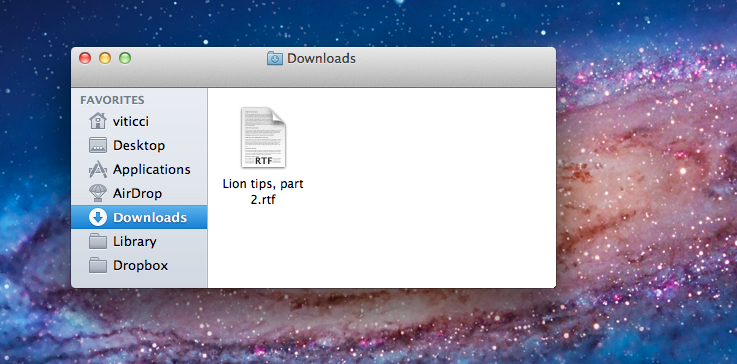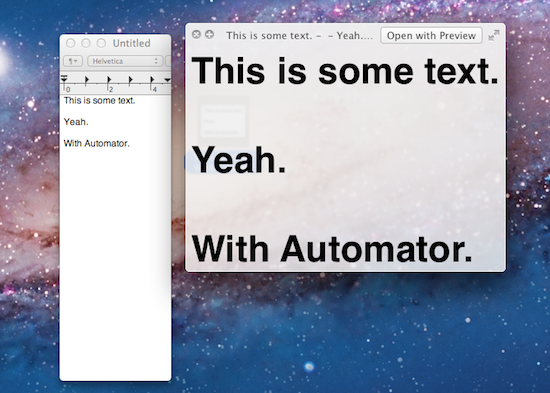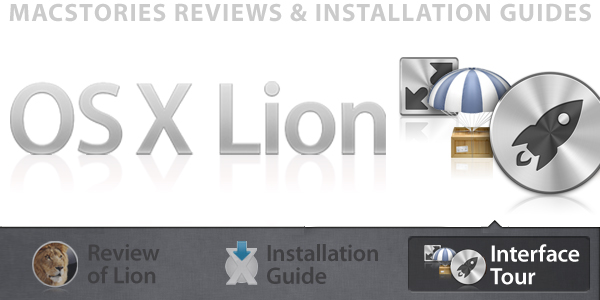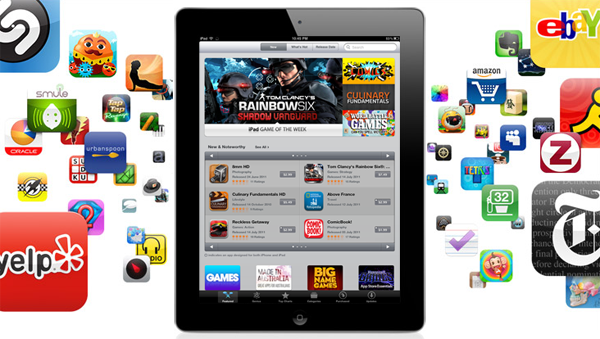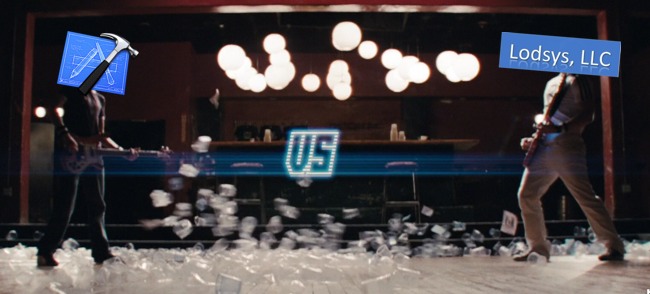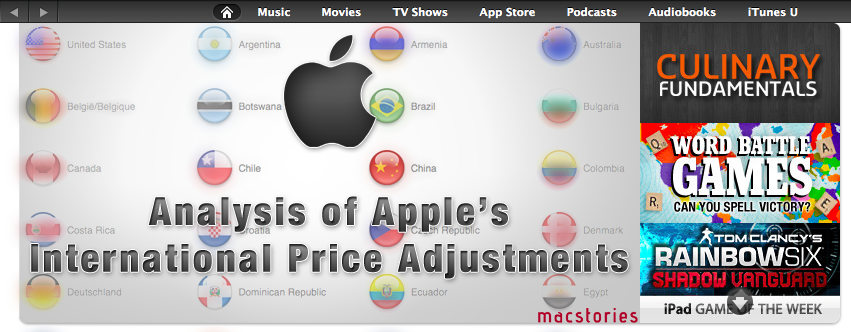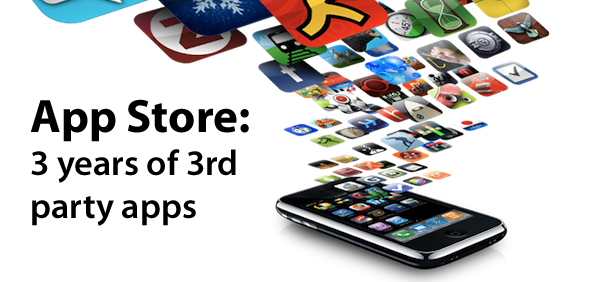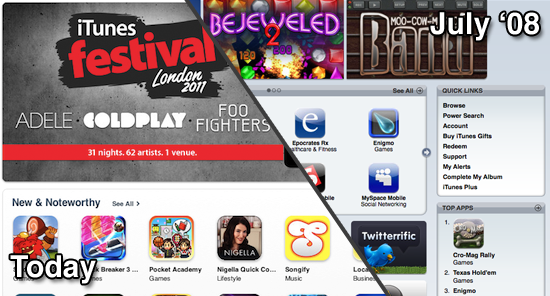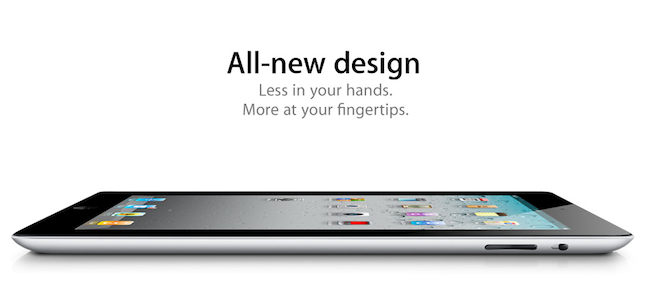In our first “Miscellaneous Lion Tips and Tricks” article we collected the best tips we received soon after Lion’s launch on the Mac App Store last Wednesday. Lion was being welcomed with positive reviews, Mac users finally got their hands on the much anticipated upgrade, and people started digging deeper into the OS to discover functions and tricks not publicized by Apple in its marketing material and Mac App Store description page. Less than a week into Lion, the web has exploded with new Lion tips, Terminal hacks, and app tweaks. Once again, we have collected the best tips sent to us by our readers and Twitter followers in an article that will (hopefully) help you discover new things Apple didn’t talk about at its developer events or in Lion’s promo video. Jump after the break for a second list of Lion tips and tricks you can try right now. Read more
Posts in stories
Miscellaneous Lion Tips and Tricks, Part 2
An Overview of Automator Improvements In Lion
Automator, the suite of automation tools for OS X that can create user workflows, services or apps, has received a series of interesting improvements in Lion, some of them useful additions that will likely eliminate the need for certain kinds of third-party software for many users. In spite of Lion being described as a “user-friendly” OS thanks to the implementation of gestures or full-screen apps, as we’ve seen in our review and other articles following the Mac App Store launch it’s clear there’s still much room for tweaking and “taking control” of the OS when you want to get the most out of it. Take the Option key for example: Option has been capable of reversing certain behaviors in Mac apps for quite some time, but in Lion it gets a whole new usage as it can reverse the entire Resume system, show the Library in the Finder’s menubar, or change the Finder’s “Arrange By” feature to “Sort By”. And that’s just the Option key. Personally, I disagree on the assumption that Apple is “dumbing down” the operating system only by introducing functionalities that make interacting with a computer easier. The way I see it, Lion is the most powerful and feature-rich version of OS X to date (and several developers, from a technical standpoint, agree with this) and, actually, the gestures themselves can appease any power user when correctly mastered. Lion may look simpler on the surface (and to an extent, I can see why the addition of the Launchpad doesn’t help as far as this argument goes), but it’s a very powerful entry in the OS X family once you take a peek under the hood. Read more
OS X Lion: Interface Tour
As we discussed in our OS X Lion review, Apple’s latest operating system is an evolutionary step forward, a milestone in the company’s desktop software history that innovates old concepts and user interactions by bringing some of the features and design schemes seen on iOS devices to the Mac’s bigger screen. There is a subtle difference though: whereas most people would think Apple is “stealing” from iOS, building on the success of the iPhone and iPad (now a bigger business than desktop computers) to sell more Macs, Lion does in fact prove that the roots of OS X are still strong, but looking for a cohesive integration with the seeds planted on mobile. As Cody wrote in his review “Apple weaved our working knowledge of gestures and interfaces into the Mac to capitalize on our intuition” – Lion isn’t a glamorous iOS. Lion is an evolution of the OS X we know and use, and the changes made to the operating system are immediately visible in the interface.
Lion doesn’t look like iOS. If anything, Apple has tweaked the Aqua interface to achieve the same elegance, minimalism and focus on content first conceptualized on the iPhone, but it’s far from being an iOS clone. With Lion, Apple hasn’t ported iOS’ design principles to the Mac – they took the best parts of a mobile interface that they thought would also make sense on the desktop, and managed to make it work. The changes in Lion – both design-wise and feature-wise – never feel like forced additions that are weird to use and be familiar with. Rather, they’re subtle improvements that will make you wonder why they weren’t implemented before. Read more
Twitter and Google+ Polls: The iPad’s “Must-Have” & Top Productivity Apps
Over the past two months, I’ve run what I consider an interesting experiment with my Twitter and Google+ followers: I’ve asked them what their favorite iPad apps were, and noted down the results. More specifically, back in May I asked my Twitter followers what their “5 must-have” iPad apps were. That question included all the possible categories of the App Store, free and paid apps, universal and iPad-only apps – literally anything that could run natively on the iPad. I received dozens of replies, saved the results as “votes” in Evernote, and filed the note away for future usage. Then on July 13th, I asked about “top productivity apps” on Google+. This second poll was more specific: whereas the first one was just a matter of personal preference for any category and app type, the Google+ poll implied that people had to decide what they considered “productive” on the iPad. And because I was asking people, and not a computer-generated algorithm, the results of what people considered as “productive” were noteworthy. I waited a few days, saved the replies as votes, and created another note in Evernote.
The results are listed below but before you jump after the break, a disclaimer: by no means this is an official “poll” or “survey” – it’s just the results of two questions I asked with my personal accounts on Twitter and Google+. I don’t know each person that follows me on these social networks, but if I had to guess – I’d say they’re mostly geeks passionate about great apps and new software. For this reason the demographic of these polls is pretty much restricted to a certain category of App Store users – those who spend time browsing for new apps, care about the quality of design and, when possible, like solutions that are available cross-platform on the Mac and iOS.
That said, check out the Top Productivity Apps and Must-Have iPad Apps after the break. Read more
Patent Trolls Used To Be Easy to Ignore
Editor’s note: This is a guest post by Steve Streza, founder of Mustacheware and developer of Todolicious. Read more about him at his blog, and follow him on Twitter.
First Lodsys. Now Kootol. It seems the Pandora’s box has been opened on patent infringement lawsuits being levied against small-scale developers. What used to be a problem that only concerned large companies with massive legal teams and tons of cash to throw at patent discovery is now something that affects indies and small companies. The independent developer community has largely ignored software patents for ages, mostly because they didn’t ever get pressured by them. It was considered too small a target to go after by patent holders, considering how many bigger targets like Apple and Microsoft were often infringing the same patents. But now, with the kind of money being thrown around in the App Store (not just Apple’s, but Google’s Android Market as well), it almost seems too easy to pursue a lawsuit against a small vendor who can either kick you a few thousand bucks or spend hundreds of thousands on a patent lawsuit that will get them nothing in return.
US patent law surrounding patents has been vague and in flux for many years. In the US, Gottschalk v. Benson in 1972, it was decided that calculations (mathematical algorithms) were not patentable. In Diamond v. Diehr in 1981, a Supreme Court ruling set the precedent that computer algorithms which were parts of a larger process (in this case, making molded rubber using computer simulations) were patentable. It wasn’t until 1994 that the Federal Circuit ruled that algorithms and data structures interpreted by machines were patentable, which basically set up the current precedent that all processes interpreted by computers can be patented. This was reaffirmed in 1998 by a piece of financial software which pooled money and redistributed it; the reason this was declared patentable was because it produced something useful, and was something a human could not do manually. Compounding all of this are trade agreements between many nations (including the US) which respects patents from one country in another.
The courts have since started backtracking on this; a few rulings in the last few years may chip away at viability of some of these patents. But it doesn’t matter for already-granted patents; they can only be invalidated by time or a court, and getting it to a court is expensive and can take years. There’s an interesting thing that happens here. A patent holder risks the invalidation of their patent if they make it to trial, and the company that infringes on the patent risks having to pay damages (and possibly legal fees) if they lose. Both companies have an incentive to avoid court, so most patent lawsuits are settled out of court, preventing the viability of the patent from ever being challenged, and allowing the patent holder to continue suing other companies.
This cycle has led to the creation of the patent troll, a company with money, a legal team, a bunch of largely-obvious patents, and…well, that’s about it. These companies spend their time and resources filing for patents and pursuing companies who infringe upon them, while not doing anything of business significance with them.
Small companies have, until now, mostly ignored the threat of patent trolls, figuring that they would never go after such a small target. However, the threat has always been there. A patent is only valid if the idea has not been done before (a concept known as “prior art”), and if the patent holder actively pursues infringers. There are defenses against this (“these guys are so small, they didn’t even show up on our radar”), but generally you have to defend your patent or risk losing it. It was merely a matter of time before patent trolls began coming after the sea of cash flowing through software.
There is justified outrage at these companies for what they’re doing. Companies like Lodsys are taking advantage of patent law to harass small developers into paying up hush-money to keep from a time- and cash-consuming legal nightmares. However, it is worth noting that these patent trolls are legally operating under the rules of a broken system. It is the system surrounding patent law that must be reformed. Patent law was invented ages ago, when innovation was expensive and took a lot of time and energy. These days, any kid with a laptop can create the next huge app. The tech industry has largely figured out how to keep competitors from reverse-engineering trade secrets through a combination of mathematical and cryptographic tools. Don’t steal your way to a better product; compete your way there.
Whether Apple or Google figures out a way to shut Lodsys up is irrelevant. The patent troll hydra is out in the open; paying off one of them will cause every patent holder to consider pursuing developers with similar tenacity. With at least one indie developer withdrawing their apps from the US market so far, this spells a dark time for innovation. But only because we have been so willing to ignore the problem for so long.
What Does An Image Leak Suggest About Next Week?
Over the past few weeks, a number of “leaks” from Apple’s supply chain and retail operations suggested the company was on track to launch the next major version of OS X, Lion, alongside new Macs this week, more specifically yesterday, July 14. According to the rumors, Apple was gearing up to unveil new MacBook Airs, Mac minis and white MacBooks all featuring updated Sandy Bridge processors from Intel and Thunderbolt connectivity. Whilst rumors about Lion immediately sounded fairly accurate as Apple seeded the “Golden Master” version of the OS to developers on July 1 (unless major issues are discovered, the GM version usually matches the public release’s build number and codebase) and the company said at the WWDC Lion would be available in July, speculation about new Macs generated from a series of factors that had been capturing the interest of the tech press since February. Read more
An Analysis Of Apple’s Adjustment Of International App Store Prices
UPDATED: Included a discussion on various sales taxes to clarify some of sections of the analysis, also corrected a mistake regarding Denmark prices.
For those of you who aren’t located in the United States, Wednesday’s news of Apple re-adjusting their prices in the App Store for international stores might have been pretty big news. For many the headline was welcome news, indeed when I woke up Thursday morning and saw they had finally re-calibrated the iTunes ‘exchange-rate’ I was pretty happy about it. We first discussed the great disparity in global iTunes prices back in January and I was pleased to see Apple eventually act and restore some fairness for international consumers.
Unfortunately I soon figured out it wasn’t all good news; Apple had only adjusted the iTunes ‘exchange-rate’ for apps. For their other stores such as for music, movies, TV shows and books the prices remained unchanged. Nonetheless I have revisited my January analysis, updating that data and doing some further analysis of what the price changes actually bring, what it means for individual countries and who is better or worse off.
The App Store Turns Three After A Number Of Recent Milestones
Today marks the third anniversary of the launch of the (iPhone) App Store which launched on July 10, 2008. It launched simultaneously with what was then called the iPhone OS 2.0 software (now dubbed iOS 2.0) and was subsequently followed by the release of the iPhone 3G the next day, which came with iOS 2.0 and thus the App Store pre-installed.
The availability of third-party applications and an ‘App Store’ on the iPhone was certainly one of the most demanded features of the iPhone after it was revealed and launched in 2007. Whilst it hasn’t been revealed when exactly Apple decided to open up the iPhone to third-party apps (or if they had always planned for it), Steve Jobs was quoted in the New York Times shortly after revealing the iPhone in January 2007, as saying:
We define everything that is on the phone. You don’t want your phone to be like a PC. The last thing you want is to have loaded three apps on your phone and then you go to make a call and it doesn’t work anymore. These are more like iPods than they are like computers.
Since the launch of App Store, it has become one of the defining successes for the iPhone and Apple more broadly – becoming a cornerstone feature being used in a number of advertising campaigns. Most notable is the ‘There’s an App for that’ ad campaign which highlighted the wide array of apps available to consumers (jump the break to relive the first of those).
Over the past few months, the App Store has hit a number of milestones that reveals how successful it has been over the past three years. Just in the past week, Apple revealed that there had been 15 billion apps downloaded from the App Store. Recently it was also revealed that there are now over 500,000 apps available in the App Store (100,000 of which are iPad apps) – virtually a hundred-fold increase from the 500 apps that were available at the launch of the App Store in July of 2008. Apple has also been very keen to note at their WWDC conferences that they are paying out significant amounts of money to developers; at last count it was over $2.5 billion. The question is, where will the App Store be in a year from now, let-alone another three years? The pace at which it has grown is truly mind-boggling.
[Sources: New York Times, TechCrunch, Engadget, Wikipedia]
About This iPad 2 HD
According to a new report published today by Joshua Topolsky at This is my next, Apple is gearing up to release an “iPad 2 HD” this Fall alongside a new model of the iPhone, as previous speculation has largely confirmed with different reports about an “iPhone 5” or slightly redesigned “iPhone 4S”. According to Topolsky, the contradicting reports of a major redesign for the next iPhone and a slight hardware refresh using the existing iPhone 4 design have generated from the fact that Apple has been secretly testing the iPhone 5 components inside an iPhone 4 case – thus leading to reports from several media outlets about a new iPhone that could either feature a thinner, radically different design, or something along the lines of the iPhone 4, only faster and with better cameras. This is my next had previously claimed the iPhone 5 would feature a new “tear drop” case design, as well as a 3.7-inch screen (versus the current 3.5-inch display), a different Home button and worldphone capabilities for CDMA/GSM compatibility. This last tidbit has also been hinted by Verizon’s CFO back in April. Topolsky says Apple is likely to abandon the iPhone 4’s industrial design as it’s “out of favor” with the company’s executives.
Our sources tell us that the company has been testing the new components in old iPhone cases, for obvious reasons. Some of those reports we’ve heard about a larger screen for the old design would make sense too, as a slight tweak of the size (say, to a 3.7-inch display), would be barely noticeable to the eye, but obvious in internal component design. So if you’ve been wondering why the rumors about the iPhone 4S rose to such a din, now you know.