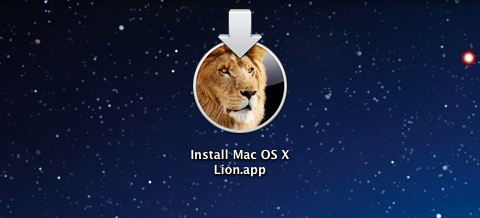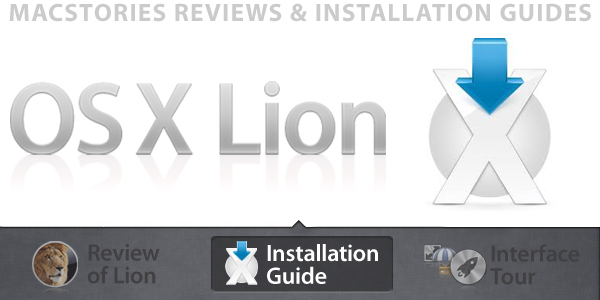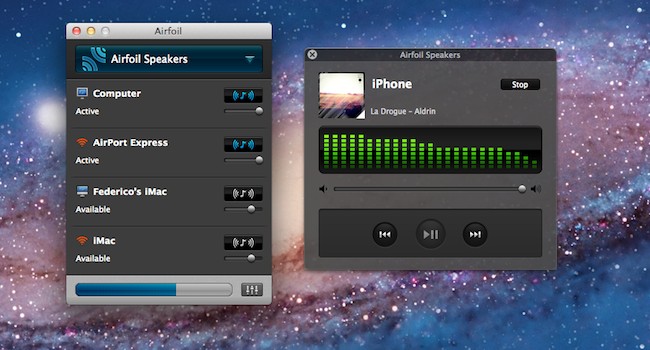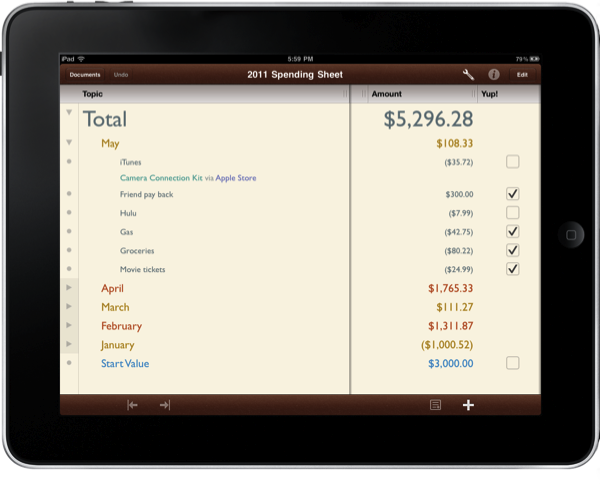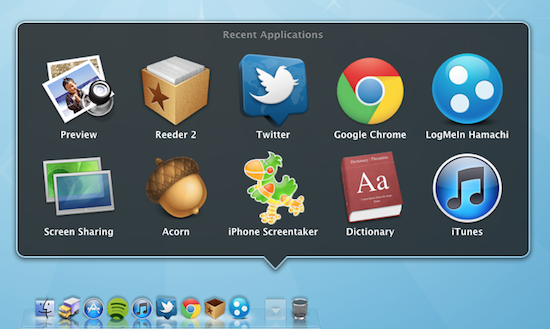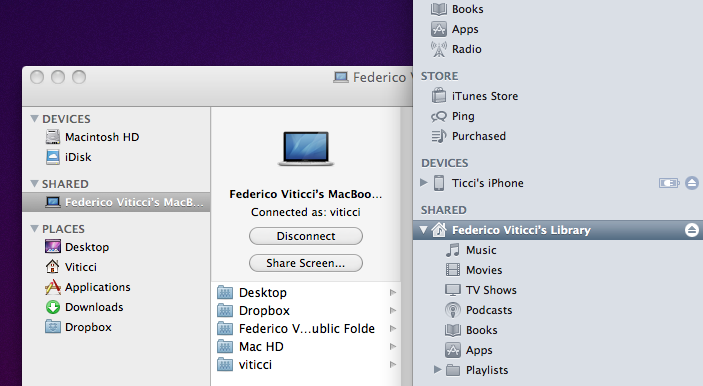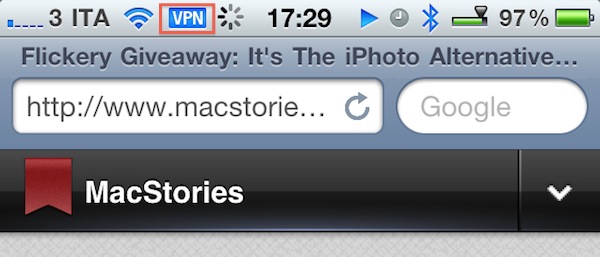Here’s an interesting tip about the OS X dock I absolutely didn’t know about, which was brought to our attention by OS X Daily. With a simple Terminal command, you can create a new “smart” stack item in your dock that will automatically collect your most recent applications, servers you’ve connected to, documents, volumes and Favorite items. The stack – which needs to be manually enabled – comes in handy if you’re looking for a quick way to re-open items you’ve recently launched – and especially for Servers and Volumes, this means the stack is collecting my most used items, not just the recent ones.
To enable the recents menu, type this in the Terminal:
defaults write com.apple.dock persistent-others -array-add ‘{ “tile-data” = { “list-type” = 1; }; “tile-type” = “recents-tile”; }’
Then, to relaunch the Dock:
killall Dock
The new stack will automatically be placed in the rightmost section, next to the Trash. To remove it, simply drag it out of the Dock. I like this menu because it’s making me save lots of time that would have been spent into the Finder otherwise (the method above worked just fine for me on Snow Leopard 10.6.7). Check out more screenshots below.
Update: if the Terminal command throws you a syntax error, make sure to copy the plain text from OS X Daily.
Read more