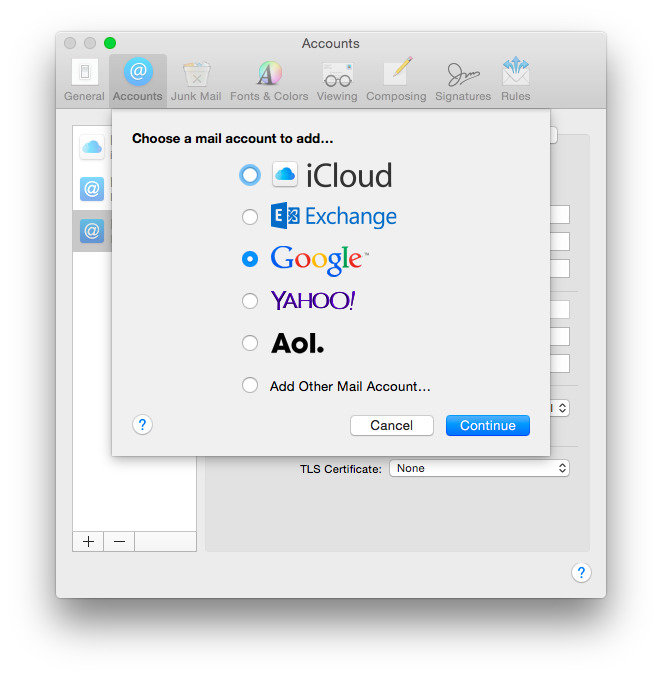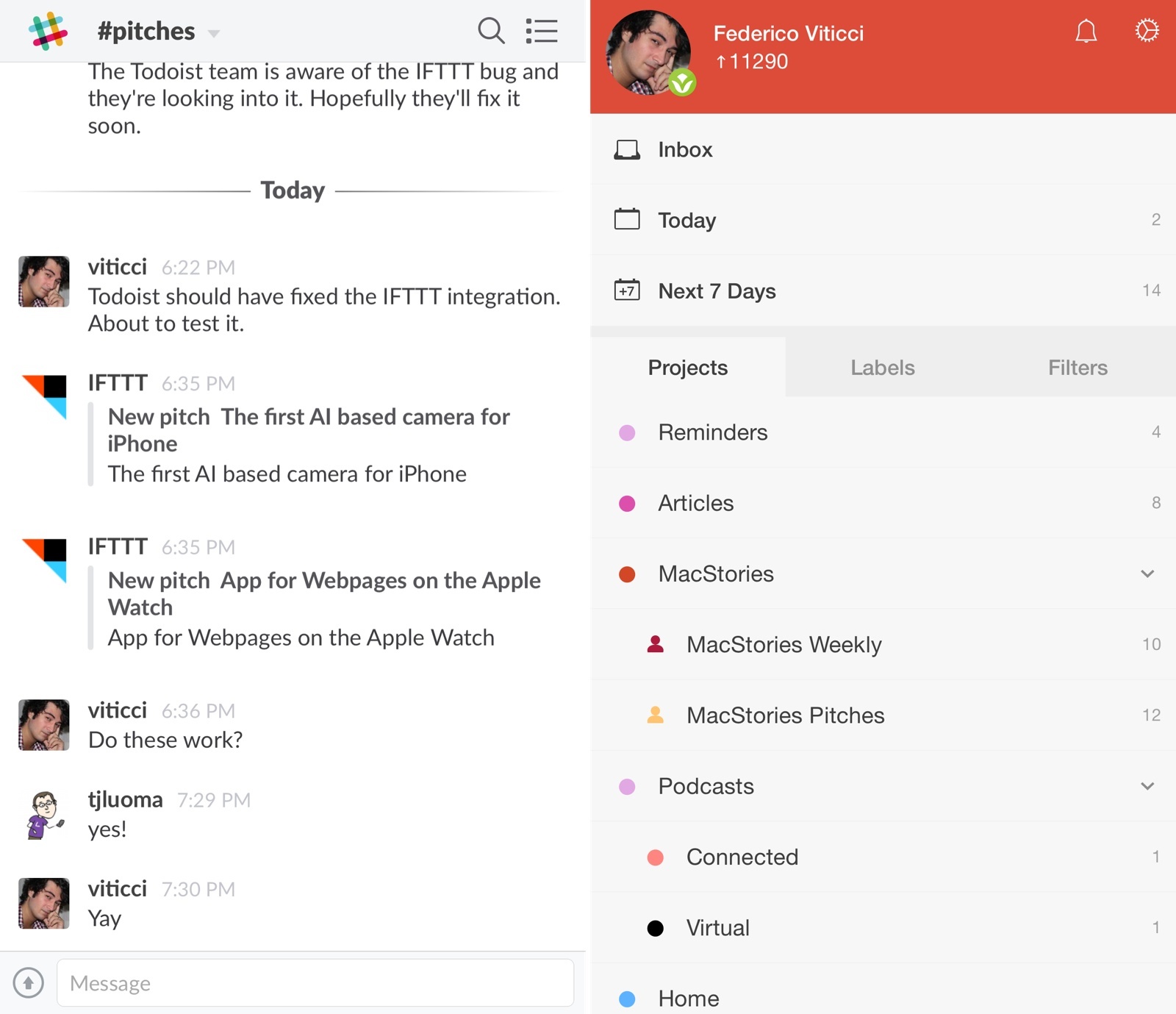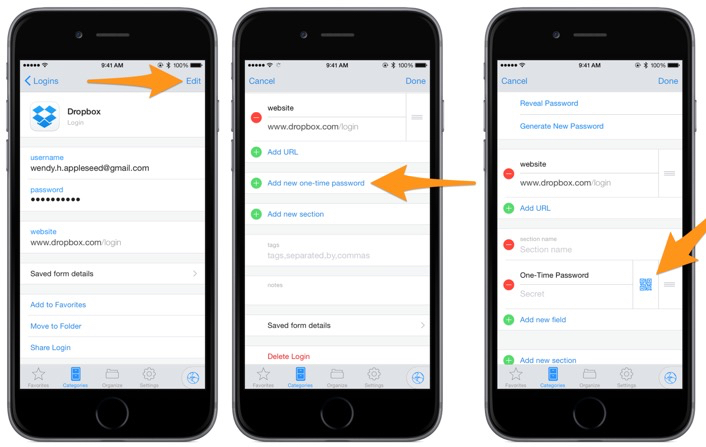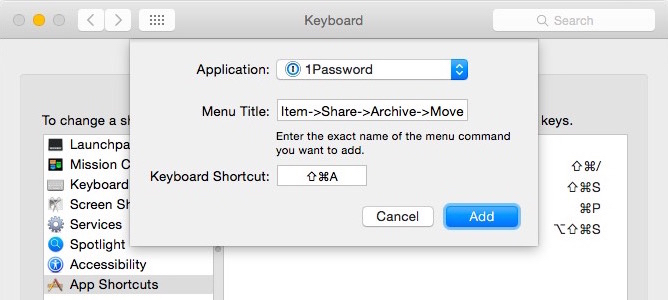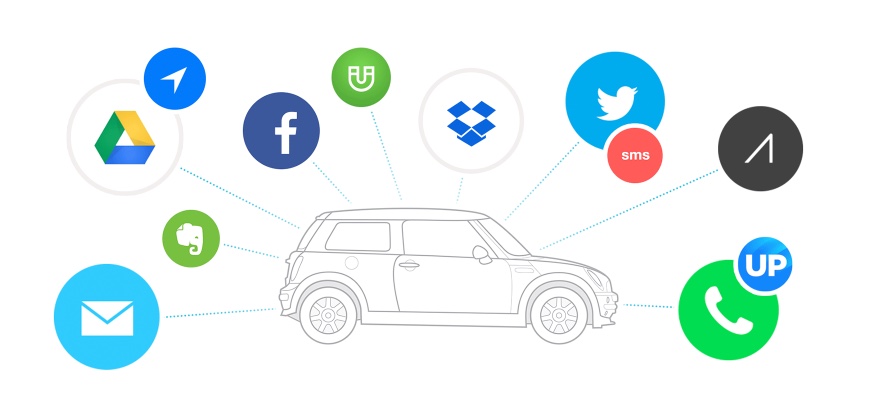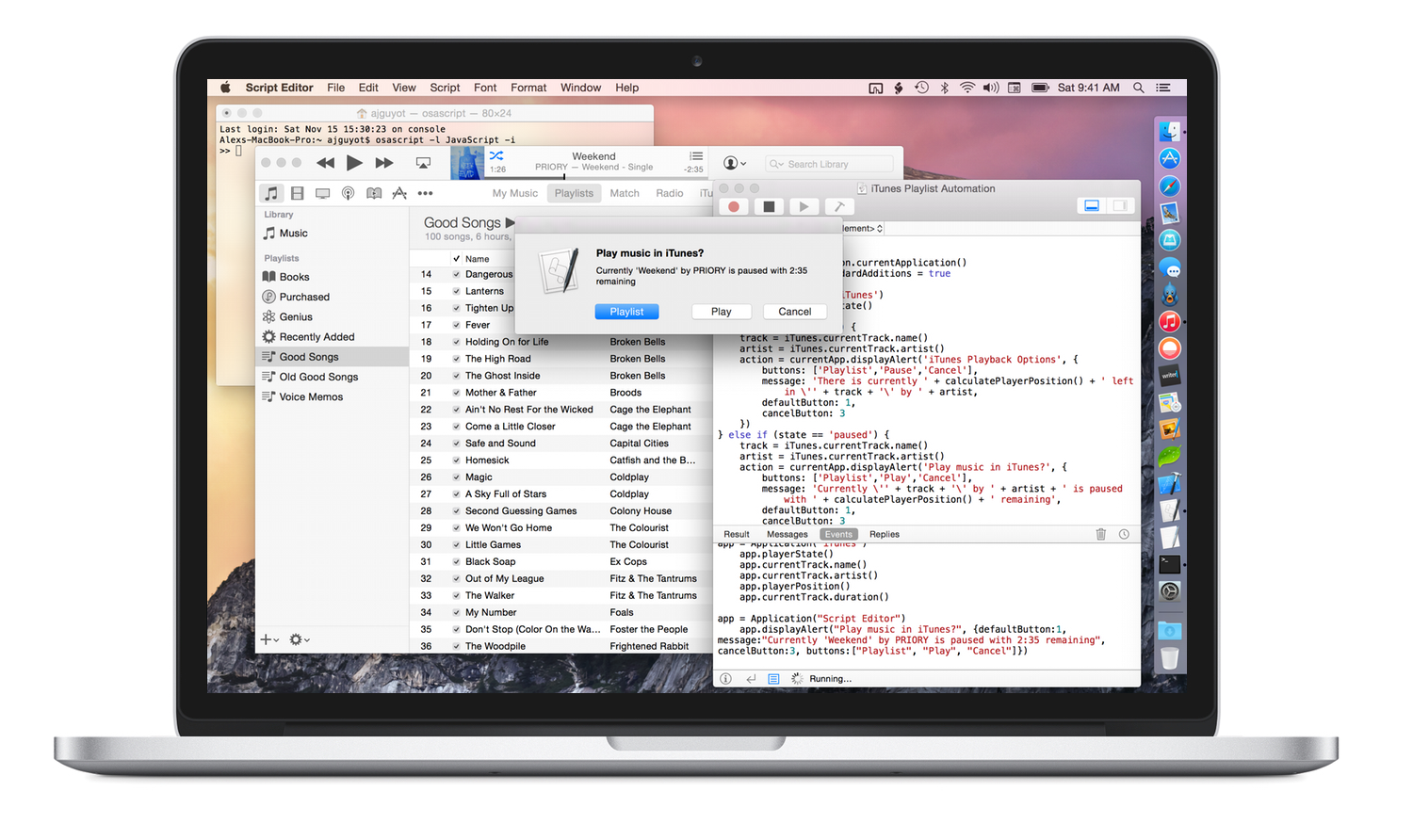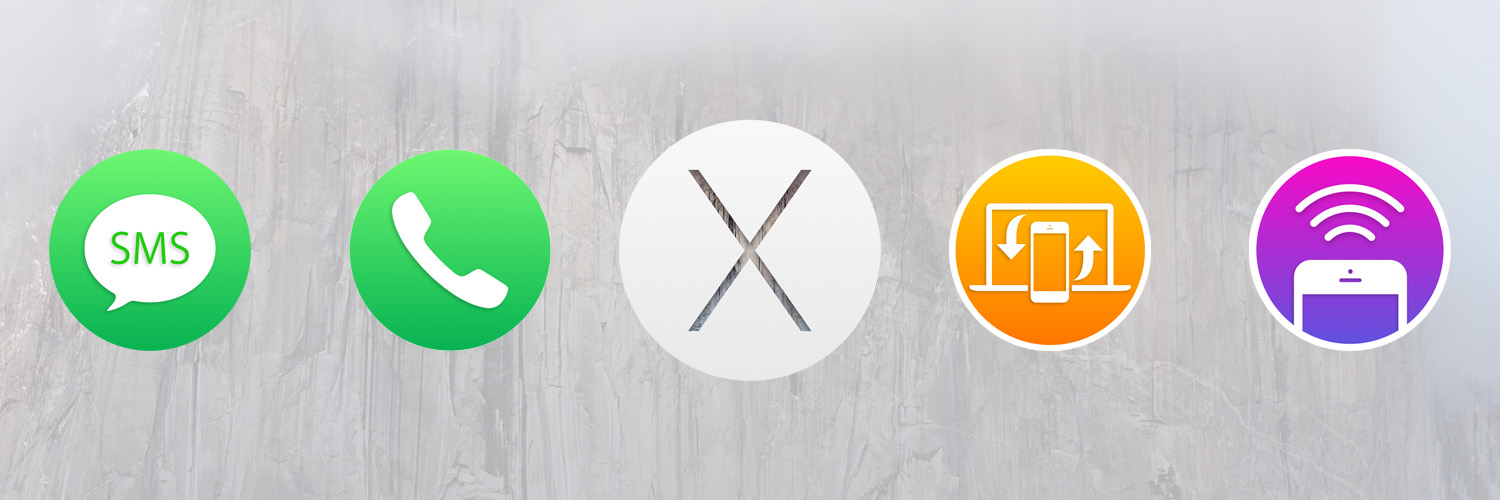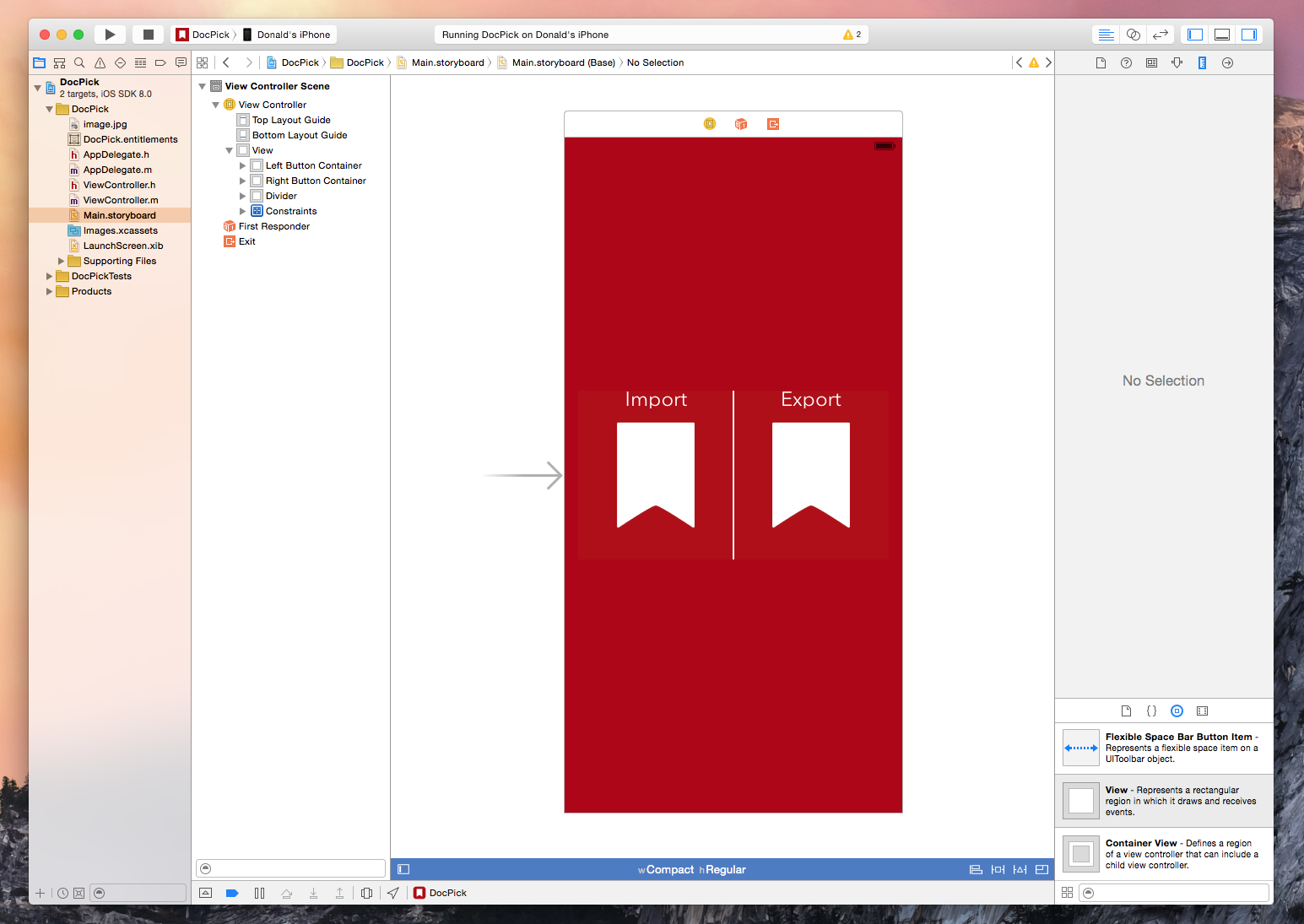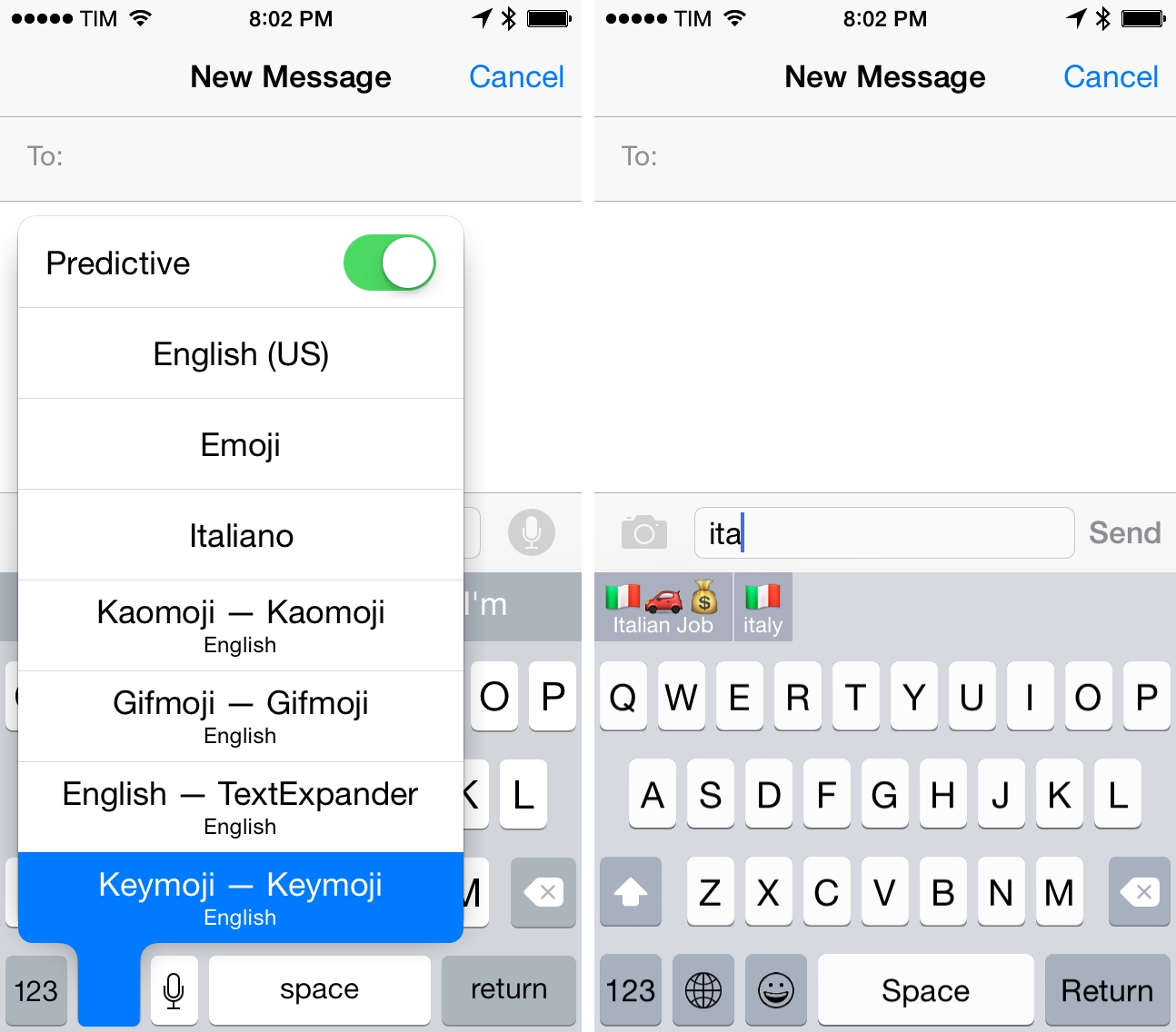My friend Amy is having her first experience with using Gmail, and, it, um, isn’t going as well as she’d like. The good news is that although Apple’s Mail.app and Gmail have had a rocky relationship in the past, Mail.app in Yosemite works pretty well with Gmail, but there are some things that you should understand before you proceed.
Posts in tutorials
How to Configure Gmail with OS X Yosemite Mail
Managing Team Tasks with IFTTT, Slack, and Todoist
I recently decided that I wanted to overhaul the way I deal with email pitches (new apps, hardware accessories, web services, etc.) and I set out to find a solution that would allow me to broadcast an email to my team without having to forward more emails.
The problem:
- Most email pitches are sent to my personal email address, which teammates can’t access;
- I can’t stop developers and PR people from sending messages to my personal address;
- I go through email every day, and I carefully handpick what I would like to see covered on MacStories;
- I used to forward every email to individual members of our team, duplicating attachments and using conversations as a tracking system to remember who’s interested in covering what;
- Inboxes got overcrowded, I couldn’t easily keep track of pitches assigned to someone else, and everybody was unhappy.
For years, I envisioned a system that, with one tap, would allow me to put an email message in a folder and forget about it, while it would still be broadcasted to my team so that others could take it into consideration. After weeks of experiments, I chose to leverage web automation and two tools I already use for todo management and team communication: Todoist and Slack.
The solution I landed on is remarkably simple, but it took a while to get it just right and work around a few unexpected bugs.
Switching from Google Authenticator or Authy to 1Password
If you have been using Google Authenticator or Authy for two-step verification (“2FA” for short), you may have wondered whether you should switch to 1Password, now that it offers the same functionality. You may have wondered how much of a hassle it would be to change from one app to another, and if it would be worth it.
If that describes you, well, then you’re in luck, because I just completed the switch and I’m here to report my results. (Spoiler Alert: it was easier than I expected, and I already like it more than Authy, despite having really liked Authy.) There are a few “tips and tricks” which can makes the transition a little easier.
Make Keyboard Shortcuts for Two Menu Items with the Same Name
OS X has an easy way to add keyboard shortcuts: in System Preferences.app go to the “Keyboard” preference pane, click on “Shortcuts” and then “App Shortcuts”. You can create a “global” keyboard shortcut (which will work in any application which has a matching menu item), or you can create an app specific shortcut which will only work in one particular application.
That’s great, but what happens if an application has two menu items with the same name? How can you tell which menu item will be used for the keyboard shortcut? Turns out there’s an easy way to do this, but one that I had never heard of, and I’m guessing others might not have known it either. I’m going to use 1Password as an example, but this will work in any OS X app.
How I Control My Mac with Automatic + IFTTT + Dropbox
The other day, Federico asked about why people use web services such as IFTTT. I have a few of these that I use frequently, but the geekiest one is this: controlling my Mac with my car.
More specifically, when I turn my car’s ignition on or off in the parking lot at my office, Automatic triggers an IFTTT recipe, creating a text file in a special Dropbox folder which is monitored by launchd[1] and runs a shell script depending on which file is created.
It sounds more complicated than it is. No, really.
Getting Started with JavaScript for Automation on Yosemite
Last month I wrote an article for MacStories on the extensibility and automation changes in OS X Yosemite. The second half was a basic overview of JavaScript for Automation (JXA) (the new addition to OS X scripting languages) joining AppleScript. Before writing that section of the article, I wanted to learn the basics of JXA in order to be sure that I understood what I was writing about and wasn’t just blindly summarizing the contents of the JXA release notes and WWDC Session Video.
Since JXA is so new, there obviously was not much information to go by. I’ve never gotten around to learning AppleScript, so articles based on the classic OS X automation language were not much help either, although I’m not sure how much they would apply anyway. The result was quite a few wasted hours trying to figure out some of the most basic parts of JXA, such as proper syntax of method calls, which method calls worked with which apps, and how to identify UI Elements in order to trigger them with UI automation. Eventually I was able to figure these things out, so now I’m back to share what I learned.
OS X Yosemite & iOS 8 Continuity Explained: Handoff, Instant Hotspot, SMS & Phone Relay
Perhaps the headline feature of OS X Yosemite (besides the visual overhaul) is what Apple has called ‘Continuity’.
Continuity is really just an umbrella-term for a few key features that allow OS X and iOS to, in Apple’s words, “connect like never before”. Those key features that make up Continuity are Handoff, Instant Hotspot, SMS Relay and Phone Relay.
Please note: iOS 8.1 is required for Continuity features.
Implementing iOS 8 Document Pickers
The new document picker and provider functionality in iOS 8 is exciting technology because it expands on the possibilities of what we are capable of doing with our devices. We are already seeing a flood of great apps integrating document pickers and extensions from developers like Dropbox, Panic, and Readdle. I recently had the need for the new UIDocumentPicker functionality so I decided to dive in and see what it takes to implement the feature. As it turns out, getting a basic implementation is extremely easy and only requires a few lines of code. Of course, this is well documented by Apple and seasoned developers will have no problems implementing a picker but for us noobs it helps to see the process laid out – so here is a brief walkthrough.
An iOS 8 Custom Keyboard Tip
You’re probably trying several iOS 8 custom keyboards today. Since yesterday’s launch of iOS 8, custom keyboards have proven to be one of the most popular new features with high rankings in the Top Charts and SwiftKey reporting over 1 million downloads in less than 24 hours.