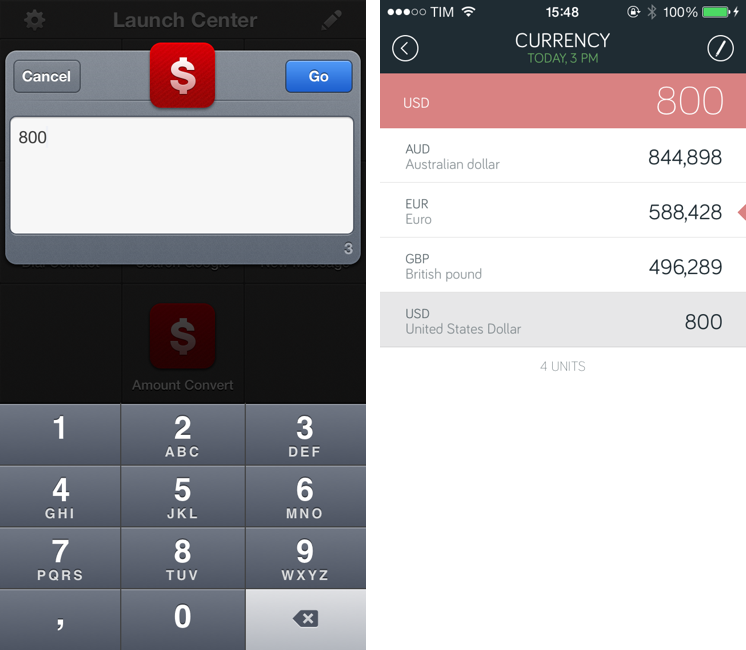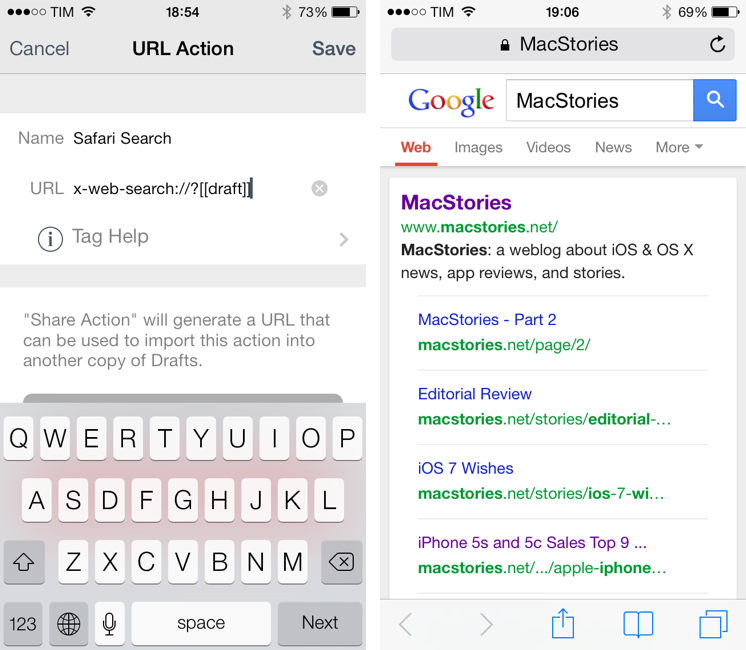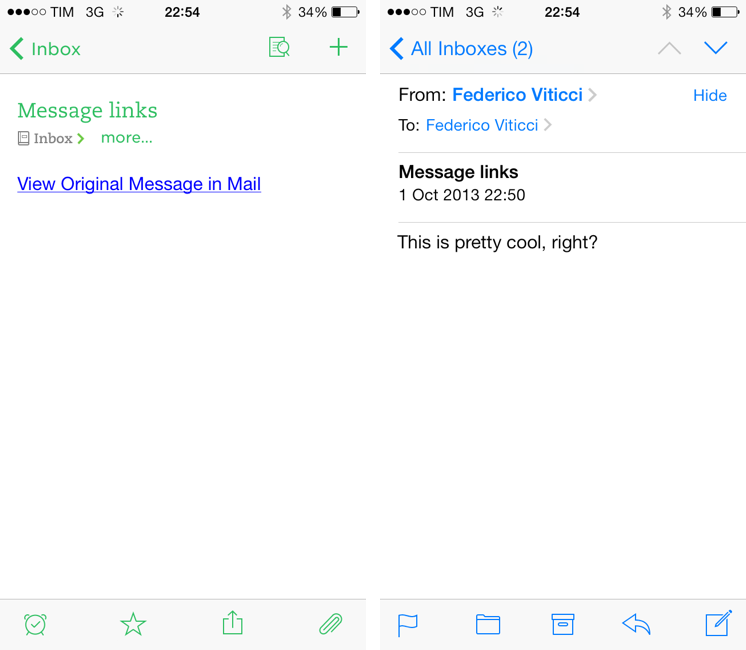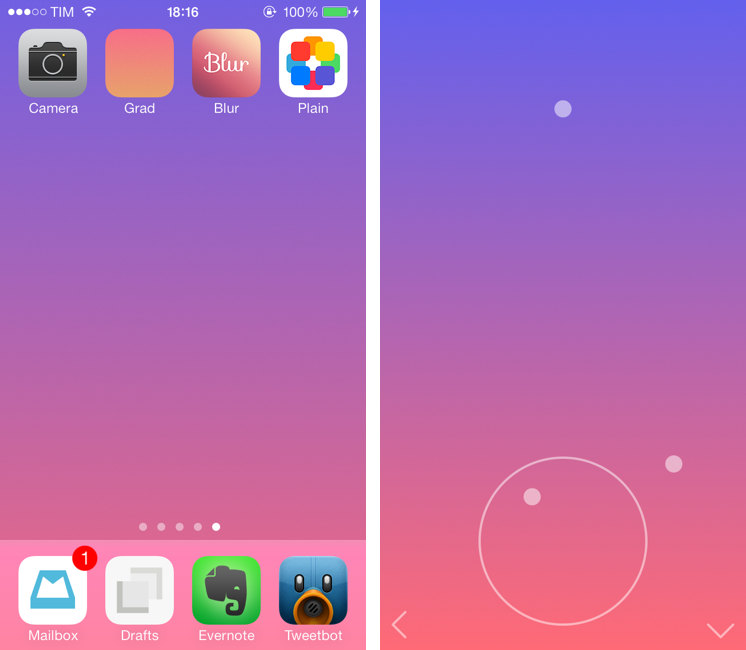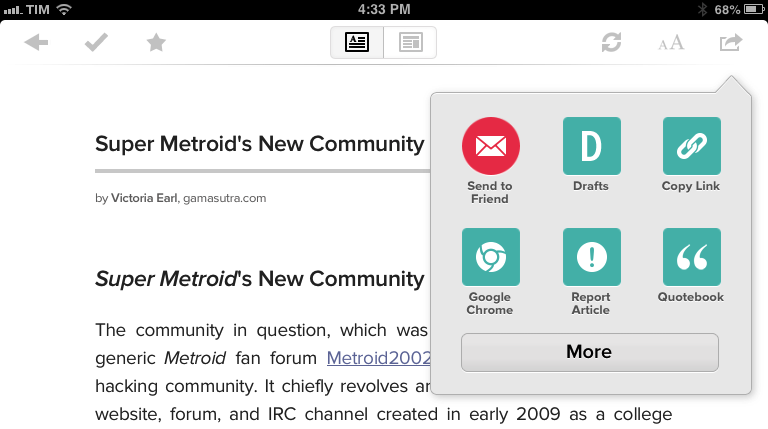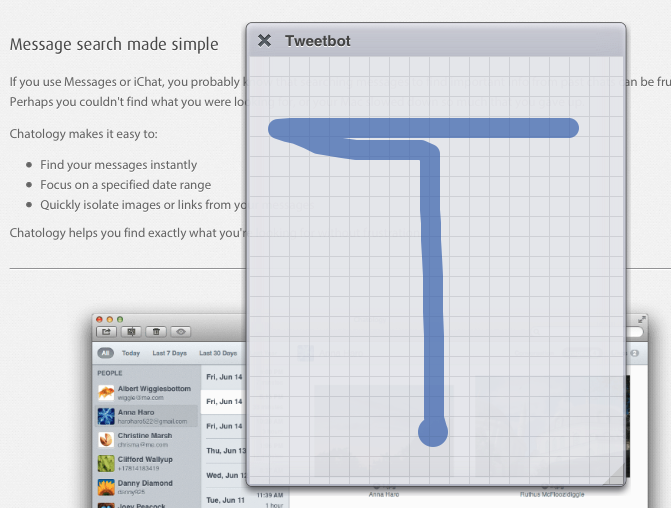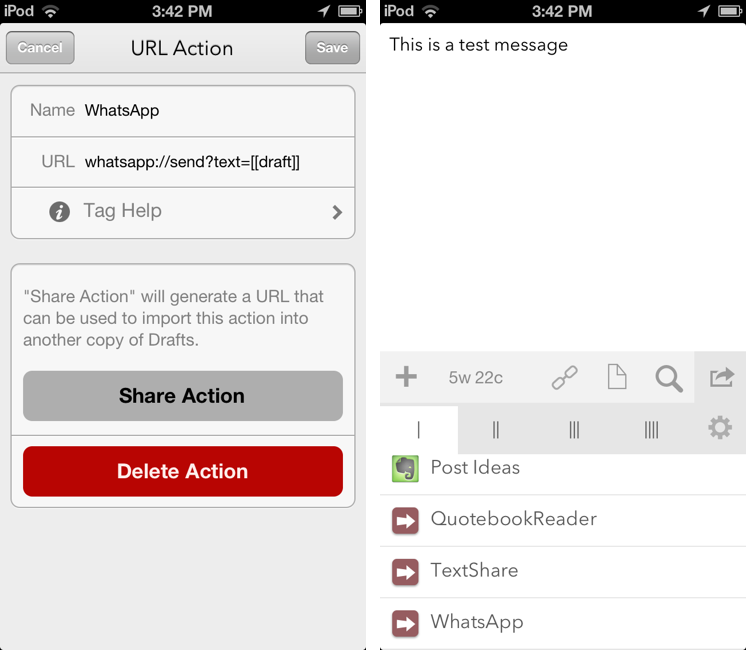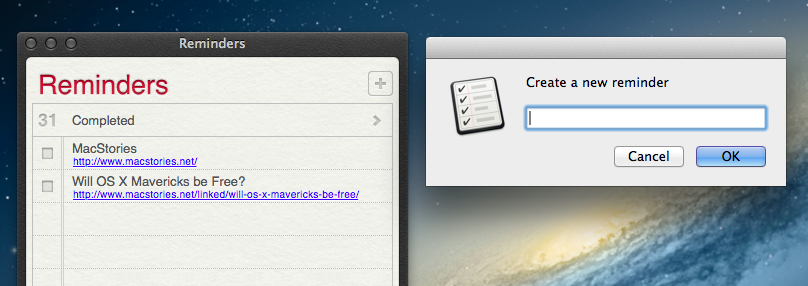In September, I reviewed Amount, an elegant and easy to use unit converter for iPhone:
Amount is easy to use and ready for iOS 7 with a full-screen design and neat animations. It isn’t packed with advanced functionalities, but I’d definitely recommend it as a unit converter app for everyone.
Today, the app has been updated with a URL scheme that can be used to launch specific unit conversions from other apps. As documented by the developer, this is the URL scheme to use:
amount://convert?number=NUMBER&category=CATEGORY&unit=UNIT
The commands are rather self-explanatory: given a numeric input, a category (currency, length, data, etc), and a unit, you can launch Amount’s conversion screen with information already filled in for you. While you can set up this kind of shortcut with any app that lets you create URL scheme actions, the obvious implementation takes advantage of Launch Center Pro’s numeric keypad to simplify the process of typing numbers.
amount://convert?number=[prompt-num]&category=currency
With the action above, I can quickly type a numeric input in Launch Center Pro, tap launch, and then select the primary unit for a currency conversion in Amount, which will then display multiple results inline without switching screens. It’s a handy shortcut, and it doesn’t change Amount’s cool visualization of converted results.
Amount is available at $0.99 on the App Store.