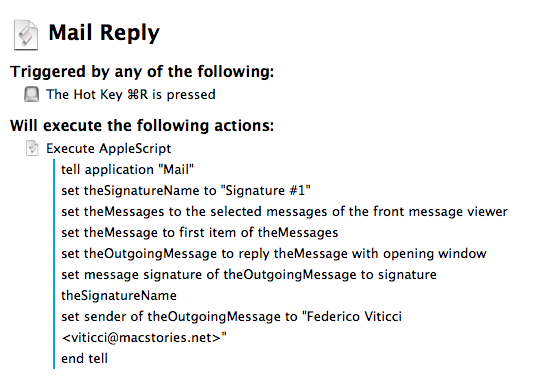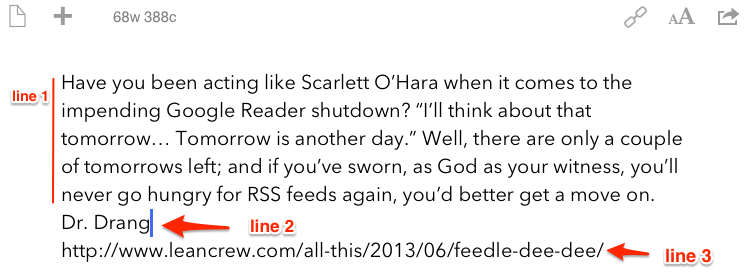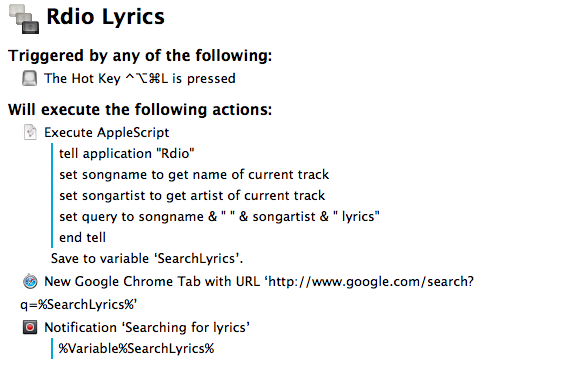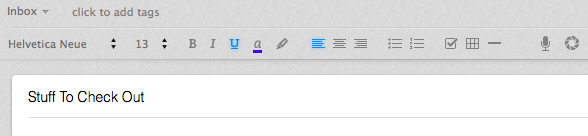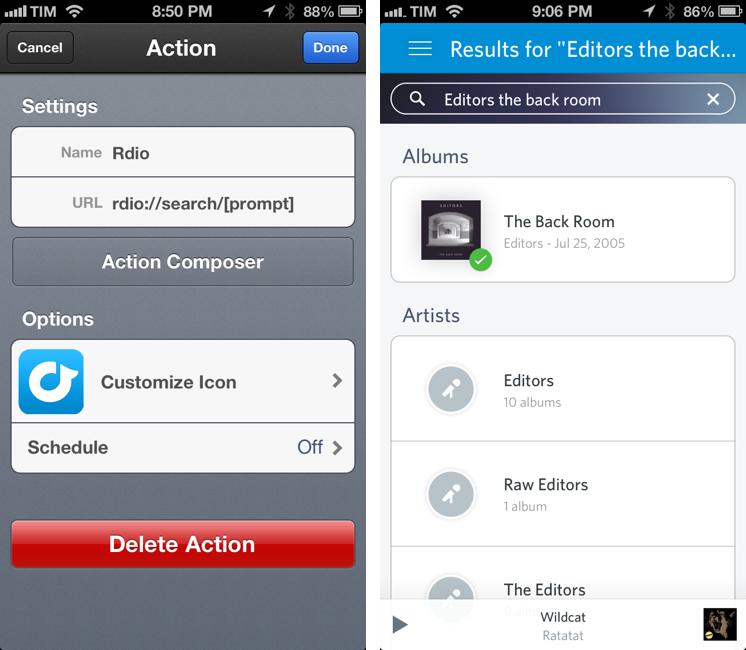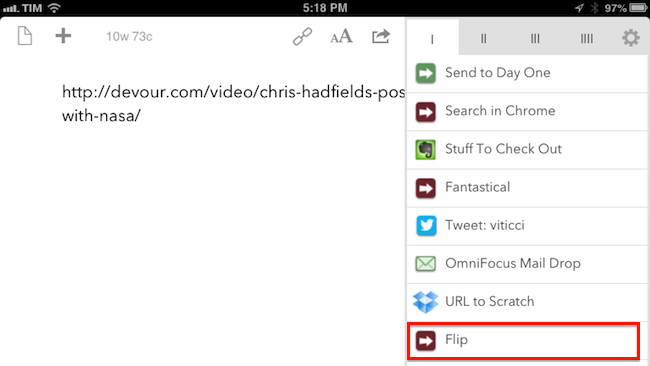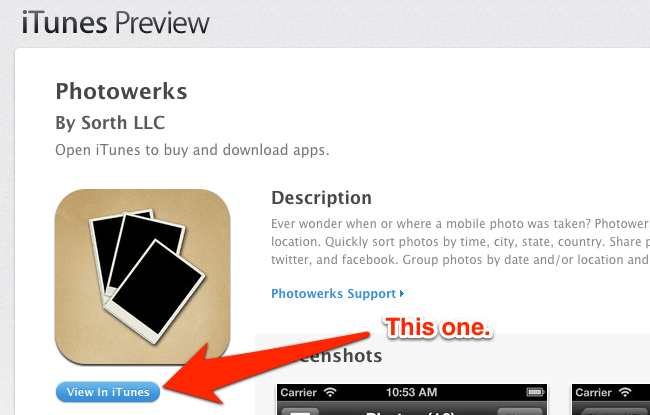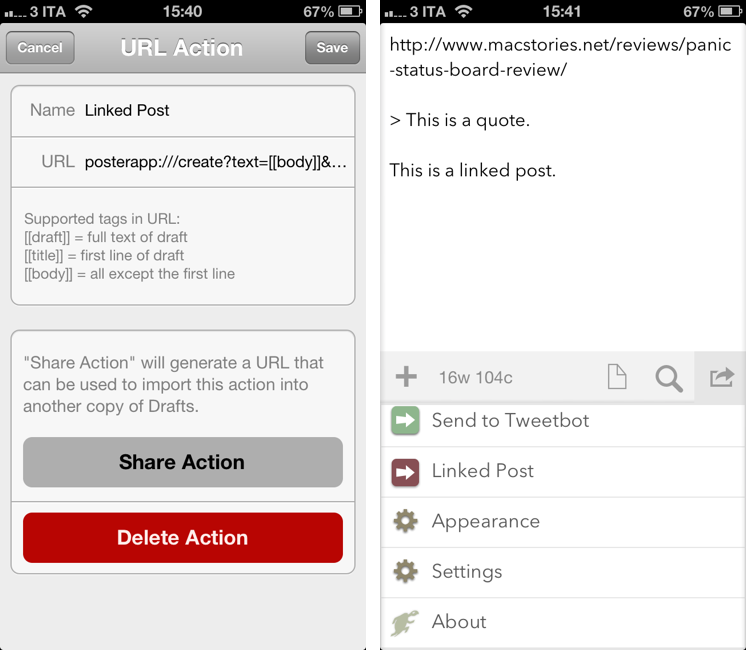I’m aware of the fact that it’s a common trend to call email a “nightmare” these days, but the truth is – email works for me. I have multiple addresses set up, I have my filters and smart folders to automate the process of filing and finding emails, and I’m enjoying the renewed interest of iOS developers in building email apps that solve old problems in new ways. But there is one thing I don’t like: Apple’s Mail app and how many clicks it takes to switch between configured accounts and signatures. As you can guess, I came up with a way to automate the process using AppleScript and (optionally) Keyboard Maestro.
I receive several messages every day to different email addresses, but I always want to reply with the same address and the same signature. Apple’s Mail app makes it easy to see all messages sent to all accounts with the unified Inbox, but it makes it surprisingly hard to set default accounts and signatures that should always be treated as, well, default ones. I don’t want to click on menus for accounts and signatures: I want to hit ⌘R and receive a new Reply window with the account and signature I want already set. Read more