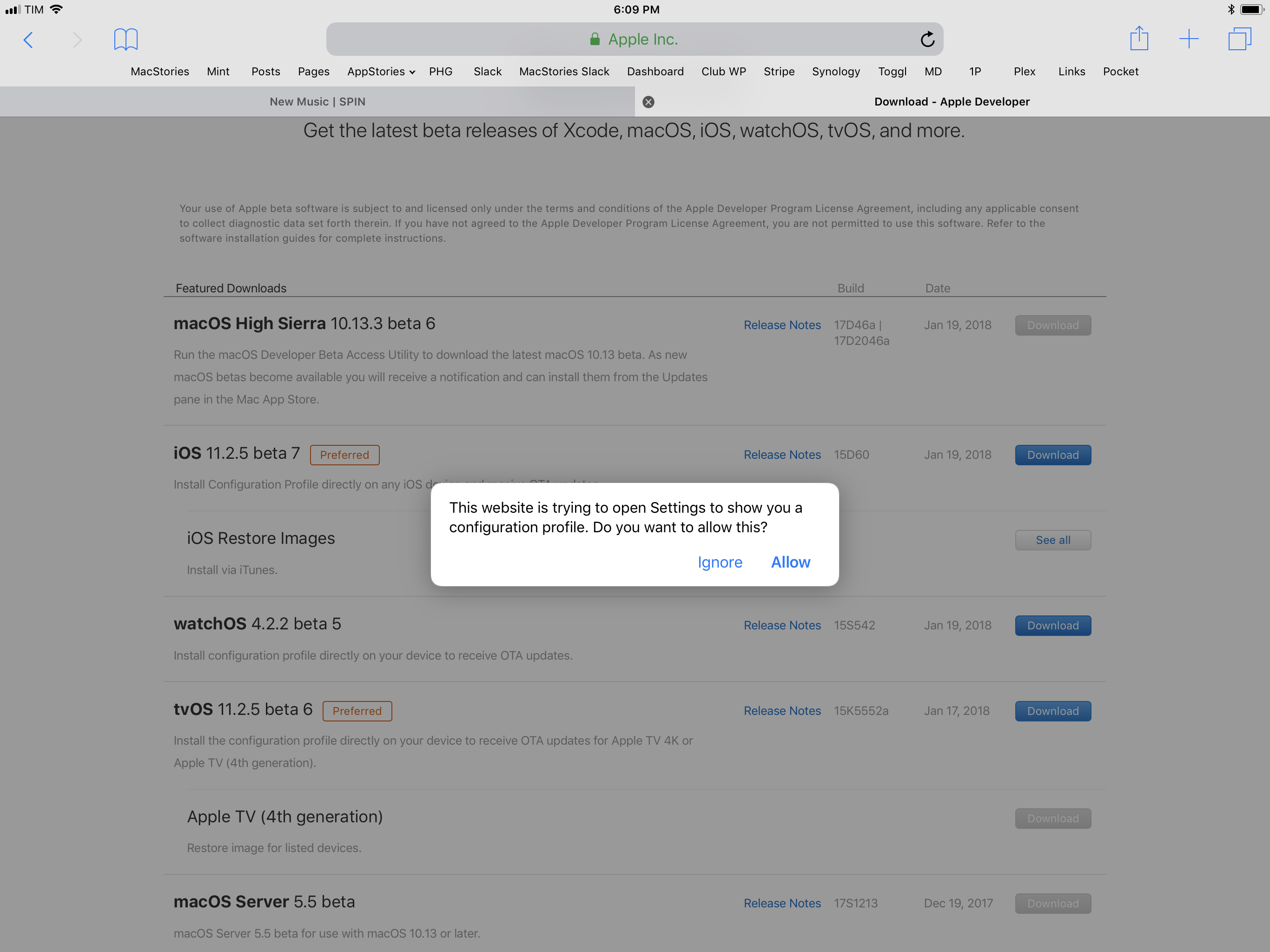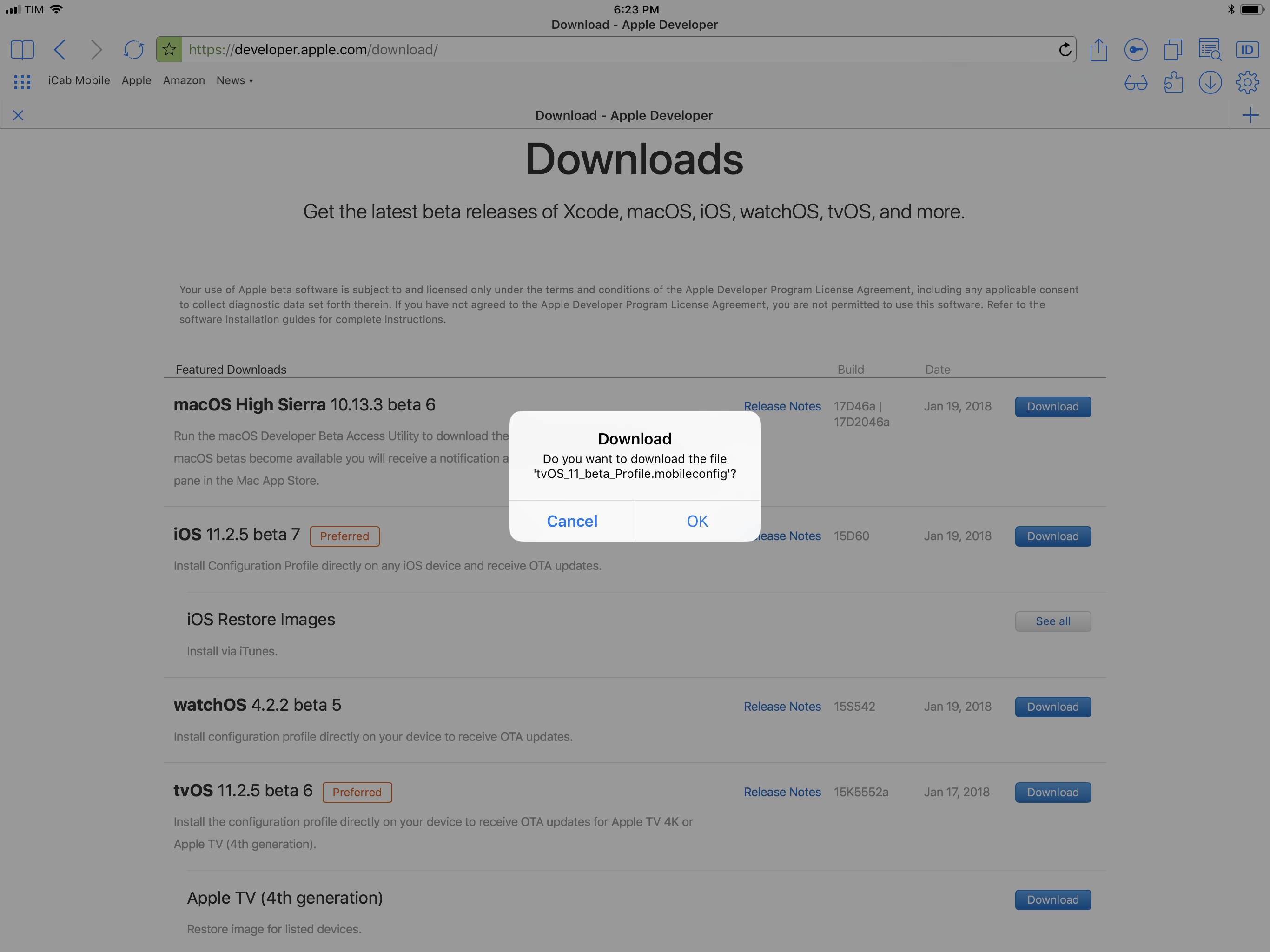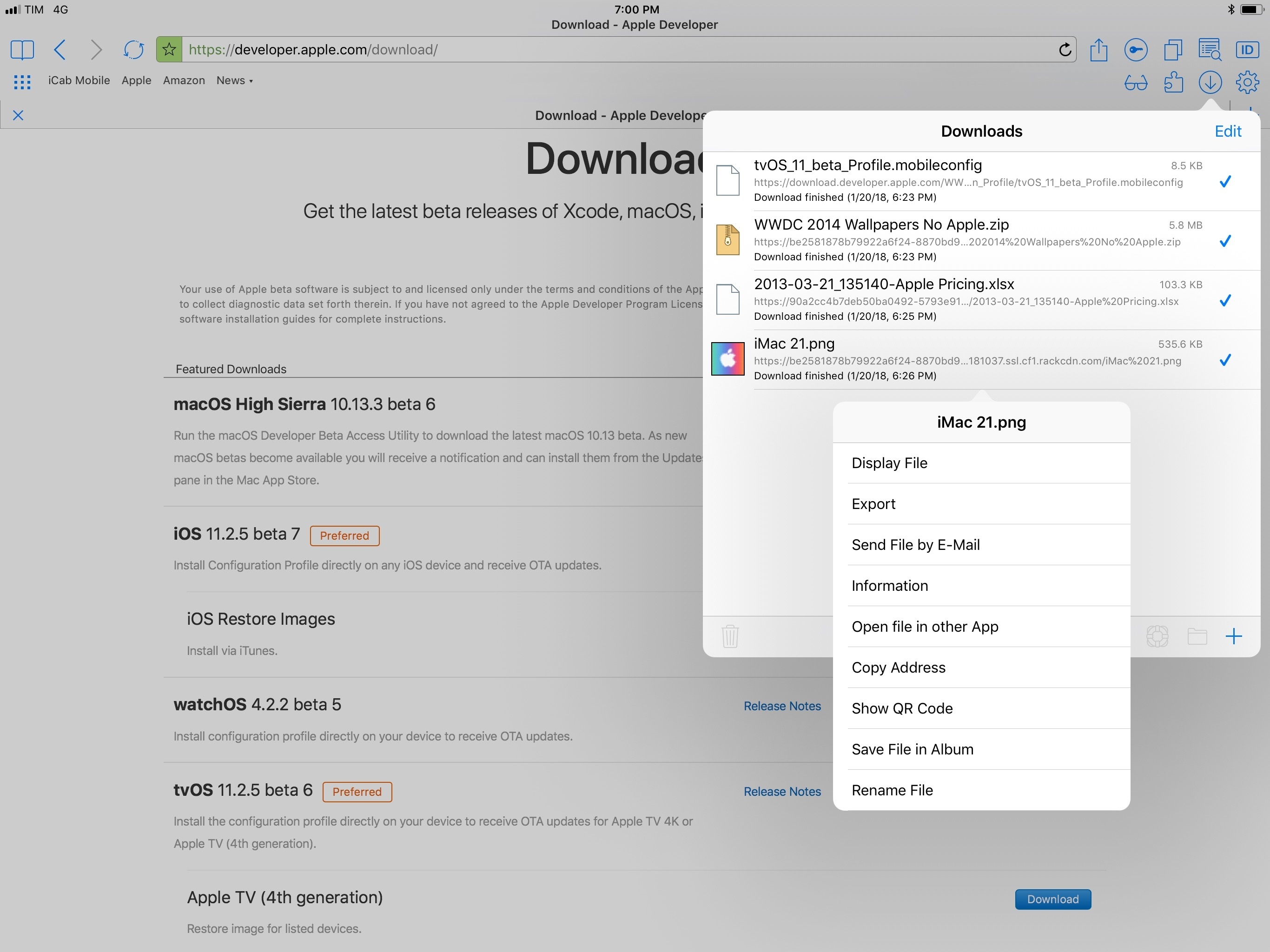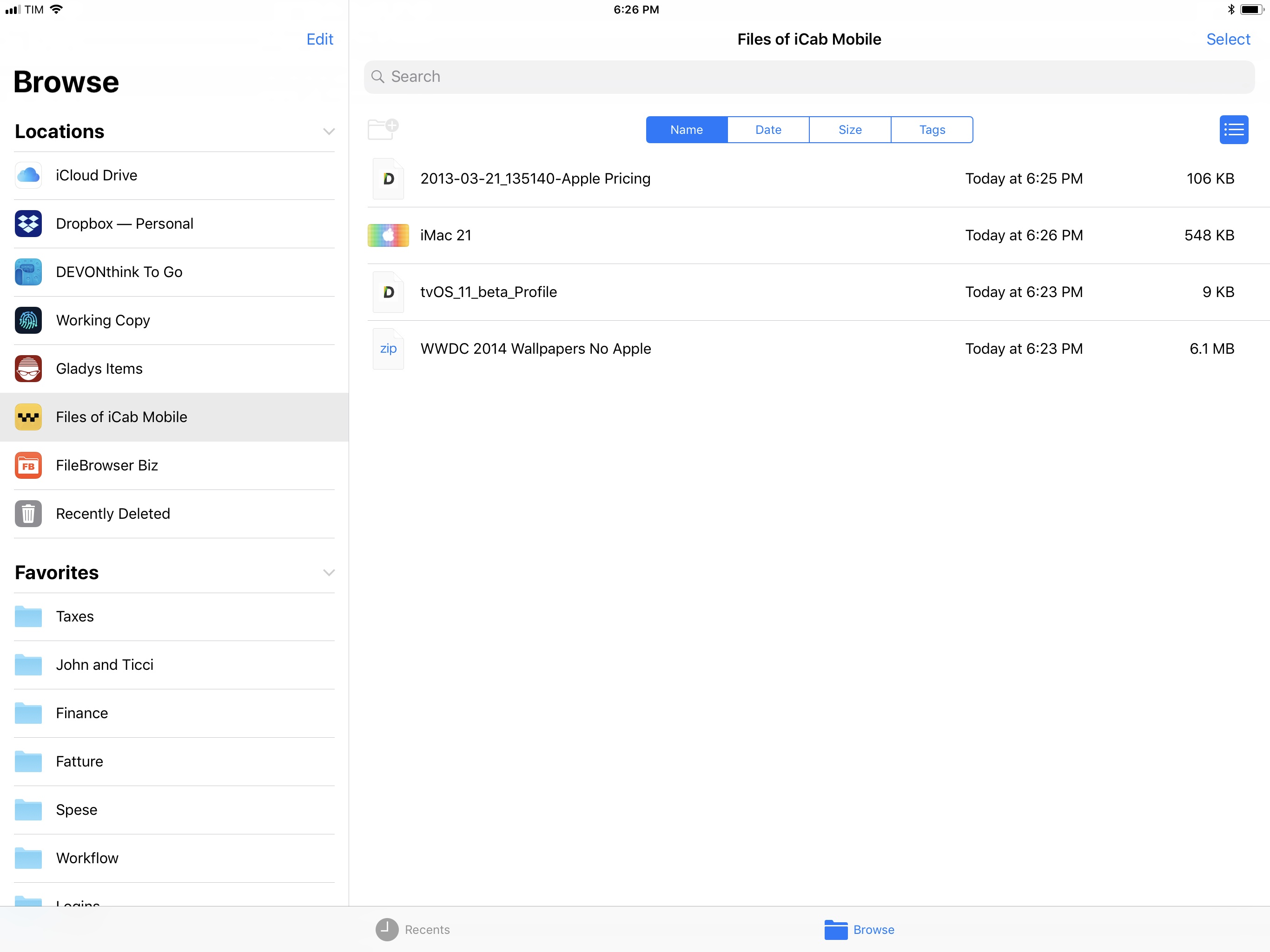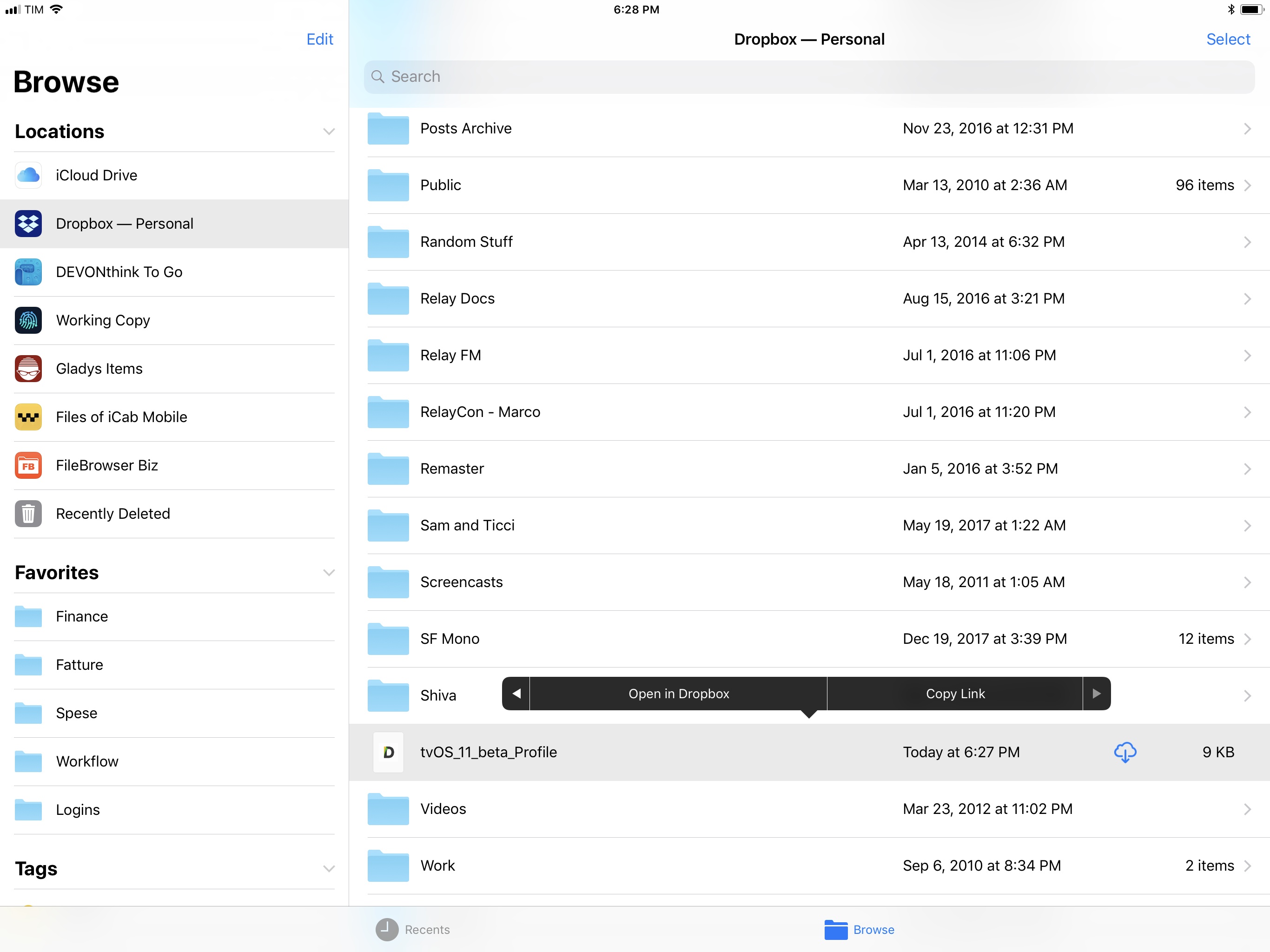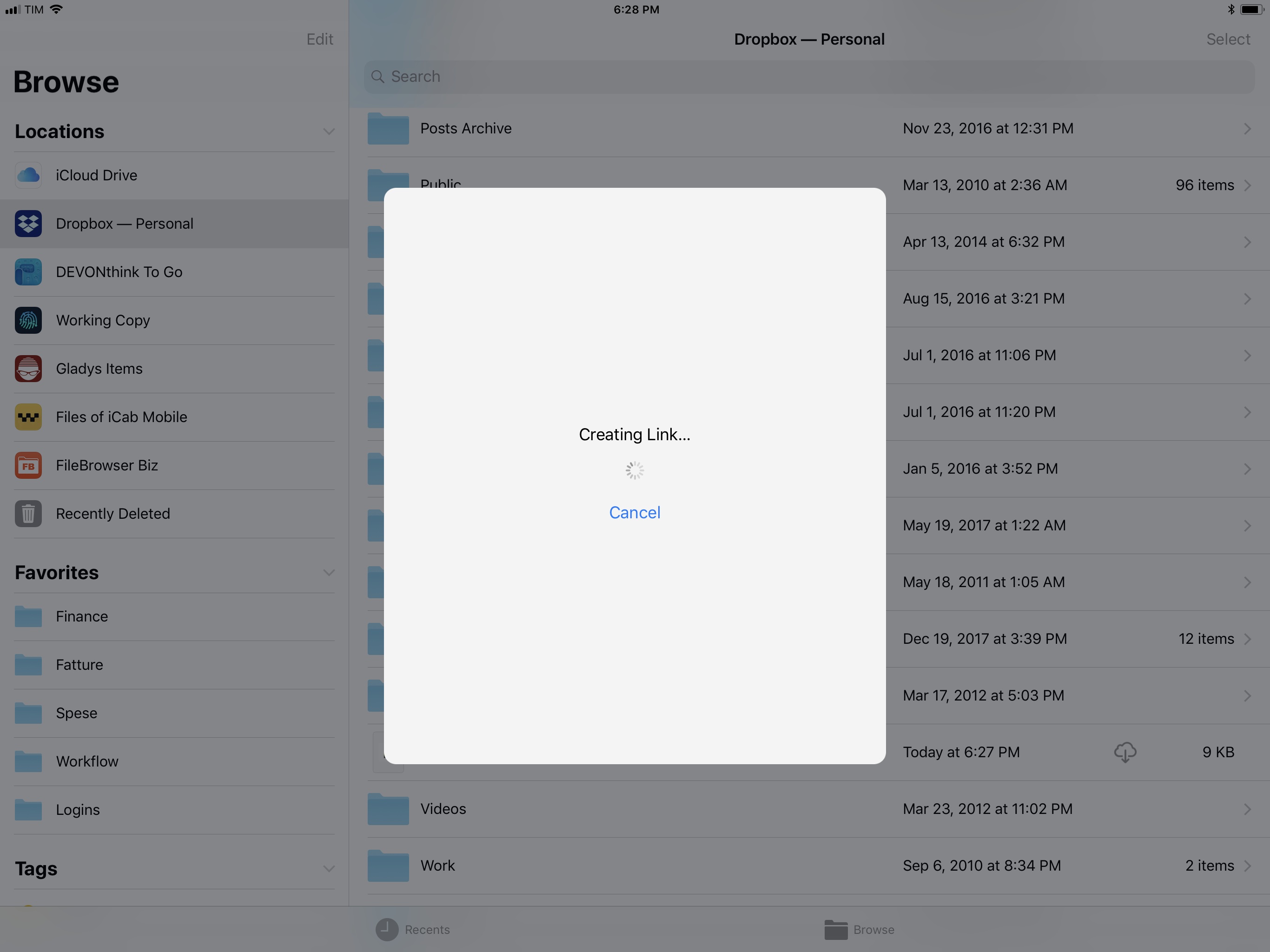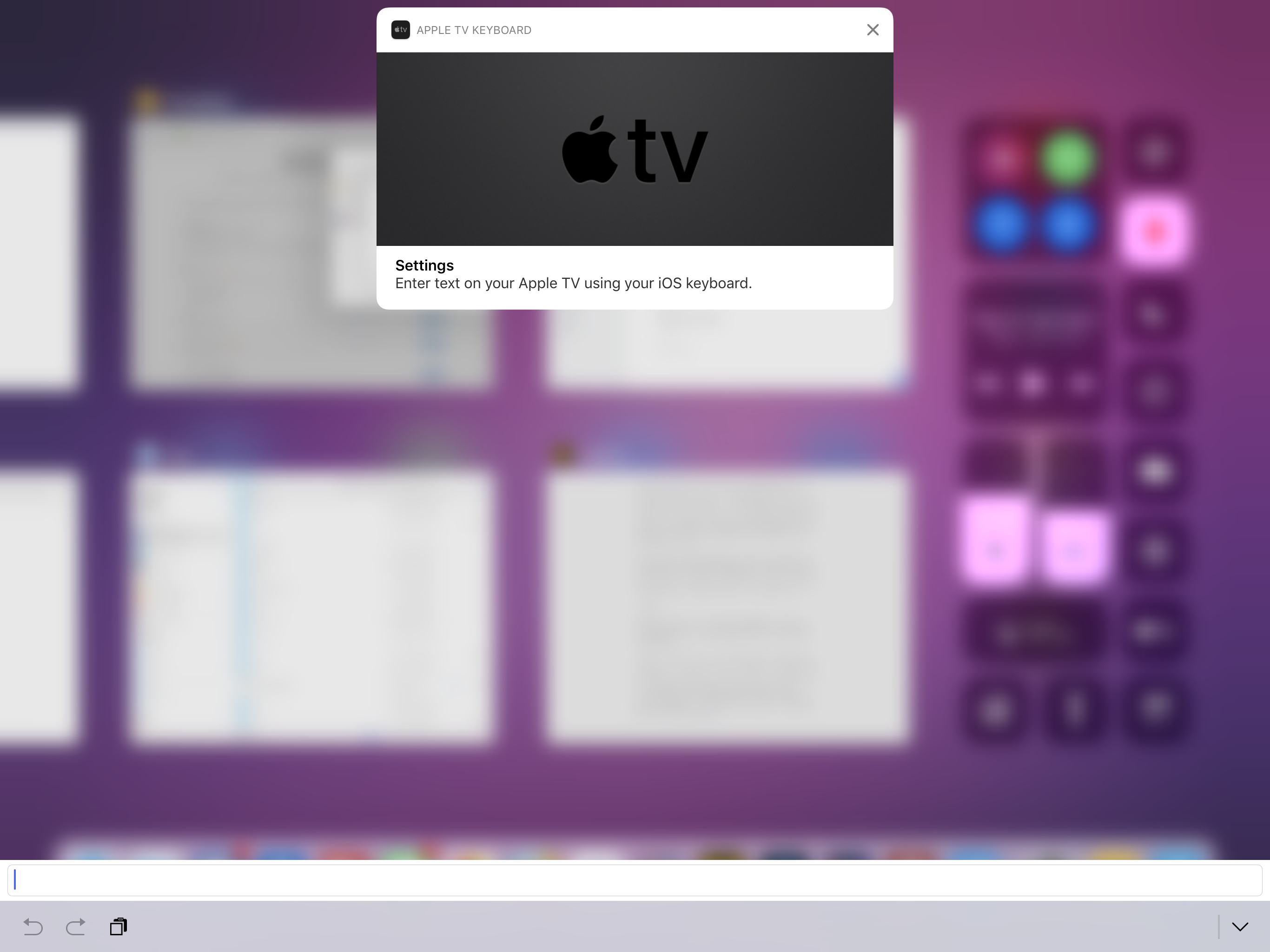I was trying to update my two Apple TVs (a 4K model and a 4th generation one) to the latest tvOS 11.2.5 beta earlier today to test AirPlay 2 (more on this soon) and, because I remembered there was a way to install tvOS betas without a USB-C cable, I was attempting to download Apple’s tvOS beta configuration profile using Safari on iOS. However, as soon as I tapped the Download button on Apple’s developer website, I got this message instead of a new tab showing the downloaded configuration file:
I don’t know when Apple changed this behavior, but I recalled that Safari wouldn’t try to install tvOS configuration profiles on an iOS device. Without a way to manually fetch the .mobileconfig file and save it to my Dropbox, I was going to unplug my TVs and connect them to my MacBook Pro (which usually sits in the closet until it’s recording day for AppStories or Relay) to finish the process.
As is often the case with obvious web browser functionalities missing from Safari on iOS, iCab came to the rescue. This powerful third-party browser (which has been around for years and has been covered numerous times on MacStories) offers – among dozens of advanced settings and customizable menus – a built-in downloader UI to download files from any webpage and manage them directly from the app (unlike Safari, which continues to be limited to a Quick Look preview and app extensions to copy files elsewhere).
I opened developer.apple.com in iCab, filled the login field using 1Password’s extension (iCab has an optional toolbar button to only bring up iOS password manager extensions), and tapped on the Download button for tvOS’ beta configuration profile. Instead of forcing me to open the profile in Settings, iCab, like any other true desktop browser, asked me if I wanted to download it.
Files downloaded in iCab end up in the Downloads popup of the app, where you can tap one to reveal a contextual menu with options to preview it, send it to another app, or view its properties. From this screen, I could have tapped ‘Open file in another App’ to send the profile to the Dropbox extension and upload it to my account.
I also remembered, however, that iCab offers a file provider extension to view downloaded items in the Files app, which is exactly what I’d like Apple to add to Safari in iOS 12.
From iCab’s extension in Files, all I had to do was drag the configuration file into the Dropbox location, wait a second for the upload to finish, then long-press the file to reveal the action menu. Here, I tapped the arrow on the right to scroll to the second page of options, where I selected ‘Copy Link’:
This button is one of the new extension points for file providers in iOS 11. Selecting it opens a screen that quickly generates a shareable Dropbox link, which is copied to the system clipboard.
Now, all the tutorials I found via Google search mentioned pressing the Play button on the Siri Remote after selecting the ‘Send to Apple’ option in Settings ⇾ General ⇾ Privacy to open the Add Profile page on tvOS. It appears these settings were reorganized with tvOS 11 last year. To bring up the “hidden” screen to manually add a configuration profile on an Apple TV, navigate to Settings ⇾ General ⇾ Privacy, select Share Apple TV Analytics, then press the Play button and click on Add Profile.
At this point, if your iOS device is already paired with an Apple TV, you’ll get a notification to type text from an iPhone or iPad instead of having to fiddle with the Siri Remote’s touchpad.
On my iPad Pro, I hit ⌘V to paste the Dropbox URL in my clipboard, and I replaced the dl=0 bit at the end with dl=1 to allow tvOS to download the installation file from my Dropbox. It worked, and after updating to iOS/tvOS 11.2.5 on all my devices, I’m now testing AirPlay 2 streaming in two separate rooms of our apartment, pacing in the hallway to make sure it’s working. My girlfriend thinks I’ve lost my mind.
The moral of this short story is twofold: I will inevitably forget how to bring up the Add Profile page on tvOS, so I’m going to bookmark my own post for future reference (in DEVONthink); and when Safari for iOS doesn’t cut it, I bet iCab has an option that can do exactly what you need in a couple of seconds.